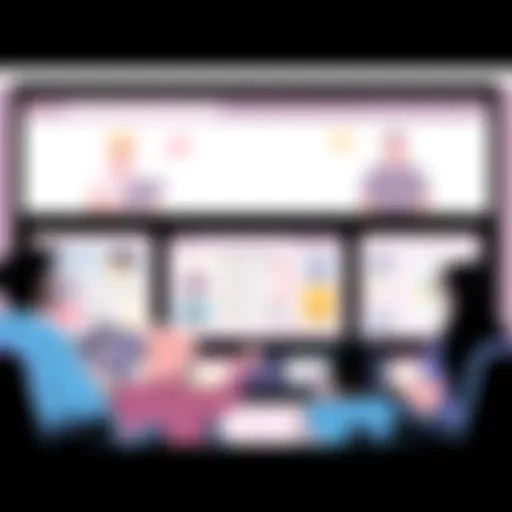Maximizing Productivity with the Notes App on MacBook
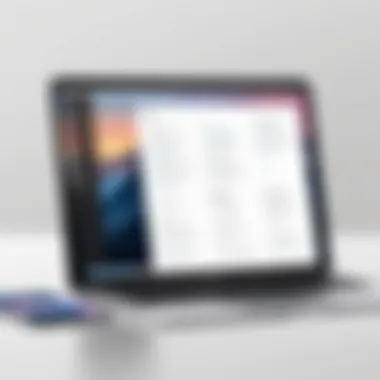
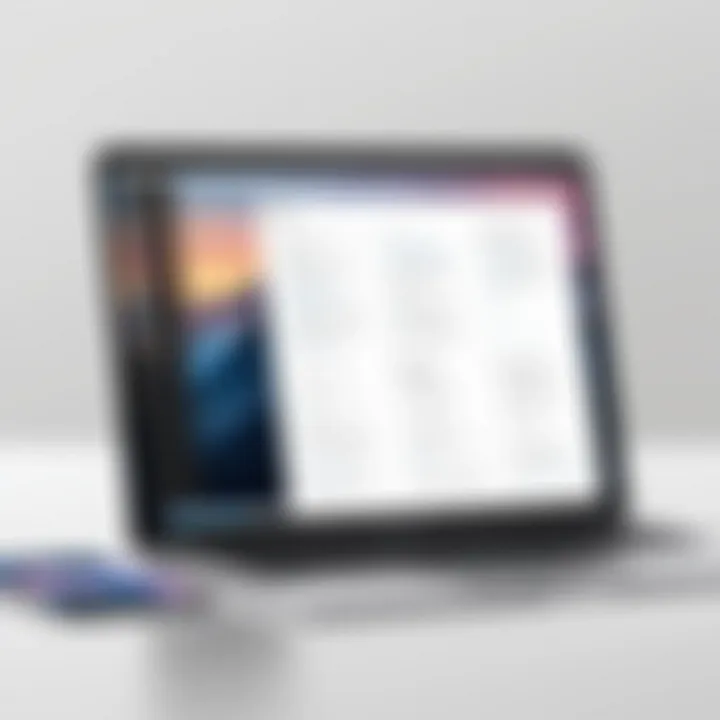
Intro
The Notes app on MacBook serves as a handy tool for organization, jotting down ideas, and simply keeping track of important information. It’s not just a blank canvas; it’s a multifunctional application that can cater to diverse needs. With an intuitive interface and seamless synchronization features, Notes has evolved to support everything from quick reminders to elaborate projects.
Whether you are a student needing a place to store lecture notes, a professional aiming to outline project details, or just an everyday user organizing personal thoughts, the Notes app can be a game-changer. Its capabilities extend beyond mere text entry – think rich formatting, image integration, and even collaborative features that allow you to share notes with others.
This exploration aims to dissect the notes app, peeling back layers on how it can maximize your productivity while addressing common hurdles users might run into.
So, for anyone looking to elevate their note-taking experience, let’s dive deep into the functionality and features that make this app an essential part of the MacBook user toolkit.
Foreword to the Notes App on MacBook
The Notes app on a MacBook is not just another piece of software; it’s a digital workspace that bridges the gap between thought and documentation. In our fast-paced, digital world, where ideas flicker like fireflies, having a reliable place to jot them down becomes crucial. With this article, we will unravel the functional tapestry of the Notes app, showcasing its multifaceted capabilities that cater to a variety of users, from college students cramming for exams to professionals juggling multiple projects.
Overview of Notes Application
The Notes application, designed by Apple, serves as an intuitive platform for capturing fleeting ideas, drafting important thoughts, and maintaining lists. Its interface is streamlined, making it accessible for users who might not be tech-savvy. One of the notable features is its ability to create different types of notes, including text, checklists, sketches, and even audio recordings.
Many folks might underestimate the power of organizing thoughts digitally. A well-organized note can act like a compass, guiding you through the complexities of both personal and professional tasks. Plus, with the option to sync across devices, notes created on a MacBook can easily be accessed on an iPhone or iPad, establishing a continuity that enhances productivity.
"The power of the Notes app lies not just in its features, but in how seamlessly it integrates into your everyday life."
Significance of Note-Taking in Digital Environments
In today’s digital landscape, the significance of effective note-taking cannot be overstated. As we navigate through various platforms and streams of information, our ability to distil complex data into clear, actionable notes is vital. The Notes app caters specifically to this need, offering tools that streamline everything from brainstorming sessions to structured project outlines.
Consider how quickly the digital realm is evolving. Information overload is par for the course, and without a reliable method to capture essential points, critical ideas may slip through the cracks. Note-taking acts as a filter, allowing users to sift through the noise and retain what matters most.
Additionally, the rising trend of remote work has further highlighted the need for robust note-taking applications. Collaboration tools built into the Notes app facilitate team projects, ensuring that all members are on the same page, quite literally. By enabling shared access to notes, teams can foster a collective intelligence that drives progress.
In essence, understanding the role of the Notes app on MacBooks sets the stage for unlocking its full potential. It’s not merely about storing information; it's about enhancing your workflow, gaining clarity, and ultimately leading a more organized life.
User Interface and Navigation
When it comes to any app, especially one as crucial as the Notes app on MacBook, the way users interact with it can make or break the experience. The user interface (UI) serves as that hidden backbone, quietly guiding individuals through their tasks without being a nuisance. A well-designed UI can enhance productivity, making note-taking a breeze.
Navigating the notes app effectively means familiarizing oneself with its layout, features, and functionalities. When users feel comfortable and intuitive in their navigation, they can focus more on capturing thoughts, planning projects, or brainstorming than on figuring out where everything is.
Layout and Design Elements
The layout of the Notes app brings forth an organized yet minimalist aesthetic. A clean interface allows users to remain focused on their tasks without unnecessary distractions. Users first notice the sidebar, which shows all notes and folders neatly in one spot. It’s akin to having a well-structured filing cabinet, where everything is at arm's reach. Within this sidebar, there's also an option for pinning important notes, which can act like a sticky note on a fridge—always in view.
The main editing area offers a plethora of rich text formatting options. Users can easily switch between type styles and sizes with just a few clicks. This WYSIWYG (What You See Is What You Get) formatting can help in transforming plain thoughts into beautifully presented notes, whether one’s crafting a report or jotting down ideas on the fly.
Moreover, integrating elements like colored text or bulleted lists is straightforward, aiding in organization.
- Use of color coding can bring clarity to different types of notes.
- The toggle for checklists offers a handy way to keep tasks prioritized.
Navigating the App: Key Sections
Understanding how to navigate the app starts with recognizing its core sections. The toolbar at the top houses vital icons that unlock the functionalities of the app. Everything from creating a new note, formatting text, or adding attachments is just a click away. For those who thrive on shortcuts, these functions can be accessed via keyboard commands, expediting workflows significantly.
Once a note is open, navigation through different features is fluid. Users can insert images or attachments seamlessly, turning simple notes into comprehensive data repositories.
Additionally, the search function is a hidden gem. With its smart search capabilities, users can quickly locate older notes using keywords or tags, saving precious time when searching through a mountain of information. This feature stands out because of its ability to recognize not just titles but also content inside the notes.
The design isn’t just about aesthetics; it also shapes user behavior and efficiency. A coherent layout and easy navigation create a positive user experience, leading to better productivity.
Navigating through sections is primarily intuitive—selecting folders on the sidebar leads to an organized view of whole categories of notes. Unlike many cumbersome interfaces, the Notes app allows users to move back and forth fluidly without losing their place, capturing the theory of keeping the user in the zone rather than in confusion.
In the fast-paced environment many users find themselves in, mastering the interface and navigation of the Notes app can provide a solid foundation for effective note-taking and information management.
Creating and Organizing Notes
Creating and organizing notes is a pivotal feature when using the Notes app on a MacBook. It’s more than just jotting down thoughts; it's about enhancing productivity in a digital landscape where information can easily become overwhelming. By creating structured notes and maintaining an organized workspace, users can streamline their workflow and improve their ability to recall important information later. Keeping information orderly benefits both personal and professional contexts, allowing users to tap into their notes quickly without the hassle of sifting through a disarray of ideas.
Different Types of Notes: Text, Checklists, and More
The Notes app offers a variety of note types, each catering to specific needs and preferences. Here are some key features to consider:
- Text Notes: These are straightforward and functional. They allow users to capture ideas or thoughts without distraction. Think of text notes as the canvas for your ideas.
- Checklists: Perfect for those who love ticking things off. These feature a simple box next to each item, making it visually satisfying to mark tasks as complete. Checklists are highly applicable for shopping lists, project tasks, or daily to-do lists, giving users a sense of accomplishment.
- Sketches: For the visually inclined, this is an avenue to express concepts and ideas graphically. You can doodle, create diagrams, or illustrate your thoughts, adding another layer to traditional note-taking.
- Audio Notes: The capability to record your voice can be invaluable, especially when ideas flow faster than you can write. This feature captures your thoughts in real-time, especially useful during meetings or lectures.
Choosing the right type of note can significantly affect how effectively you capture and retain information. Each type serves a unique purpose and encourages diverse approaches to note-taking.


Tagging and Folders for Better Organization
Once you've created notes, what remains is the art of organizing them. It’s easy to feel lost with a mountain of notes; however, the Notes app provides effective tools for organization.
- Tagging: Users can tag their notes with relevant keywords which allows for quick searches. For example, if you often need to reference work projects or personal goals, tagging notes with these specific keywords enables you to retrieve them in an instant. This eases the cognitive load, as you won't need to remember exact titles or dates.
- Folders: Structuring notes into folders is another essential feature. Creating separate folders for different categories like "Work," "Personal," or even "Travel Plans" can help keep things orderly. Subfolders can be created to further drill down into specifics, making it highly customizable according to individual needs.
Organizing notes with both tagging and folders leads to a systematic approach to information management. You won’t just have your notes in a labyrinth of disorganization; you’ll have a library at your fingertips, making it simple to access what you need when you need it.
In the digital age, being organized isn’t just helpful; it’s essential.
The combination of diverse note types, along with effective tagging and folder systems, lays a strong foundation for a successful workflow. Users who embrace these methods will find that their ability to recall and use their notes improves significantly, making the Notes app not just a tool, but a crucial component of their productivity strategy.
Rich Text Formatting Options
The various formatting features in the Notes app are akin to an artist’s palette; they enable a user to customize their notes into something that's not only utilitarian but visually appealing. In a world where information is overwhelmingly textual, the ability to navigate through rich text formatting options allows users to convey ideas with clarity and creativity. This section explores the specific elements and benefits of using rich text formatting in the Notes app, emphasizing its practical implications for everyday users.
Text Styling Features
The text styling features available in the Notes app are fundamental tools that can transform a plain note into a structured document. Users can employ different fonts, sizes, and colors to enhance the readability and engagement of their notes. For example, someone drafting a project plan can use bold text for headings, italics for emphasis, and lists for outlining tasks. This not only aids in organizing thoughts but also makes a note more skimmable—ensuring that critical points stand out amidst the fluff.
Consider implementing the following text styling options:
- Bold: to emphasize key sections or titles
- Italics: for highlighting certain phrases or vocabulary
- Colors: to categorize different thoughts or elements
Using various styles gives users the tools they need to express hierarchy and importance effectively. However, while it’s crucial to use these features, moderation is key. Overstyling can lead to chaos on the page rather than clarity.
"Too much emphasis can detract from the message instead of enhancing it. Keep it simple and purposeful."
Adding Images and Attachments
Images and attachments are where the Notes app really shines when it comes to making content more dynamic. Whether it’s screenshots for reference, diagrams to explain concepts, or PDF files for further reading, integrating these can vastly enhance the overall impact of notes.
Inserting images is straightforward and adds a rich layer of context that plain text often lacks. For instance, tech enthusiasts might want to include screenshots of software interfaces or graphs that illustrate tech trends. This visual accompaniment helps to tell a more compelling story, making it easier to convey intricate ideas or data.
In addition to images, attaching files opens up avenues for deeper exploration of subjects. Users can link out to relevant documents or even embed spreadsheets that detail complex analysis.
To incorporate images and attachments effectively, consider the following practices:
- Insert an image inline to support accompanying text.
- Use attachments to provide supplemental material without cluttering your notes.
- Ensure that all included visuals are properly sourced or owned to avoid any copyright issues.
In essence, rich text formatting options in the Notes app empower users—especially those in tech, academia, or intricate project management—to create a notes experience that is organized, attractive, and impactful.
Advanced Features of Notes App
Exploring the advanced features of the Notes app on MacBook goes beyond mere functionality; it opens up a world of efficiency and collaboration that many users may overlook. While traditional note-taking might merely focus on text accumulation, the capabilities of the Notes app position it as a powerful tool in any user's digital arsenal. Understanding these advanced functionalities not only enhances productivity but also ensures that users can leverage the full potential of their device.
Collaboration Tools for Sharing Notes
In today's interconnected world, collaboration is key. The Notes app’s collaboration feature is noteworthy because it allows users to share notes seamlessly with others. Whether it’s a team project at work or planning a family event, sharing notes can make communication efficient and effective. Users can invite others via email or through a shareable link, ensuring that everyone involved is on the same page.
Once shared, multiple contributors can edit the note in real-time. This function isn't just a convenience; it's essential in environments where changes are constantly happening. For instance, a shared checklist for project deadlines can be updated by any team member, eliminating the hassle of back-and-forth emails. Users can even see who made specific changes, which is vital when managing group tasks.
Here’s how to share your notes:
- Open the note you wish to share.
- Click the Share icon, typically located at the top right.
- Select a sharing method – either via mail or creating a link.
- Choose permissions appropriately, allowing for read-only or edit rights.
"Sharing notes in real-time can boost productivity like no other, making tasks feel like a collective effort rather than a solo journey."
Integrating with Other Mac Applications
Integration is another feather in the cap of the Notes app; it articulates how well the tool fits into the broader Mac ecosystem. The ability to incorporate content from other applications enhances user experience. For example, a user can drag and drop images directly from a browser or another app, turning static notes into visually dynamic resources.
Moreover, the Notes app does not operate in isolation. It works harmoniously with applications such as Calendar and Mail, allowing for a fluid workflow. Want to jot down details from an email? Simply copy and paste, or even convert email elements into a note. Also, notes can serve as reminders when integrated with the Reminders app, ensuring nothing gets swept under the rug.
To integrate with other applications efficiently, consider the following tips:
- Use the Share feature in other apps to send content directly to Notes.
- Implement tags effectively, as they can help in cross-referencing notes and tasks.
- Take advantage of the Quick Note feature available in macOS Monterey and later, allowing for quicker input from any application you are using.
In a world where multitasking is the norm, integrating Notes with other applications means your notes are not just a dumping ground for thoughts but an integral part of your overall digital organisation. This capability not only saves time but also ensures that your productivity is consistently at its peak.
Synchronization and Accessibility
Understanding how the Notes app on the MacBook handles synchronization and accessibility is crucial for any user looking to keep their notes organized and readily available. At its core, effective synchronization means that your notes are not confined to just one device but are instead accessible from anywhere, whether you are using your MacBook, iPhone, or even an iPad. This feature can significantly enhance productivity by ensuring you have your vital information at your fingertips, regardless of which device you are utilizing at the moment.
iCloud Synchronization Explained
iCloud acts as the backbone of synchronization for the Notes app, allowing seamless integration across all your Apple devices. When you create a new note on your MacBook, it instantly uploads to your iCloud account, ensuring that it is available on other devices linked to the same account. This functionality not only keeps your notes safe but also auto-saves your changes, minimizing the risk of data loss due to hardware issues or accidental deletions.
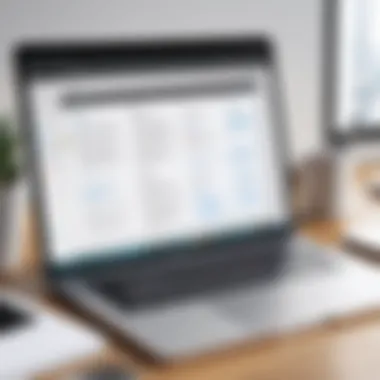
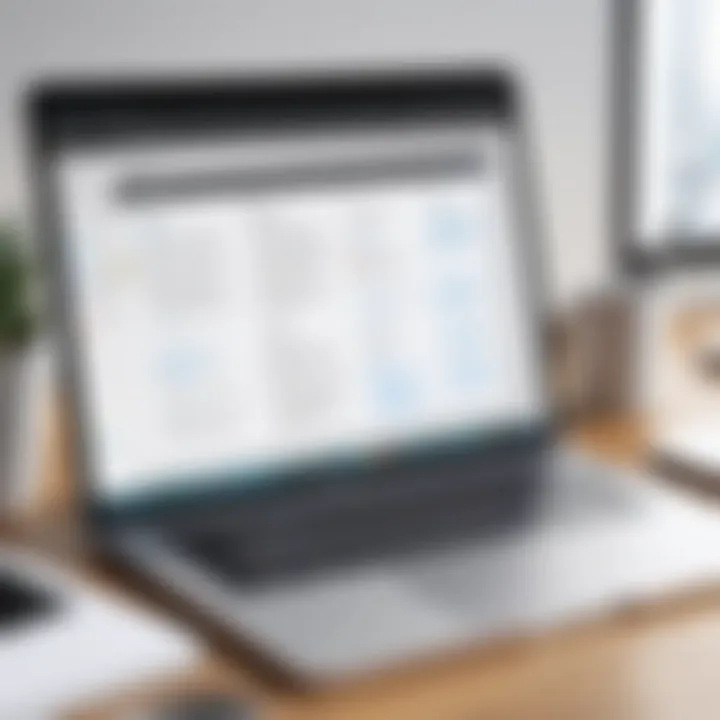
To utilize iCloud for Notes effectively,
- First, you must ensure that iCloud is enabled for your Notes app. You can do this by navigating to System Preferences, selecting Apple ID, and then making sure the Notes checkbox is checked.
- Second, remember that a stable internet connection is necessary for smooth synchronization; without it, changes may not reflect instantly across devices.
- Lastly, iCloud offers a certain amount of free storage, and depending on how much you use the Notes app and other iCloud services, you may need to consider upgrading your storage plan.
The ease of connectivity through iCloud transforms note-taking into a more collaborative experience, allowing users to share notes effortlessly with colleagues or friends. This feature boosts productivity and ensures that relevant information is always accessible, reducing the time spent looking for notes across multiple platforms.
Accessing Notes Across Devices
Navigating through your notes from different devices is a piece of cake, thanks to the Notes app's nifty design. Once you have set up iCloud, your notes are not just restricted to the MacBook. You can access them on your iPhone or iPad with just a few taps.
Here are a few important points to consider when accessing notes:
- User Interface Consistency: The layout remains fairly similar across devices, which makes switching from one device to another less daunting. You're not grappling with a wildly different interface; instead, you find a familiar set-up no matter where you are.
- Search Functionality: Each device's search feature allows you to find specific notes quickly, making it easy to sift through your content without needing to scroll endlessly.
- Offline Accessibility: One significant advantage is that previously accessed or created notes remain available offline. This is handy when you're in an area with spotty internet coverage.
- Integration with Siri: On iOS devices, you can ask Siri to pull up a specific note, which streamlines the process and adds a level of convenience for users on the go.
Having access to your notes across multiple devices fosters a more productive work environment. It prevents that sinking feeling of, "I wish I had that note with me right now," because you know it’s all just a tap away.
Security and Privacy Features
In today's digital age, where information is just a click away, maintaining security and privacy is crucial. The Notes app on MacBook incorporates multiple features aimed at ensuring your notes are not only well-organized but also guarded against prying eyes. Understanding these features can empower users, providing peace of mind while enabling effective note-taking and information storage. Here’s a closer look at the specifics of how this application addresses these paramount concerns.
Locking Notes for Enhanced Security
One of the standout features for protecting sensitive information within the Notes app is the ability to lock notes. This is particularly useful for users who might jot down confidential data—think financial details or personal thoughts—that they don’t want to be accessible to anyone browsing through their laptop. Locking a note is a straightforward process:
- Select the note you wish to lock.
- Click on the share icon or look for the File menu.
- Choose the Lock Note option.
- Set a password if this is your first time using it.
This mechanism uses AES-256 encryption, adding another layer of security. It makes it challenging for unauthorized users to access locked notes, even if someone has physical access to your MacBook. Furthermore, it’s wise practice to use a unique password that isn’t easily guessable. With this feature, users can rest assured that even if someone gains entry to their device, sensitive data within the Notes app remains under wraps.
"Locking your notes is like putting a safe around your thoughts—you wouldn’t want to risk losing them to someone else’s curious eyes."
Privacy Considerations for Users
When utilizing digital tools like the Notes app, users must remain aware of privacy considerations. While the app does provide features to protect content, understanding potential risks can enhance security further. Some notable points include:
- iCloud Integration: By syncing with iCloud, notes can be accessible across devices, which can be convenient but raises questions about data storage. Users should regularly review their iCloud settings to ensure that they’re comfortable with data being stored in the cloud.
- Public and Shared Notes: If notes are shared with others, whether for collaboration or otherwise, it’s essential to remember that sharing access inherently poses risks. Ensure to check the permissions settings and who has access to what.
- App Permissions: Take note of what other applications are linked to your Notes app. Sometimes, inadvertently allowing other apps access can expose notes to unwanted viewing.
By pondering these considerations, MacBook users can take proactive steps to further bolster the privacy of their notes.
In essence, while the Notes app offers a suitable framework for managing sensitive data securely, users must remain vigilant and informed about how they use these features to protect themselves effectively.
Troubleshooting Common Issues
In the realm of digital note-taking, having smooth performance is as vital as a pen in a writer’s hand. When issues arise with the Notes app on MacBook, it can feel like hitting a wall when you’re trying to capture fleeting thoughts or important tasks. Understanding how to troubleshoot common problems not only saves you time but also enhances the overall efficacy of your workflow. The following sections will delve into two prevalent issues: syncing problems and recovering deleted notes. With awareness and good practices, these bump-in-the-road moments can be dealt with efficiently.
Notes Not Syncing Properly
Syncing issues can be as frustrating as finding a sock without a match. If your notes aren’t syncing across devices, it can throw a wrench in your plans, especially for those who rely on seamless access to information. This problem often stems from a simple oversight in settings or an underlying connectivity issue.
To resolve syncing problems, try these steps:
- Check Your Internet Connection: Ensure you have a stable connection. Without it, syncing can falter.
- Verify iCloud Settings: Make sure that the Notes app is enabled in your iCloud settings. Go to System Preferences > Apple ID > iCloud and check the box next to Notes.
- Restart the App: Sometimes, all it takes is a little refresh. Close the Notes app and reopen it. This can often resolve minor glitches.
- Sync Manually: If synchronization appears sluggish, you can force it by dragging down in the Notes view, prompting an immediate sync.
If after these steps the notes still refuse to sync, it might be worth checking Apple forums or reddit.com for similar experiences. There’s a chance that others are navigating the same rocky road with insight to share.
Recovering Deleted Notes
Accidental deletions can feel like the universe conspired against your best efforts to stay organized. Finding that a vital note has disappeared can provoke a mild panic attack. Luckily, recovering deleted notes on MacBook isn’t as daunting as it seems.
When you accidentally delete a note, it doesn’t vanish into the abyss. Instead, it's temporarily stored in the "Recently Deleted" folder of the Notes app. This is how you can retrieve them:
- Open the Notes App: Dive in and find the Folders view on the left-hand side.
- Select Recently Deleted: Click on the folder named Recently Deleted. This is where your deleted notes hang out for 30 days before they’re gone for good.
- Recover Your Note: If you locate the note you need, simply click on it and select Recover. Voila! Your note returns from the digital grave.
- Consider Backups: If more drastic measures are required, you might want to explore Time Machine backups, if you have been utilizing it.
In summary, the Notes app is a powerful tool, but troubleshooting these common issues ensures it remains a trusty aid rather than a source of frustration. By knowing what steps to take when things go awry, users can bolster their productivity and get back to what truly matters.
Comparing with Other Note-Taking Applications
In the landscape of digital note-taking, the Notes app on MacBook stands as a formidable contender. However, understanding how it stacks up against other applications is crucial for optimal productivity. This comparison not only provides insight into the unique functionalities of the Notes app but also highlights the features of competing tools that might better suit certain user requirements. Being tech-savvy involves recognizing the varying attributes of different software and opting for the one that aligns closely with your personal or professional needs.
Strengths and Weaknesses of Alternative Apps
When we talk about alternative note-taking applications, it’s essential to consider popular options such as Evernote, Microsoft OneNote, and Notion. Each has its own flavor, with strengths that make them appealing, depending on context.
Strengths:
- Evernote: Renowned for its robust organization features, Evernote allows users to gather and categorize notes with tags, notebooks, and search capabilities that can handle text, images, and even scanned documents.
- Microsoft OneNote: This app offers an extensive drawing feature and supports freeform note-taking, suitable for those who like to include sketches. Plus, its integration with the Microsoft Office suite adds convenience for users already in that ecosystem.
- Notion: A highly customizable platform, Notion excels in its ability to create databases, to-do lists, and collaborative documents, appealing to teams wanting to build a more organized workspace.
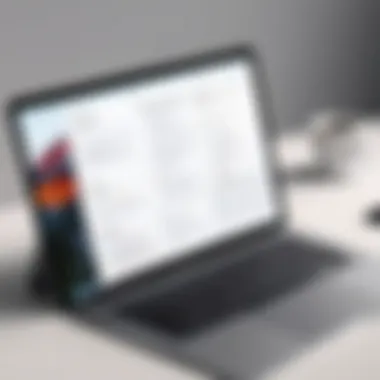
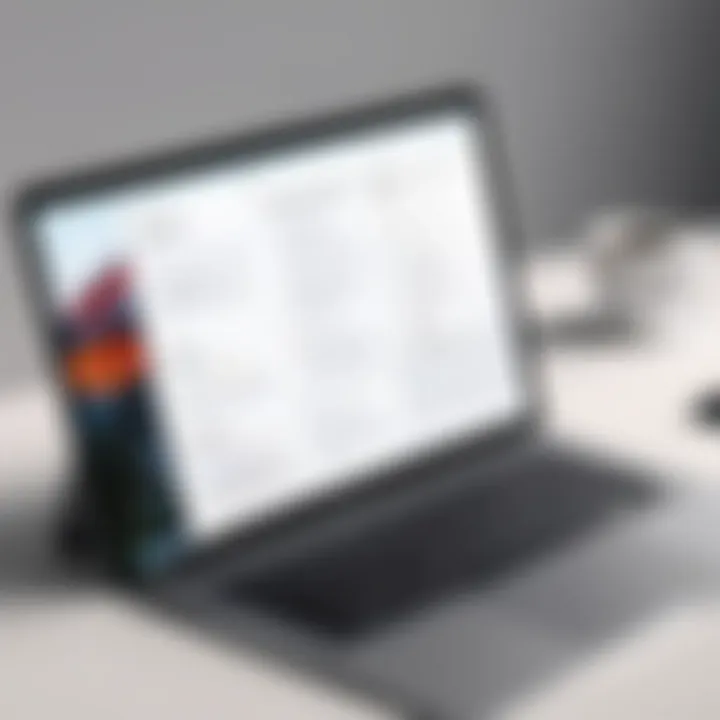
Weaknesses:
- Evernote: Although powerful, some users report it feels cumbersome and outdated in its interface.
- Microsoft OneNote: It can be overwhelming for newcomers due to its multitude of features, possibly requiring a steeper learning curve.
- Notion: While incredibly flexible, its flexibility can sometimes become a double-edged sword, leading to potential disarray if users aren’t careful about organization.
Choosing the Right Note-Taking Tool for Your Needs
Picking the right note-taking application hinges on understanding your specific use cases and preferences. Here are some key factors to ponder:
- Purpose of Use: Are you crafting detailed research notes, managing team projects, or simply jotting down thoughts? Different apps cater to varied needs.
- Ease of Use: An app might offer fabulous features but if it’s cumbersome to navigate, it might not be your best pick.
- Integration with Other Apps: Particularly for tech-savvy users who rely on productivity suites, choosing a note-taking tool that syncs smoothly with other applications can save you time and enhance your workflow.
- Collaboration Features: If you often work in teams, consider apps that provide strong sharing and real-time editing capabilities.
- Cost: While some options are free, others may come with significant fees. Assess whether the features of a paid service truly align with what you need.
By factoring in these elements, you can better identify which application will enhance your note-taking experience and ultimately contribute positively to your productivity.
"The best app is the one that fits seamlessly into your workflow and feels intuitive to you."
As we further dissect these tools, remember that the best choice will often depend on your unique situation and how you plan to incorporate the app into your daily routine.
Best Practices for Effective Note-Taking
Effective note-taking goes beyond merely jotting down thoughts and ideas; it's a skill, a blend of art and science in the digital age. Its significance cannot be understated—be it for a student preparing for exams, a professional drafting strategies, or anyone in between. Understanding the principles of effective note-taking serves as the backbone of productivity and information retention. Following best practices helps users harness the full potential of the Notes app on MacBook, ensuring notes are not only organized but also actionable.
Techniques for Organizing Information
When it comes to organizing information, it's akin to having a well-arranged toolbox. If every tool is in its place, not only can you find the right one quickly, but you can also work much more efficiently. Here are some effective techniques:
- Use Folders and Subfolders: Structure your notes into dedicated folders for each project or subject. Creating subfolders can help further delineate categories, making navigation easier later.
- Tags: They function almost like digital post-it notes, instantly grouping related materials together. A well-thought-out tagging system allows for more fluid searches—think keywords that encapsulate what the note covers.
- Consistent Formatting: Choose a consistent format for all your notes. For instance, using headers for topics, bullet points for lists, and a uniform font can aid readability. This coherence helps the mind’s eye to scan for relevant information at a glance.
- Prioritization: Highlight key points or action items either by bolding them or using different colors. By doing so, you're making essential information stand out, allowing you to triage urgent items effortlessly.
Organizing your notes effectively can feel like having a well-organized library to refer back to, rather than a chaotic mixture of unrelated scraps.
Using Visual Elements to Enhance Notes
Visual elements can add a whole new dimension to note-taking. They act like bridges that connect concepts and ideas, making notes more engaging and easier to understand. Here are some useful tactics to incorporate visuals:
- Diagrams and Charts: Whenever you're tackling complex information or processes, sketching out a diagram can clarify relationships between topics. Flowcharts can simplify workflows, while mind maps help lay out interconnected ideas.
- Images and Screenshots: Adding relevant visuals can provide context to your notes. If you’re referencing a software feature, a screenshot can serve as a quick reference point. This not only helps in comprehension but also in retention.
- Color Coding: Different colors can signify different categories or priorities. For instance, blue for ideas, yellow for tasks, and green for important dates. Color creates a visual cue and can stimulate memory retention.
- Inline Annotations: Whenever you include quotes or data from external sources, add a small notation or comment explaining why it's significant. This can help establish connection points long after the note was created.
Utilizing visual elements in your Notes app can transform dry text into vibrant, digestible information. Studies suggest that using visuals alongside text can enhance information retention by as much as 65%.
By following these best practices for effective note-taking, one can turn even the most disorganized set of thoughts into a coherent and highly functional resource. Whether you're in a brainstorming session or trying to record lecture notes, these proven techniques will boost your organization and comprehension.
User Experience and Feedback
When considering applications like the Notes app on MacBook, the user experience is paramount. It's not merely about how the app operates or what features it holds; it’s how users feel when they engage with it. A smooth experience helps foster creativity and productivity. Positive interactions lead to frequent usage, while negative ones might push users toward alternative tools.
The feedback loop between developers and users can significantly enhance the functionality over time. User insights reveal what works well, what doesn't, and what enhancements are desired. Not to overlook are the aspects like accessibility, responsiveness, and intuitive design which can alter a user’s journey in a notable way.
What Users Appreciate Most
Exploring feedback reveals several elements that users consistently appreciate about the Notes app:
- Simplicity: Users love that the interface is clean and straightforward, making it easy to dive in without confusion. They can start jotting down thoughts or ideas in no time.
- Synchronization: Many note-takers highlight the seamless syncing across devices, especially with iCloud. This means they can access their notes whether they're on their MacBook, iPhone, or iPad, ensuring no thought goes astray.
- Flexibility: The ability to create a mix of text, checklists, and images within a single note is a favorite. This flexibility caters to different styles of note-taking – from simple lists to rich annotations.
- Search Functionality: Users value the powerful search features which allow for quick retrieval of notes. This aspect can often save time when trying to locate crucial information quickly.
- Security Features: Locking notes adds an extra layer of security which users appreciate, especially when handling sensitive information.
"The integrated search makes finding my jumbled ideas feel like a treasure hunt with a guaranteed prize," says one enthusiastic user on Reddit.
Suggestions for Improvement
While the Notes app garners widespread approval, it isn’t perfect. There are areas where user feedback suggests enhancements could be beneficial, such as:
- Advanced Formatting Options: Some users wish the app provided more robust formatting features. They yearn for templates or styles more akin to dedicated word processors for creating visually appealing notes.
- Collaboration Features: Although the app allows for sharing, enhancing collaborative functionalities could make working in teams smoother. Users suggest better real-time editing features to rival those found in apps like Google Docs.
- Offline Access: While iCloud syncs notes, certain users expressed frustration when they cannot access notes without an internet connection. They feel assured access at all times would enhance the app's reliability.
- Integrating More Third-Party Applications: Having the ability to integrate titles with services like Evernote or Microsoft OneNote can be a game-changer. Users suggested a more open environment for transferring notes.
- Enhanced Dark Mode: A darker, more polished aesthetic in dark mode could elevate the visual experience, as some users find the current option less appealing.
Acknowledging users’ voices and fostering an ongoing dialogue can shape the evolution of the Notes app, addressing concerns and amplifying celebrated features.
Culmination: The Role of Notes in Digital Workflow
In an era dominated by swift communication and information overload, the ability to capture, organize, and retrieve thoughts efficiently is paramount. The Notes app on MacBook plays a central role in this digital landscape. It’s not merely a tool for jotting down thoughts; it’s a dynamic companion that enhances productivity, encourages clarity, and fosters creativity. Keeping this in mind, let’s explore its significance more closely.
Summarizing the Key Points
The Notes app offers several features designed to empower users in their daily tasks. Here are the main highlights:
- User-Friendly Interface: The layout is intuitive, permitting straightforward navigation which is crucial in maintaining flow in workflow tasks. The organization with folders and tags makes retrieval almost second nature.
- Rich Text Features: The ability to include images, checklists, and various text formats allows users to personalize their notes and cater them to specific needs or styles of thinking. This customization can enhance memory retention and comprehension.
- Shared Collaborations: These features open avenues for team projects and shared brainstorming sessions, foreshadowing a more integrated approach to collaborative tasks.
- Sync Across Devices: Integrating iCloud ensures seamless access to notes from anywhere, which is indispensable in today’s mobile world, allowing for uninterrupted workflow regardless of where one might be working.
- Security Measures: The options for locking notes add a layer of confidence, crucial for safeguarding sensitive information in a digital realm that often feels precarious.
In essence, the amalgamation of these features makes the Notes app a robust ally for anyone looking to enhance their productivity. It’s a tool that imparts structure amidst chaos and clarity in a world of constant distractions.
Future Developments in Note-Taking Technologies
Looking ahead, the trajectory for note-taking technologies hints at an exciting evolution. There are a few key areas where we might see significant advancements:
- Artificial Intelligence Integration: Imagine an app that learns from your note-taking habits, suggesting tags as you write or categorizing notes for you. AI could facilitate an ultra-efficiency that aligns perfectly with user intentions, almost anticipating needs before they arise.
- Enhanced Collaboration Features: As remote work solidifies its roots, further improvements in collaborative tools could include real-time editing, enhanced commenting features, and integration with other productivity suites. This would create a symbiotic operational ecosystem where productivity thrives.
- Cross-Platform Usability: Future updates might focus on ensuring compatibility with a greater range of applications and devices. The more diverse the ecosystems it connects with, the more powerful the tool becomes, accommodating various work styles and preferences.
- Better Visual Tools: Innovations in visual note-taking could emerge, providing options for mind mapping or diagramming directly within the app. Visual aids can significantly speed up comprehension and retention, benefiting users who think outside the box.
- Improved Security Protocols: As cybersecurity concerns grow, enhanced security measures will likely be paramount in the development of note-taking apps. Users should feel secure that their information is shielded against unauthorized access.
The evolution of note-taking apps is inevitable, paralleling the rapid pace of technology itself. Keeping an eye on these advancements offers insights not only into the tool’s potential but also into the changing ways in which we process and interact with information.
The Notes app on MacBook indeed carries the potential to revolutionize digital workflows and information management, shaping how we engage with our thoughts and tasks well into the future.