Unlocking the Potential of OCR in Office 365
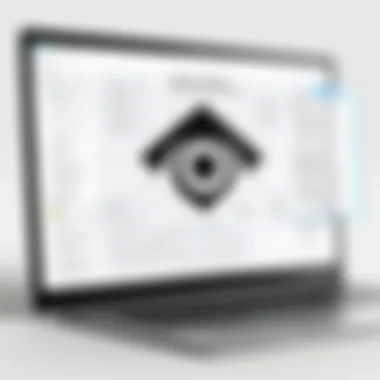
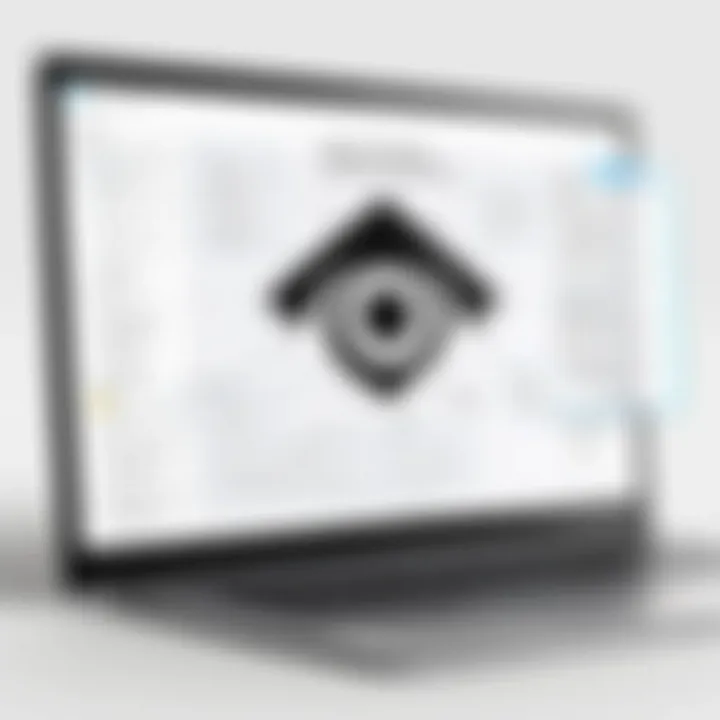
Intro
In today’s rapidly evolving digital landscape, the ability to extract text from images or documents has become a game changer for many. Optical Character Recognition (OCR) technology has found a welcoming home within Microsoft Office 365, offering users a variety of tools that enhance productivity and streamline workflows. In this article, we will dig deep into the integrated capabilities of OCR software available in Microsoft Office 365, exploring how it works, the benefits it brings, and whether it's as effective as other alternatives out there.
Understanding OCR Technology
Before we delve into specifics, it’s crucial to grasp what OCR actually entails. This technology allows software to convert different types of documents, whether scanned paper documents, PDFs, or images taken with a camera, into editable and searchable data. This means you're not just staring at a flat image anymore—you can manipulate, edit, and extract the information you need.
It may not be rocket science, but the implications are vast. Businesses, educators, and anyone handling large volumes of paperwork can greatly benefit from easy access to digital text. But how does Microsoft leverage this technology within its Office 365 suite? Let's find out.
Foreword to OCR Technology
Optical Character Recognition (OCR) stands as a pivotal technology in our increasingly digital workspaces. With a world teeming with information, the ability to translate printed or handwritten text into machine-readable formats has far-reaching implications across various industries. Our journey into this realm opens a window into understanding not just how it operates but also its significance in everyday applications.
Definition of OCR
To put it simply, OCR is the process of converting different types of documents, such as scanned paper documents, PDF files, or images captured by a digital camera, into editable and searchable data. Fundamental to OCR technology is pattern recognition; the software identifies characters by detecting patterns in images or scanned documents. It translates these patterns into text, allowing for easy editing and retrieval.
The notable sophistication in OCR technology comes from its ability to learn and adapt. Many modern OCR systems utilize machine learning techniques to improve accuracy, gradually becoming more proficient at recognizing various fonts, styles, and layouts over time. This adaptability is what makes OCR not just a tool, but a cornerstone of digital productivity.
Historical Context
Delving into OCR's roots reveals a fascinating history. The early ideas trace back to the 1920s with the invention of the first reading machine to assist the visually impaired. However, the real leap in OCR technology emerged in the 1950s, with the introduction of systems capable of recognizing printed alphanumeric characters. Later in the 1980s, advances in computer processing and consumer technology began merging, resulting in a more widespread use of OCR in business applications.
By the 21st century, the market saw a boom in OCR software solutions fueled by the growth of the internet and documents requiring digitization. It’s curious to note that the evolution of handheld devices and mobile technology has further accelerated the deployment of OCR applications. Today, OCR is integrated into many platforms, most notably in productivity suites like Microsoft Office 365.
Importance of OCR Today
The relevance of OCR today cannot be overstated. In a digital landscape where speed and efficiency are paramount, OCR transforms the way businesses handle information. It eliminates the need for tedious manual data entry, reducing time and human error significantly. Organizations are increasingly recognizing the benefits of digitization, not simply for preservation, but also for enhancing workflow efficiency.
Moreover, the rise of remote work has underscored the need for accessible digital tools. With OCR capabilities, documents can be easily scanned, converted, and shared across teams, regardless of location. The technology's ability to make documents accessible for various devices fosters collaboration, ensuring that everyone is on the same page, literally and metaphorically.
As we've explored, OCR is more than just a tech marvel; it is an indispensable component of modern work life, laying the groundwork for further innovations in document management and information accessibility.
"OCR is the bridge between traditional text and digital formats, allowing the flow of information to transcend boundaries."
With this foundation in mind, we can now pivot to the next section, which tackles the specific integration of OCR in Microsoft Office 365.
Integration of OCR in Microsoft Office
The integration of Optical Character Recognition (OCR) technology within Microsoft Office 365 stands as a pivotal feature that transforms how users interact with documents and data. Over the last decade, the world has witnessed a tremendous amount of information generated daily. Businesses and individuals alike are increasingly reliant on digital documentation. OCR serves as a bridge between physical documents and their digital counterparts. This integration empowers users to extract relevant information seamlessly, enhancing productivity and streamlining workflows within Office 365 applications.
Overview of Office Suite
Microsoft Office 365 is not just a suite of software; it’s an ecosystem of tools designed for collaboration and efficiency. Comprising well-known applications like Word, Excel, PowerPoint, and OneNote, coupled with cloud functionalities through OneDrive and SharePoint, it caters to a wide range of user needs from personal to enterprise level. With OCR embedded in this suite, users can easily convert scanned documents and images into editable text. For example, imagine receiving a hand-written note that needs to be shared with a team. Instead of manually transcribing it—a process that can be as painstaking as watching paint dry—OCR allows you to scan it and turn it into a Word document in a fraction of the time. This ease of access to OCR capabilities can increase overall efficiency, making workflows smoother.
Accessing OCR Features
Accessing the OCR features within Office 365 isn’t rocket science; it’s designed to be user-friendly. Most functionalities can be found embedded directly in tools like OneNote and Microsoft Lens, which is a mobile application associated with Office 365. Here’s how you can typically go about it:
- Using OneNote: You can insert an image into a OneNote page and then right-click to select "Copy Text from Picture." The software will then extract the text, allowing you to paste it elsewhere. This feature takes away the tedious job of retyping, making it quick to get your ideas down.
- Using Microsoft Lens: If you're on the go, Microsoft Lens allows you to scan documents and recognize text from images. After scanning, the app gives users the option to save the document as a Word file or PDF, further simplifying the process of document management.
With these straightforward tools at your fingertips, anyone can harness the power of OCR without needing a degree in computer science.
Supported File Formats
Understanding which file formats are compatible with OCR in Office 365 is crucial. While the exact capabilities might vary slightly between applications, there are some common formats that users can utilize:
- Image formats: JPEG, PNG, GIF, TIFF.
- Document formats: PDF (both scanned and digitally created PDFs are usually supported).
These formats ensure that various types of documents, whether printed, handwritten, or digital files, can be processed efficiently. With robust support for every kind of source, users can be confident that important information won’t slip through the cracks.
"OCR technology fundamentally shifts how we manage document-related tasks; it’s no longer about paper stacks but digital accessibility."
Overall, the integration of OCR in Microsoft Office 365 isn't just a mere gimmick; it addresses real-world needs, making it an essential element for tech-savvy individuals looking to optimize their efficiency in handling documents.
Key Features of OCR in Office
Optical Character Recognition (OCR) is more than just a buzzword in the tech landscape; it has carved out a vital niche in the day-to-day operations of businesses and individual users who rely on the Office 365 suite. Understanding the key features of OCR in Office 365 is essential for anyone wanting to harness the full potential of its capabilities. OCR turns printed or handwritten text into digital formats that can be edited, searched, and stored, thereby offering a myriad of benefits.
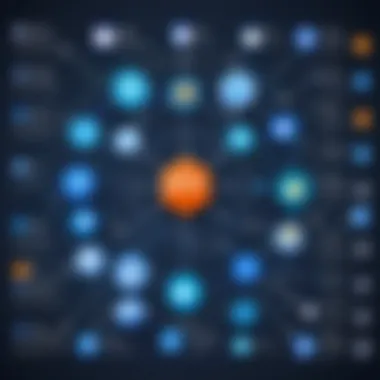
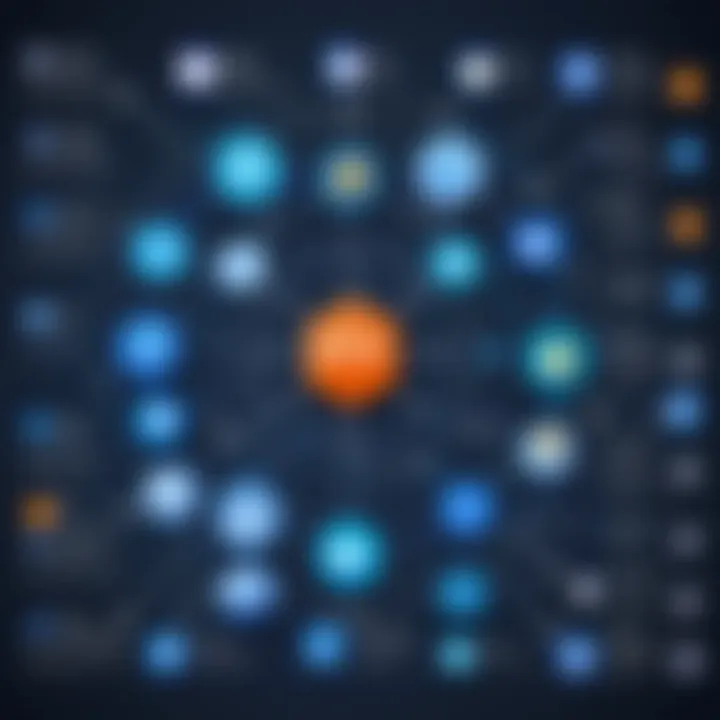
The main elements that make OCR in Office 365 stand out include its text extraction capabilities, broad language support, and sophisticated image processing techniques. These features ensure that users can convert documents with ease and accuracy, which not only saves time but significantly boosts productivity across various tasks.
Text Extraction Capabilities
One of the linchpins of OCR technology is its text extraction capability. This feature transforms documents into editable formats, making it easier for users to manipulate and utilize the data. Imagine receiving a mountain of paper files that you need to convert into Word documents for editing. Without OCR, this would involve tedious manual typing, consuming far more time than necessary.
With Office 365, text extraction allows users to scan documents directly into applications like Microsoft Word and Excel. The process is facilitated through a user-friendly interface. You tap a button, and the software automatically identifies the text, paving the way for swift editing. Additionally, OCR in Office 365 supports various font styles and sizes, ensuring that the extracted text maintains its original context and layout as much as possible.
"OCR technology has utterly transformed the way we handle documents. Instead of drowning in paperwork, we can streamline information at the click of a button."
Language Support
Language support is another cornerstone feature that elevates the OCR functionalities within Office 365. In a globalized world, being able to interpret and convert multiple languages is invaluable. This software isn't limited to English; it supports an extensive range of languages, making it a versatile tool for international teams.
You might ask, why is this significant? Picture yourself working on a multinational project with documents written in various languages. Office 365's OCR can recognize and extract text from documents in, say, Spanish, Chinese, or even Arabic, reducing bottlenecks that typically come with translation or localization processes. Users can switch between languages seamlessly, which enhances collaboration and overall productivity in diverse settings.
Image Processing Techniques
When discussing OCR in Office 365, it would be remiss not to highlight the image processing techniques it employs. The technology goes beyond merely recognizing characters; it also improves the quality of the images being scanned. This ensures that users get the best possible text extraction results.
For instance, OCR technology can correct skewed text, remove backgrounds that could interfere with the extraction process, and enhance image clarity. An effective OCR should be able to produce a clean and legible output even from low-quality source material. This is critical in real-world scenarios where users often deal with older documents, handwritten notes, or images that are not perfectly clear.
In summary, the key features of OCR in Office 365 offer users robust tools for text extraction, broad language support, and advanced image processing techniques. By leveraging these functionalities, businesses and individuals alike can significantly enhance their document efficiency, paving the way for a more productive work environment.
Applications of OCR in Business
Optical Character Recognition (OCR) technology has cemented its place as a crucial tool in the business realm. It can seamlessly transform piles of paper documents into digital assets, thereby making workflows more efficient and organized. The ability to convert scanned images or PDFs into editable formats is more than just convenience; it’s about integrating smart solutions into daily operations. Here, we will delve into the specific applications of OCR in business, exploring its benefits and essential considerations that come with it.
Document Digitization
Document digitization stands at the forefront of OCR applications in businesses today. By digitizing physical documents, companies not only save space but also enhance their accessibility. Imagine a bustling office with towering filing cabinets filled with paper—every document needed often feels like searching for a needle in a haystack. With OCR, businesses can efficiently scan these documents and translate them into searchable and editable formats.
The benefit goes beyond mere digitization; it allows for easy retrieval and sharing among team members. Utilizing OCR, a marketing department can quickly extract valuable data from old meeting notes, rediscovering lost insights that inform current strategies. Moreover, the speed at which information can be processed makes reactions to market changes or project updates swifter, giving them a significant edge over competitors.
Data Entry Automation
Data entry automation is another area where OCR truly shines. Traditionally, manual data entry has been a tedious process fraught with errors. OCR streamlines this by reducing human input, translating text from paper forms directly into databases or spreadsheets. This not only cuts down on potential mistakes but also frees up employees to focus on higher-value tasks.
Businesses handling a large volume of invoices or receipts can particularly benefit from this. By automating data entry, financial teams can quickly extract information from documents, reducing the time spent processing each transaction. As a result, efficiencies skyrocket, providing both time and cost savings.
Less time spent on data entry means more time for strategic planning.
Moreover, with machine learning improving OCR accuracy over time, businesses can expect ever-decreasing error rates in information extraction. This leads to trustworthy data, which is essential for informed decision-making and improved analytics.
Legal and Compliance Uses
In the legal field, the importance of accurate documentation cannot be overstated. OCR technology serves as an invaluable ally, assisting law firms in managing vast amounts of case files without drowning in paper. By digitizing and organizing these documents, law offices can retrieve essential records with just a few clicks.
Compliance is another critical aspect, as businesses need to maintain meticulous records to adhere to regulations. OCR enables organizations to not only keep documents in digital form but also ensure that they are organized correctly. For example, automating the classification of legal documents based on their content allows for easy audits and verifications. This becomes crucial during inspections where quick access to information can majorly impact a company's standing.
By leveraging OCR, companies can ensure that they meet compliance standards while also improving operational efficiency.
In summary, the applications of OCR in business not only support digital transformation initiatives but also drive operational excellence. From document digitization to data automation and compliance management, OCR technology shapes how modern businesses operate, making them more agile and responsive in a fast-paced environment.
Advantages of Using Office OCR
The incorporation of OCR technology within Microsoft Office 365 brings along a significant palette of advantages. For businesses and individual users alike, leveraging this technology can streamline workflows and enhance productivity. With the rise of digital documentation, having a tool that converts images and scanned documents into editable text is essential. Hence, understanding the specific benefits offered by Office 365's OCR is pivotal in realizing its full potential in various applications.
Seamless Integration with Other Applications
One of the most notable strengths of Office 365 OCR is its seamless integration with other Microsoft applications, such as Word, Excel, and SharePoint. Users can easily import scanned images or PDFs directly into these applications and apply the OCR capabilities without leaving their working environment. This means less time wasted switching between programs.
- For instance, importing scanned documents to Word becomes straightforward, enabling users to edit, format, and export text seamlessly.
- The same goes for Excel, where data extraction from receipts or printed reports can be done in a few clicks, saving hours of manual entry.
Furthermore, because many businesses rely on the Microsoft ecosystem, this integration minimizes learning curves associated with adopting new software. Users familiar with Office will find working with OCR features intuitive, thus enhancing overall productivity.
"When you have all tools in one basket, getting the job done feels less like climbing a mountain and more like a walk in the park."
Improved Document Accessibility
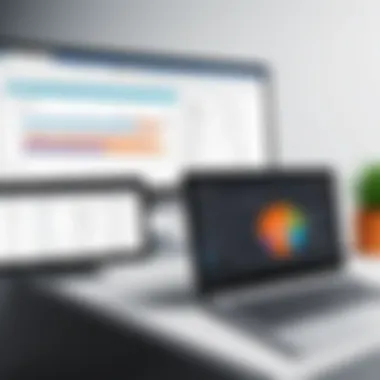
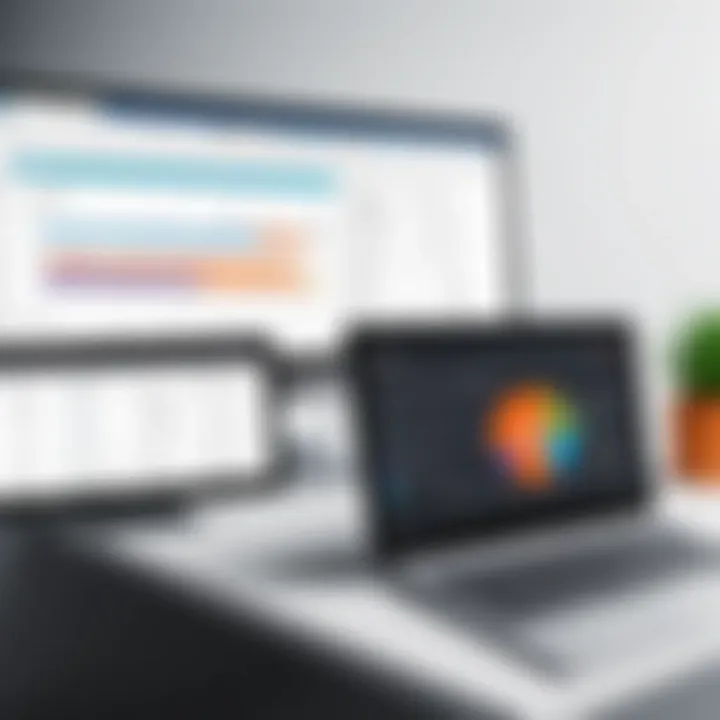
Accessibility is a key concern for organizations aiming to comply with various legal requirements related to document handling. Office 365 OCR plays a critical role in this respect. By converting printed text into digital formats that can be read by screen readers, it makes content available for people with visual impairments.
Consider these elements:
- OCR allows scanned documents to be accessible in multiple formats, enhancing usability across various devices and platforms.
- It helps organizations meet compliance standards like the ADA (Americans with Disabilities Act) by ensuring that all materials are reachable for every user.
Documents previously locked in paper formats can now be transformed into accessible electronic files, making significant strides toward inclusivity.
Enhanced Collaboration Features
In the office ecosystem, collaboration and teamwork are crucial. With Office 365 OCR, sharing and collaborating on documents becomes a breeze. Teams can work together on documents that have been scanned and converted, allowing for real-time edits and feedback.
Consider the following:
- Teams can annotate scanned PDFs using OneNote, adding comments and highlighting essential sections to focus discussions on the relevant parts.
- The cloud-based nature of Office 365 allows multiple users to access and edit documents simultaneously, ensuring everyone is on the same page, quite literally.
In summary, the advantages of using Office 365 OCR make it more than just a tool for conversion. It situates itself as a pivotal ally in modern-day productivity, accessibility, and collaboration efforts.
Challenges and Limitations of OCR in Office
While the integration of OCR technology within Microsoft Office 365 has undoubtedly opened up new possibilities for efficiency and productivity, it’s not without its own host of challenges and limitations. Understanding these drawbacks is crucial for users who want to make informed decisions, particularly when it comes to implementing this technology into workflows and day-to-day operations. Let’s dive into some key areas where OCR in Office 365 may fall short.
Accuracy Issues
Accuracy is perhaps the most significant hurdle faced by OCR technology in any platform, Office 365 included. OCR works by recognizing patterns and structures in scanned images to convert them into editable formats. However, several factors may affect this effectiveness:
- Text Quality: If the source material is hard to read—think faded prints or illegible handwriting—the OCR will struggle. It might misinterpret letters or even entire words.
- Font Variability: Standard fonts typically yield better results, while ornate or unusual fonts can throw the technology off course. A client’s fancy logo might end up mangled during the conversion.
- Language and Context: When dealing with multiple languages or jargon-heavy content, the OCR tool may struggle to deliver high accuracy, leading to misleading outputs.
These accuracy issues mean users might need to spend additional time correcting errors in their documents, which can negate some of the anticipated time savings.
File Size and Performance Constraints
Another limitation often brought up by users is tied to file size and the performance of the OCR system. Theoretically, Office 365 can handle various document types and sizes, but practicality often begs to differ:
- Large Documents: When working with oversized files or batches of documents, the OCR processing can slow significantly. Users find themselves waiting longer for their results, which can be frustrating when deadlines are looming.
- Resource Usage: Heavy graphics or images can consume substantial system resources. As OCR processes these, it may end up affecting overall performance—lagging other applications you might need to use at the same time.
- Storage Limitations: If the processed documents result in larger sizes, users might hit storage constraints, especially in cloud storage scenarios. Managing space can become an added concern, especially for organizations with tight digital file quotas.
Dependency on Quality of Source Material
The effectiveness of OCR tools in Microsoft Office 365 is heavily reliant on the quality of the source material. Specifications for documents include:
- Scanning Resolution: Higher resolution scans yield better outcomes. Scanning a page at 300 DPI is typically favorable; lower resolutions can degrade recognition accuracy significantly.
- Document Condition: Physical wear and tear—such as creases, stains, or tears—can compromise the integrity of the document, leading to a poor recognition rate by the OCR system.
- Printing Conditions: Documents that are poorly printed or those featuring smudges can confuse OCR algorithms. It’s vital to ensure that originals are in the best shape possible before going through OCR conversion.
Ultimately, being aware of these limitations is essential for maximizing the advantages of OCR technology within Office 365. As organizations look to enhance efficiency with digitization, understanding potential pain points ensures smoother operation and robust outcomes.
Comparative Analysis with Other OCR Solutions
When discussing OCR software, it’s essential to explore how Microsoft Office 365 stacks up against other contenders in the field. This comparative analysis serves several purposes: it provides insights into the unique features of Office 365's integrated OCR capabilities, highlights areas where it may lag behind, and helps users make informed decisions based on their specific needs.
Overview of Alternative OCR Software
In the realm of OCR technology, several other solutions stand out. Adobe Acrobat Pro DC is frequently lauded for its robust feature set, including advanced editing tools and superior text recognition accuracy. Another strong player is ABBYY FineReader, known for its impressive language support and powerful automation features. Businesses looking for budget-friendly options might find Readiris appealing, as it provides solid functionality without breaking the bank.
Each of these alternatives has its strengths, and potential users should evaluate what features are most crucial for them. Does a company prioritize ease of use? Comprehensive editing tools? Or is it more about the price point? Understanding these alternatives helps users appreciate what Microsoft Office 365 offers, thereby making a clearer case for its use.
Feature Comparison
In examining features, users should consider several key aspects:
- Text Recognition Accuracy: Office 365 offers competent text recognition. However, Adobe and ABBYY tend to have edge in complex layouts or varied fonts.
- Language Options: While Office 365 supports multiple languages, ABBYY FineReader includes many more, making it ideal for global businesses.
- Integration: One of the hallmarks of Office 365 is its seamless integration with other Microsoft tools. Solutions like Adobe require additional steps to combine functionalities, which can be a hassle for users.
- User Interface: Familiarity with the Office 365 ecosystem can be a big plus for users. Other software may present a steep learning curve.
Ultimately, potential OCR users must assess which features align most closely with their day-to-day tasks.
Cost Considerations
Now, let’s not forget about the price tags attached to these solutions. Microsoft 365's subscription model offers solid value for companies already relying on its suite of tools. However, Adobe Acrobat Pro DC often demands a hefty monthly fee, which might deter small businesses. On the flip side, ABBYY FineReader positions itself as a mid-range option—offering great features without the premium price associated with Adobe.
"Choosing the right OCR software often comes down to a balance of features and price. It's not always about the cheapest option but finding the right fit."
User Experiences and Feedback
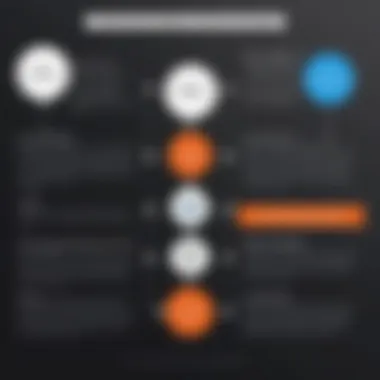
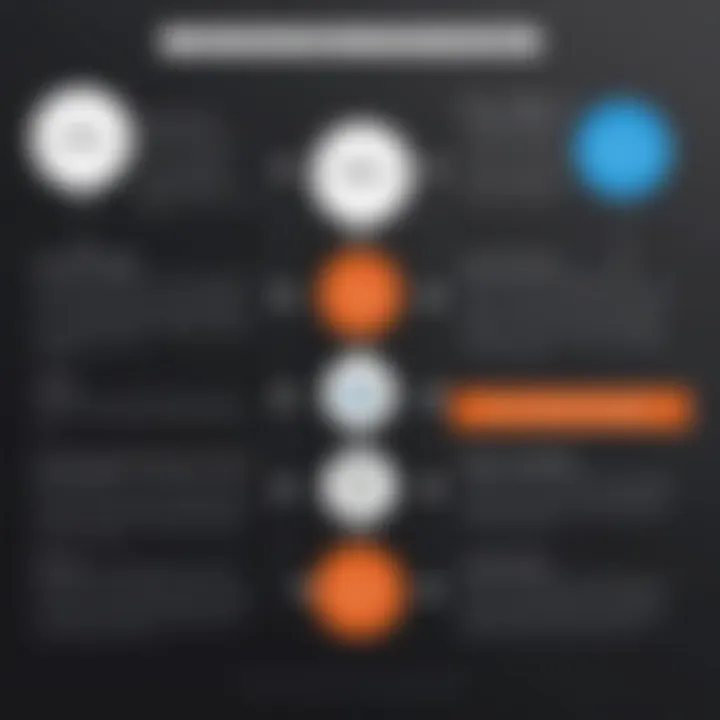
User experiences and feedback play a crucial role in evaluating the effectiveness of OCR technology in Microsoft Office 365. Understanding how users interact with OCR functions reveals insights into their real-world applications and limitations. This section uncovers user narratives that highlight specific benefits and challenges that come with using OCR tools within the Microsoft ecosystem. By focusing on personal experiences, it offers a clearer picture of its impact on productivity and efficiency in day-to-day tasks.
Case Studies
Consider a small law firm that adopted OCR within its document management system. The firm faced an enormous backlog of paper files needing digitization. Utilizing OCR technology from Office 365, they managed to convert thousands of legal documents into easily searchable files within months. Legal assistants reported that the time spent on document retrieval and review was drastically reduced. This case shows how integrating OCR can transform cumbersome paperwork into efficient digital workflows, serving as a significant boon for operational efficiency.
Another example is a marketing agency that uses OCR for scanning clients’ printed materials, transforming them into editable digital files. Their designer pointed out the ability to extract texts from brochures and presentations at lightning speed helps maintain brand consistency across materials. They now produce updates faster than ever before, showing in concrete terms how OCR can reshape the creative process.
User Reviews
User feedback varies widely, showcasing both the strengths and weaknesses in Office 365's OCR functionality. Many users praise the seamless integration within the Office suite, noting how it allows them to shift easily from scanning to editing in applications like Word or OneNote. A common sentiment expressed is:
"It saves me from retyping everything. A big time-saver!"
However, users have also noted issues, particularly regarding limited accuracy with certain fonts or complex layouts. For instance, one user shared that scanned documents with intricate designs often resulted in faulty text recognition. This feedback highlights a need for improvement in handling diverse types of source materials, which could enhance the overall utility of OCR in Office 365.
Common Issues Reported
Despite the advantages, users frequently face challenges. Accuracy issues stand out as the foremost concern. Many users report inconsistent performance depending on the quality of the scanned material. Texts written in stylized fonts or with heavy graphical elements are often not recognized properly, leading to frustration and additional editing work.
Another issue emerges around file size limitations. Users have complained about large image files taking time to process or failing altogether. This can be particularly burdensome for users dealing with high-volume scanning. Moreover, some have found the OCR tool's performance lag during peak usage times, impacting productivity when documents are most needed.
In summary, gathering feedback from diverse user experiences provides invaluable insights into the practical effectiveness of OCR within Office 365. By learning from specific case studies and user reviews, one can appreciate both its strengths and pitfalls, leading to ongoing improvements in this technology for future users.
The Future of OCR in Microsoft Office
The trajectory of OCR technology in Microsoft Office 365 is not just an afterthought; it stands at the forefront of optimizing how we interact with text-based data. As demands for efficiency and accuracy escalate in workplaces, the potential paths forward for OCR in Office 365 become critical. This section explores significant advancements, potential enhancements, and expected trends in user engagement, offering a peek into the future where OCR technology continues to evolve.
Technological Advancements
In recent years, OCR technology has undergone remarkable changes, shaping what users can expect in Office 365. These advancements are not merely incremental; they signal a substantial leap forward. One of the most transformative developments is the integration of machine learning algorithms, enabling software to learn from mistakes and improve over time. This capability ensures that character recognition becomes more accurate with each use, minimizing errors that earlier versions might have struggled with.
Another cornerstone of progress is the incorporation of natural language processing capabilities. This means that not only does the software recognize text, but it can also understand context, enhancing accuracy in document conversion. For instance, in business scenarios where specialized language is often the norm, such as legal or medical documents, having software that understands this context is invaluable.
Potential Enhancements
As we look to the horizon, several enhancements have the potential to make OCR in Office 365 significantly more powerful. One key area is the improvement of real-time data extraction. With fast-paced environments where information needs to be pulled instantly, having OCR that can process images or scanned documents in real-time is a game changer. Imagine snapping a photo of a receipt with your smartphone and seeing the text transferred into an Excel spreadsheet, formatted and categorized appropriately, all within seconds.
Further, an increased focus on cross-platform functionality can enable users to enjoy a seamless experience across various devices. Whether someone is working on a desktop in the office or using a tablet while commuting, having consistent performance can streamline workflows considerably.
Predictions for User Adoption
Looking into the future, the expectation for user adoption of OCR capabilities within Microsoft Office 365 is promising. As organizations become more aware of the advantages that automation and smart data handling present, the integration of OCR into daily tasks will no longer be optional but rather a necessity. The benchmarks of productivity and accuracy are setting a high standard that will compel even the most hesitant adopters to embrace the technology.
Moreover, as educational institutions and startups increasingly prioritize digital solutions, the groundwork for OCR's expansion is well set. Users will find themselves often choosing to leverage these tools as part of their standard workflows, making it conceivable that in a few years, OCR will be as commonplace as spell check.
"The evolution of OCR technology is not just a technical enhancement; it's a paradigm shift in how we manage information."
The future of OCR in Microsoft Office 365 is ripe with possibilities that promise to change the way individuals and organizations handle text recognition. Continuous advancements, coupled with an unwavering focus on improving user experience, will establish OCR as a foundational tool that transforms productivity approaches across sectors.
Epilogue
The conclusion of this article serves to distill the critical information presented throughout the sections. It wraps up the discussion on OCR software integrated within Microsoft Office 365, emphasizing its significance in the increasingly digitized world of today. OCR technology has evolved to be more than just a mere tool; it is now essential in streamlining workflows and enhancing productivity.
Summary of Key Points
In examining OCR within the context of Microsoft Office 365, several key aspects arise:
- Integration with Office Applications: OCR's seamless compatibility with tools like Word and Excel allows users to convert scanned documents into editable formats quickly. This capability proves invaluable for businesses that handle large volumes of paperwork.
- Support for Various Languages: The ability to process multiple languages broadens the usability of OCR features, making it accessible for international users and companies.
- Document Accessibility: Focus on accessibility helps to meet compliance needs, providing all users, including those with disabilities, the ability to interact with text and images in a meaningful way.
- Applications in Different Fields: From automating data entry to supporting legal documentation, OCR's utility spans across various sectors, underlining its adaptability and importance in daily operations.
These points highlight not only the mechanics of OCR but also paint a clear picture of how it influences productivity and efficiency across numerous domains.
Final Thoughts on OCR in Office
Reflecting on the discussions in this article, it becomes evident that OCR technology’s integration within Office 365 is a game changer. For tech-savvy individuals and early adopters, the ability to leverage OCR transforms traditional document handling into a more efficient and streamlined process. Despite some challenges, such as accuracy issues or reliance on the quality of source material, the benefits typically outweigh the drawbacks.
As Digital Transformation continues to unfold, OCR will likely gain even more functionalities, further enhancing its role in automation and data management. Users should continue to explore and optimize these features, making document digitization not just a goal, but standard practice in their daily workflows.
"In a world where information is paramount, making that information accessible is key to success."
Next Steps
For those intrigued by the potential of OCR, further engagement with Microsoft Office 365's resources, tutorials, and community discussions on platforms like Reddit and Facebook can provide deeper insights. From experimenting with varied file formats to utilizing user feedback, there's a wealth of knowledge available to enhance one’s proficiency in using OCR technology.
By adopting these practices, users not only improve their workflow but also set themselves up for innovation in their document handling processes.



