Enhancing Performance by Optimizing RAM on Samsung Devices
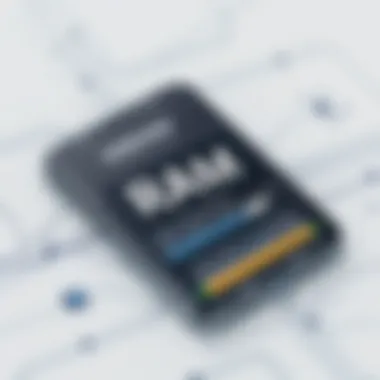
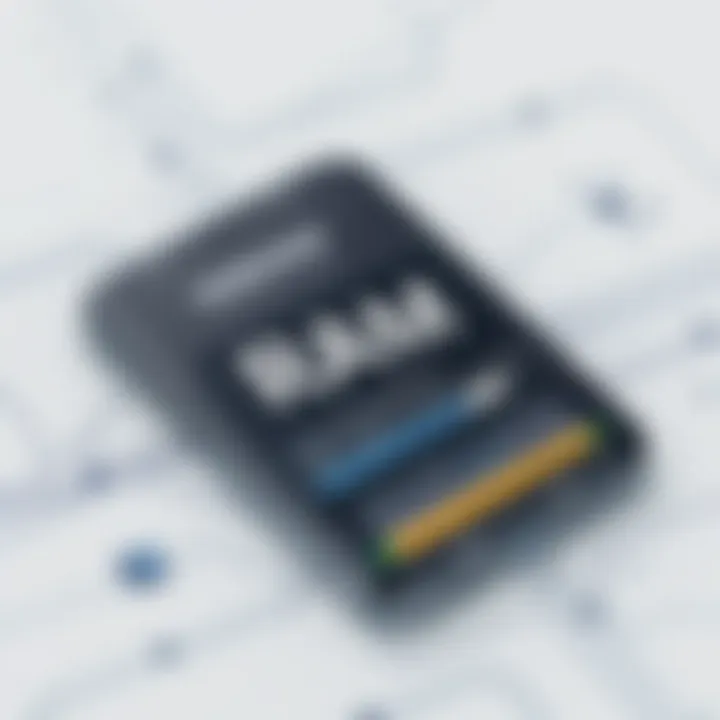
Intro
This guide will lay out a step-by-step approach to clearing up this memory bottleneck, highlighting methods that are not just practical but easily applicable. We will navigate through the built-in features, user interface tips, and best practices that will help users of all backgrounds maintain a responsive device.
By the end of this article, you'll be equipped with a toolkit to revitalize your Samsung Android device – ideal for those casual users who might just want some extra speed, as well as the tech devotees looking for a deeper understanding of memory management techniques.
Understanding RAM and Its Importance
Optimizing RAM has no doubt become one of the top concerns for anyone using a smartphone, particularly with devices like Samsung Android models. Given the speed at which technology evolves, ensuring that RAM functions optimally can significantly affect how seamless your experience is with the device. RAM, or Random Access Memory, acts as the short-term memory bank of your phone, allowing it to perform tasks smoothly.
When you understand how RAM operates and why it’s fundamental, you can all the better manage your apps and overall device performance. It’s about more than just keeping your phone fast; it’s about having a reliable experience where apps respond quickly and seamlessly.
Thus, understanding RAM isn’t just tech talk – it’s crucial for anyone who wants to get the most out of their device. Imagine trying to drive a sports car on a crowded road; without proper navigation, you soon find yourself stuck, wasting precious time and energy. The key here is to ensure your device runs like a well-oiled machine.
What is RAM?
RAM (Random Access Memory) is a type of computer memory that can be accessed randomly. Unlike permanent storage, which holds data even when the device is powered off, RAM is temporary. It keeps the data that your device needs to perform immediate tasks. Think of it like a desktop cluttered with papers – the more open papers you have, the harder it is to find what you need. Similarly, the more RAM your device has, the more it can handle at once. Unfortunately, RAM cannot hold massive amounts of data like your phone’s storage drives; instead, it needs to be managed so that it doesn’t become overwhelmed, slowing down the entire system.
The Role of RAM in Mobile Devices
In mobile devices, RAM supports the operating system as well as the applications installed. Each time you open an app, it uses a bit of RAM to function. Moreover, having multiple apps running requires more RAM, which is why performance might lag when juggling tasks, especially with graphics-intensive applications like games or video editing tools.
To illustrate, if you're in the middle of editing a video in a powerful app while browsing the internet and responding to a message, RAM helps to keep all these tasks connected without glitches. If your device has enough RAM, the transition between these tasks is almost seamless. However, a lack of sufficient RAM can result in apps crashing or freezing. It’s important to keep your RAM usage in check to optimize the overall experience.
Signs of Insufficient RAM
How can you tell if your RAM is becoming a bottleneck? There are a few telltale signs:
- Device Lagging: If you notice your applications taking time to open or respond, it might be a sign of inadequate RAM.
- Frequent App Crashes: Apps that crash often, particularly after you switch between them, indicate that your RAM is stretched too thin.
- Longer Loading Times: If loading times for previously quick apps have increased, it’s likely that the device is struggling with memory allocation.
"It's not just about how much RAM you have, but how well it’s being utilized."
Understanding these signals can help you take steps to optimize performance effectively. Being proactive about RAM management can lead to a smoother experience overall, allowing you to enjoy your Samsung device rather than wrestle with it.
Built-in Features for RAM Management on Samsung
When it comes to optimizing RAM on your Samsung device, understanding the built-in features is a vital step. Samsung has provided its users with a suite of tools that can significantly enhance the performance and efficiency of their devices. These tools not only streamline the functioning of your phone or tablet but also deliver a user-friendly approach to managing resources. With the growing demands of apps and multitasking, utilizing these built-in features can help avoid the dreaded slowdowns and freezes that can occur due to insufficient memory.
Device Care App Overview
The Device Care application serves as the central hub for managing performance, battery, storage, and memory on Samsung devices. It’s designed with a straightforward interface, allowing users to monitor their device status at a glance. One of its standout features is the one-tap optimization function, which performs a quick assessment and applies necessary adjustments to safeguard the device's speed and responsiveness.
Along with performance optimization, Device Care also provides practical insights on memory usage, helping users identify which apps are hogging resources. By doing so, it empowers users to make informed decisions about their app usage, allowing them to clear out what isn’t needed.
Using the Optimize Now Button
Nestled within the Device Care, the Optimize Now button acts as a quick fix for common performance issues. With just a single tap, users can perform a series of automated tasks. These tasks include clearing background apps, optimizing battery usage, and even deleting unnecessary files. The ease this feature offers should not be overlooked, especially for those who find themselves struggling with lagging apps or slower performance.
Moreover, the time saved by using this feature can be used to focus on more productive activities rather than getting lost in app management. This simple yet effective tool exemplifies Samsung's commitment to providing a seamless experience for all users.
Manually Managing Apps
Sometimes, automated systems may not catch every culprit when it comes to resource consumption. Here’s where manual management of apps becomes essential. This feature allows users to have a more hands-on approach in identifying and managing what runs in the background, ultimately freeing up RAM effectively.

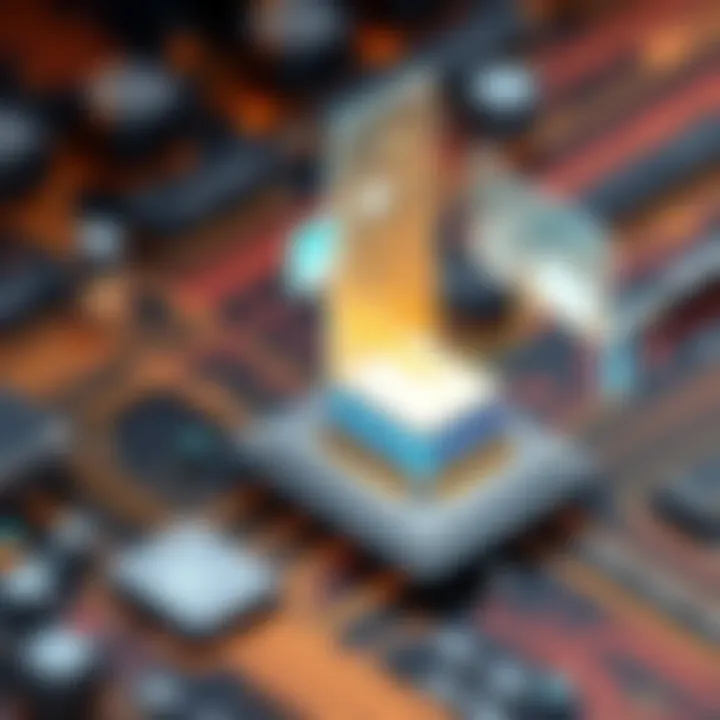
Identifying Resource-Intensive Apps
The process of identifying resource-intensive apps is crucial for maintaining overall device performance. Users can access their settings to see which applications utilize the most memory. Apps that frequently drain RAM can lead to performance issues such as lag or slow response times.
One key characteristic of identifying these apps is that it fosters awareness among users about their app habits. This awareness not only aids in enhancing performance but is also a beneficial choice for those wanting to reduce unnecessary resource consumption. By first knowing which apps eat up the most memory, users can then choose to limit their usage or, if needed, uninstall them entirely.
https://www.androidauthority.com/samsung-device-care-1057836/
Another unique element of this process is that it helps in making informed choices related to app permissions and background activities, which can lead to more optimized device performance overall. The disadvantage, however, could be the potential need for users to spend time regularly checking and adjusting their app settings, which might not always align with their busy schedules.
Force Stopping Applications
Force stopping applications is another key aspect of manual management that can help reclaim precious RAM. This method involves terminating apps that are running in the background and consuming memory unnecessarily. It can be particularly useful for applications that do not close properly, leading to persistent resource usage even when they are not actively in use.
The primary advantage of force-stopping apps is that it provides an instant remedy for slowdowns, giving users a quick way to reclaim system resources. As a popular choice in managing RAM, this approach is straightforward and effective. The caveat here is that it may not address underlying issues with certain apps, meaning users might need to regularly repeat this step to maintain efficiency.
Clearing Background Apps to Free Up RAM
In the realm of mobile computing, managing RAM effectively stands as a pivotal task for ensuring your device operates smoothly. Across Samsung Android devices, one of the most straightforward yet impactful strategies to boost performance involves clearing background apps. This practice not only enhances device speed but also prolongs battery life, making it a double whammy of benefits. It’s essential to recognize that most apps don’t simply close when you exit them; they continue to run in the background, consuming valuable memory resources.
Accessing Recent Apps
To kickstart the process of freeing up RAM, you first need to access your recent applications. This can be done easily by tapping on the multi-tasking button, usually represented by three vertical lines or a square, depending on your device’s model. Once you’re in the recent apps view, you’ll see a carousel display of applications currently running.
- Keep an eye out for apps that you habitually forget to close. Social media and streaming platforms often remain active longer than you expect. These applications, while convenient, can be quite hungry for resources.
- A quick glance at the icons can usually tell you which apps have been left hanging without doing anything productive.
By taking a moment to review these applications, you can selectively choose which ones to remove. Not only does this clear RAM, but it also refreshes your user experience, as the system can allocate memory to apps that need it most.
Swiping Away Background Processes
Once you’ve got your recent apps open, the next step is swiping away those background processes. This action is akin to closing the door on an overzealous party guest who’s overstayed their welcome—resources are freed up, ensuring your mobile experience is both responsive and efficient.
- To do this, simply swipe the app you wish to close to the left or right, depending on your preference and device settings. For some devices, there may also be a Clear All button available, which can be a quick way to send multiple guests packing at once.
- Be conscious about which apps you choose to close. Some apps, like navigation or music services, may need to stay active when you are using them.
"A cluttered mobile interface can often mirror a cluttered mind; clearing background apps can lead to a more focused interaction with technology."
By making a habit of regularly swiping away those lingering processes, you’ll notice not just a boost in RAM, but a noticeable increase in the responsiveness of your Samsung device. This simple practice is often overlooked yet can have profound impacts on performance, giving you the edge in both daily tasks and demanding applications.
Using Third-Party Applications for RAM Management
Optimizing RAM can be a balancing act, especially on Samsung Android devices where built-in features do not always fully address performance issues. Third-party applications present a viable solution, providing additional versatility in managing RAM effectively. Utilizing these apps, users can tackle memory limitations that often lead to sluggishness, helping to fine-tune their devices to operate at peak performance. However, it's essential to tread carefully, as not all RAM management apps are created equal.
Evaluating Trusted RAM Cleaner Apps
When considering third-party RAM management applications, start by evaluating the credibility of the software. Look for apps that have garnered positive user reviews and have a reputable presence in app stores. Some well-known options include CCleaner, Clean Master, and Memory Booster. These applications typically offer features like:
- Scanning for unnecessary files that take up space.
- Shutting down apps running in the background to free up memory.
- Optimizing performance through junk file removal.
Be sure to pay attention to current ratings, user feedback, and the developer's transparency about data usage. Applications that request excessive permissions or display intrusive ads should be approached with caution, as they might not prioritize user security and privacy. Furthermore, consider checking platforms like Reddit for discussions on app effectiveness where fellow users share their findings and recommendations.
Benefits and Drawbacks of Manual vs. Automatic Cleanup
The choice between manual and automatic cleanup largely depends on the user's personal preference and how they utilize their devices.
Benefits of Manual Cleanup:
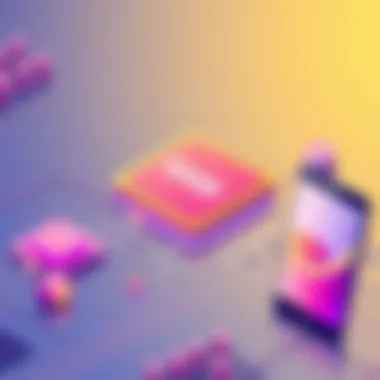
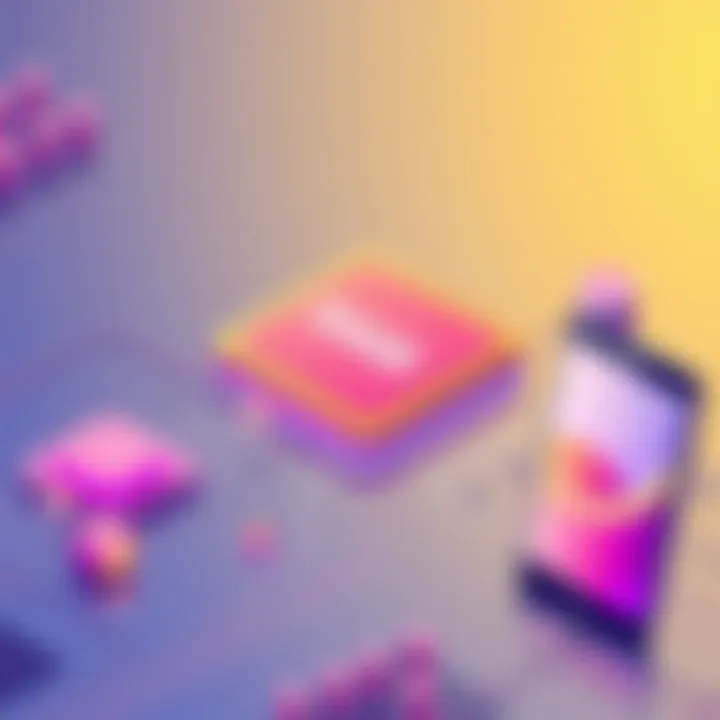
- Control: Users can choose precisely which applications to force close or optimize, allowing for tailored performance based on individual app behavior.
- Awareness: Regular manual checks can help users understand their app usage habits better and identify which apps consistently hog resources.
Drawbacks of Manual Cleanup:
- Time-consuming: It can be tedious to manage apps one by one, especially for those who use numerous applications regularly.
- Inconsistent: Forgetting to perform cleanups can lead to gradual slowdowns that might disrupt the experience.
Benefits of Automatic Cleanup:
- Convenience: These apps save time by automatically managing RAM, ensuring that background processes do not linger unnecessarily.
- Efficiency: Scheduling cleanups can lead to smoother performance without any input from the user, effectively optimally managing memory.
Drawbacks of Automatic Cleanup:
- Lack of Control: Users might not agree with the app's choices, such as terminating essential processes or apps that they actively use at certain times.
- Potential issues: Some automatic cleaners may misidentify crucial files as unnecessary, leading to unintended consequences in optimal app performance.
"The right RAM management strategy hinges not just on the tools at your disposal but how well they align with your unique device usage patterns."
Implementing Device Storage Management
Clearing Cache and Data for Individual Apps
One of the most straightforward yet effective ways to enhance your device's efficiency is by clearing the cache and data for individual apps. Each time you use an app, it saves data—this can be useful for quick access later, but at times, it builds up to an unwieldy amount. Consider this analogy: just as a closet can become cluttered with clothes you no longer wear, your apps can become bogged down with unnecessary data.
To clear the cache and data on your Samsung device, follow these steps:
- Open the Settings app.
- Navigate to Apps.
- Select the app you wish to clear.
- Tap on Storage.
- Choose Clear Cache to liberate temporary files. If the app is still too space-consuming, opt for Clear Data.
Clearing cache can often solve performance issues without a noticeable loss of functionality, while clearing data will reset the app entirely. Remember, however, that this could result in loss of personalized settings and may require you to log back into the app.
Uninstalling Unused Applications
Keeping your device clutter-free goes hand-in-hand with uninstalling applications you no longer use. Over time, it’s easy to accumulate apps—many of which go untouched after the initial excitement. Each of these apps takes up valuable space, consuming both RAM and storage capacity.
To uninstall an unused app, simply:
- Go to Settings.
- Select Apps.
- Find the app you’d like to remove and tap on it.
- Hit the Uninstall button.
A great practice is to regularly evaluate which apps serve a genuine purpose. If it’s an app you haven’t touched in months, chances are you probably don’t need it anymore. This simple act not only clears storage but can also significantly boost the speed of your device.
Utilizing External Storage Solutions
In addition to managing internal storage, leveraging external solutions can be game-changing for RAM optimization. Samsung offers several options such as microSD cards that allow users to expand their device's capacity. By shifting photo galleries, videos, or less frequently used apps to this external space, your internal memory can breathe a little easier.
Here’s how you can make use of external storage:
- Invest in a high-speed microSD card. Ensure it’s compatible with your Samsung device.
- Move files: Go into your gallery or files app, select items, and choose to move them to the external card.
- Set up default storage: Some Samsung devices allow users to set the microSD as default for downloads from the web.
Using external storage effectively not only helps in managing device space but also organizes files in a way that improves overall device speed. With a little bit of effort towards managing storage, Samsung users can avoid the headache of sluggish performance.
Regular maintenance of your device’s storage is as crucial as a regular oil change for a car—neglecting it can lead to unsatisfactory performance and longevity issues.
Advanced Techniques to Enhance RAM Performance
Optimizing RAM performance is like polishing a classic car until it shines—it's not just about looks, but enhancing the experience of driving it smoothly. In this section, we will go over advanced techniques that can take your Samsung Android device's performance to the next level. The landscape of mobile technology is constantly evolving, and understanding how to leverage your device's capabilities is essential. Here, we'll discuss adjusting developer options and disabling background data for certain apps, both of which can significantly help manage your device's RAM utilization.
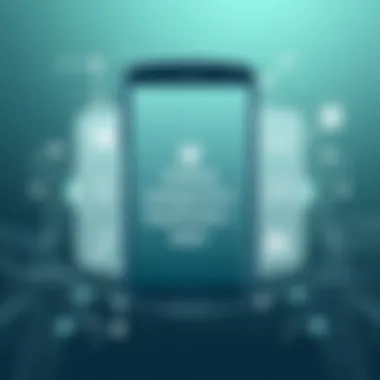
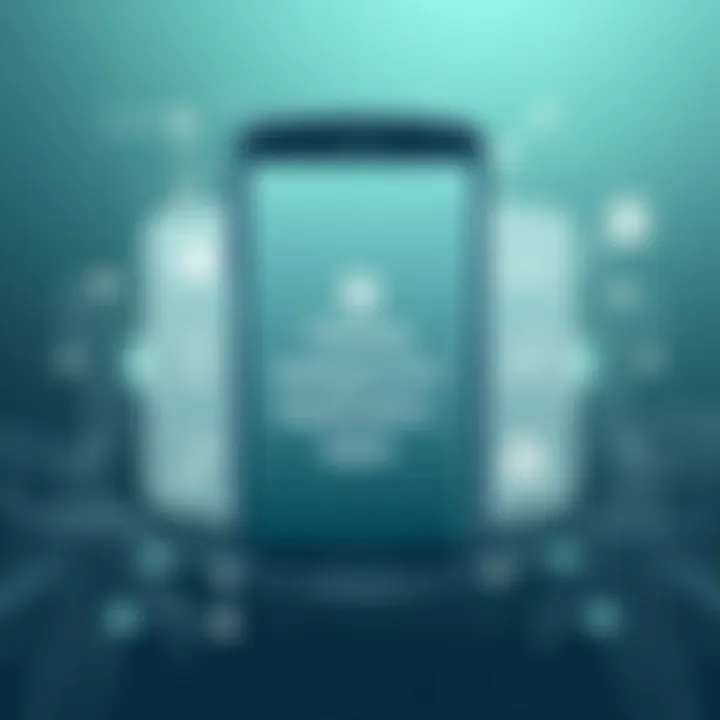
Adjusting Developer Options
Accessing Developer Options on a Samsung device may seem daunting at first, but it's a goldmine for anyone looking to fine-tune their device’s performance. To get started, you first need to unlock these settings. Generally, this requires tapping on your device's Build Number, found under Settings > About Phone, multiple times until you unlock the Developer mode. Once you're in, the choices can be overwhelming, but here are some key adjustments that can aid tracking and optimizing RAM usage:
- Limit Background Processes: You can set a limit on how many processes run in the background at the same time. By capping this number, you can ensure your device remains responsive and isn’t overloaded with too many active tasks.
- Animation Scales: Reducing or turning off animations can yield agility. Navigate to Window Animation Scale, Transition Animation Scale, and Animator Duration Scale to decrease or disable them altogether. It doesn't just speed up transitions, but also leads to less strain on RAM.
It’s important to tread lightly, however, as not all settings should be tampered with if you're not sure about their function. As the saying goes, "don’t throw the baby out with the bathwater"—focus on changes that make a noticeable difference.
Disabling Background Data for Certain Apps
If background processes are like the unseen engine of a vehicle, background data can be viewed as fuel being wasted when it's not needed. Some applications continue to consume RAM and mobile data even when not in use. To address this issue, you can selectively disable background data for specific apps, leading to more efficient RAM management. Here’s how you can do it:
- Go to Settings and select Apps or Application Manager, depending on your device model.
- Choose the application you want to modify.
- Select Mobile Data and toggle off the Background Data option.
This simple act can free up RAM, resulting in a noticeable rise in your device’s performance. Bear in mind, though, that this may prevent certain apps from receiving updates or notifications while in the background. It’s a trade-off worth considering, especially for apps that you seldom use but keep around just in case.
In a nutshell, managing RAM effectively through these advanced techniques can significantly enhance device performance. Every small adjustment counts toward creating a more responsive and fluid user experience. By honing in on these aspects, you are not just managing resources but maximizing the potential of your Samsung Android device.
Regular Maintenance Practices
Regular maintenance practices are crucial for ensuring the longevity and smooth performance of Samsung Android devices. These practices prevent the gradual accumulation of data that can slow down the device over time. By taking a proactive approach to RAM management, users can enjoy a more responsive device and even extend its lifespan. Let’s break down the components that make regular maintenance critical.
Establishing a Cleanup Schedule
Creating a cleanup schedule is akin to setting a routine for keeping your living space tidy. It’s not the most glamorous task, but it sure does wonders in preventing clutter from building up. You might want to think about doing this on a weekly or bi-weekly basis, depending on how often you use your device and the intensity of your app usage.
Consider including the following steps in your cleanup schedule:
- Clear Cache Regularly: Cached data can consume a good chunk of RAM and storage. Every couple of weeks, go into your settings to clear out cache files from heavy-use apps.
- Review Your Applications: Take a moment every month to sift through installed apps. Uninstall those you no longer use, which not only frees up space but also RAM that would be engaged by background processes.
- Manage Downloads: It’s easy to forget old files stored in your Downloads folder. Regularly check and delete unnecessary items.
The key benefit here is that by sticking to a schedule, you prevent slowdowns before they become a headache. Furthermore, it creates a habit of maintaining your device. Don’t let disorganization dictate how well your phone performs.
Monitoring Device Performance
Monitoring your device’s performance might feel a bit like playing detective, but it’s essential to ensure that your phone is running smoothly. It allows you to catch issues before they snowball into significant problems. By observing how your device behaves after a cleanup, you can assess the effectiveness of your maintenance plan.
Some effective strategies for monitoring performance include:
- Regularly Check RAM Usage: You can easily find this information in settings. If you notice your RAM usage is perpetually high without many apps running, it might be time for a more in-depth clean.
- Use Device Health Features: Samsung devices come equipped with built-in monitoring tools that can give you insights into battery usage, storage, and RAM performance. These can often pinpoint apps that are hogging resources.
- Look for Signs of Lag: Pay attention to how apps respond when you open them. If they lag or crash frequently, that might indicate low memory availability.
"Monitoring your device's performance is like keeping an ear to the ground; it helps you detect issues before they blow up into something bigger."
By staying vigilant, you keep your device responsive, allowing you to use it to its full potential. Regular maintenance isn’t just a chore; it’s an investment in your device’s future and a way to maximize your overall user experience.
Finale
The importance of managing RAM effectively on Samsung Android devices cannot be overstated. As users increasingly engage in multitasking and run resource-heavy applications, the demand on device memory escalates. Thus, a thoughtful approach to RAM optimization yields significant benefits, enhancing not only performance but also longevity of the device.
To summarize, optimizing RAM supports the smooth functioning of applications, leading to a more responsive user experience. This article has shed light on several methods to enhance RAM management, from built-in features like the Device Care app to practical steps that can be taken by users, including regular maintenance and manual app management.
Summary of Key Points
- Understanding the role of RAM is critical; it serves as the short-term memory of your device, directly impacting speed and efficiency.
- Samsung’s Device Care app offers built-in tools to manage RAM, providing both automatic optimization and manual controls.
- Regularly clearing background apps and routinely managing installed applications can free up vital RAM, ensuring that the device maintains peak performance.
- External storage solutions can alleviate pressure on internal memory, thus indirectly improving RAM availability.
- Advanced techniques and customization options through developer settings provide tech-savvy individuals additional control for fine-tuning RAM performance.
Encouragement for Ongoing Management
Managing RAM is not a one-off task but a continuous responsibility. Establishing a routine to monitor and clean-up app usage can yield fruitful results. Remember, each device might behave differently, so what works best can vary from one user to another. It’s beneficial to take the time to explore settings and learn which applications are essential and which can be modified or removed entirely.
The key is to adopt a habit of regular scrutiny and maintenance. By doing so, you’re not merely prolonging the life of your Samsung device, but also optimizing it for an enhanced user experience. Ongoing management opens doors to discovering nuances in device performance that can be leveraged to cater to individual needs, ensuring that technology remains a helpful ally rather than a burdensome obstacle.
Keeping on top of RAM isn’t just about immediate performance; it speaks to the overall health of the device and your satisfaction as a user.



