Setting Up Parental Controls on Your iPhone
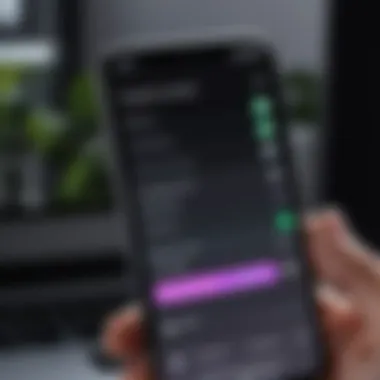

Intro
In an increasingly digital age, safeguarding children from inappropriate content and managing their screen time is a significant concern for many parents. iPhones, being one of the most popular devices, offer several built-in features for parental controls. Utilizing these tools can help parents maintain a balanced digital environment for their children.
Parental controls on an iPhone allow adults to restrict app access, limit screen time, and filter content in a straightforward manner. This guide will detail the various methods to put a parental lock on an iPhone, making it easier for parents to exercise control over their children’s smartphone usage.
Product Overview
Apple has integrated parental control functions into iOS, designed to address the specific needs of modern families. These control features enhance the experience by promoting responsible use of technology.
Key features include:
- Screen Time: Offers insights into app usage and enables time restrictions.
- Content Restrictions: Limits adult content and controls in-app purchases.
- Privacy Settings: Allows parents to manage what information apps can access.
By understanding these features, parents can create a safer digital space for their kids while encouraging healthy habits.
Setting Up Parental Controls
To start utilizing parental controls on an iPhone, follow these steps:
- Open Settings: Locate the Settings app on the home screen.
- Access Screen Time: Scroll down and tap on ‘Screen Time’.
- Turn on Screen Time: If not already activated, tap ‘Turn On Screen Time’ and set up a passcode.
- Set Restrictions: Under the ‘Content & Privacy Restrictions’ section, customize settings for content, purchases, and privacy.
Setting up these controls requires a conscious effort and awareness of app usage trends among children.
Key Features in Detail
Screen Time
The Screen Time feature provides a wealth of information regarding device usage. Parents can see how much time their children spend on their iPhones, identifying trends and areas for improvement.
Content Restrictions
Content restrictions allow parents to filter websites, limit app downloads, and block specific content types. This is particularly useful for protecting children from unwanted exposure to harmful material.
Privacy Settings
Managing privacy settings is equally important. Parents can control what data is shared with apps, providing an extra layer of protection for their children's information. This feature helps in teaching children about the importance of privacy early on.
The End
Establishing a parental lock on an iPhone is essential for today’s tech-savvy parents. Through effective use of built-in tools like Screen Time and content restrictions, the control over digital engagement for children improves significantly. Keeping up to date with these features ensures parents can adapt to the evolving content landscape, ultimately contributing to a safer online experience for young users.
Prelims to Parental Controls
Parental controls are essential tools for today's parents, especially in a digital age where children have their hand on advanced technology like iPhones. The importance of parental controls lies in their ability to provide a safer environment. With most children having their own smartphones, supervision becomes crucial. These controls help guide children’s usage, ensuring they engage with appropriate content. They can limit exposure to potentially harmful apps and websites, thereby fostering a healthier digital relationship. Parents today must equip themselves with knowledge on how to leverage these tools effectively.
The ability to monitor and restrict certain functionalities on an iPhone can empower parents in their roles. Instead of relying solely on supervision, using parental controls offers a systematic approach. Parents can customize restrictions based on their child’s age and maturity. Each family is unique, so tailoring these settings allows for better alignment with personal values. Notably, these controls also cultivate a sense of trust between parents and kids. Children learn about responsible usage by understanding boundaries.
In summary, parental controls on iPhone serve as an effective mechanism for responsible parenting in the realm of technology. Familiarizing oneself with these tools marks the starting point towards creating a safer online space for children.
The Importance of Parental Controls
Having parental controls is not just about restriction; it is about guidance and education. The internet is an expansive place, filled with both opportunities and risks. Parental controls can prevent access to unsuitable content, thus safeguarding children from exposure to violence, explicit materials, or harmful interactions. This proactive approach can help manage screen time effectively, promoting healthier habits. Balancing usage can lead to improved academic performance and more engaging family interactions. A child who spends excessive time on screens may miss out on these valuable experiences.
Moreover, parental controls allow parents to lead by example. By utilizing these settings, parents show that they value digital safety. Setting limitations demonstrates to children that their well-being is a priority.
Understanding iPhone Capabilities
Apple’s iPhone comes equipped with a variety of features designed explicitly for creating a safer digital experience. The built-in Screen Time functionality provides a comprehensive suite of options to control and monitor device usage. Through this feature, parents can set app limits, schedule downtime, and view activity reports. Additionally, content restrictions can limit access to certain types of media, ensuring children have age-appropriate experiences.
The ability to require a passcode for adjustments ensures that settings remain in place. This secure measure is vital to prevent children from altering established limits. Options for customization make it suitable for varying age groups. From toddlers to teenagers, iPhone parental controls can adjust accordingly to meet changing needs. Furthermore, Family Sharing allows parents to manage their children's accounts seamlessly. This integration fosters collaboration in monitoring device usage.
Getting Started with Screen Time
Initiating the process of setting up parental controls begins with an understanding of Screen Time. It is a feature built into iOS that helps parents manage how their children use their iPhones. Screen Time serves multiple purposes. Firstly, it allows parents to monitor the duration and nature of their children's device usage. Secondly, it enables the establishment of boundaries around app usage. As a parent, being aware of the apps your child frequently uses can provide insight into their interests and habits.
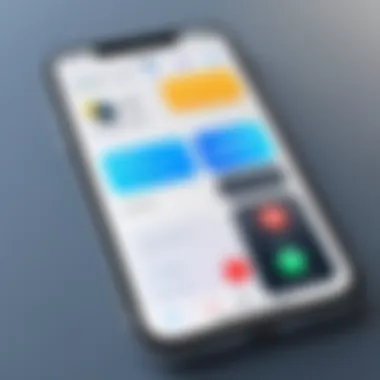

The benefits of utilizing Screen Time are significant. It empowers parents to enforce limits, ensuring that children are not spending excessive time on their devices. This is critical as excessive screen time can contribute to issues such as reduced social interaction, sleep disturbances, and even negative impacts on mental health. Additionally, with Screen Time, you can gain valuable understanding of the apps that might influence your child's daily life. The implementation of these controls helps cultivate healthier habits and promotes a balanced lifestyle.
Accessing Screen Time Settings
To access Screen Time settings, begin by unlocking the iPhone and navigating to the Settings app. This is typically signified by a gear icon on the home screen. Once in Settings, scroll down the menu until you find the Screen Time option. Tap it to enter.
After activating Screen Time for the first time, you may be prompted with a welcome screen that explains the features available. Here, you will have access to a variety of tools such as App Limits, Downtime, and Content & Privacy Restrictions. Understanding each of these sections is crucial.
For those who have never set up Screen Time before, it might be useful to go through each setting methodically. This ensures you don’t overlook any essential aspect that could help in monitoring and managing your child’s usage effectively.
Setting a Screen Time Passcode
One of the foundational steps in using Screen Time effectively is setting a passcode. This passcode acts as a safeguard, preventing your child from disabling or altering any settings you’ve configured. To do this, while still in the Screen Time menu, look for the option labeled Use Screen Time Passcode. It will prompt you to enter a 4-digit number that should not be easily recognizable.
After setting the passcode, you will gain control over which settings can be altered. This step is essential for ensuring that the established rules stay in place. If your child learns that they can adjust the settings without your consent, it may render your initial efforts ineffective. Thus, keeping this passcode secure is paramount, as it ensures the integrity of your controls.
With both Screen Time feature enabled and a passcode set, you are now prepared to configure specific limits and restrictions tailored to your child's needs. This will help instill a sense of responsible digital habits from an early age.
Configuring App Limits
Configuring app limits is a critical part of setting parental controls on an iPhone. This feature allows parents to manage how long their children can use specific apps on the device. It helps foster a balanced approach to technology use, ensuring that screen time does not interfere with essential activities like study, outdoor play, or quality time with family. Setting app limits encourages children to develop healthier digital habits while still allowing them the freedom to enjoy their favorite applications.
Defining Daily App Usage Limits
Defining daily app usage limits is a straightforward process that can yield significant results. Parents can choose to set limits for individual apps or for categories such as social media or games. This feature is particularly useful as it empowers parents to instill a sense of accountability in their children.
- To start, navigate to the Settings app on the iPhone.
- Tap on Screen Time and ensure it is enabled.
- Select App Limits and then Add Limit.
- Here, you can choose the specific apps or categories to limit.
- After selection, set the desired time limit for daily use.
Once this limit is reached, the app will become inaccessible until the time resets the next day. This method not only restricts usage but also leads to better time management skills for the child. It can also serve as a prompt for parents and children alike to discuss technology use and its implications.
Allowing Exceptions for Essential Apps
Not all apps are created equal. While it might be necessary to limit time spent on entertainment or social media apps, there are essential applications that kids may need for educational purposes or communication. Fortunately, iPhones allow you to make exceptions for these essential apps while still applying limits to others.
- In the App Limits section, you can choose to add exceptions.
- Select Most Used or manually choose apps from the list.
- Options such as Phone, Messages, FaceTime, and educational apps can be excluded from the limits set.
This feature enables parents to protect their children from excessive use of non-essential apps while ensuring they retain access to tools that are crucial for schoolwork and communication.
By carefully configuring app limits, parents can help shield children from potential distractions while fostering an environment conducive to effective time management.
Managing Content Restrictions
Content restrictions are a cornerstone of the parental controls available on an iPhone. They allow parents to cultivate a safer online experience for their children. This is increasingly relevant today, as children are exposed to various types of content through their devices. Establishing limits ensures that young users can enjoy the benefits of technology while staying shielded from inappropriate material.
When managing content restrictions, several elements are important. First is the ability to restrict access to adult content. This not only protects children from explicit material but also opens discussions about online safety and responsible usage. Second, controlling app downloads and purchases can help prevent unauthorized spending, which is a concern for many parents. By focusing on these aspects, parents can create a more secure digital environment.
Benefits of Managing Content Restrictions:
- Enhanced Safety: Filtering out harmful material fosters a secure online space.
- Controlled Accessibility: Parents can limit which apps or websites children can access, reducing distraction.
- Prevention of Unauthorized Purchases: Setting purchase limits prevents unexpected charges on the family account.
It is also crucial to actively maintain this setup. As children grow and their interests change, continuous adjustments to restrictions are needed. Open communication about the purpose of these limits is essential.
"The apps and websites children can access play a significant role in their development and safety."
In essence, managing content restrictions is about finding a balance that allows children to explore technology while ensuring their well-being and maintaining parental oversight.
Restricting Adult Content
Restricting adult content on an iPhone is a key feature of the device's parental controls. This function blocks access to websites or material that is not age-appropriate. By enabling these restrictions, parents set boundaries that reflect their values and comfort regarding what their child can view.
To activate adult content restrictions, follow these steps:
- Open Settings
- Tap on Screen Time
- Select Content & Privacy Restrictions
- Enter your Screen Time passcode (if configured)
- Tap on Content Restrictions
- Choose Web Content and select Limit Adult Websites
After this setup, the iPhone will automatically attempt to block adult websites in Safari and other browsers, but it's not foolproof. It’s important to review the effectiveness of these filters and engage in open dialogue with children about internet usage and safety.
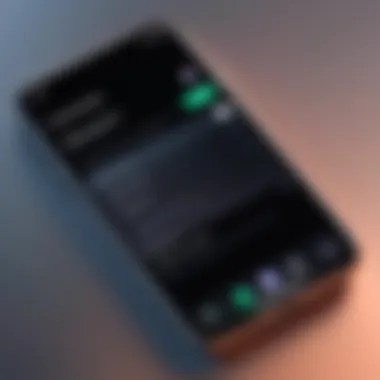

Limiting Apps and Purchases
Controlling the apps available to children is another important aspect of managing content restrictions. By limiting the types of apps a child can download or use, parents can minimize exposure to potentially harmful material and distractions. This includes new apps as well as any purchases within the App Store.
To limit app usage and purchases:
- Head to Settings
- Click on Screen Time
- Navigate to Content & Privacy Restrictions
- Toggle the Content & Privacy Restrictions switch to on
- Go to iTunes & App Store Purchases
- Restrict Installing Apps, Deleting Apps, and In-app Purchases
By taking these steps, parents can ensure their child is not only safe from adult content but also less distracted by games or other non-educational apps. Setting limits helps children focus on relevant material suitable for their age and maturity level.
Ultimately, adopting rigorous content restrictions enhances the overall digital experience for children. It provides parents with peace of mind, knowing they play an active role in their child’s digital upbringing.
Setting Up Communication Limits
Setting up communication limits is a crucial aspect of parental controls on the iPhone. In today’s digital landscape, children are increasingly exposed to various communication tools such as texts, calls, and video chats. Ensuring that these modes of communication are used appropriately can significantly influence their safety and well-being. Therefore, it is important to leverage the features available on the iPhone to manage your child's interactions effectively.
By implementing communication limits, parents can control who their children can contact and which contacts can reach them. This aspect of screen time management can prevent unwanted interactions, such as those from strangers or inappropriate contacts. Furthermore, it promotes mindful usage of communication tools, fostering healthy technology habits at a young age. Let’s explore how to set these limits effectively.
Restricting Contacts and Messages
One effective method for setting communication limits is by restricting contacts and messages. This feature allows parents to select specific individuals who can communicate with their children. For instance, parents can allow only family members or trusted friends to reach them through messages or calls. This ensures a safer communication environment.
To restrict contacts and messages on an iPhone:
- Open Settings: Begin by accessing the settings on your child’s iPhone.
- Access Screen Time: Select the Screen Time option. This will lead you to areas where you can manage various restrictions.
- Content & Privacy Restrictions: Tap on Content & Privacy Restrictions. If it is not already enabled, toggle it on.
- Communication Limits: Locate the Communication Limits section. Here you can set the parameters for contacting others.
- Choose Options: Select whether to limit communication in allowed contacts, or during screen time limits.
In addition to these steps, parents should regularly review the list of allowed contacts to ensure it remains relevant. It is beneficial to communicate these restrictions with the child as well, emphasizing the reasons behind these measures. This aids in fostering a cooperative understanding.
Managing FaceTime and Phone Accessibility
FaceTime and phone accessibility also require careful management. As popular communication tools, they can expose children to potential risks if not appropriately restricted. Through the settings on the iPhone, parents can manage who children can call or video chat with, enhancing protection against unsolicited interactions.
To manage FaceTime and phone accessibility:
- Open FaceTime Settings: Navigate to Settings, then scroll to the FaceTime section.
- Receive Calls From: Here, you will find options for receiving calls. Limit the contacts to those deemed safe, such as specific family members.
- Turn Off Incoming Calls: You can also manage incoming calls by disabling them during certain times or when the device is locked.
- Adjust FaceTime: Similar to phone settings, you may control who can initiate FaceTime calls by limiting contacts.
Ensuring responsible communication practices is vital for your child's digital interactions. Monitoring and managing these settings contributes to a safe digital environment. It is recommended to regularly revisit these settings and make adjustments based on your child's growth and changing social circles. This practice promotes a culture of safety and awareness regarding their online interactions.
Remember: Engaging in discussions about the importance of these restrictions with your child is essential. Explain why certain contacts may not be safe and how these limits are ultimately for their well-being.
Monitoring Usage Data
Monitoring usage data is a fundamental part of managing parental controls effectively. Digital consumption among children has increased, raising concerns for parents. Knowing how your child uses their iPhone helps create a safer environment.
Screen Time functionality provides significant insights. By tracking usage patterns, parents can identify gaming trends, social media engagement, or exposure to inappropriate content. The data reveals total app usage time and provides clarity on device engagement.
Analyzing Daily and Weekly Reports
The daily and weekly reports generated by Screen Time are essential tools in understanding your child’s activity. Each report breaks down usage by apps and categories, giving specifics on how many hours were spent on each app. Parents can see which applications are being used excessively.
- Daily Report: This offers a snapshot of the iPhone activity over the past day. It includes:
- Weekly Report: A broader perspective, the weekly report compiles daily data, making it possible to see trends. For example:
- Total screen time
- The most used apps
- Notifications received
- Changes in screen time over the week
- Comparison of app usage across days
In cases where a certain app appears frequently, parents can take action. They can limit its usage or discuss it with their child.
"With an accurate analysis of usage data, parents are more equipped to initiate meaningful conversations about healthy device usage."
Adjusting Settings Based on Insights
Evaluating usage data should inform adjustments to parental control settings. For example, if a child spends an excessive amount of time on social media or gaming apps, it may warrant a conversation about consequences or setting stricter limits.
Parents can be proactive by:
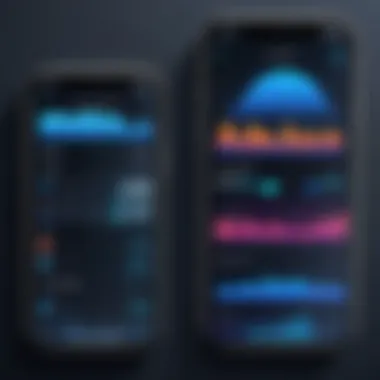

- Refining App Limits: Adjust daily limits for specific apps based on the report findings.
- Changing Content Restrictions: If there’s concern about certain content accessed, parents can enhance restrictions.
- Revisiting Communication Limits: If a challenge arises with messaging or calling features, setting tighter rules could be beneficial.
Regular updates to settings based on insights help ensure that the controls are effective. This is not just about restriction; it’s about fostering healthy digital habits.
Utilizing Family Sharing Features
Family Sharing serves as a multi-functional tool, enabling parents to manage their children’s device usage effectively while enhancing the overall family tech experience. This feature is of significant importance when discussing parental controls on iPhones. It consolidates various functionalities that not only help in monitoring but also in facilitating shared resources within the family unit.
By utilizing Family Sharing, parents gain the ability to oversee their children’s app usage and digital interaction. The Shared Features include shared purchases, subscriptions, and location tracking, providing a comprehensive system that fosters responsible usage among younger users. Parents can also set restrictions according to their preferences, making this feature flexible to various family needs.
Setting Up Family Sharing
Setting up Family Sharing is a straightforward process, enabling a kinship of device control. To get started:
- Open the Settings app on your iPhone.
- Tap on your name at the top of the screen.
- Select Family Sharing.
- Follow the prompts to create your family group by inviting family members through their Apple IDs.
Once set up, all members can share purchased apps, music, movies, and subscriptions with ease. Moreover, it allows parents to set restrictions on devices associated with the children’s accounts. This level of control is vital for managing screen time and exposure to certain content.
Sharing Purchases and Subscriptions
One of the prime benefits of Family Sharing is the seamless sharing of purchases and subscriptions. This functionality has several elements that enhance user convenience:
- App Sharing: All paid apps you purchase can be accessed by family members without the need for them to buy again. This promotes responsible spending and ensures that all family members benefit from the applications purchased.
- Subscription Management: Services like Apple Music or Apple TV+ can be shared across all family members. Each member can have their profiles, curated playlists, and recommendations while enjoying the same subscription benefits.
- Preventing Duplication: If a family member has made a purchase or subscribed to a service, others can benefit from it without additional costs, optimizing the family budget.
Sharing purchases and subscriptions reinforces the value of collective ownership while retaining individual preferences.
This shared system not only aids financial efficacy but also instills a sense of accountability among family members using digital devices.
In achieving a balance between individual device usage and shared resources, Family Sharing emerges as a pivotal element in maintaining oversight while enhancing the overall digital experience.
By effectively leveraging these features, parents are positioned to advocate for responsible behavior digitally, fostering a healthier environment for their children as they navigate the complexities of technology.
Troubleshooting and Support
The section on troubleshooting and support is crucial for users who want to effectively implement parental controls on their iPhone. While Apple provides intuitive tools such as Screen Time, users may encounter hurdles that hinder the setup or operation of these features. This understanding is important, especially for parents who wish to ensure their children have a safe and regulated digital experience.
Troubleshooting helps address common issues and simplifies user experience. It enables parents to swiftly resolve problems without needing advanced technical skills. Moreover, knowing how to seek support can save time and stress, creating a more positive interaction with the technology at hand.
Common Issues with Screen Time
When using Screen Time on an iPhone, various common issues may arise. Here are some frequent complaints:
- Passcode Locking: Sometimes, parents forget the Screen Time passcode. This can prevent access to settings and adjustments. It is vital to follow the instructions to reset the passcode, which might require advanced steps.
- App Limit Errors: Some users report that app limits are not enforced consistently. This may happen due to incorrect settings or updates to apps. Regular review of settings is necessary to ensure compliance.
- Content Restrictions Not Working: Occasionally, content restrictions may seem ineffective. This situation could be related to a lack of updates or glitches within the software. Making sure the iPhone is updated to the latest iOS can help mitigate this issue.
"Understanding potential issues with Screen Time paves the way for smoother usage and enhances the safety of your digital environment."
Seeking Help from Apple Support
When troubleshooting does not resolve issues, reaching out to Apple Support can be beneficial. Here are some paths for assistance:
- Official Website: The Apple Support website offers comprehensive guides specific to parental controls and Screen Time. Users can search for their issue and find tailored solutions.
- Community Forums: Engaging with community forums, such as on Reddit, can provide insights from other users who may have faced similar situations. Here, sharing experiences and solutions can be extremely helpful.
- Phone Support: If problems persist, contacting Apple Support directly by phone can provide direct assistance. Trained representatives can guide users through complex situations and provide step-by-step troubleshooting.
By exploring these resources, parents can overcome barriers related to parental controls, ensuring their children's digital experiences remain safe and productive. Utilizing the available support avenues encourages informed usage of iPhone features.
Epilogue
The conclusion serves as a pivotal element in reinforcing the significance of implementing parental controls on an iPhone. It wraps up all previously discussed points and frames them within a context that encourages vigilant smartphone management. The importance lies not just in understanding the technical features but also in recognizing their impact on a child’s digital experience.
Summarizing Key Points of Parental Controls
Parental controls are designed to empower parents with the ability to guide their children’s interactions with mobile technology. Here are the key points addressed in this article:
- Access to Settings: Parents can easily navigate the Screen Time feature on iOS. This accessibility is essential for routine adjustments.
- Time Management: Setting up app limits fosters a balanced approach to screen time, ensuring that children engage with apps in moderation.
- Content Restrictions: Implementing content restrictions safeguards children from inappropriate material, allowing for a more age-appropriate digital landscape.
- Communication Limits: By managing who children can communicate with, parents maintain control over their child’s social interactions online.
- Reporting: Monitoring usage data aids in understanding habits, giving insights for future adjustments to parental strategies.
These elements combine to create a protective environment for children navigating the complexities of modern technology.
Encouraging Responsible Digital Habits
It is not sufficient to merely apply parental controls without fostering an open dialogue about responsible device usage. Encouragement should stem from engaging discussions with children about their digital experiences. Parents can take the following steps:
- Education: Teach children about the risks associated with unsupervised access to the internet. Knowledge empowers them to make smart choices.
- Shared Responsibility: Involve children in discussions about setting limits. This collaborative approach makes children feel more in control and respected.
- Model Behavior: Parents should exemplify responsible tech usage; actions speak louder than words.
- Regular Check-ins: Establish regular conversations about what children encounter online, making adjustments to controls as necessary.
Ultimately, combining the application of parental controls with ongoing education cultivates a sense of responsibility in children. This balance ensures that technology remains a tool for learning and growth rather than a distraction or risk.



