Effective Ways to Pause Windows 11 Updates

Intro
In the rapidly evolving world of technology, operating systems like Windows 11 continually adapt and advance. Updates are touted as a means to enhance security and performance. However, many users find themselves at a crossroads, wanting a measure of control over the update process. Why would someone wish to pause updates? The answers can be numerous—from stability issues affecting productivity to personal preferences in scheduling system changes. In this discourse, we will delve into a multitude of methods aimed at halting Windows 11 updates, guiding readers through both temporary and permanent solutions, while also weighing the implications that such decisions might bring.
This conversation is particularly relevant for tech-savvy individuals who strive to personalize their computing environments. With an array of strategies laid out, users can make informed choices tailored to their unique circumstances. The aim is to provide clarity on the best practices for effectively managing Windows updates while considering potential risks to system integrity.
As we embark on this exploration, we will navigate through outstanding methods that seek to tame the often relentless update cycle of Windows 11. By the end of our journey, readers should possess the tools necessary to orchestrate their update experience, turning mere consumers into empowered operators of their technology.
Prelude to Windows Update Management
Managing updates in Windows 11 is no small feat. As users of this operating system, understanding how to control updates can significantly influence the performance and usability of one's device. In today’s fast-paced world, where time is money, an unwanted update can disrupt workflows and cause frustration. Hence, having the ability to manage updates effectively caters not only to personal convenience but also to productivity.
For many, Windows updates are seen as a necessary evil. They ensure that the system remains secure and efficient, patching vulnerabilities and introducing new features. However, in the hustle and bustle of daily life, the timing of these updates can leave users high and dry, especially when they pop up during a critical task. The ability to pause or stop these updates allows users to dictate when they want to welcome the changes, thus maintaining their focus.
The Importance of Update Control
Consider, if you will, the last time a surprise update interrupted your work. Just when you're in the thick of it, Windows decides to remind you that it needs to restart. That lack of control can be quite maddening. Not to mention, having the authority to choose when to update can prevent compatibility issues that arise from new software or hardware not syncing smoothly with a fresh update. In essence, having a say in the update schedule contributes to a seamless computing experience.
Being able to pause or defer updates means users can strategically plan for those updates when it’s least disruptive. Think of it as having a stage manager who ensures the show goes on without a hitch, rather than relying on surprises that catch everyone off guard. You'll gain not only control but a better understanding of what changes to expect and how they might impact your daily use of the computer.
Understanding Windows Updates
Diving into how Windows 11 updates work is crucial for anyone seeking to manage them effectively. Updates fall into several categories—feature updates, quality updates, and security updates. Feature updates roll out new functionalities and enhancements, while quality updates usually focus on improvements and fixes for existing features. Security updates, as you'd expect, tackle vulnerabilities and keep your system protected against threats.
The frequency of these updates is largely dictated by Microsoft’s release schedule, but user settings can dictate whether they get installed immediately or deferred. Knowing the distinctions can empower users to make informed choices about what updates to allow and what ones can wait.
"Control over your updates translates to enhanced security and tailored performance for your individual needs."
Windows 11 also emphasizes cumulative updates, which means that updates build on previous releases. Therefore, knowing where you stand in the update timeline can be quite handy, particularly for troubleshooting or when considering compatibility with certain applications. Users equipped with this knowledge can better prepare themselves for any changes that updates might introduce, ensuring a smoother computing experience overall.
Reasons to Stop Updates
When it comes to managing Windows 11 updates, it’s vital to understand why one might want to halt them. Stopping updates isn’t just about kicking back and avoiding hassle; it’s a strategic consideration that can greatly impact your overall computing experience. This section digs into the core reasons for pausing updates, shedding light on how doing so can lead to a smoother, more personalized system interaction.
Minimizing Disruptions
Every seasoned Windows user knows the irritation of an unexpected update. Quite simply, disruptions during important tasks can bring productivity to a grinding halt. Whether you’re in the middle of a critical presentation or trying to meet a tight deadline, an unannounced update can be as welcome as a rainy picnic. By temporarily stopping updates, users can create a more stable workflow, reducing interruptions and ensuring that their tasks progress without unexpected delays.
It’s not just the updates themselves that can cause concern. With each update, there's the potential for your system to require a reboot, which can cause loss of unsaved work or even bring a restart at the most inconvenient moment.
"Pausing updates gives you control over your time and performance, allowing you to manage your computer on your own terms."
In addition to protecting productivity, users can also prioritize the updates that matter most when they do decide to proceed, allowing for a more focused and less chaotic experience.
Compatibility Issues
The landscape of technology is perpetually evolving, and not all updates are built to seamlessly integrate with existing applications and hardware. One common headache in the tech community is encountering a situation where a new update inadvertently conflicts with crucial software. This can lead to functionality breakdowns or even crashes, especially if you rely on specific applications for your daily tasks or creative pursuits.
For example, an update may change compatibility with a favorite graphic design tool or a vital business application. This scenario can hamper workflows and lead to unintended consequences in productivity. By pausing updates, users can conduct research on their needs, ensuring that when they do finally install updates, compatibility issues are minimized.
Performance Considerations
Performance is the name of the game in the tech world. Each Windows 11 update is typically aimed at improving the experience, but not all improvements translate directly into better performance for every user. Some updates may consume additional system resources or install features that don’t mesh with the way certain users operate their systems.
For example, users with older hardware or specific configurations may find that their systems lag after an update, leading to frustration. By pausing updates, one can take a proactive stance on performance, allowing time to assess whether new features will be beneficial or simply a drain on system capacity.
Maintaining a good performance benchmark is critical. Regular evaluations can help decide whether it's worth integrating the latest updates, especially if existing functionality is currently serving well for your needs.
In summary, knowing why you might want to stop updates is crucial for a smooth Windows 11 experience. Whether it’s sidestepping disruptions, ensuring compatibility, or preserving performance levels, making well-informed choices about managing system updates can set you up for success.
Temporary Methods to Suspend Updates
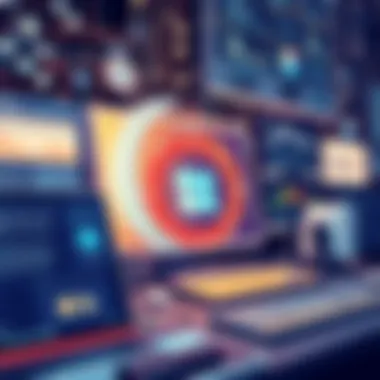

When it comes to managing updates in Windows 11, users often find themselves in a tight spot. Sometimes, the timing of these updates just does not align with one’s schedule or the technical requirements of the moment. Understanding the available temporary methods to suspend updates becomes essential for maintaining control over the system. This section will explore specific techniques you can employ to pause updates effectively.
Pausing Updates via Settings
One of the simplest ways to halt updates in Windows 11 is by utilizing the built-in settings feature. By pausing updates, users can effectively push back the installation of updates for a short duration. This method is particularly beneficial for those who might need uninterrupted access to their devices, for instance, during critical work commitments or gaming sessions.
To pause updates, follow these steps:
- Open Settings: Click on the Start menu and select the gear icon.
- Navigate to Windows Update: In the settings window, find the option labeled Windows Update.
- Click on Pause updates for 7 days: This feature enables a temporary suspension of updates. If more time is needed, this action can be repeated each week over the course of about a month.
This method is straightforward yet effective. However, users must remember that a prolonged pause will eventually necessitate a mandatory update, so it’s advisable to keep an eye on any available updates toward the end of the pause period.
Using the Metered Connection Method
Another strategic way to manage when Windows 11 downloads updates is by utilizing a metered connection setting. This technique is particularly effective for users who connect to the internet using limited data plans, as it puts a brake on automatic updates, ensuring that they only occur during more convenient times. Many tech-savvy individuals often prefer this method due to its flexibility.
To set up a metered connection, follow these steps:
- Go to Settings: Access the Start menu and click on the gear icon.
- Tap Network & Internet: From the list, select the relevant connection type, whether it's Wi-Fi or Ethernet.
- For Wi-Fi: Select your network and scroll down to find the Set as metered connection toggle. Enable this setting. For Ethernet: Find Network and click on Properties, then enable Set as metered connection.
With this configuration, Windows understands that it should hold off on automatic downloads of updates, allowing you to update at a more suitable time. Just keep in mind that this approach may resize some functionality within the system, preventing non-essential services or features from updating without your explicit permission.
Employing these temporary methods can significantly enhance your control over Windows 11 updates, ensuring your device operates according to your needs rather than the automatic rhythms set by Microsoft.
Permanent Solutions to Disable Updates
When it comes to managing Windows updates, sometimes a temporary fix just doesn’t cut it. Permanent solutions to disable updates provide users with a firmer grip on their operating system. This category isn’t merely about avoiding interruptions; it’s rooted in a broader understanding of system integrity and user preferences. A well-implemented permanent solution can help avoid repetitive manual interventions and allow for a tailored experience that aligns perfectly with individual needs.
Acquiring control over updates not only reduces disruptive surprises during critical moments but also has implications for performance stability and compatibility with your favorite software. However, one must tread carefully as disabling updates may expose users to security risks, rendering the system vulnerable if not properly maintained. Let's explore two robust methods to achieve this: the Group Policy Editor and Registry Editor adjustments.
Utilizing Group Policy Editor
The Group Policy Editor is often overlooked as a powerful ally for Windows users. Designed primarily for advanced configurations, it’s a helpful tool for those who want more control over their Windows 11 update settings. To use this tool, which is only available in Pro, Education, and Enterprise versions of Windows, follow these steps:
- Press to open the Run dialog.
- Type and hit Enter.
- In the Group Policy Editor window, navigate to Computer Configuration > Administrative Templates > Windows Components > Windows Update.
- Here, look for the policy titled Configure Automatic Updates.
- Double-click on it and set it to Disabled.
- Click Apply and then OK to confirm the change.
Using this feature effectively means you can prevent updates from automatically installing, thus reclaiming control over your system's update schedule. Just keep in mind that while you’re dodging unwanted changes, you are also responsible for checking for critical updates periodically.
Registry Editor Adjustments
Digging into your system's Registry Editor is another way to forestall updates, but it's wise to proceed with caution as incorrect modifications could render the system unstable. Here’s how you can do it reliably:
- Press again to open Run.
- Type and press Enter to access the Registry Editor.
- Browse to the following path: HKEY_LOCAL_MACHINE\SOFTWARE\Policies\Microsoft\Windows.
- Right-click on the Windows folder, select New > Key, and name it WindowsUpdate.
- Within this new key, create another key named AU.
- In the AU key, right-click, select New > DWORD (32-bit) Value, and name it NoAutoUpdate. Set its value to 1.
By making this alteration, you've effectively instructed Windows to ignore automatic updates, saving you from unwanted downloads. However, consider this route only if you are comfortable with the risks involved. The Registry is a critical area, and any mishap could lead to performance hiccups.
"Caution is the parent of safety." - This adage rings particularly true when tinkering with system settings.
In summary, both the Group Policy Editor and Registry Editor present viable routes for users looking to take a stand against unwanted updates. Make sure you keep your system up-to-date on essential security patches manually to avoid compromising your setup. In the fast-paced world of technology, strikes a balance between proactive update management and safeguarding your system is often the best way forward.
Adjusting Update Settings
In the ever-evolving landscape of technology, the ability to manage Windows 11 updates effectively is paramount. Adjusting update settings offers users a chance to maintain control over their systems. Rather than being at the mercy of automatic updates, adjusting these settings enables individuals to decide when and how updates occur.
Understanding the implications of update timings is essential. For instance, if you frequently use your computer for work or gaming during specific hours, adjusting settings like active hours can minimize disruptions. This means you won’t have to deal with unexpected restarts or slowdowns right when you’re in the middle of an important task. Not only does this help in personal productivity, but it also ensures that your system can perform optimally without interruptions.
Moreover, customizing update timings can enhance your security. By selecting appropriate schedules for updates, you ensure that your computer receives critical security patches in a timely manner, while still allowing yourself to finish important tasks without unnecessary delays.
Change Active Hours
Setting active hours allows you to designate when you typically use your computer. This is an important aspect of update management because it helps Windows understand when not to restart your machine.
To change your active hours:


- Open Settings from the Start menu.
- Navigate to Windows Update > Change active hours.
- Choose the time frame when you're most likely to be using the device, typically during the day.
This means your device won't automatically restart during those hours, allowing you to maintain focus without interruption. If you're ever caught up in a long gaming session or a crucial work task, the last thing you want is that unexpected restart derailing your progress. Active hours can be particularly beneficial for users who have a strict schedule and rely heavily on their devices.
Scheduling Updates
Another essential aspect of managing updates is the ability to schedule when they’re installed. While Windows 11 usually opts for automatic updates, many users would prefer the flexibility to choose when these updates occur.
To schedule updates, follow these steps:
- Go to Settings and then Windows Update.
- Click on Advanced options.
- Here, you can choose to pause updates or schedule them at a timing that suits your routine.
By scheduling updates for late nights when you're less likely to be using your device, or during designated downtime, users can ensure that their updates install seamlessly without hampering computer performance. Additionally, having the option to schedule updates also gives peace of mind, especially when it comes to avoiding critical task interruptions.
Addressing Common Pitfalls
When it comes to managing Windows updates, users often stumble upon various pitfalls that can lead to unwanted consequences. Recognizing and addressing these common issues is critical, especially for tech enthusiasts who prioritize control over their systems. This section dives into two main areas of concern: the security risks tied to disabling updates and the understanding of automatic update resumptions. Taking these factors into account can ensure a more stable and secure computing experience.
Security Risks of Disabling Updates
When a user decides to halt updates on their Windows 11 system, they might breathe a sigh of relief, thinking they've regained control. Yet, lurking beneath this surface tranquility lie significant security risks. Updates are often released to patch vulnerabilities that hackers can exploit. If these are disabled, your system could become a prime target.
One must consider how even one unpatched vulnerability can set the stage for a cybersecurity breach. For example, a home computer connected to a network can become a gateway for attackers looking to exploit weaknesses in outdated software.
Here are a few key security risks associated with disabling updates:
- Increased Vulnerability: Outdated software can easily be compromised. Hackers exploit known vulnerabilities, so those not fixed can lead to a compromised system.
- Malware Risks: Many updates include antivirus definitions to combat new threats. Without the latest versions, your system may not recognize and defend against new malware variants.
- Data Loss: A security breach can lead to loss or theft of personal data. Encrypted connections are often enhanced through updates. Not applying these changes puts sensitive information at risk.
"Neglecting updates is like leaving your front door wide open, inviting trouble right in."
Therefore, before making the decision to disable updates, it's vital to weigh the convenience against potential security risks. Finding a middle ground, such as scheduling updates during non-peak hours, can effectively mitigate these threats while still allowing for some control.
Understanding Automatic Update Resumptions
It's important to understand that primarily disabling updates is not a one-time solution. Windows 11's update system is designed to resume updates automatically after a certain period or following a significant security vulnerability detection. This feature can catch many users off guard, as they might believe they've effectively halted updates when, in fact, the system could begin downloading and installing them at any moment.
Being mindful of this automatic resumption can aid in better management of your update preferences.
Here are some points to grasp about this process:
- Scheduled Resumptions: If updates are paused, users should be aware of the maximum duration for which updates can be paused. Windows typically allows updates to be suspended for only up to 35 days before they automatically resume.
- Critical Updates: Windows will also reinstall critical updates automatically, even if other updates have been paused. It's crucial to comprehend which updates are categorized as critical.
- Notification Alerts: Users will often receive notifications about pending updates, but they may choose to ignore these. However, understanding these messages can help in proactively addressing changes instead of being forced later.
To navigate these quirks, regularly checking for updates, even if you plan on postponing them, can keep your system secure without sacrificing control. Keeping an eye on what updates are pending can lead to a smoother user experience in the long run.
In summary, while there are valid reasons to delay or suspend Windows 11 updates, one can't overlook the security implications or the inevitability of their resumption. Having a thorough grasp of these common pitfalls can empower users to approach their system management with informed decisions.
Navigating User Interface Changes
In the realm of managing Windows 11 updates, understanding the user interface becomes not just important, but essential. The evolution of Windows has introduced a wave of graphical enhancements and design adjustments. As a user, familiarizing oneself with these modifications can make a world of difference in navigating the complexities of updates. The UI revamps not only affect where options are found but also alter the way these functions are perceived and utilized. From settings to notifications, the arrangement can dictate how efficiently you manage updates.
Identifying Update Options
Grasping the options available for updates hinges on a clear recognition of their locations within the Windows 11 interface. Once you venture into the settings, you will notice a more streamlined approach. The update settings are usually tucked under Settings > Update & Security > Windows Update. Here users can discover pertinent controls, whether one wishes to pause updates temporarily or delve into advanced settings for a more permanent leverage over the update process.
- Key Update Options include:
- Check for updates: Ensures the system is up to date when you’re ready to take the plunge.
- Pause updates: Ideal if you’re in need of a breather from any new installs.
- Advanced options: Provides deeper customization, like setting active hours and handling restart preferences.
This user-friendly layout simplifies the once-daunting task of finding and adjusting update parameters. The emphasis is, of course, on user accessibility, presenting fewer hurdles for those less inclined toward a tech-centric approach.
Customizing Notifications for Updates
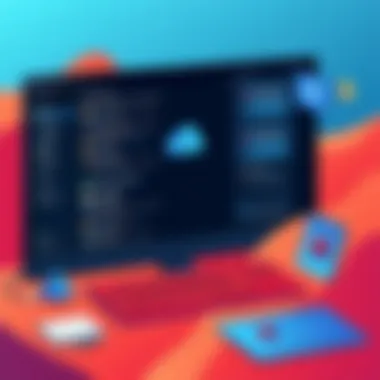

Personalizing how Windows 11 throws updates at you is key to maintaining a productive workspace. The notification settings provide a chance to tailor what alerts you receive about system updates. If you often find update prompts popping up at the most inconvenient moments, adjusting the notification settings can ease that stress considerably.
To customize notifications, navigate to Settings > System > Notifications & actions. Here you can:
- Turn off notifications for updates: Keep the interruptions at bay.
- Modify alert frequency: Decide how often you'd like to be notified if you prefer to stay updated without constant pinging.
- Set priorities: Focus on which apps or notifications take precedence over others during your workflow.
By carefully managing these settings, you turn the tide on an otherwise intrusive experience. It’s about crafting your unique digital environment where updates do not take the wheel but rather, play nice in the background.
"In the battle for system control, knowledge of your UI can be your most potent ally."
The changes in Windows 11’s interface may initially feel like a fish outta water, but once you become attuned to its rhythm, you'll find yourself in a position of power over your update experiences. Familiarity leads to efficiency, and that’s where navigating through these changes becomes an art in itself.
Monitoring System Performance Post-Changes
Keeping a close eye on how your system behaves after making changes to Windows 11 updates is crucial. With any adjustment, whether it’s disabling automatic updates or pausing them, you want to ensure your machine runs smoothly. Monitoring performance post-changes gives you insight into how those actions affect your computer's efficiency and stability.
First off, understanding performance metrics can help you grasp how your system's responding to these adjustments. If you’ve noticed a slowdown after putting a stop to updates, it might be time to reconsider your settings. Perhaps certain updates actually assist in optimizing your computer's performance. Tracking this data helps you make informed decisions.
Additionally, there’s always the possibility of compatibility issues creeping in, especially with applications that rely heavily on the up-to-date features Windows updates provide. Noting any decline in responsiveness or application crashes can signal a need to go back to the drawing board.
The benefits of keeping tabs on performance metrics can't be overstated. Not only does it paint a clear picture of system health, but it also prepares you for possible complications. Having this data enables you to act preemptively instead of reactively, which can save time and possibly reduce headaches down the road.
"A stitch in time saves nine." - Unknown
In the tech world, staying proactive can matter as much as the updates themselves, guiding you through potential pitfalls.
Evaluating Performance Metrics
Evaluating performance metrics is about monitoring essential indicators that tell how well your system performs after any changes regarding updates. Key elements to watch include CPU usage, memory consumption, disk health, and system responsiveness.
- CPU Usage: A sudden spike in CPU usage could indicate that your system is struggling after halting updates. Check the Task Manager to see if any processes are hogging the processor time.
- Memory Consumption: Keeping an eye on RAM usage is critical as well. If your computer's snappy performance turns sluggish, memory might be one of the culprits.
- Disk Health: Sometimes, updates do a good job of optimizing the disk. If things break down after stopping them, inspect your disk for errors.
- System Responsiveness: Be sensitive to how quickly applications launch and respond. If things start dragging, that’s a noteworthy concern.
It may also be useful to run utilities designed for performance benchmarking. These tools can provide quantifiable data, allowing for objective comparisons before and after you made your changes.
User Feedback and Experiences
Gleaning user feedback gives you invaluable perspective. Sometimes, you’ll find that what works for one machine may not necessarily apply to yours. On forums like Reddit or tech-focused Facebook groups, users share their experiences, often leading to tips or insights you hadn’t considered.
Take time to read about other users' journeys:
- What worked: Some users find certain settings bring real benefits. For example, stopping updates on gaming rigs often leads to fewer interruptions during play.
- What didn't work: Others may recount challenges, like software conflicts post-update suspension. This is gold for users contemplating similar paths.
- Recommendations: Many recommend monitoring system performance metrics diligently and adjusting settings based on real-world feedback from the tech community.
Connecting with others can often lead to solutions that documentation might not cover. Plus, user testimonials add an extra layer of credibility to your approach when dealing with Windows 11 updates.
Just remember, the tech landscape changes. Something that works today may not work tomorrow, so keeping a flexible mindset is vital.
Ending: Striking the Right Balance
In the realm of modern computing, understanding how to manage Windows 11 updates becomes a pivotal skill. The confrontation between regular updates and user control is akin to a balancing act on a tightrope. Users are often caught between the need for security and performance versus the disruptions and complications that can arise from these updates. Recognizing this equilibrium is crucial for all users, particularly tech-savvy individuals who depend on their systems for efficiency and reliability.
Reassessing the Need for Updates
It's natural for users to feel inclined to halt updates when encountering issues or delays. However, it's vital to reassess why updates are necessary in the first place. Windows 11 updates often come loaded with not just security patches but also enhancements that may improve system performance. Neglecting these updates for extended periods could lead to vulnerabilities.
- Security patches: Updates frequently address existing security flaws. Ignoring them puts valuable data at risk.
- New features: Large updates often bring features that could enhance productivity. For instance, Windows 11 may introduce new productivity tools that can streamline workflows.
- Improved compatibility: Updates can improve the compatibility of software with hardware, meaning that new apps or tools might run smoother.
The question isn’t whether updates are necessary; it's about determining when to allow them without hindrance. Engaging in ongoing education regarding updates helps users make informed choices that align with their unique system needs.
Long-term Maintenance Strategies
When it comes to managing Windows 11 updates over the long haul, one must develop a multifaceted approach. A sustainable strategy is not just reactive but anticipates future needs and challenges. Here’s how you can effectively mitigate update-related issues while maintaining a secure system:
- Set update schedules: Customize update times to minimize disruptions during peak usage.
- Regular system checks: Conduct monthly evaluations of your system to ensure it's running efficiently and securely.
- Stay informed: Keep abreast of changes in Windows update policies or common issues reported by other users that may relate to your hardware or software.
Effective update management is not merely about control; it is about fostering an environment where your system can thrive securely and efficiently.
This balance allows users to enjoy the best of both worlds: operational security and flexibility. The aim is not to eliminate updates but to harmonize their presence within the user's routine, creating a tailored update experience befitting their specific needs.
Engaging with the community on platforms such as Reddit or tech forums can also provide insights into how others navigate the complexities of updates, shedding light on user experiences and shared solutions.



