Connect Your iPhone to TV for Music Playback


Intro
In a world where music is an integral part of our daily lives, being able to play tunes from your iPhone on a larger canvas can elevate the overall listening experience. Whether it’s winding down after a long day, hosting a gathering, or simply enjoying your favorite playlist, the capabilities of modern consumer electronics make this task simpler than ever.
This guide explores various methods to stream music from your iPhone directly to your TV. We will delve into popular technologies like AirPlay, Bluetooth, and even using auxiliary connections for those who prefer something a bit more old school. Alongside methodical descriptions, users will find vital setup instructions and tips to maximize sound quality. Essentially, the goal is to empower readers with the knowledge to turn their living rooms into music hubs and seamlessly blend audio technology with their entertainment setups.
You'll also learn about compatibility concerns, app usage, and troubleshooting common issues, giving you all the tools necessary for a successful musical transition from your pocket-sized device to your full-sized screen. So let’s tune in and make the most of your audio experience!
Understanding the Basics of Audio Streaming
Before diving into the numerous ways to stream music from your iPhone to your TV, it’s crucial to understand the very foundation of audio streaming itself. Grasping the fundamentals not only contextualizes the methods discussed later but also enriches your overall experience as a tech-savvy user.
Audio streaming can be thought of as a method to access and listen to audio content over the internet without downloading it first. This allows users to enjoy a vast library of songs, radio stations, and podcasts whenever they want. The ability to easily stream music to your TV opens up new avenues for entertainment. You can turn your living room into a mini-concert hall, inviting friends and family to enjoy music in a communal setting.
Essentially, understanding audio streaming helps you recognize how different technologies work together, and equips you to troubleshoot issues when they crop up. Since audio streaming hinges on a diverse set of technologies, knowing the nuts and bolts can be quite advantageous.
"The world has shifted to streaming; it’s more about accessibility than permanence."
What is Audio Streaming?
At the simplest level, audio streaming involves transmitting music or audio files directly from a source, like your iPhone, to another device—in this case, your TV. Instead of downloading the files to store them, streaming allows for real-time playback. This decreases the need for storage space on your device and enables immediate access to a constantly updating library of tunes.
For instance, when you play a song through a platform like Spotify or Apple Music, you’re accessing that audio through the cloud, instead of fetching it from a hard drive. This instant access is particularly appealing for users who love to explore new genres or artists without committing to buying songs. It’s crucial to note, however, that streaming relies on a stable internet connection, so a poor Wi-Fi signal can yield interruptions.
Key Technologies Behind Streaming
When discussing audio streaming, it’s essential to highlight some technologies that make it all possible.
- Codecs: These are algorithms that compress and decompress audio files for transmission. Popular audio codecs like AAC (Advanced Audio Codec) or MP3 impact sound quality and streaming speed.
- Protocols: These govern how data is transmitted over the internet. For example, protocols like HTTP Live Streaming (HLS) ensure that audio can be streamed smoothly across various networks.
- Streaming Services: Apps like Tidal, Pandora, and Amazon Music rely on intricate back-end systems to retain vast libraries, manage user accounts, and provide personalized recommendations.
- User Interfaces: Your iPhone's interface is designed to make accessing these streaming services quick and intuitive, providing seamless transitions between songs, playlists, and libraries.
Overall, recognizing these technologies enhances your comprehension of how music travels from your iPhone to your TV. Having a grasp on these elements ensures you’re well-prepared to explore the methods available to stream media effectively.
Prerequisites for Streaming Music to Your TV
Streaming music from your iPhone to your TV isn't just about hitting play and hoping for the best—there are a few foundational elements to sort out first. Knowing what you need before making the leap is crucial for a smooth experience. If you skip this part, you'll find yourself tangled in tech troubles, which can be as frustrating as getting caught in a rainstorm without an umbrella.
Ensuring that you have the right prerequisites in place not only smooths the overall process but maximizes the audio quality and connectivity. In this section, let’s break down the key components covering compatible devices, network requirements, and software that you must consider.
Compatible Devices
When it comes to streaming music, compatibility is king. Not every TV has the capability to connect with your iPhone, so it's worth taking a moment to check the specifications before diving in. Most modern smart TVs from brands like Samsung, LG, and Sony support various streaming protocols, including AirPlay, which allows seamless connection with iPhones.
- Smart TVs: Check your TV manual or look for AirPlay support in the settings. If it's compatible, you're halfway there!
- Streaming Devices: Products such as Apple TV, Roku, or Google Chromecast can bridge the gap between your iPhone and a less sophisticated TV.
- Audio Systems: Some speakers or soundbars come with built-in streaming support, so do a quick compatibility check if you plan to use them.
Finding out if your devices are matched correctly can save a whole lot of hassle and disappointment down the road.
Network Requirements
A robust network connection is like the backbone of your streaming setup. It doesn’t matter if you’ve got the latest and greatest technology; if your network isn’t up to par, you might as well be trying to run a marathon in flip-flops. For the best experience:
- Wi-Fi Speed: Ideally, your connection should have a minimum speed of 10 Mbps for streaming music without a hitch. Slower speeds can lead to buffering or choppy audio.
- Network Type: While using Wi-Fi is common, consider connecting your iPhone directly to the router via Ethernet if you're experiencing issues. This method can bypass many potential interference problems.
- Router Settings: Ensure that your router supports 2.4 GHz and 5 GHz bands. The latter is usually faster but has a shorter range, so sometimes it’s a game of trade-offs.
In summary, watch for signal strength and try to keep the iPhone and TV within reasonable proximity to your router for uninterrupted service.
Software Requirements
Lastly, but certainly not least, you must pay attention to the software involved. Using the latest software allows for both security and performance upgrades, avoiding any tech pitfalls:


- iOS Updates: Keeping your iPhone up to date ensures compatibility with various apps and streaming features. It’s often best practice to check for updates regularly, as new fixes and improvements roll out.
- TV Software: If you’re using a smart TV, make sure its firmware is up to date. Most brands allow automatic updates, but double-checking never hurts.
- Streaming Apps: For methods that depend on apps, such as Apple Music or Spotify, make sure you have the latest version installed on your phone.
Overall, having the right software in place guarantees that all of your ugly tech gremlins will stay away, keeping your music flowing freely.
Remember: A solid foundation of compatible devices, a dependable network, and updated software will pave the way for an outstanding audio streaming experience.
Using AirPlay to Stream Music
AirPlay represents a pivotal method for streaming music from your iPhone to your TV. This wireless technology, built into Apple devices, allows users to share audio seamlessly across a variety of supported products. The importance of using AirPlay lies not only in its convenience but also in the high fidelity of sound it can deliver. By utilizing this feature, individuals can enhance their listening experience significantly, making it particularly appealing to those who appreciate quality audio playback while consuming media or hosting gatherings.
When discussing methods of streaming music, AirPlay stands out as a robust choice due to its ease of use and integration with iOS devices. It benefits users by removing the need for cumbersome cables, offering a clean, wireless experience. Connections that are smooth as butter, a user interface that is easy on the eyes, and the ability to control audio playback from the palm of your hand make it a strong contender in the realm of audio streaming.
Setting Up AirPlay on Your iPhone
Before harnessing the power of AirPlay, it’s essential to ensure your iPhone is ready for this feature. Follow these steps to set up AirPlay on your device:
- Connect to Wi-Fi: Make sure your iPhone is connected to the same wireless network as your smart TV. Without this crucial step, AirPlay won't function correctly.
- Enable AirPlay: Open the Control Center by swiping down from the top-right corner (iPhone X and later) or swiping up from the bottom (earlier models). Look for the AirPlay icon, which resembles a triangle with circles above it.
- Select Your TV: If your TV is compatible, it should appear in the list of available devices. Tap your TV's name to initiate a connection.
- Authenticate Connection: Depending on your TV, you may need to enter a code displayed on the screen to verify the connection.
Once your iPhone is properly set up for AirPlay, you're ready to start streaming your playlists and tunes instantly.
Connecting to a Smart TV via AirPlay
After setting up AirPlay on your iPhone, connecting it to your smart TV is a straightforward process. Here’s a detailed outline to facilitate the connection:
- Start Playing Music: Open your preferred music application, such as Apple Music or Spotify, and begin playback.
- Access Control Center Again: Swipe down (iPhone X and later) or up (earlier models) to access the Control Center once more.
- Tap AirPlay: Press the AirPlay icon and select your smart TV from the list. You should see the name of your TV if it’s correctly configured.
- Enjoy High-Quality Sound: Once linked, the sound should play through your TV’s speakers. Adjust the volume as needed using the iPhone or your TV remote control for optimal listening.
It’s quite remarkable how quickly you can transform your living room into a dynamic sound venue just by using AirPlay.
Troubleshooting AirPlay Issues
While AirPlay usually works like a charm, sometimes things can go awry. Here are some common issues you might encounter, along with potential fixes:
- No Devices Found: If your TV doesn’t appear in the AirPlay list, double-check both devices are on the same Wi-Fi network. Sometimes a simple restart of the devices can fix connectivity issues.
- Poor Audio Quality: If you notice the sound is garbled or skipping, ensure there's no significant interference from other wireless devices. Keeping your iPhone and TV close together can help.
- Connection Drops: If your connection keeps dropping, your Wi-Fi signal might be weak. Strengthening the Wi-Fi connection or rebooting both devices often resolves this.
Tip: Restarting your iPhone and smart TV can clear many minor glitches that interfere with AirPlay functioning.
Streaming via HDMI Connection
When it comes to playing music from your iPhone to your TV, a direct HDMI connection offers a reliable and high-quality experience. Unlike wireless methods, which can occasionally suffer from interference or lag, an HDMI connection guarantees not just audio but also visual clarity. This is particularly important if you aim to elevate your overall audiovisual experience, letting you enjoy your favorite playlists, concerts, or even music videos with crisp sound and vibrant images. So why plug in when you can go wireless? Well, the simplicity and stability of a wired connection can occasionally outshine the conveniences of streaming, especially in performance-critical situations.
Required Adapter for HDMI Streaming
To connect your iPhone to your TV using HDMI, you’ll need a specific adapter. For iPhones, you should be looking for the Apple Lightning Digital AV Adapter. This nifty little gadget allows you to mirror your device's content on a larger screen. Simply plug it into your iPhone’s Lightning port, then connect an HDMI cable from the adapter to your TV. You could also consider the Apple USB-C to HDMI Adapter if you’re using a newer iPhone model with USB-C instead of the Lightning connector.
It’s vital to ensure that the adapter you choose supports both audio and video output. A common oversight can be to skimp on quality in favor of a lower price, but that can lead to compromised performance, or worse, incompatibility with your device.
Physical Setup Instructions
Setting up your iPhone to your TV with HDMI is a fairly straightforward process. Here’s how to get everything up and running:
- Gather Your Equipment: Ensure you have your iPhone, the HDMI adapter, an HDMI cable, and the TV to which you want to connect.
- Connect the Adapter: Plug the Lightning or USB-C adapter into your iPhone.
- Plug in the HDMI Cable: Connect one end of the HDMI cable to the adapter and the other end into an available HDMI port on your TV.
- Turn On the TV: Switch on your TV and select the HDMI input where you connected the cable. This can usually be done by pressing the Input or Source button on your remote.
- Start Streaming: Now, any audio playing on your iPhone should echo through the TV’s speakers, and if you decide to watch a music video or similar, it’s all in sync.
Using Your TV Remote for Control
Once connected, you can control playback in various ways. In many cases, the audio playback on the TV will sync perfectly with what you’ve chosen on your iPhone.
- Volume Control: While your iPhone will allow you to adjust the volume, your TV remote can often control the output as well. This gives you the freedom to adjust the sound level without reaching for your phone.
- Track Navigation: While you cannot directly navigate tracks using the TV remote, you can use your iPhone to select songs or playlists, using the TV just for output.
- Using Smart Features: Some modern TVs allow for smart features that can enable simple commands via the remote to control playback or switching between devices. Make sure to read your TV's manual for such functionalities.
Integrating HDMI streaming into your music playback routine not only boosts the fidelity of audio playback but also provides that centralized control experience that many tech enthusiasts cherish. When done right, this straightforward setup merges your iPhone's capabilities seamlessly with your television, amplifying your overall sound experience.
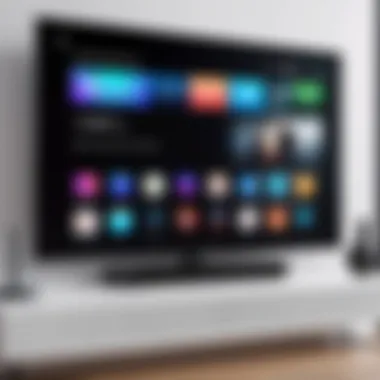
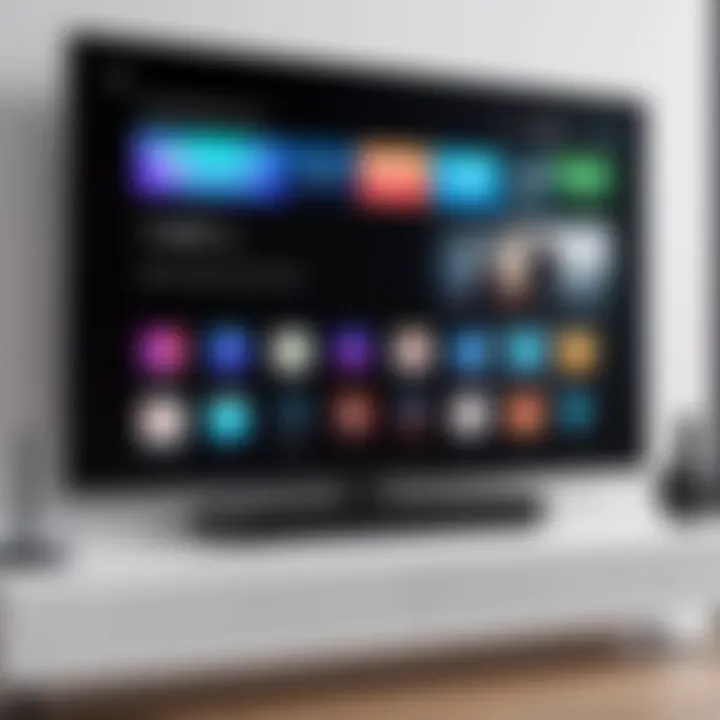
Utilizing Smart TV Apps for Music Playback
Streaming music from your iPhone to a TV has become increasingly streamlined with the advent of smart technologies. This method not only promotes convenience but also elevates your listening experience. Utilizing Smart TV apps allows for a robust connection between devices, making your living room a personal concert hall without the hassle of tangled wires or cumbersome setups.
By tapping into the capabilities of these apps, you gain access to a myriad of music options right from your TV screen. This is especially beneficial for audiophiles and casual listeners alike who are looking for an effective and user-friendly way to manage their music. Additionally, many of these applications come equipped with features designed to enhance audio playback – think equalizer settings or curated playlists tailored to your tastes.
Pre-installed Music Streaming Apps
Most modern smart TVs come pre-loaded with popular music streaming applications. Having these apps readily available is a game changer for users looking to simplify their music experience. For instance, apps like Spotify, Apple Music, and YouTube Music can be accessed directly through the Smart TV interface. Not only does this negate the need for additional devices, but it also syncs seamlessly with your iPhone for an integrated experience.
When connecting your iPhone to a smart TV using these pre-installed apps, it’s generally as simple as logging into your account. This saves time and energy, so your focus remains on enjoying the music rather than overly technical procedures.
"The faster you can access your favorite tunes, the more time you have to enjoy them."
Installing Third-party Apps
If you find that the pre-installed apps don't meet your music streaming needs, installing third-party applications can further expand your options. Many smart TVs allow you to download apps from their respective app stores. Depending on your musical taste, you might consider applications that specialize in particular genres or offer unique audio features.
For example, services like Tidal offer high-fidelity streaming for audiophiles, while others might let you discover emerging artists or obscure tracks that mainstream platforms overlook. Before diving in, it’s a good idea to research compatibility and ensure that the app you choose supports seamless streaming from your iPhone.
When installing these third-party apps, be mindful of your TV's storage capacity. Some apps are more resource-intensive than others, so choose wisely to avoid performance lags. It’s like trying to squeeze a size nine foot into a size six shoe – it just won’t work well.
The right approach to utilizing Smart TV apps for music playback not only enhances your audio experience but broadens your horizons as a music consumer. By thoughtfully selecting the apps most aligned with your needs, you set the stage for a more immersive listening journey.
Exploring Bluetooth Connectivity
Bluetooth connectivity has become a significant way for users to stream music from their iPhones to their TVs. It offers a wireless solution that’s not only convenient but also allows for a wide range of devices to connect without the clutter of cables. Understanding how to leverage Bluetooth can improve your listening experience immensely, and it can be particularly attractive for those who prefer a clean and minimalistic setup.
Checking Bluetooth Compatibility on TV
To begin, it’s essential to confirm whether your TV supports Bluetooth. Not all televisions come equipped with this feature, and checking the compatibility is a first step in this process.
- Look into your TV’s user manual; it often has a section dedicated to connectivity options.
- Alternatively, you can check the settings menu. Navigate to the Bluetooth section to see if it's available.
- If that's not clear, a quick online search with your TV brand and model will likely yield helpful information.
Some TVs might label Bluetooth under different names, like 'Wireless Sound' or 'Wireless Speakers,' so keep an eye out for those terms as well.
Pairing Your iPhone with the TV
Once you’ve established that your TV is Bluetooth-capable, the next task is pairing your iPhone with it. The process is typically straightforward but may vary slightly based on the specific TV model.
- Enable Bluetooth on Your TV: Ensure that your television's Bluetooth function is turned on.
- Open Bluetooth Settings on Your iPhone: Go to Settings, then Bluetooth. Ensure Bluetooth is activated.
- Scan for Devices: Your TV should appear on your iPhone’s list of available devices. It may take a moment for it to show up.
- Select Your TV: Tap on the name of your TV to start the pairing process. Some TVs will prompt you to confirm the connection.
- Enter a Passcode if Needed: Occasionally, a pairing code will pop up on your screen. Simply input this code on your iPhone to establish the connection.
After a successful pairing, confirm the connection on both devices by testing out the audio.
Managing Bluetooth Settings
Now that your iPhone and TV are connected via Bluetooth, managing the settings effectively can enhance your streaming experience.
- Volume Control: Remember that you can adjust the volume both on the iPhone and the TV for optimal sound quality. Often, one may need to be higher than the other to get the desired level, so experiment a bit.
- Disconnecting Devices: If you want to switch to another device, you can easily disconnect your iPhone from the TV through the Bluetooth settings on either device.
- Forget This Device: Should you need to remove your TV from your iPhone, simply go back to the Bluetooth settings, find your TV, and select "Forget This Device."
Managing these settings allows for smoother transitions and ensures you get the best audio playback experience. Remember, although BT is incredibly user-friendly, occasional connection issues can arise. If that happens, restarting both devices can often solve minor glitches.
Bluetooth gives you the freedom to enjoy music wirelessly, but knowing how to troubleshoot can save you from frustration.
Understanding Bluetooth connectivity amplifies your music-streaming experience, adding a layer of ease and enjoyment. From checking compatibility to managing settings, each step you take ensures that your audio experience is nothing less than stellar.
Handling Playback Options and Features
When it comes to streaming music from your iPhone to your TV, understanding how to handle playback options and features can make a world of difference. Not only does it enhance the overall listening experience, but it also ensures you get the most out of your devices. Whether you're hosting a casual get-together or simply enjoying your favorite tunes alone, tweaking your audio settings can tailor the sound experience specifically to your tastes. Furthermore, managing playlists allows for a smooth and uninterrupted streaming session, thus elevating your musical journey to new heights.
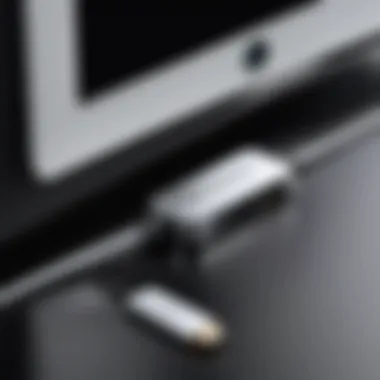

Adjusting Volume and Audio Settings
The importance of adjusting volume and audio settings can't be overstated. It directly affects your listening pleasure. Most TVs, along with audio receivers, come with various sound modes that can be adjusted based on the type of content you're streaming. For instance, if you’re listening to classical music, you might want a more balanced sound, whereas for electronic music, a bass-heavy setting could be more suitable.
Setting the volume right ensures that you don’t miss the details in your music. Sometimes, cranking the volume too high can distort the sound, while setting it too low may make the experience lacklustre.
Here are a few tips for managing audio settings:
- Experiment with Sound Modes: Use options like ‘Movie’, ‘Music’, or ‘Game’ to find the one that suits your music.
- Balance and Equalizer Settings: Adjust frequencies to tailor sound to your liking. Many TVs allow you to fine-tune highs, mids, and lows.
- Remote Control: Make use of your TV remote for quick adjustments while you enjoy the music.
Understanding and utilizing these features can vastly enhance audio clarity and richness.
Creating Playlists for Continuous Playback
Creating playlists serves as a bridge to an immersive musical experience. It gives you the power to curate the perfect mood without the hassle of constant adjustments.
Think about the last time you had to keep selecting the next song while cooking or entertaining guests—it can become rather annoying. A well-curated playlist eliminates that. In creating playlists, consider the following benefits:
- Seamless Transitions: A good playlist can flow elegantly, smoothing transitions between genres or styles.
- Mood Setting: Consider the theme or emotion you want to evoke. For instance, settling down for a relaxed evening with mellow tracks or building up energy for a workout session.
- Save Time: Simply create playlists once and enjoy them at any time rather than sifting through your entire library.
Creating playlists can be done through various music apps available on your iPhone, such as Spotify, Apple Music, or even through the built-in Music app. Most of these platforms allow you to easily add or remove songs. If you ever feel overwhelmed with choices, there are curated playlists available that can kickstart your musical journey.
"A carefully crafted playlist is like a well-tailored suit—each track fits just right, creating an experience that's uniquely yours."
In summary, taking charge of playback options and features can transform the way you enjoy music on your TV. It's not just about listening; it's about crafting an experience that resonates with you.
Potential Challenges and Solutions
When it comes to streaming music from your iPhone to your TV, navigating potential challenges can be the difference between a smooth experience and a frustrating one. Understanding these hurdles, along with their solutions, is essential for anyone looking to create a seamless audio journey. Whether you're a casual listener or a serious audiophile, these insights can help ensure that your music is played without a hitch, enhancing your overall experience.
Audio Sync Issues
One significant challenge many encounter is audio sync issues. This happens when the sound doesn't match the video, leading to a disjointed experience. Imagine tapping your finger to the beat, only to find that your TV is half a beat behind. It can be disheartening, to say the least.
This issue can arise due to various factors, including network latency, device capabilities, or even settings within the apps being used. For instance, if you're streaming over Wi-Fi, weak signal strength can introduce delays. Similarly, older TVs may struggle to keep up with modern streaming technology, resulting in lag.
To mitigate audio sync issues, consider the following solutions:
- Wired Connections: Whenever possible, use wired connections, such as HDMI, to minimize delays caused by wireless transmission.
- Network Optimization: Ensure your Wi-Fi network is optimized by reducing the number of devices connected and placing your router closer to your streaming device.
- Audio Settings: Explore your TV��’s audio settings. Some models provide options to tweak lip-sync adjustments.
- Update Software: Keeping your devices updated can resolve many syncing problems caused by bugs.
"Sometimes a small glitch can ruin the entire vibe. A simple tweak may save the day!"
Quality of Streaming Sound
The quality of streaming sound can also pose challenges, especially for those who prioritize audio fidelity. Listening to music streaming at a lower quality can lead to a flat, uninspiring sound experience that doesn’t do justice to your favorite tunes.
Several elements can affect sound quality, such as:
- Compression: Many streaming services compress audio files to facilitate easier transmission, which might lead to a loss in detail. Consider services that offer lossless audio streaming.
- Device Limitations: The capabilities of your TV or Bluetooth speaker can impact how well it reproduces sound. Not all devices support high-definition audio, so double-check compatibility.
- Environmental Factors: Background noise can muddy the listening experience. Ensure your environment is conducive to enjoying music—soft furnishings can absorb sound better than hard surfaces.
To enhance sound quality, consider:
- High-fidelity Streaming Services: Subscribing to services like Tidal or Apple Music’s lossless tier can provide better audio quality.
- Invest in Quality Speakers: A good soundbar or Bluetooth speakers can make a world of difference.
- Equalizer Settings: Adjust equalizer settings on your iPhone or streaming app to customize the audio output to your liking. A little fine-tuning can turn plain music into an engaging experience.
Closure: Enhancing Your Audiovisual Experience
In a world dominated by digital technology, the ability to transfer music from your iPhone to your TV not only broadens your listening options but also elevates your overall audiovisual experience. It’s not just about convenience; it’s about amplifying the very essence of music, letting you savor every note on a much larger canvas.
Importance of Seamless Integration
When you stream music from your iPhone to your TV, you're integrating two powerful devices. This connectivity transforms a simple song into an immersive experience. Imagine the sound reverberating off the walls, the bass thumping through your living space, and the lyrics lighting up the room. For audiophiles or casual listeners alike, this integration enriches the music in ways that earbuds or small speakers cannot achieve.
Benefits to Consider
- Sound Quality: One of the most notable benefits is the superior sound quality. Televisions often come equipped with advanced speakers or the capability to connect to surround sound systems. This means that what you hear is not just louder but also clearer and more nuanced.
- Versatile Playback Options: By utilizing different methods such as AirPlay, HDMI, and Bluetooth, you're not limited to just one way of enjoying your music. Each method offers unique benefits, enabling you to choose what suits your needs at any given time.
- User Experience: The automation and ease offered by streaming mean less fussing around with wires and setups. You can flip your living room into a concert hall with just a few taps on your iPhone. The tools discussed in this article serve to create a seamless experience that caters to your musical whims.
- Social Engagement: Listening to music can also be a social experience. When you share your favorite playlist with friends or family gathered around your TV, it creates a communal sense of enjoyment that adds a fresh layer to your interactions.
Considerations for Optimal Experience
However, to truly enhance this audiophile venture, a few considerations must be made:
- Ensure that your devices are updated with the latest software to avoid compatibility issues.
- If using wireless connections, maintain a strong Wi-Fi signal or Bluetooth connection to prevent interruptions.
- Take time to tweak sound settings on both your iPhone and the TV to ensure that music plays back the way it was intended.
"The beauty of music is that it connects us not just to each other, but also to the moment we live in. Streaming from iPhone to TV lets us appreciate that connection on a grander scale."



