Ultimate Guide to Playing Roblox on Chrome OS Devices
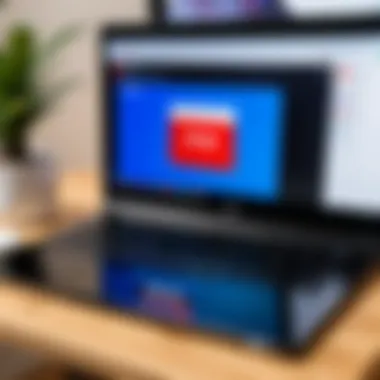

Intro
Playing games on a device running Chrome OS can be a different experience. One popular game is Roblox. Many Chromebook users may wonder how to play this immersive game. This guide aims to clarify the process of accessing Roblox on your Chrome OS device. We will go through the requirements, the installation steps, and offer tips for making your gaming experience as smooth as possible.
Product Overview
Roblox is not just a game but a platform that allows players to create and share games. It has gained significant popularity, allowing diverse gameplay from millions of users. While originally built for Windows and macOS, Roblox's flexibility means it can be accessed on various platforms, including Chromebooks.
Key features of Roblox include:
- User-Generated Content: A vast majority of games made by users.
- Cross-Platform Play: You can play alongside friends on different systems.
- Customization and Avatars: Users can personalize their in-game characters quickly and easily.
While Chromebooks may have some limitations in processing power and features compared to traditional gaming platforms, Roblox adapts well to these environments. The simplicity and community aspects only enhance its appeal.
Performance and User Experience
Evaluating Roblox’s performance on a Chrome OS device is essential to understanding its viability. In general, the game runs quite smoothly when all specifications are met. It is encouraging to note that frequent updates to Roblox contribute positively to this aspect.
User interface: It remains straightforward, allowing newcomers and seasoned users alike to navigate the game efficiently. You don’t need to be exceptionally tech-savvy to enjoy this platform.
Compared to other gaming services, Roblox's usability on Chrome OS can merit deeper comparison. This includes differences in load times, ease of access, and how well computing resources are utilized to maintain playability. While some other platforms may have integrated features, Roblox sticks to an uncomplicated formula, which may run better on devices like Chromebooks.
System Requirements
To access Roblox on a Chrome OS device, consider these necessary requirements:
- Chrome OS version: Ensure that your device is running an adequate version.
- Storage space: Generally, Roblox does not require significant space but ensure you have enough room for installation.
- Internet connection: A reliable connection helps in accessing Roblox games efficiently.
Installing the game requires locally supported applications or direct access through your browser. Circuitously, leveraging features such as Android support on certain Chromebook models can aid this process.
Installation Process
To install and start playing Roblox on your Google Chrome OS device, follow these steps:
- Google Play Store Access: Check if your Chromebook supports Google Play Store.
- Search for Roblox: In the Play Store, type 'Roblox' in the search bar.
- Install the App: Click on 'Install' and proceed with any required permissions.
- Launching Roblox: Once installed, open the app and log in or create a new account.
- Choose a Game: From the available catalog, select a game and start playing.
Once set up, there are ways to optimize your gameplay experience further, which we will discuss in the next sections.
Tips for Optimizing the Gaming Experience
- Clear up unwanted apps: This allows Roblox to run smoothly by maximizing available resources.
- Close background applications: Keeping only essential applications open prevents your system from slowing down.
- Regular updates: Ensure that your Roblox app and Google Chrome OS are up-to-date to improve performance and accommodate new features.
Roblox provides a platform where creativity meets gaming. This guide equips you with the basic steps and knowledge for diving into this engaging experience on a Chrome OS device. It is imperative to understand each notion for smooth gameplay.
"With users generating almost all content, the core of Roblox lies in creativity and connection."
By understanding both the limitations and possibilities, users can pave their way to an unforgettable gaming experience.
Prelims to Roblox and Chrome OS
Roblox has transformed gaming by providing a platform where creativity and user interaction thrive. This introduction focuses on how users can effectively access this digital universe via Google Chrome OS. A rapid increase in the number of devices running Chrome OS highlights a growing need for compatibility with successful gaming applications, notably Roblox. Both novices and experienced users find themselves bridging technology and entertainment. Understanding this section serves as a precursor to diving into the requirements, installation methods, and optimized experiences on such OS.
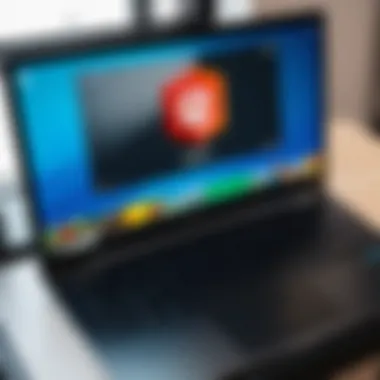

Understanding Roblox as a Platform
Roblox represents more than just a game; it's a social platform characterized by a rich user-generated content ecosystem. It allows users to create, share, and monetize their games. In this regard, it caters to diverse interests, drawing a wide range of players. The compelling nature of user interactions fosters communities and friendships within the gaming world. Its accessible nature becomes important news for users who want social utility while gaming, especially exciting for first time players. Key elements of Roblox include:
- A vast selection of user-created games, ranging from adventure and simulation to puzzle-solving.
- A scripting language called Lua, which developers use to create unique gaming experiences.
- Community features such as forums and social engagements tied to personalized usernames.
Roblox empowers its community, turning players into game creators. Whether for entertainment or educational purposes, understanding what Roblox presents as a platform becomes central to defining its utility among users.
Overview of Google Chrome OS
Google Chrome OS provides a simplistic and efficient environment tailored for users who prioritize speed and ease of use. Lightweight and built primarily for web use, this operating system drives many devices like Chromebooks. Its emphasis on the cloud ensures minimal local storage needs, which is a fundamental shift from traditional operating systems. Understanding this OS helps recognize how Roblox fits into this framework.
Several characteristics define Chrome OS:
- Seamless access to web-based applications, including productivity tools and gaming apps like Roblox.
- Automatic updates that keep the device secure without manual processes from the user.
- Efficient use of system resources, making it well-suited for less powerful devices.
Chrome OS offers an exciting alternative for users to experience gaming. As a platform, it helps them antertain themselves without complex installations and heavy resource requirements. These facets of Google Chrome OS position it favorably for actualizing the potential of playful exploration found within Roblox.
System Requirements for Roblox on Chrome OS
Understanding the system requirements for Roblox on Chrome OS is crucial. This knowledge allows users to determine whether their device can handle the demands of the game. Roblox is a resource-intensive platform that provides various interactive experiences. If users attempt to play without meeting the necessary specifications, they may encounter lag, poor graphics, and even crashes.
A proper setup ensures smoother gameplay. Knowing the minimum and recommended specifications helps users make informed decisions, whether it's upgrading their devices or modifying settings for better performance. Below, we discuss both the minimum hardware specifications and the recommended software environment needed for Roblox on Chrome OS.
Minimum Hardware Specifications
Roblox has defined a set of minimum hardware specifications that will allow users to run the game. Users should pay attention to the following aspects:
- Processor: A 1.6 GHz dual-core processor should be sufficient.
- RAM: At least 4 GB of RAM is necessary. This will enable the device to manage multiple processes smoothly while running Roblox.
- Graphics: Integrated graphics are generally acceptable, but they must support OpenGL ES 2.0 or higher. Devices with older graphic capabilities may struggle with some aspects of the game.
- Storage: About 1 GB of free storage for the installation and temporary files is essential. Sufficient disk space prevents hindrances caused by storage shortages during gameplay.
Meeting these minimum specifications might allow for basic game functionalities, but it could be limiting in terms of performance and visuals.
Recommended Software Environment
To optimize the Roblox experience on Chrome OS, a user should also consider the recommended software environment:
- Operating System: Using the latest version of Chrome OS is advisable. Updates often come with enhancements in security and performance.
- Browser: Advanced experience can be gained through using the latest version of Google Chrome. Keeping the browser updated ensures better compatibility and performance.
- Android Compatibility Layer: If running Roblox as an Android app, make sure to enable the necessary options in settings and keep the app updated.
- Network Requirements: A stable internet connection is vital. A minimum of 4 Mbps is suggested for a seamless online experience. This prevents connectivity interruptions, providing a consistent gaming experience.
By keeping these environmental specifications in mind, users will enhance their gaming experience significantly. Preparing one's device with proper specifications leads to reduced chances of encountering troublesome issues while playing. With the proper setup, the adventure through Roblox worlds can be far more enjoyable.
Installing Roblox on Chrome OS
Installing Roblox on a Google Chrome OS device marks a pivotal moment for many users. The device requirements and available options set up the stage for enhanced gameplay. Understanding how to properly install Roblox can drastically improve the user experience and minimize encounterd issues later on. This section delves into two methods for accessing Roblox, illustrating their distinct advantages and examining factors necessary for a successful installation.
Using Android App Compatibility
With the rise of Chromebook versatility, many of these devices now support Android applications. This connection enriches the user experience significantly. Installing Roblox via the Google Play Store, therefore, provides a seamless pathway. To begin, ensure that your Chromebook supports Android apps, as not all may have this functionality.
Once you confirm its availability, follow the next steps:
- Open the Google Play Store: Locate the Play Store app on your device.
- Search for Roblox: Enter “Roblox” into the search bar and find the official app.
- Install the App: Simply click on the Install button and await its completion.
- Launch Roblox: You can find it in your app drawer or home screen.
Using the Android app typically guarantees an easy-to-navigate environment for gameplay specifically made for mobile compatibility. In consequence, players can also engage with frequent updates from the Roblox team, maintaining an unrestricted flow of content and improved features. However, resources might vary based on device performance.
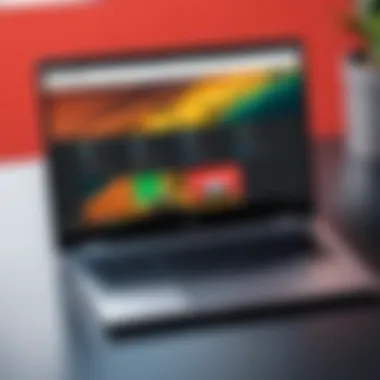
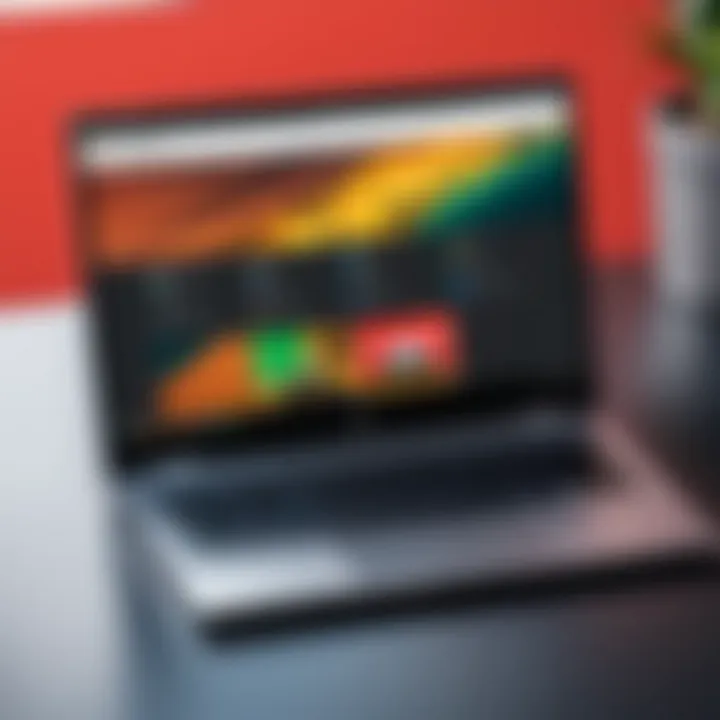
Accessing Roblox via Browser
Alternatively, a browser-based method exists for those who prefer it. Accessing Roblox through the Chrome browser can suit users without any additional storage taken up by the app. This method, however, comes with certain limitations, often connected to performance and session stability. Here are a few key steps on approaching browser gameplay:
- Open Your Chrome Browser: Launch the browser on your device.
- Navigate to Roblox Website: Input “www.roblox.com” in the browser address bar.
- Log In or Create an Account: Promptly address your account setup or sign in if already registered.
- Choose a Game: Browse the multitude of games available and choose one to play. When you attempt to launch a game, the website requests permission to run scripts, which is necessary for most games' proper functionality.
While browser play may seem convenient, performance regarding speed and graphics depends highly on your Internet connection and overall specifics of the Chrome OS device. The intuitive layout does make finding games easy, but connection hitches might disrupt more engaged gameplay experiences.
Key Consideration: Decide on the installation method based on your device specifications and personal preference. Evaluate key elements like storage issue, performance constraints, and your preferred style of play as these factors influence your Roblox gaming experience.**
Playing Roblox on Chrome OS
Playing Roblox on a Google Chrome OS device brings a unique set of opportunities and challenges that warrants careful consideration for both novice and experienced users. Its significance stems from the continuing popularity of Roblox, particularly among younger audiences and gamers seeking creative outlets. The advantage of using a Chrome OS device is primarily tied to its accessibility and lightweight nature. Owners of these devices, known for their simplicity and efficiency, ought to be aware of their potential limitations when engaging in immersive gaming like Roblox.
Connecting to Roblox through Chrome OS can offer a seamless and user-friendly experience. Understanding the optimal settings can amplify one’s enjoyment of the game, while comprehension of the interface and controls can greatly enhance the gaming dynamic. A focus on how to efficiently navigate options can lead to improved performance, minimizing frustration during gameplay. With a systematic approach to playing Roblox on Chrome OS, users can fully leverage the platform's variety of features and functionalities available in Roblox.
Navigating the Roblox Interface
The Roblox interface is intuitive and streamlined, designed to facilitate easy interaction. When logging into your account via the browser on Chrome OS, you'll arrive at the main dashboard. Here, users are presented with a combination of recently played games, recommended content, and trending creations in the community.
Key elements to look out for include:
- Profile Menu: Your profile serves as the gateway to personal settings and customization options. Users can adjust privacy settings, edit their avatar, and manage game data here.
- Game Categories: The categorization system allows players to filter their game of choice. Categories often include various genres like action, adventure, and role-playing, making it easier for players to find games that suit their interests.
- Search Feature: The search bar is vital for finding specific titles, developers, or genres. Typing a keyword or title will yield relevant search results promptly.
- Settings Icon: Access important gameplay settings related to graphics and sound. Configuring these settings healthily may reduce potential lags and enhance overall gameplay quality.
Familiarity with these interface aspects enhances your usability and makes the gaming experience richer and more engaging.
Choosing Games to Play
One of Roblox's strengths lies in its vast library of games.User choice plays a crucial role in the overall gaming experience. With a massive array of user-generated content, selecting the right game can take time. Some tips for choosing games include:
- Popularity Ratings: Pay attention to games with high ratings. These often represent quality and are vetted by a larger community of players.
- Recommended Games: The
Troubleshooting Common Issues
Troubleshooting common issues is a critical component of successfully playing Roblox on a Google Chrome OS device. As with any online gaming platform, users may encounter a range of technical challenges. Addressing these issues promptly ensures a seamless gaming experience, minimizes frustration, and allows players to remain engaged with their favorite games. Understanding common problems and their solutions can greatly enhance the usability of Roblox on Chrome OS.
Addressing Connectivity Problems
Connectivity problems are foremost among the issues that can affect Roblox gameplay. A stable internet connection is vital for a smooth experience. To improve connectivity, consider the following strategies:
- Check Internet Speed: Use online services like speedtest.net to confirm your bandwidth and ensure it meets the expectations for gaming.
- Reconnect to Wi-Fi: Disconnect and reconnect to your Wi-Fi network to refresh the connection. This simple action can solve transient issues.
- Router StatusCheck: Restart the router, giving it a few moments before reconnecting your device. This can reestablish a better connection.
- Limit Background Activities: Close other applications or devices that might be using the internet and affecting performance.
If the issues persist, consider reaching out to your Internet Service Provider (ISP) for further support.
Resolving Performance Issues
Performance issues can severely impact gameplay. These might manifest as lag, frame drops, or prolonged loading times. You can rectify common performance problems with these approaches:
- Adjust Display Settings: Lower graphics quality in Roblox settings to improve performance. Finding the balance between visual fidelity and smooth gameplay is crucial.
- Clear Browser Cache: Accumulate cached data can slow down your browser. Clearing cache regularly can help mitigate this.
- Close Background Tabs: Keep only the relevant tabs open in Chrome. This frees up resources that enhance performance.
- Enable Hardware Acceleration: In Chrome’s settings, enabling hardware acceleration can maximize performance but be cautious as it can sometimes create further issues.
If you find persistent lag even after implementing these strategies, consider whether hardware requirements are optimized for Roblox, or look towards more specialized solutions.
Dealing with Account and Login Complications


Account and login complications can be frustrating for players trying to access Roblox. Here are a few steps you may take to resolve such issues:
- Check Credentials: Ensure you are entering the correct username and password. Typos are common and can prevent access.
- Reset Password: If you forget the password, use the password recovery feature to regain access. A valid affiliated email is essential for this.
- Multiple Devices Login: If you are logged in on different devices, try logging out on all before logging back on from your Chrome OS device. This may solve session problems.
- Enable two-step Verification: For account security, consider enabling two-step verification. However, ensure that this remains accessible based on the recovery information you’ve provided.
Finally, for more persistent login issues, contacting Roblox customer support may be necessary for resolution. They are equipped to handle these queries specifically and can offer tailored advice.
Addressing these facets can help you maximize your time spent enjoying Roblox on Chrome OS without frustration.
Optimizing the Roblox Experience on Chrome OS
Optimizing the Roblox gaming experience on a Chrome OS device is crucial for smooth gameplay and enjoyment. Despite the simplicity of Roblox as a platform, its performance can vary greatly based on the device's configuration and the user's settings. Proper optimization aligns gameplay efficiency with the hardware capabilities of your Chromebook, which may not always be equipped to handle demanding applications at full capacity.
Additionally, an optimized experience can minimize lag, reduce crashes, and provide a more engaging interaction with the game environment. Below are key strategies focusing on adjusting settings and enhancing visual and auditory effects that contribute to a better overall experience for users of all skill levels.
Adjusting Settings for Better Performance
Fine-tuning certain settings can lead to noticeable improvements in how Roblox runs on your device. Start by lowering the graphics settings within the game. This can be particularly beneficial if you are experiencing slow performance or frame rate drops. Adjust the settings to ‘Low’ or ‘Medium’ instead of ‘High’. This action reduces the workload on your device’s resources, which can lead to smoother rendering and reduced lag.
Also, consider disabling specific features that are not essential. Features such as shadows or character detail can strain performance without significantly enhancing gameplay. You can experiment with these adjustments until you find a balance between visual fidelity and game performance.
Another critical consideration is ensuring no unnecessary applications are running in the background. These applications consumes memory and processing power that Roblox also requires.
If your Chromebook allows it, utilize task manager features to restrict background processes when starting a gaming session. Dedicate system resources to Roblox for an enhanced experience.
Maximizing Graphics and Sound Settings
Once you have addressed performance with the initial settings, focus on graphics and sound optimizations that specifically improve the immersive experience. Roblox has various options for graphical enhancements beyond the basic settings. Depending on device capability, you could try increasing certain options, like texture quality, to moderate levels instead of minimum. Care needs to be taken here, as overloading it might bog down performance.
For sound, customizing your audio settings could make a significant difference. Ensure that audio effects are enabled in the Roblox audio settings for a more dynamic soundscape. Sound quality variations can notably enhance how games such as Roblox are perceived. Consider using headphones to better immerse yourself in the in-game sounds, which may also rectify any audio delays encountered previously.
Another strategy for maximizing settings is using experimental features, if available. Some Roblox games showcase premium visualization options. Enable these selectively based on game feedback since it often provides alerts regarding the optimal settings to use.
"Performance and setting optimizations take your gaming experience from standard to exceptional, allowing for immersive experiences that catch users in fasat-paced gameplay."
Balance is central when layering on graphics and sound enhancements on Roblox played on a Chrome OS device. It’s key to explore various configurations exhaustively to gain insights into what specifics work best for your unique setup. Experimentation provides the user a clearer perception of package capabilities surrounding both gaming and summarization of optimal settings positioned through recommendations within your device interface.
Finale
Playing Roblox on a device that runs Chrome OS presents unique opportunities and challenges. Throughout the article, several critical aspects have been covered, illuminating both the functionalities and limitations of this platform. The discussion emphasized that understanding the intricacies of both Roblox and Chrome OS contributes to a more fulfilling gaming experience. For instance, being aware of the system requirements and installation approaches unfolds the significance of preparing your environment properly.
Moreover, addressing common issues and optimizing settings further enhances engagement with the games available on Roblox. Familiarity with various control schemes ensures that players at all skill levels can enjoy gaming. The selection of platforms and access points—whether through the Android app or browser—can affect accessibility, performance, and satisfaction. Therefore, knowledge derived from learning how to efficiently maneuver through these options plays a pivotal role.
Finally, the understanding of compatibility between Roblox and Chrome OS cannot be understated. Tech savvy individuals will appreciate recognizing the scope and limitations, allowing for deeper immersion into virtual worlds. The article outlines key points that serve as a practical guide reflecting on what makes Roblox's accessibility valuable even on Chrome OS devices. Consequently, the insights presented aim to not only inform but empower users to enhance their gaming pursuits.
Recap of Key Points
In sum, several major points emerged regarding playing Roblox on Chrome OS:
- Familiarity with system requirements—essential for avoiding performance issues.
- Understanding the differences in installation methods, especially between the Android app and web browser.
- Effective navigation through the Roblox interface, critical for selecting and enjoying games.
- Troubleshooting techniques, particularly in connection with performance and account access issues.
These points highlight elements necessary to navigate the gaming ecosystem efficiently while using Chrome OS where choices are broad, but clarity is key.
Final Thoughts on Roblox and Chrome OS Compatibility
As Roblox continues to grow in popularity, exploring its interoperability with Chrome OS is vital for machinery enthusiasts and casual players alike. Despite some limitations of the Chrome environment.
Engaging in this gaming platform demonstrates the potential users have to enjoy dynamic environments using various hardware configurations. Having clear steps from exploring games, understanding fundamentals, and resolving inevitable issues contributes positively to the gaming community.
Ultimately, whether for casual play or serious gaming sessions, developing one's understanding safeguards against challenges, establishing a coherent relationship with gameplay. It's time to embark on gaming journeys with confidence knowing you can navigate effectively bleending=$pathLocales.jn d encompassing technology innovation at a comfortable velocitiy.



