Playing DVDs on Windows Media Player: A Complete Guide
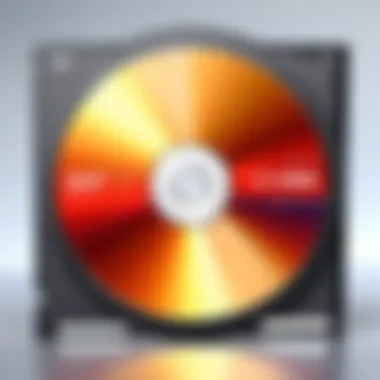

Intro
Playing DVDs on a computer has become a bit of a lost art, especially with the rise of streaming services. However, many still enjoy the tangible experience of a physical DVD. Windows Media Player, a staple of the Windows operating system, offers a straightforward way to access this form of media. This guide is aimed at tech-savvy individuals who want to discover how to bring their DVD collections back to life, ensuring they can navigate the steps with ease and confidence.
Product Overview
Windows Media Player, developed by Microsoft, serves as a versatile media playback application. Let’s delve into some of its key features:
- Supported Formats: Besides DVDs, Windows Media Player can handle a variety of formats, including audio files like MP3 and video files like WMV and AVI.
- Library Management: The player allows users to organize their media collections efficiently, providing tools for tagging and sorting.
- Playlist Creation: Users can create custom playlists, making it easy to enjoy their favorite songs or videos without disruption.
- Support for Skins: Options to customize the interface via skins give users a touch of personalization.
Requirements to Play DVDs
Before popping a DVD into your drive, there are certain prerequisites users need to be mindful of:
- DVD Drive: Ensure that your computer is equipped with a DVD drive. Many modern laptops come without one, so keep an eye out.
- Windows Media Player: This application is included with Windows operating systems, but if you don’t have it, you may need to install it or check for updates.
- DVD Decoder: Windows Media Player requires a DVD decoder to play DVDs. This is especially true for encrypted DVDs. If there’s an issue in DVD playback, it might boil down to the absence of a compatible decoder.
Understanding these essentials sets the stage for a seamless DVD viewing experience, providing a roadmap for those who are eager to watch their favorite films.
Step-by-Step Instructions for Playing DVDs
Once you’ve ensured all prerequisites are in place, here’s how you can start enjoying your DVDs:
- Insert the DVD: Pop the DVD into the DVD drive.
- Open Windows Media Player: If it doesn’t launch automatically, open it manually by searching for it in your start menu.
- Select the DVD: On the left pane, you should see your DVD listed under the “Audio CD” or “DVD” heading. Click on it.
- Play: Hit the play button to begin viewing.
Troubleshooting Common Issues
Experiencing difficulties? Here are some typical problems and their solutions:
- DVD Not Recognized: Ensure your DVD is not damaged. Try a different DVD to rule out drive issues.
- Error Messages: Ensure Windows Media Player is updated. Errors can also arise from a lack of codecs that might be required.
- Playback Issues: If the video stutters or freezes, check your computer’s performance. Close unnecessary applications to free up resources.
By tackling these common issues head-on, users can minimize frustration and maximize their enjoyment while reminiscing about their favorite flicks.
Alternative Media Players for Windows
For those who encounter ongoing challenges with Windows Media Player, it may be worth exploring alternatives:
- VLC Media Player: Renowned for its versatility, it supports nearly every DVD format and is free.
- PotPlayer: This player boasts a wealth of features and personalization options, catering specifically to advanced users.
- MPC-HC: Lightweight and functional, it’s a great choice for users looking for a no-frills experience.
With various options available, enthusiasts can find the right fit for their unique needs.
The End
Understanding Windows Media Player
Windows Media Player (WMP) has been a staple in the world of digital media since its inception. Understanding this software is crucial if you want to get the most out of your DVD playback experience. While it might seem as simple as inserting a disc and pressing play, there is more to it beneath the surface.
The significance of delving deep into WMP lies in its versatile capabilities. This player isn't just a vehicle for playing your favorite films; it also handles a range of audio formats and video files. With each update, Microsoft has expanded its features, making it a compelling choice among media players still utilized today.
Overview of Features
One of the standout features of Windows Media Player is its user-friendly interface. The layout is largely intuitive, making it accessible for users of varying tech proficiency. Whether you’re curating playlists or watching a movie, everything is just a few clicks away.
Moreover, WMP supports a variety of media formats, extending its utility beyond just DVDs. It can play video files like AVI, WMV, and MP4 while also managing audio formats such as MP3 and WMA. This broad compatibility ensures that users can play most of their collection without needing additional software.
And let’s not forget the media library feature, which organizes your media content, eases the search for files, and provides quick access to your favorite tracks and movies. The player also allows for tagging and sorting media items, further enhancing usability.
Supported File Formats
Windows Media Player provides robust support for numerous file formats. Knowing what formats WMP can handle is crucial for those who often switch between different media types. Below is a summary of some key formats:
- Video Formats:
- Audio Formats:


- AVI (Audio Video Interleave)
- WMV (Windows Media Video)
- MP4 (MPEG-4 Part 14)
- MP3 (MPEG Audio Layer III)
- WMA (Windows Media Audio)
- WAV (Waveform Audio File Format)
This extensive range means that as a user, you won't be limited in what digital content you can access and enjoy through Windows Media Player. To put it simply, it’s like having a Swiss Army knife for your media. Long gone are the days of searching for multiple programs to play different types of files, as WMP condenses the experience into one seamless interface.
In summary, understanding Windows Media Player is essential for navigating the intricacies of DVD playback and managing your media library efficiently. As we move on through this guide, the knowledge of these features and supported formats will serve as a solid foundation for maximizing your use of this powerful tool.
System Requirements for Playback
Understanding the system requirements for DVD playback is crucial for seamless viewing experiences in Windows Media Player. The prerequisites ensure that your setup can handle the demands of playing DVDs, avoiding frustrating moments where your system struggles to play a DVD. This section will focus on both the operating system and hardware specifications necessary for smooth playback, detailing how each aspect plays a vital role in delivering an optimal viewing experience.
Operating System Compatibility
To start, the operating system you're running on your computer is fundamental to DVD playback compatibility. Windows Media Player is designed to function primarily on certain editions of the Windows operating system. Here’s what you need to know:
- Windows Versions: Typically, Windows Media Player can run on Windows 10, Windows 8.1, and Windows 7. Each version might have slight variations in their functionality and compatibility.
- Updates and Support: It’s important to keep your operating system updated. Microsoft frequently releases patches that enhance performance and compatibility with various multimedia formats. Ensuring your version of Windows is up-to-date can often resolve unforeseen playback issues.
- 64-bit vs 32-bit: If you’re using a 64-bit version of Windows, it will support both 64-bit and 32-bit applications, including Windows Media Player. This can often provide better performance and stability when playing DVDs.
Given these points, ensure your operating system is compatible and current before attempting to play DVDs.
Hardware Specifications
While software compatibility is important, the hardware specifications of your computer cannot be overlooked. Your computer should meet certain requirements to ensure the DVD playback is smooth and the video quality is satisfactory. Here are key considerations:
- Processor: A multi-core processor ideally runs the DVD playback smoothly, particularly for high-definition DVDs. Older single-core processors may struggle and lead to choppy playback.
- RAM: Having at least 2GB of RAM is recommended, though more RAM—like 4GB or upwards—can significantly enhance the performance, especially if you're multitasking.
- Graphics Card: A capable graphics card can make a big difference in video playback quality. Integrated graphics may suffice for standard DVDs, but if you aim for HD content, you might want a dedicated graphics card.
- DVD Drive: Don’t forget you need a functioning DVD drive! Some laptops come without optical drives, making external USB DVD drives a necessary consideration.
- Storage Space: Ensure you have enough available storage space in case you decide to rip DVDs to your hard drive for easier access.
Remember: Having a well-rounded system is more than just checking off requirements. It's about creating an environment where your media experience is enriching and without disruptions.
By ensuring both your operating system and hardware specifications satisfy the needs outlined, you'll be well on your way to enjoying DVDs through Windows Media Player with minimal fuss.
Preparing Your Windows Media Player for DVDs
Getting Windows Media Player ready to play DVDs is a critical step that can’t be overlooked. This part is where the magic begins, ensuring your software performs smoothly when you insert that disc. Think of it as prepping your toolbox before a big home repair job—you want everything in top shape before diving in.
Installation of Necessary Codecs
For many, the term 'codecs' might sound like tech jargon, but it really refers to small programs that help your media player read different types of files, especially video formats found on DVDs. Without these codecs, your player might just stare blankly at the screen, unable to make sense of those bits and bytes.
- What Are Codecs?
Codecs compress and decompress digital video and audio files, making it easier for Windows Media Player to play DVDs. Some of the most essential codecs for DVD playback include: - How to Install Codecs
If you find that you're missing some codecs, many reliable sources can help you out. Here’s a simple approach:
- MPEG-2: The primary video compression standard for DVDs.
- AC-3 (Dolby Digital): For audio tracks, ensuring a crisp sound.
- Visit websites like K-Lite Codec Pack.
- Choose the appropriate version for your needs (basic to full).
- Download and run the installer.
- Follow the prompts to complete the installation.
- Restart Windows Media Player to apply the changes.
By getting the right codecs installed, you ensure that Windows Media Player is ready to tackle any DVD you throw at it, from action-packed flicks to classic dramas.
Setting Up Playback Options
Once the necessary components are installed, it’s time to fine-tune your DVD playback settings. Doing so can greatly enhance your viewing experience—letting you customize it according to your preferences such as video quality and audio outputs.
- Accessing Playback Options
To access these settings, open Windows Media Player, click on the top menu (you may have to press the Alt key first), and navigate to Tools, then Options. From there, head directly to the DVD tab. - Configuration Settings
Here are some pivotal adjustments you might consider: - Final Checks
Lastly, ensure you’re running the latest version of Windows Media Player. Software updates often come with new features and performance enhancements, which can improve your overall DVD playback experience. Check for those updates regularly, so the player stays in top-notch shape!
- Video Scaling: Adjust this to suit your screen size. Make sure your player is set to scale the video properly for a seamless watching experience.
- Audio Settings: Choose your preferred audio output. For example, if you’re using 5.1 surround sound, ensure the settings reflect that.
- Subtitle Options: If you fancy watching films with subtitles, you can adjust settings here, allowing for various languages or styles.
Tip: Always keep a note of your settings. Configurations can sometimes revert after updates or installations.
With your Windows Media Player properly prepped, you’re setting yourself up for a seamless DVD experience, making it a joy rather than a hassle. This preparation means fewer interruptions when the movie night rolls around!
How to Play DVDs Using Windows Media Player
Understanding the process involved in playing DVDs using Windows Media Player is fundamental for users who wish to enjoy their favorite films and media on their computer. This section will walk you through the precise steps to ensure an effective playback experience. By closely following each step, you’ll gain insight into specific elements that can enhance your viewing. The beauty of using Windows Media Player lies in its compatibility with various formats, allowing not just the playback of DVDs but also a myriad of media file types, all while providing a user-friendly interface.


Inserting Your
Prior to firing up the Windows Media Player, you must insert the DVD you wish to view into your computer's optical drive. Ensure the disc is clean and free of scratches, as this can significantly influence the success of playback. Simply take the DVD, align it with the tray (or slot, depending on your drive), and gently push or pull it in until it settles in place.
In some cases, it might take a few seconds for the computer to recognize the inserted DVD. Keeping your drive unit in good shape is crucial, as older drives may experience difficulty in reading newer formats.
As a side note, if your system does not automatically recognize the DVD, manually opening the drive in File Explorer could shed light on any issues:
- Navigate to This PC in File Explorer.
- Locate your DVD drive, often labeled as DVD RW.
- If the DVD is displayed correctly, you are ready to proceed.
Launching Windows Media Player
Once you have successfully inserted the DVD, it’s time to bring Windows Media Player to life. This application is generally integrated within Windows operating systems, making it accessible right from the start menu.
To launch it:
- Click on the Start Menu or hit the Windows key on your keyboard.
- Begin typing Windows Media Player.
- As the program appears, click on it to open.
For avid users, pinning Windows Media Player to your taskbar can offer convenience, allowing for quicker access in the future. Ensure your version of Windows Media Player is up to date; outdated software can sometimes lead to compatibility issues, especially with newer DVD formats.
Navigating to Playback
After launching Windows Media Player, you'll find yourself in a familiar interface meant for media organization. The next step involves selecting the DVD you just inserted:
- In the left-pane, look for the DVD name under the Library section. This should be visible alongside other media content.
- Click on the DVD title, and Windows Media Player will read the disc’s contents. A few moments are often needed for this to occur.
- At this stage, you should see a menu listing the different chapters or scenes available on the DVD.
- Simply choose which one you'd like to watch, and click on it to start playback.
"Navigating through your favorite scenes has never been easier! Just a few clicks and you’re transported into a world of entertainment."
While this overview covers the technical side of playing DVDs, the experience is also about the enjoyment of the content you’ve chosen. Troubles may arise occasionally, but knowing exactly how to troubleshoot can make the whole process smoother and keep your viewing pleasure uninterrupted.
Troubleshooting Playback Issues
When enjoying DVDs through Windows Media Player, encountering playback issues can put a damper on your experience. Navigating these frustrations is crucial, as it ensures smooth viewing and prevents a mere hiccup from ruining your movie night. Addressing playback concerns swiftly not only enhances your enjoyment but can also save valuable time—no one wants to spend an evening wrestling with software when they could be enjoying a classic flick.
The importance of troubleshooting can’t be overstated, especially in the realm of technology where compatibility and performance often hang in a delicate balance. Knowing how to address these issues can empower you to make the most of your Windows Media Player experience.
Common Problems and Solutions
Playback issues can arise from a multitude of reasons. Below are a few frequent problems along with straightforward solutions:
- DVD Not Recognized: This can be the most annoying obstacle. If the DVD doesn’t even show up, make sure:
- Poor Video Quality: Sometimes the playback quality may leave much to be desired. Consider:
- No Sound: This is another issue that can mar the viewing experience:
- The disc is clean and free of scratches. A simple wipe with a microfiber cloth could do wonders.
- Your DVD drive is functioning. Check it with another DVD - if it works, you might have a faulty disc.
- Adjusting your video settings within Windows Media Player. Navigate to Options and play around with the settings under the Playback tab.
- Ensuring your graphics drivers are up to date, as outdated drivers can cause subpar performance.
- Ensure your speakers or headphones are properly connected, and the volume is cranked up.
- Check the audio settings in Windows Media Player—there might be an option that needs adjusting.
It’s beneficial to keep a checklist when troubleshooting, to walk through potential fixes systematically rather than trying to guess around.
Checking for Software Updates
Keeping software updated is paramount not just for newer features but also for resolving bugs that may impede your viewing experience. Here’s a streamlined approach to make sure your Windows Media Player is not lagging behind:
- Access Windows Update: Go to your Control Panel, find Windows Update, and check for any available updates. If any are waiting for installation, applying them could bring a host of performance improvements.
- Update Windows Media Player: Though updates for the player are usually rolled in with Windows updates, it’s a good idea to check separately. Open the Windows Media Player, click on Help, and select Check for Updates. Any relevant updates will be downloaded automatically.
- Regular Maintenance: Make it a habit to regularly check for updates. Setting reminders monthly could ensure that you’re always equipped with the latest improvements and features.
"An ounce of prevention is worth a pound of cure." In the case of software, running updates regularly can save hefty amounts of troubleshooting down the line.
Alternative Methods for Playback


Exploring how to play DVDs with a software like Windows Media Player provides great insights, but it’s equally important to acknowledge other methods that enhance or sometimes simplify the experience. The digital landscape is always evolving, and there are alternative ways to enjoy your DVDs. Getting familiar with these options is not just useful; it opens doorways to new possibilities, which can come in handy depending on your setup and preferences.
Using Other Media Players
Windows Media Player is robust, yet it’s not the only fish in the sea. There are numerous media players out there, each with distinct features that could better cater to your needs. Here are several notable options:
- VLC Media Player: Beloved among tech-savvy individuals for its versatility, VLC can handle nearly any file type and is frequently updated. It’s user-friendly and free, perfect for those who just want to dive in without much fuss.
- KMPlayer: This player provides a bit more of a visual twist, coming with some colorful skins and features. It supports 3D playback, which might excite enthusiasts of cinematic experiences.
- Media Player Classic: A lightweight option that channels nostalgia while still packing in performance. It’s not as flashy but it does get the job done for playback.
- PotPlayer: While lesser-known, PotPlayer revels in its rich features, offering customization like no other. It can sometimes surprise you with its capabilities that even seasoned users might overlook.
Choosing an alternative player might depend on various factors like specific functionalities, user-interface preferences, and even how well it handles DVDs specifically. Don’t hesitate to venture beyond Windows Media Player—it might provide a way out of a playback headache.
Exploring Streaming Options
With the digital age at our fingertips, streaming has become a cornerstone of media consumption. Even DVD titles can make their way into a streaming format, allowing users to bypass physical media when necessary. Here’s what you should consider:
- Streaming Services: Platforms like Netflix, Hulu, and Amazon Prime frequently have vast libraries, sometimes featuring DVDs that might be sitting dormant on your shelf. You can enjoy converted copies legally while avoiding the hassle of disk errors and complications with physical media.
- Digital Libraries: Services like Google Play Movies or Apple iTunes provide a way to purchase or rent your favorite films in digital form. Not only can you stream them, but you can download them for offline viewing too.
- Cloud Storage Solutions: If you have a library of DVDs, consider ripping your collection and storing the digital files with services like Google Drive or Dropbox. This makes your collection accessible anywhere without needing the physical disk. Please ensure compliance with copyright laws when ripping media.
The evolution from physical to digital not only provides convenience but also allows for better organization and access. The primary concern here is quality and legal access, hence it’s critical to verify that you’re using legitimate sources.
The modern viewer has a plethora of options. Choosing how to engage with DVD content isn't just about preference; it's also about aligning with the technological advancements we see daily.
Engaging with alternative methods can enrich your viewing habits and help you discover new avenues for enjoyable entertainment. Whether it’s software or streaming services, being informed leads to a better experience and allows you to adapt effectively to your device and preferences.
Enhancing Viewing Experience
In today's digital realm, the way we consume media has evolved considerably. While playing a DVD is primarily about enjoying the content, there’s a lot more that can make the experience truly stand out. Enhancing your DVD viewing experience goes beyond simply starting the disc; it involves customizing and tailoring the playback to suit personal preferences. This section dives into specific elements and considerations that can significantly elevate how you enjoy films or documentaries.
When using Windows Media Player, various settings can be adjusted to optimize both audio and visual components. These enhancements not only make for a more enjoyable experience but can also affect how the content is perceived. You might find yourself getting lost in a cinematic universe or captivated by the intricate details of your favorite scenes.
A well-tuned viewing experience can lead to a deeper appreciation of a film’s artistry. Sounds a bit melodramatic? Perhaps, but think about it: When you last watched a movie with sound that didn't match the visuals or grainy video quality, it might have dulled the excitement. So, understanding how to manipulate these settings becomes not just an option but an essential part of the process.
"Watching a movie is an experience—make sure it's a great one!"
Adjusting Video and Audio Settings
One of the first things you’ll want to look into is adjusting video and audio settings. Windows Media Player offers several options to tweak, bringing clarity and impact to the playback:
- Video Quality: Depending on the resolution of your DVD, consider switching between options like standard, enhanced, or full-screen view. Each offers a different visual experience, whether you aim for the classic feel or a more modern edge.
- Audio Output: Windows Media Player allows for different audio configurations. You can choose between stereo or surround sound, depending on your speaker setup. If you’re using headphones, selecting equalization settings can help boost certain frequencies, granting a richer listening experience.
- Aspect Ratio: Some movies come in various aspect ratios. Be sure to choose one that matches your screen to avoid awkward stretching or black bars on the sides.
- Brightness and Contrast: Depending on room lighting, adjusting brightness and contrast can make visuals pop or settle them a bit for a more cinematic feel.
Getting the settings just right may take a bit of trial and error, but this process often brings about the most rewarding outcomes.
Using Subtitles and Audio Tracks
Another crucial aspect that many overlook is the utilization of subtitles and multiple audio tracks. This can significantly broaden the accessibility and enjoyment of your DVD media.
- Subtitles: Activating subtitles is particularly beneficial not just for those who are hard of hearing, but also for viewers who appreciate understanding every line of dialogue clearly. Moreover, many foreign films offer translated subtitles which can deepen the cultural experience while making the story more relatable.
- Audio Tracks: Many DVDs feature alternative audio tracks, including directors' commentary, behind-the-scenes insights, or different languages. Exploring these can provide a fresh perspective on the movie’s production or allow for an immersive experience in the film's original language.
- Navigating Options: To toggle between these settings, simply right-click during playback. From there, you should find options for subtitles and audio tracks, allowing you to customize what you hear and see easily.
In a nutshell, enhancing your DVD viewing experience involves diving deep into the settings of Windows Media Player. By adjusting video and audio settings and harnessing the power of subtitles and alternative audio tracks, you create an environment that not only entertains but also enriches. Don't just watch a movie; experience it.
Epilogue
The conclusion of this article is essential as it ties together various insights and techniques that aid in effectively playing DVDs through Windows Media Player. Understanding how to utilize this software can significantly elevate the viewing experience and ensure seamless playback of your cherished films and shows.
Summarizing Key Points
To recap the crux of this guide:
- Installation & Compatibility: Ensure your system meets the requirements, including the right operating system and hardware specifications. This is pivotal for smooth playback.
- Codec Installation: Without the necessary codecs, your Windows Media Player might not recognize certain DVD formats. Installing them correctly is a key step.
- Playback Steps: Inserting a DVD and navigating to the playback options in Windows Media Player is straightforward, yet understanding every step can prevent potential mishaps.
- Troubleshooting: Addressing common playback issues, such as codec conflicts or software glitches, can save hours of frustration. Keeping the software updated is also crucial.
- Alternative Methods: If Windows Media Player doesn't quite meet your needs, knowing other media player options can enhance your viewing options.
These points encapsulate the vital factors discussed throughout the article. The aim was to fortify your understanding and expand your capability regarding DVD playback in a Windows environment.
Encouragement to Explore Further
As you wrap your head around this world of DVD playback, don't hesitate to dig even deeper. There are numerous aspects and functionalities of Windows Media Player that enhance your viewing experience well beyond just playing DVDs.
Exploring online communities, like those on Reddit, can provide additional tips and user experiences that may help you navigate unique situations. You might also find specialized forums for troubleshooting issues that go beyond the basics discussed here, offering you a treasure trove of insights.
Additionally, consider checking out resources on codec information, software updates, and alternative media player features. This knowledge can expand your media consumption repertoire, catering to various formats and making your overall tech experience richer.



