Mastering Your Firestick Remote: A Comprehensive Guide


Intro
Programming your Firestick remote may seem daunting at first. Yet, understanding the process can significantly enhance your viewing experience. This section will serve as a launching pad into the multi-faceted world of your Firestick remote’s capabilities. The ease with which tasks can be executed makes this guide valuable.
In the upcoming sections, the focus will sharpen on both primitive and sophisticated programming methods for the Firestick remote. Special attention will be given to troubleshooting, establishing compatibility with various devices, and detailing advanced functionality. The aim here is to equip you with practical insights, enabling you to maximize your remote's potential without much hassle.
Product Overview
The Amazon Fire TV Stick has revolutionized home entertainment. It offers an extensive library of content from streaming services like Netflix, Hulu, and Prime Video. Being portable and user-friendly makes it a sought-after product.
Key features of the Firestick remote include:
- Voice control: Utilizing Alexa for hands-free commands.
- Programmable buttons: Customizing shortcuts for favorite apps.
- Bluetooth connectivity: Ensures reliable operation.
- Easy pairing: Simplifies connection with the Firestick.
Key Specifications
- Dimensions: 4.2 x 1.3 x 0.5 inches
- Weight: 1.41 ounces
- Battery: 2 AAA batteries (not included)
Overall, the Firestick remote is designed with both functionality and simplicity in mind. This combination contributes to its popularity among tech enthusiasts and casual viewers alike.
Performance and User Experience
User experience is paramount when assessing the Firestick remote's performance. Overall, it operates with minimal lag, enabling users to navigate menus swiftly. In particular, the introduction of voice recognition feature enhances accessibility.
The user interface is intuitive and responsiv, easily guiding even novices through different features. The option to neatly customize frequent applications expedites the watching experience.
When compared to similar products in the market, the Firestick remote outweighs in terms of design and interactive options. Other devices may lack such responsive features.
Troubleshooting Common Issues
Despite its streamlined design, users may still encounter occasional issues. Common problems include:
- Remote not pairing with Firestick.
- Connectivity issues with apps.
- Voice commands failing to register.
To resolve these problems, consider:
- Restarting the Firestick device.
- Checking battery levels in the remote.
- Ensuring the remote is within range.
- Getting fresh batteries or replacing them entirely.
Understanding the Firestick Remote
The Firestick remote serves as a crucial interface between the user and their streaming device, facilitating navigation and control of the Fire TV platform. Understanding the Firestick remote is not just beneficial but essential for maximizing the potential of your Firestick device. Knowing its features can enhance your viewing experience and simplify the integration with other home entertainment systems.
What is the Firestick Remote?
The Firestick remote is a slim, lightweight gadget designed to interact seamlessly with the Amazon Fire TV Stick. It features several buttons that provide access to essential functions such as volume control, navigation, and quick access to streaming services. Often praised for its user-friendly layout, the remote typically comes with dedicated buttons for Netflix and Prime Video, allowing users instantaneous access without wading through menus. One significant advantage of the remote is its voice control functionality, which supports Alexa integration to help find content easily through voice commands.
Different Models of Firestick Remotes
There are a few different models of Firestick remotes currently available, each tailored to various Firestick devices. Key distinctions in models typically include:
- Basic Remote: This model allows basic navigation and access but lacks the voice control feature.
- Voice Remote: This widespread model introduces Alexa capabilities, enabling voice search and command control.
- Fire TV Cube Remote: Designed for the Fire TV Cube, this remote includes additional functions, like controlling TV power and volume, showcasing enhanced universality.
It is essential for consumers to understand these differences to select the remote that best suits their functional needs and device compatibility.
Preparing for Programming
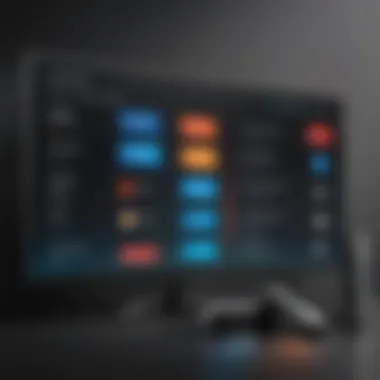

Programming your Firestick remote is a crucial first step in optimizing your overall home entertainment experience. Without proper preparation, you may encounter unnecessary setbacks. Thus, understanding what you need before diving into programming can make a significant difference.
Gather Necessary Information
Before proceeding with programming, it is important to collect all necessary information pertaining to your specific TV and Firestick setup. This includes knowing the make and model of your television and confirming whether it supports HDMI-CEC functionality. HDMI-CEC allows your Firestick to communicate more effectively with your TV, enabling seamless command transfer.
With the right details on hand, you will streamline your programming process. Documentation such as the user manuals for both your Firestick and television could come in handy. Additionally, checking firmware versions is pertinent so you can ensure compatibility and avoid hiccups during setup.
Ensure Compatibility
Ensuring compatibility involves checking a few factors, which can prevent frustrations down the line. You must verify that your remote fits with your specific Firestick model, as older Firesticks may not support the features provided by newer remotes.
Moreover, if you anticipate controlling additional devices—like sound systems or older TVs—ensure those devices are compatible with your Firestick setup as well. A good rule of thumb is confirming that all devices support HDMI-CEC and are updated to the proper firmware versions. This upfront diligence lays a solid foundation, setting the stage for a successful programming experience.
Remember, a comprehensive setup reduces the risk of encountering technical issues, making for a smoother navigation experience later.
In summary, preparation is essential for successful Firestick remote programming. Clarity on your setup and gathering of device details can simplify the experience immensely.
Automatic Programming Method
The Automatic Programming Method is part of the Firestick remote setup that simplifies the overall user experience. This approach is essential because it allows the user to easily connect and use the remote without manual intervention. The significance of automatic programming cannot be overstated. It provides an efficient means to establish connectivity between the Firestick and the remote, which saves time and reduces user frustration. Automatic programming eliminates the need for prolonged adjustment or complex steps, benefiting all users, especially those who are less experienced with technology.
Connecting to Your Firestick
To begin programming the Firestick remote using the automatic method, connecting to your Firestick is the first crucial step. Here’s how you can go about it:
- Turn on your TV and set it to the right HDMI input for your Firestick.
- Plug in the Firestick into the HDMI port within your sorry setup.
- Make sure that your Firestick is properly powered, this usually means using the USB power adapter rather than relying solely on the TV’s USB port.
Once your Firestick is on, you will see the home screen displayed on the TV. The next step involves pairing the remote with your device.
Pairing the Remote
Pairing the remote with the Firestick is a simple and straightforward task. Follow these steps:
- Insert Batteries: Ensure the remote has fresh batteries installed.
- Power on the Remote: Push the Home button on the remote for around 10 seconds. This action prompts the Firestick to detect and recognize the remote.
- Automatic Pairing: Once detected, the Firestick will establish a connection. You will see a notification on the TV screen indicating successful pairing.
- Test the Remote: Navigate through the Firestick interface to ensure full functionality of your remote.
This methodology leverages the device's capability to automatically recognize any compatible remotes, eliminating cumbersome manual instructions. If maintained effectively, the experience will be seamless and noteworthy for users.
Remember: Always ensure that no objects obstruct the infrared signal to ensure smoother connectivity during the pairing process.
Manual Programming Method
Understanding the manual programming method is crucial for maximizing the functionality of your Firestick remote. This approach is beneficial in cases where the automatic programming method fails or does not recognize certain devices. Manual programming allows users to take control and requires a few steps that ensure compatibility and efficacy between the remote and the devices in use.
Accessing the Settings Menu
To begin the manual programming process, navigate to the settings menu on your Firestick. This is essential as it opens up the realm of configurations that allow for device control.
- First, power on your Firestick and your television.
- Using your Firestick remote, navigate to the home screen by pressing the home button.
- Scroll to the top of the screen and select the gear icon. This icon represents the Settings menu.
- Within the settings, you may find various options for devices; select the "Equipment Control" or similar option that features connections to your TV or audio systems.
This process clearly establishes the groundwork needed before any configuration happens with the remote.
Configuring the Remote for TV Control
Once you have accessed the settings menu, the next crucial step is configuring your Firestick remote to control your TV. This is where it becomes vital to follow the prompts carefully, as errors can lead to unnecessary complications.


- From the "Equipment Control" section, choose "Add Equipment".
- You will be prompted to select your TV brand. An comprehensive list is often available, allowing you to pinpoint the exact model.
- After identifying your TV brand, you will enter test commands. This usually includes attempting several button presses to see if your TV responds.
- If successful, the remote will inform you it has established control. You can then finalize the setup.
This method directly improves user experience by allowing a single remote for multiple devices. It fosters a seamless integration within your home entertainment system.
Troubleshooting Common Issues
When working with high-tech devices like the Firestick remote, issues can arise that hinder the user experience. This section addresses the importance of troubleshooting these common problems, ensuring your remote operates smoothly. Knowing how to resolve these issues saves time and enhances the functionality of your remote. Moreover, it allows users to enjoy a seamless entertainment experience without unnecessary distractions or frustrations. Understanding remote troubleshooting not only propels user satisfaction but also fortifies one's grasp over the technology.
Remote Not Pairing
One of the common issues encountered with the Firestick remote is failure to pair. This situation can stem from various causes, making it crucial to understand the factors involved. First, ensure that the batteries in the remote are fresh and correctly installed, as ineffective power sources can result in communication failures. Another key point to consider is proximity; the remote should be close to the Firestick while pairing.
Steps to Resolve Pairing Issues:
- Reset the remote: Press and hold the Home button for about 10 seconds, which may initiate pairing.
- Reconnect the Firestick: Make sure your Firestick is plugged in, operational, and free from obstructions that may hinder transmission.
- Power cycle the Firestick: This involves unplugging the Firestick for at least 30 seconds and then plugging it back in.
This simple checklist assists users in ruling out obvious factors, minimizing trial and error. If the remote stubbornly refuses to pair, a factory reset of the Firestick might be required, but this step eradicates any temporarily stored settings, thus it should only be used as a last resort.
Interference Problems
Interference is another potential issue that can severely affect the performance of your Firestick remote. Environmental factors play a significant role—walls, furniture, and electronic devices could disrupt the signals between the user’s remote and the Firestick itself. Hence, awareness of the surroundings becomes essential. More importantly, devices like microwaves, routers, and other wireless devices can generate signals interfering with the remote’s functionality.
How to Address Interference:
- Clear the path: Ensure that there is a direct line of sight between the remote and the Firestick. Remove obstacles if possible.
- Distance from other devices: Move other electronic gadgets away from the Firestick as this minimizes the potential for interference.
- Change the location of the Firestick: If possible, experiment with alternative positioning for your Firestick. External locations or variations in placement significantly reduce environmental interference.
Keeping these factors in mind can restore functionality and improves user interaction with their devices. Regular assessments will expand awareness of potential disruptions contributing to the problem, allowing tech-savvy users to practice optimal setups in their home environment.
Advanced Features of the Firestick Remote
Exploring the advanced features of the Firestick remote can significantly enhance your viewing experience. These functions go beyond simple navigation and can maximize the utility of your entertainment setup. Understanding and utilizing these features can make using Firestick more efficient and enjoyable.
Voice Control Functionality
The voice control functionality of the Firestick remote is one of its most notable features. With this capability, users can perform various actions simply by speaking commands. This is especially beneficial for those who prefer a hands-free experience or have difficulty using traditional remote buttons. The Firestick remote uses Amazon’s Alexa technology, allowing for the execution of commands such as
- Searching for movies or shows
- Opening applications
- Setting reminders
- Asking for weather updates or traffic patterns
This function can also control compatible smart home devices, offering a central command interface for your digital ecosystem. By activating the voice feature, you can further interact by asking Alexa questions, leading to quicker interactions compared to using physical buttons.
Using the Remote with Other Devices
The Firestick remote extends its capabilities beyond just controlling the Firestick itself; it also allows integration with various other devices. It can help control TVs, soundbars, and even select streaming devices. It simplifies the process of managing multiple devices with one remote, thus reducing clutter and providing more accessibility.
Factors to consider when using the remote with other devices include:
- Compatibility: Ensure that the device you wish to control can pair with the Firestick remote. Most modern TVs and sound systems support HDMI-CEC (Consumer Electronics Control), which simplifies the connection process.
- Programming Steps: You may have to access settings to pair the remote with the second device. Often, it involves holding down specific buttons while simultaneously switching on the device to initiate the pairing process.
- User Experience: Unified control results in a streamlined user experience as it eliminates the need to juggle multiple remotes, allowing for a seamless operation transitioning between different streaming platforms and content.
Having a remote that can govern various devices not only enhances ease of access but also elevates the entertainment experience overall.
_Leveraging the advanced features substantially improves usability. Integrating voice control and multi-device compatibility into daily routines notably alters how content is consumed, creating a more efficient setup.
Maintenance Tips for Your Firestick Remote
Maintaining your Firestick remote is vital for ensuring a seamless viewing experience. A well-maintained remote not only improves performance but also prolongs the device's lifespan. This section will delve into effective strategies for keeping your Firestick remote in optimal condition, with a focus on regular updates and proper care.
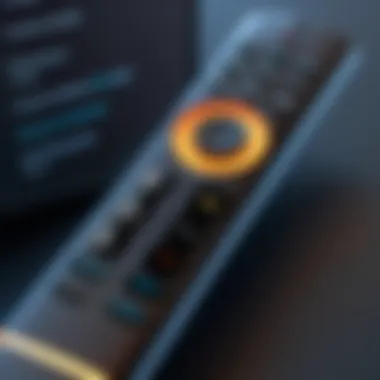
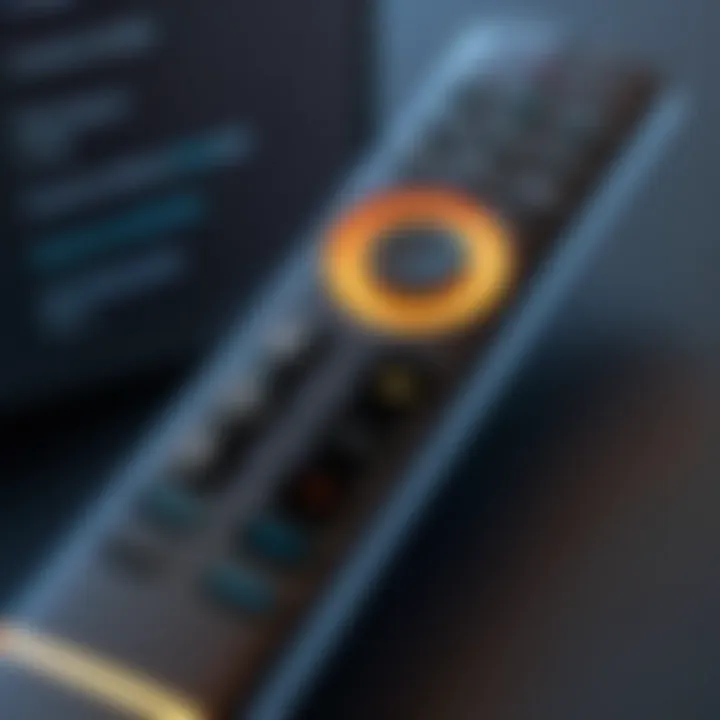
Regular Updates
Keeping the software of your Firestick remote and associated devices current is critical. Updates often include new features, enhancements, and security improvements. By regularly updating, you minimize the risk of software failures that can cause connectivity issues or bugs in remote performance. Here are steps to perform updates:
- Navigate to the Settings menu on your Firestick.
- Select My Fire TV or Device.
- Choose About.
- Select Check for Updates to see if any new software version is available.
In general, it's a good habit to initiate updates every so often to ensure smooth operation. Certain updates might be automatic, but checking this frequently can help avoid unexpected interruptions.
Cleaning and Care
Keeping your Firestick remote clean is necessary for both hygiene and functionality. Dirt and grime can lead to unresponsive buttons and an unpleasant user experience. Here are key points to ensure effective cleaning:
- Regular Wiping: Use a microfiber cloth to wipe down the exterior of the remote. This helps remove dust and fingerprints effectively.
- Button Maintenance: Pay special attention to button alignment. Make sure dirt doesn’t get lodged between the buttons, which might impact their movement.
- Battery Cleaning: If your remote uses batteries, clean the battery contacts as well. Remove the batteries, then use a cotton swab or soft cloth to clean the contacts gently.
Use a small amount of water or isopropyl alcohol if necessary, but avoid getting any moisture into the openings of the remote.
Remember: A clean remote enhances responsiveness and ensures a better navigation experience.
Through these maintenance practices, you can guarantee a user-friendly interaction with your Firestick remote and prevent routine technical complications. Incorporating these tips into your regular routine benefits both the remote and your overall viewing experience.
When to Replace Your Firestick Remote
Understanding when to replace your Firestick remote is crucial for an optimal viewing experience. Over time, remotes may experience wear and tear that impacts functionality. Recognizing these signs early can save you the frustration of dealing with a malfunctioning remote. Whether you're experiencing intermittent connectivity issues or your buttons are unresponsive, there are specific indicators that signify it's time for a replacement.
Identifying Functionality Issues
Functionality issues can arise for several reasons. Firstly, observe how the remote behaves. Common symptoms that surface include:
- Inconsistent Signal: If your remote frequently loses connection with the Firestick, the underlying issue may indicate that the remote's batteries are weak or that the hardware is failing.
- Button Malfunction: If certain buttons refuse to work, that's often a first sign. This can limit usability significantly.
- Battery Drain: If your remote consumes batteries at an abnormal rate, this may suggest that internal components are malfunctioning.
It's important to assess these functionality factors critically. As remote technologies evolve, some models may become less efficient at maintaining a communication channel with the Firestick.
Choosing a Replacement Model
If you've determined that it is indeed necessary to replace your Firestick remote, the next step is selecting a suitable replacement model. When choosing a new remote, several aspects merits consideration:
- Compatibility: Ensure that the remote is compatible with your specific Firestick version. Different models may have variations in compatibility.
- Features: Look for functionality that enhances your viewing experience, such as voice control or dedicated buttons for specific streaming services.
- User Reviews: Check feedback from other users. Online portals like Reddit or product reviews give insights about performance and reliability.
A well-chosen replacement can extend the life of your Firestick usability, ensuring a smooth and enjoyable viewing experience for you and your household.
End
Conclusively, the ability to effectively program your Firestick remote is crucial for an improved user experience. Mastering this skill enables seamless navigation through the vast sea of entertainment functionalities the Firestick has to offer. Understanding the programming procedures can lead to a less frustrating interaction with technology, allowing you to dive straight into your desired content without unnecessary hiccups.
Summarizing Key Points
In this guide, several vital aspects were discussed:
- Connection methods to ensure your remote syncs smoothly with your Firestick device, both automatic and manual approaches cater to different preferences.
- The significance of troubleshooting common issues related to pairing and interference that can lead to interruptions in your viewing pleasure.
- An overview of the advanced features of the Firestick remote, such as voice control, making the user experience more intuitive.
- Maintenance tips enriched your knowledge regarding taking care of your remote for enduring performance.
- Finally, understanding when and how to replace your Firestick remote ensures longevity and reliability in your device’s performance.
Each of these sections is tied to ensuring a frictionless technology experience.
Importance of Proper Remote Programming
Correct programming of the Firestick remote cannot be overstated. It impacts not only usability but also strengthens the functionality of your electronic setup. When programmed accurately:
- Functionality improves, permitting easier access to content and features.
- Users engage more effectively with their devices, leading to higher satisfaction rates.
- Increased compatibility with various television sets ensures that the technology can be utilized in diverse settings.
Mastering remote programming allows users to utilize their Firestick to its fullest potential. By understanding how it all integrates, you develop a valued relationship with your habited technology, enhancing your digital luxury experience. Keeping awareness about proper setup and maintenance makes your operations much simpler.
For further exploration of Firestick functionalities, you might find Wikipedia helpful for foundational knowledge.
Tip: Always keep firmware current to ensure the best performance of your Firestick and its remote.



