How to Record High-Quality Video on Your Mac
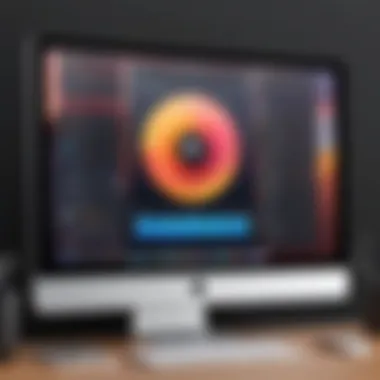

Intro
In a world where digital communication often takes center stage, the ability to record your screen on a Mac is increasingly becoming a necessary skill. Whether for tutorials, presentations, or sharing gameplay, understanding how to effectively capture your screen can enhance your content creation. In this guide, you'll discover the various tools available to facilitate screen recording, including built-in features of the Mac operating system as well as trusted third-party applications. By the end, you will be equipped with the knowledge to achieve high-quality screen recordings tailored to your specific needs.
Product Overview
Screen recording on a Mac can be a straightforward task, provided you have the right tools and understanding. Apple's operating system includes native features, which allow users to capture their screen without the need for external software. This capability includes a screen recording feature built into the QuickTime Player and the Screenshot tool.
Key Features and Specifications
Among the notable features:
- QuickTime Player: Lets you record video from your screen in high quality.
- Screenshot Tool: Accessible via Command + Shift + 5, this tool provides options for capturing specific portions or the entire screen.
- Third-Party Applications: Options like OBS Studio and Camtasia offer advanced features such as editing capabilities and additional formats.
The choice among these will depend on the user's requirements, from ease of use to more complex editing needs.
Intro to Screen Recording on Mac
Screen recording has become a crucial skill in today’s digital era. With remote work and online learning gaining prominence, the ability to capture what occurs on your screen can be invaluable. It's about communicating ideas effectively and sharing knowledge in a visual context. For Mac users, this guide will provide clarity on how to record your screen seamlessly.
Understanding Screen Recording
Screen recording allows users to document their screen activity, making it easier to share tutorials, presentations, and gameplay or present software demos. It serves as a powerful medium for visual storytelling.
By utilizing screen recording, you can:
- Enable asynchronous learning, where viewers can pause and replay as needed
- Create detailed tutorials that demonstrate step-by-step processes
- Showcase software features without relying on extensive text explanations
Essentially, screen recording can enhance efficacy in communication by transforming complex concepts into visually comprehensible segments. It’s a method that can significantly reduce misunderstandings and boost engagement.
Applications and Use Cases
The functionality of screen recording extends across various domains, making it versatile and practical. Here are some relevant use cases:
- Educational Content: Educators can create instructional videos to enrich learning experiences. This method caters to diverse learning styles and can be accessible for future reference.
- Technical Support: IT professionals can record issues and solutions to provide clear guidance for troubleshooting.
- Gaming: Gamers often record gameplay to share strategies or for entertainment purposes, enabling interaction with fellow gamers.
- Webinars and Meetings: Recording discussions can benefit those who couldn't attend live, allowing access to crucial information later.
Each scenario utilizes screen recording's ability to capture dynamic visual information, thus broadening its application across various fields. Understanding these elements is vital for anyone looking to maximize the use of their Mac’s capabilities.
Built-in Screen Recording Features
Built-in screen recording functions on Mac offer users a convenient way to capture their screens efficiently. These features include tools like QuickTime Player and the macOS Screenshot Tool. They are integrated into the operating system, making them accessible without any need for additional software installation. Given the increasingly digital nature of work and communication, the ability to record and share screen activity has become essential for many users. Whether for tutorials, presentations, or simply sharing gameplay, the built-in options serve various needs effectively.
Using QuickTime Player
Starting QuickTime Player
To start QuickTime Player, find it in the Applications folder or use Spotlight Search by pressing Command + Space. QuickTime Player allows recording with ease and is favored for its simplicity. One of its key characteristics is the user-friendly interface, requiring little technical knowledge to begin recording. A unique feature is its capability to record both the screen and audio simultaneously. This dual recording option enhances the overall experience, making it popular among educators and content creators. However, it may lack advanced editing functionalities compared to full-fledged video editing software.
Creating a New Screen Recording
To create a new screen recording, choose "File" and then "New Screen Recording". This simple process allows users to swiftly initiate screen capture. During this step, users can select to record the entire screen or a specific portion, enhancing control over the recording process. The flexibility in selecting recording areas is a significant advantage, particularly for those aiming to highlight specific software functions or actions. However, users must remember that choosing a large screen area may result in larger file sizes.
Adjusting Recording Settings
When adjusting recording settings, options such as choosing microphone inputs and enabling mouse clicks are available. This step is crucial for ensuring the recording meets the desired quality and clarity. The ability to customize what the recording captures is beneficial, allowing for tailored output suitable for various contexts. One disadvantage, however, is that frequent adjustments without familiarity might lead to suboptimal recording conditions.
Saving Your Recording
After finishing a screen recording, it is vital to save the file appropriately through "File" then "Save". This is significant because proper saving ensures that the recorded material is easily accessible for future use. QuickTime offers various formats for saving, like MOV and MP4. However, users should be aware of the difference in compatibility across platforms; MP4 is generally more universal compared to MOV.
Using the macOS Screenshot Tool
Accessing the Screenshot Tool
The macOS Screenshot Tool can be accessed by pressing Command + Shift + 5. This shortcut opens up a menu with options for taking screenshots and recording the screen. Its significance lies in the ease of quick access, integrating seamlessly into Mac's workflow. A key characteristic is the variety of options it offers, from capturing the entire screen to recording just a selected window. This capability makes it versatile for different recording needs, whether personal or professional. Nonetheless, the interface might overwhelm some users due to the abundance of options available.
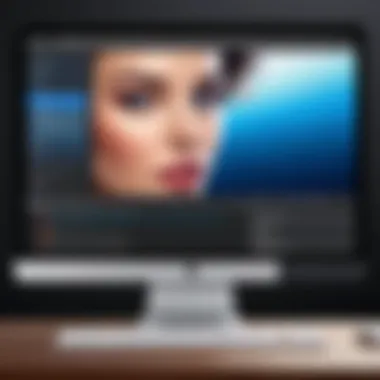

Recording Options Available
The recording options within the macOS Screenshot Tool include selecting a portion of the screen or the entire screen. This flexibility allows users to choose precisely what they want to capture, making it efficient for various tasks. This feature is particularly beneficial for individual users or professionals who need to focus on specific content during demonstrations or tutorials. However, unlike QuickTime, this tool may not support audio recording in all formats, which could limit its use in tutorial videos where voice-over is essential.
Stopping a Recording
To stop a recording, users can click on the stop button located in the menu bar. This straightforward action contributes to a seamless user experience. Notably, this tool saves recordings automatically to the desktop or a designated folder, eliminating the worry of losing files. Although convenient, users should ensure they know the saving location to avoid misplacing important recordings.
Third-Party Screen Recording Applications
Third-party screen recording applications have gained significant traction among users who require more advanced features not offered by built-in tools. These applications provide options for creativity, customization, and increased functionality. Users can benefit from superior editing capabilities, diverse output formats, and additional tools for a seamless recording experience. For professionals, teachers, and content creators, these applications add extra value to the recording process, allowing for enhanced efficiency and productivity.
Analyzing Popular Applications
Camtasia Overview
Camtasia is well-known for its user-friendly interface and powerful features. Its screen recording and video editing capabilities make it a comprehensive solution for users who want to create high-quality content without extensive technical skills. One key characteristic of Camtasia is its built-in editing tools, which simplify the post-production process. The unique feature of Camtasia includes its user-friendly timeline and drag-and-drop functionality, which allows for easy integration of audio, video, and images into recordings. While the software is powerful, its pricing may deter some users, as it comes with a notable cost.
ScreenFlow Overview
ScreenFlow stands out for its focus on professional video quality and intuitive design. It is known for its ability to record both the screen and webcam simultaneously. This feature is especially useful for creating tutorial videos, webinars, or presentations that require a personal touch. Another key characteristic of ScreenFlow is its robust editing suite, allowing users to add transitions, annotations, and other enhancements effortlessly. A disadvantage is that it is only available for Mac, limiting options for cross-platform users.
OBS Studio Overview
OBS Studio is a popular choice among streamers and gamers due to its flexibility and open-source nature. It offers an extensive array of features, including customizable scenes and advanced settings for audio and video capture. One essential characteristic of OBS Studio is its support for live streaming, which appeals to those who want to engage directly with their audience. A unique feature includes its powerful scene composition capabilities, allowing users to set up multiple sources. On the downside, the complexity of the software may present a learning curve for new users unfamiliar with its interface.
Installation and Setup Tutorials
Setting up third-party screen recording applications can vary depending on the application in use. However, general steps include downloading the installer from the official website, running the setup, and following on-screen instructions. Ensure your macOS is compatible with the application and meets all system requirements. Each application usually comes with thorough documentation, providing guidance on various features and settings to optimize your recording experience.
Important: Be sure to adjust settings such as resolution and frame rate according to your recording needs to achieve the best possible outcome.
Preparing Your Screen for Recording
To achieve a high-quality screen recording, preparations are vital. Having a clean and organized screen contributes greatly to the visual clarity of the recording. This ensures that your audience can focus on the content without unnecessary distractions. A proper setup also makes the recording process smoother and more efficient.
Considerations for Visual Clarity
Organizing Your Desktop
Organizing your desktop is an often-overlooked area when setting up for screen recordings. A cluttered desktop can distract viewers, making it difficult for them to concentrate on the presented content.
When you organize your desktop, you create a clean space that enhances visual clarity. This helps in delivering a professional appearance even if you are just sharing educational or tutorial content.
Benefits of organizing your desktop include:
- Improved focus for viewers
- Easier navigation during recording
- A polished presentation style
Some might find it tedious, but the unique feature of having a neat workspace pays off significantly during the final output.
Adjusting Screen Resolution
Adjusting screen resolution is crucial for ensuring that the recorded content appears sharp and clear. High resolution allows for finer details to be captured, which is especially important when dealing with intricate applications or graphics.
A common resolution for many users is 1920x1080, as it provides a balance of clarity without overwhelming file sizes. The key characteristic of this setting is its ability to deliver professional-grade video results.
Advantages of adjusting screen resolution include:
- Enhanced detail in video playback
- Reduced pixelation in complex visuals
- Flexibility in choosing what best suits your content type
If the resolution is too low, it may result in a lack of detail that diminishes the overall quality of your recording.
Hiding Personal Information
Hiding personal information is another significant consideration before starting any screen recording. This ensures that sensitive data stays private and protects you from potential data breaches.
The key aspect here is preemptive action. Ensure that any private communications, passwords, or personal identifiers are obscured before the recording begins.
Unique benefits include:
- Prevention of accidental information leaks
- Enhanced professionalism in the recorded content
- Boosted viewer comfort, knowing they're not seeing private details
Taking this step contributes to the overall integrity of the recording session and subsequently the content you deliver.
Audio Setup for Recordings
The audio aspect of a recording can often be just as important as the visual. Good audio quality enhances the viewer's experience and can dictate their engagement with the material.
Choosing Microphone Inputs
Choosing the right microphone input significantly influences the audio quality of the recording. Options range from built-in microphones to external devices like USB or XLR mics. Each choice has its characteristic sound profile.
The key characteristic of external mics is their ability to filter noise better, leading to clearer audio.
Benefits of selecting appropriate microphone inputs include:
- Increased clarity of your voice
- Reduction of background noise
- Enhanced professional quality of your recording
Investing in a good mic can greatly boost the audience's perception of your recording.
Adjusting Volume Levels
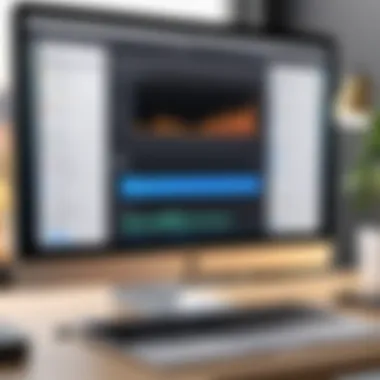

Adjusting volume levels before beginning a screen recording is essential for maintaining a balanced sound throughout the video. Overly loud or soft audio can distract viewers and detract from overall content quality.
The unique advantage of ensuring optimal volume settings is achieving a consistent listening experience.
Key benefits include:
- Avoiding abrupt sounds that can disturb viewers
- Ensuring that the voiceover is prominent over other audio
- Achieving a more polished final product
Proper adjustments before the recording can save time during the editing phase.
Using External Audio Sources
Using external audio sources can significantly enrich your screen recording's sound quality. Common choices include dedicated audio interfaces or digital audio workstations that integrate with your recording setup.
This feature stands out because it opens the possibility for professional editing, effects, and layering of audio.
Unique features of external audio sources include:
- Higher sound fidelity
- Ability to record multiple audio tracks
- Flexibility to use various audio processing tools
While there are additional steps to set up these sources, the results are often well worth the effort.
Best Practices for Effective Screen Recordings
Screen recording can be an invaluable tool in various contexts, such as creating tutorials, recording webinars, or documenting software. To ensure that your recordings achieve their intended purpose, it is essential to follow certain best practices. Proper scripting, planning, and presentation techniques enhance the quality of the content. This section highlights these key elements and their contributions to effective screen recordings.
Scripting and Planning Content
Before diving into recording, developing a script can be crucial to ensuring that the content flows logically and covers all necessary points. A well-structured script helps in organizing the recording and can alleviate the anxiety that arises during live presentations. Whenever you have a clear outline of what to say and when to say it, the chances of missing critical information decrease significantly.
In addition to scripting, planning the content involves knowing your target audience. Establishing their interests and pain points can guide the creation process. A well-prepped script increases the overall professionalism of a recording.
Tips for Smooth Presentations
Maintaining a Steady Pace
Maintaining a steady pace during a screen recording is vital for audience comprehension. Too fast a pace may leave viewers scrambling to keep up, while a slow pace can lead to disengagement. Practicing and timing the presentation beforehand can assist in finding an optimal rhythm. A steady pace reduces cognitive load and allows viewers to absorb the information effectively. This characteristic is essential in keeping the audience engaged and informed.
Using Visual Aids
Incorporating visual aids can enhance the clarity of your presentation. Using slides, graphs, or other visuals not only reinforces your spoken words but also provides a tangible reference for viewers. This aspect is particularly beneficial for complex topics or technical demonstrations.
Visual aids also draw attention and enhance engagement, making your recording more appealing. It is important to ensure that such aids are clear and relevant; cluttered images can cause distraction rather than aid understanding.
Engaging with Viewers
Finally, engaging with viewers during the presentation fosters a connection that is often missing in recorded formats. While it may seem difficult when speaking to a camera, addressing potential questions or concerns can make the content feel more interactive. Including prompts for viewer feedback or questions encourages participation and guides the direction of future recordings.
Engagement is a cornerstone of effective communication. By acknowledging your audience, even in a recorded format, you enhance their overall viewing experience.
Overall, implementing these best practices can dramatically improve the quality and effectiveness of your screen recordings. Planning, pacing, visual aids, and audience engagement serve as pillars for successful content delivery.
Editing Your Screen Recordings
Editing your screen recordings is a crucial step to enhance the quality and clarity of your final video. Raw recordings often require adjustments to focus on essential content, especially if they capture unintentional mistakes or irrelevant details. By utilizing editing tools, you can refine your recordings, making them more engaging and professional.
Using Built-in macOS Editing Tools
macOS offers several built-in tools that can be used to edit your screen recordings effectively. These tools allow for a fundamental level of editing that can significantly enhance your videos.
Trimming Clips
Trimming clips involves cutting out unnecessary parts of your screen recordings. This helps in keeping the content concise and relevant. The trimming feature is simple to use, allowing even novices to edit their videos without any steep learning curve.
The key characteristic of trimming is its ability to quickly remove portions of the video that do not serve your purpose. It is a beneficial choice for anyone looking to streamline their footage. The unique aspect of this tool is that it provides an intuitive interface, allowing you to preview edits before finalizing them. However, one disadvantage is that it may not offer advanced features for complex edits.
Adding Annotations
Annotations are a great way to enhance the informative quality of your recordings. By adding text, shapes, or drawings, you can emphasize critical points and guide viewers' attention.
The key characteristic of adding annotations lies in its ability to make the presentation more interactive. This feature is advantageous in educational settings or software demonstrations. A unique feature of this tool is the variety of annotation styles available, allowing customization to match your video's theme. However, overuse of annotations can distract from the core message.
Exporting Formats
Exporting formats determines how your final video will be saved and shared. Knowing your options for exporting can improve how your content is distributed across platforms.
The key characteristic of exporting formats is the flexibility it offers in output quality and file size. This flexibility is advantageous, especially for professionals looking to balance quality with upload speeds. A unique feature of the export tool in macOS is the ability to select presets designed for various platforms. The downside could be that some formats may not be universally compatible, which could hinder sharing across different devices.
Preface to Third-Party Editing Software


For users seeking more advanced features, third-party editing software can provide extensive editing capabilities beyond what is available in built-in tools. By leveraging these applications, you can gain access to professional editing options that cater to specific needs.
Final Cut Pro Basics
Final Cut Pro is a powerful video editing software that enables users to create high-quality edits. Its professional-grade tools are particularly useful for in-depth projects.
The key characteristic of Final Cut Pro is its robust set of features that include multi-cam editing, 360-degree video editing, and sophisticated effects. This makes it a popular choice for filmmakers and serious content creators. A unique aspect of this software is its magnetic timeline, which simplifies arranging clips. On the downside, it may require a steeper learning curve for beginners.
iMovie Essentials
iMovie offers a user-friendly interface suitable for basic editing tasks. This application is ideal for those who are starting with video editing and need a straightforward solution.
The key characteristic of iMovie is its ease of use, making editing accessible to everyone. It’s an advantageous choice for casual users or those creating simple videos. A unique feature of iMovie is its built-in templates and themes that facilitate quick editing. However, it may lack the advanced features that some users desire for more complex projects.
Adobe Premiere Elements Overview
Adobe Premiere Elements is designed for users who want robust editing without the complexity of professional software. It serves well for those looking to enhance their recordings efficiently.
The key characteristic of Adobe Premiere Elements is its guided edits feature, which helps users through the editing process with step-by-step instructions. This makes it a beneficial choice for those who are not yet confident in their editing skills. A unique aspect of this software is its quick editing options and automatic tools that save time. Yet, it might not provide all the functionalities found in its more advanced counterpart, Adobe Premiere Pro.
Sharing Your Screen Recordings
Sharing screen recordings enhances their usefulness by allowing others to access and view the material you created. These recordings often serve different purposes such as training, tutorials, or collaboration. The method of sharing plays a crucial role in reaching the intended audience effectively. Different approaches cater to various needs, which also implicates how the content is received. Understanding these methods ensures clearer communication of ideas.
Choosing Distribution Methods
Choosing the appropriate method for distributing your screen recordings depends on the audience and the purpose of the content. Each method has unique characteristics that address specific needs.
Uploading to Video Platforms
Uploading your recordings to platforms like YouTube or Vimeo can increase exposure. These platforms are designed for video streaming and sharing, making them a natural choice for such content.
A key characteristic of uploading to video platforms is accessibility. Users can easily access your videos from any device with internet connectivity. Another unique feature is the ability to organize content into channels or playlists, which helps viewers find related videos quickly.
However, some disadvantages exist. Video platforms might compress quality, affecting clarity. Also, advertisements on some platforms can detract from the viewing experience.
Sharing via Cloud Storage
Cloud storage services like Google Drive and Dropbox facilitate easy sharing of large files. This is particularly useful if your recording needs detailed access in its original format, ensuring viewers see every element without compression loss.
A significant benefit of using cloud storage is the control it offers over accessibility. You can set permissions, allowing only specific people to view or download the content. This method is secure and keeps your content private until you choose to share it.
However, reliance on an internet connection for access may limit viewership, especially for users with connectivity issues.
Embedding in Presentations
Embedding your screen recordings into presentations such as PowerPoint offers a way to integrate video seamlessly into your talking points. This means that instead of leaving the presentation to view the video, participants can engage with the content directly within the context provided.
This method is beneficial for maintaining continuity in your narrative. It allows for an uninterrupted flow in discussions while still showcasing the video content. One disadvantage however is that this can lead to larger file sizes, making it cumbersome to share via email or similar channels.
Maintaining Quality During Sharing
Maintaining quality during the sharing process is essential for ensuring that your audience receives the content in the best possible form. Compression can alter the integrity of the video. Thus, it's important to select sharing methods that prioritize video quality while considering accessibility for the audience.
Culmination
In concluding this article on screen recording on a Mac, it is pivotal to reflect on the significance of mastering this skill. Screen recording serves various essential purposes such as creating tutorials, capturing gameplay, or documenting presentations. Effective screen recording can turn complex concepts into easily digestible content, making it invaluable for educators, marketers, and content creators alike.
Understanding the tools at your disposal offers a distinct advantage. Recognizing the difference between built-in options like QuickTime Player and the macOS Screenshot Tool compared to third-party applications such as Camtasia or OBS Studio is crucial. Each tool provides unique features tailored to specific needs, ensuring that a user can choose the best fit for their projects.
Another important consideration is the quality of the recording. With careful preparation, from organizing your workspace to selecting the right audio input, one can significantly enhance the clarity of the final product. This meticulous attention to detail can separate a mediocre recording from an outstanding one.
In summary, mastering screen recording on a Mac is more than just the ability to hit a record button. It encompasses a blend of preparation, tool selection, and technique. This expertise can lead to better engagement with your audience and ultimately, more impactful content creation.
Recap of Key Points
- Screen recording is a versatile tool for various purposes like education, marketing, and entertainment.
- Choosing the right recording application is essential, considering both built-in and third-party options.
- Preparation affects the quality of recordings; organization and audio setup are vital.
- Effective presentation can elevate the viewer's experience, enhancing content accessibility.
Further Resources for Learning
For those looking to dive deeper into screen recording techniques and applications, the following resources may be useful:
- Wikipedia on Screen Recording
- Britannica on Video Tutorials
- Engage with communities on Reddit for tips and shared experiences.
- Explore Facebook groups dedicated to content creation and screen recording.



