Top Recording Apps for MacBook Pro Users in 2023
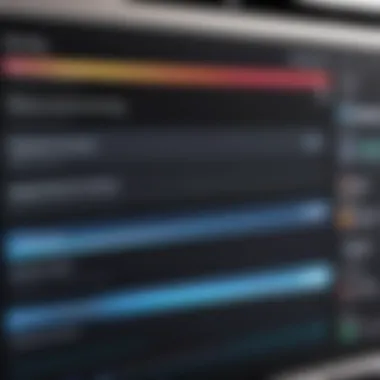
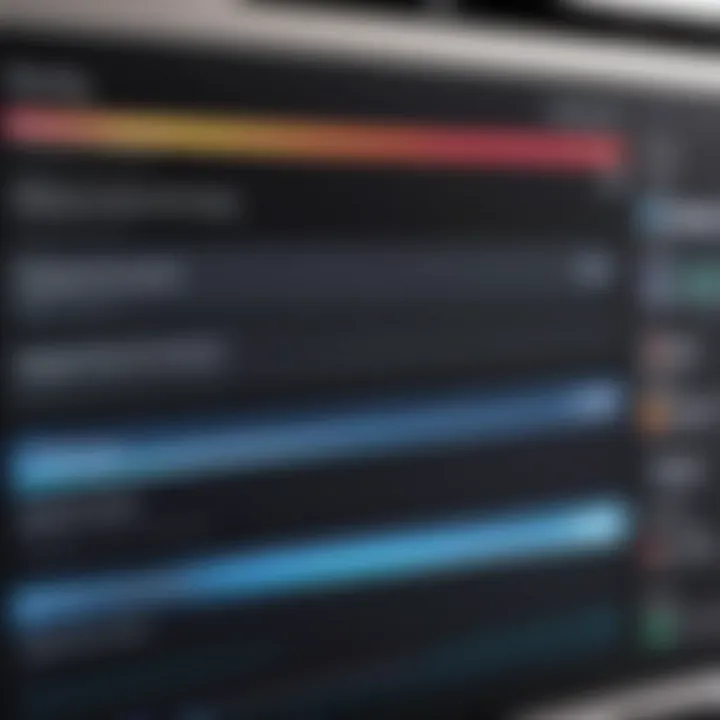
Intro
In today’s fast-paced digital era, recording applications have become indispensable tools for both budding musicians and seasoned audio professional. When it comes to the MacBook Pro, users have a plethora of options tailored to meet a wide range of needs—from capturing simple ideas to producing full-fledged audio projects. With an ever-evolving landscape of software, it’s essential to navigate through the choices and understand what fits your requirements best.
The MacBook Pro has long been a favorite among creative individuals due to its robust performance and sleek design. However, the right recording app can significantly enhance its capabilities, elevating your audio projects from ordinary to extraordinary. Whether you’re an amateur just starting out or a connoisseur aiming for industry-level production, this guide sheds light on the many recording apps available for your device.
Key Features to Consider
- User Interface: An intuitive design can make or break your recording experience. Look for apps that offer a friendly layout, allowing even newbies to get up and running quickly.
- Recording Quality: High-fidelity audio is a must. Select software that supports high-resolution audio formats to ensure your recordings sound professional.
- Editing Tools: A diverse set of editing features, like multi-track recording or real-time effects, can add depth to your projects.
- Compatibility and Integration: Ensure the app integrates well with other software you may use, such as DAWs or music composition tools.
- Support and Tutorials: Solid customer support and accessible tutorials can be invaluable, especially when you hit roadblocks in creative flow.
Navigating this space doesn't need to feel like searching for a needle in a haystack. With this comprehensive guide, we’ll break down the various types of recording applications available, helping you find the best match for your creative endeavors.
Prolusion to Recording Apps
In today's fast-paced digital world, the ability to record audio and video efficiently is paramount. This article aims to shed light on recording applications tailored specifically for MacBook Pro users. By outlining the different types of recording apps and their functionalities, it offers insight into how these tools can be potent allies in various creative endeavors. Whether for podcasting, music production, or screen capturing, having the right app makes a world of difference in both quality and ease of use.
Understanding the Need for Recording Apps
Recording apps serve a myriad of purposes, making them essential for tech-savvy individuals and budding creators alike. Imagine sitting down to produce a podcast lined with engaging conversations or laying down tracks for your next musical masterpiece. In each of these scenarios, a reliable recording app isn’t just useful; it’s a necessity. They provide the infrastructure for capturing thoughts, ideas, and creativity in real-time.
One prominent reason for their necessity is the growth of online content creation. More people are turning to platforms like YouTube and SoundCloud. A well-designed recording app allows users to harness their creativity without requiring extensive technical knowledge. Even those who might not consider themselves musicians or podcasters find recording tools handy for capturing personal moments, meetings, or lectures.
Moreover, consider the myriad of features these apps offer. From simple editing options to advanced mixing capabilities, these tools make high-caliber recording accessible to everyone. Flexibility enables users to experiment with sound, ensuring that the end product meets their artistic vision.
Importance of Compatibility with MacBook Pro
For users of MacBook Pro, compatibility with recording apps is not merely a technical consideration; it’s fundamental to achieving optimal performance. Working with an app that is seamlessly integrated into the macOS architecture can enhance functionality and improve user experience.
MacBook Pro is renowned for its powerful hardware and high-resolution displays, which translates into a rich environment for audio and video production. Choosing a recording app that complements these specifications can greatly reduce latency issues, enhance audio quality, and provide an overall smoother operation.
Another facet of compatibility is software updates. macOS frequently rolls out updates, and using apps that align with these updates guarantees ongoing support and prevents frustrating glitches. By opting for recording applications known for their compatibility with MacBook Pro, users safeguard their digital workflows, ensuring that they won't hit a wall mid-project.
To sum up, understanding the significance of recording apps and their compatibility with MacBook Pro devices shapes the framework for productive creation. In the sections that follow, we will delve deeper into the diverse options available, evaluating functionality, user experience, and output quality suited to a variety of creative needs.
Types of Recording Applications
Understanding the types of recording applications available is crucial for anyone looking to utilize their MacBook Pro for audio work. Different applications serve distinct purposes, and knowing what’s out there can make all the difference in your productivity and creativity. In this section, we’ll break down the primary categories of recording applications, which can range from basic tools designed for straightforward audio capture to complex software tailored for professional production.
Basic Audio Recorders
Basic audio recorders are the bread and butter of recording applications. These tools are user-friendly and great for quick tasks, whether you need to capture a voice memo, record ideas, or even lay down a simple track. Common features include a straightforward interface, the ability to export in various formats, and basic editing capabilities like cutting and trimming. Especially useful for beginners, these apps often feature intuitive drag-and-drop functionality and basic effects, which can help ease users into more complex audio editing down the road.
For instance, an app like QuickTime Player excels in ease of use. One can record audio effortlessly with just a few clicks. Additionally, recordings can be saved directly to the desktop or shared easily – perfect for on-the-go inspirations.
Multitrack Recording Software
When your recording ambitions grow, you might find yourself needing multitrack software. This type allows users to layer multiple audio tracks, an essential feature for musicians, podcasters, and sound designers who need to mix and match various elements.
Programs like Logic Pro X stand out in this category, offering robust tools for recording, editing, and mixing. Multitrack recording significantly enhances your ability to manage various elements of a project. With features such as track automation and built-in plugins, users can achieve a professional sound without stepping into a recording studio. This software also often supports MIDI, which opens up even more creative avenues for musically inclined folks.
Screen Recording Tools
Screen recording tools are a bit of a different beast. While they often focus on capturing video content, many such applications also include audio recording functionalities, making them vital for those who create tutorials, stream games, or produce webinars. ScreenFlow, for example, enables users to capture their screen while narrating, bringing a powerful combination of audio and visuals to the table.
These tools often come with editing capabilities. Users can slice up their recordings, add transitions, and even superimpose audio tracks. With so many options like OBS Studio readily available, finding a fit for your specific needs shouldn’t be too hard.
Specialized Apps for Podcasting
Podcasting has surged in popularity over the last decade. Specialized apps make producing high-quality podcasts a breeze, offering features tailored to the unique needs of podcasters. Anchor, for instance, not only allows you to record but also provides tools for distribution, making it easier than ever to get your voice out there.
Other applications, like Zencastr, focus on high-quality remote recording, allowing guests to join from anywhere in the world with crystal clear audio. They come equipped with tools like auto-leveling and separate track recording, which are crucial for maintaining audio quality across multiple speakers. For anyone entering the podcasting realm, these specialized solutions can save serious headaches.
Mobile Recording Apps Integration
The beauty of modern recording applications lies in their capability to integrate with mobile devices. With apps like Ferrite or RecForge II available for iOS and Android users, you can record while on the move. This app allows you to capture audio on your phone and then transfer it directly to your MacBook Pro for further editing.
Having access to mobile recording apps is particularly useful for journalists, content creators, or anyone needing to capture spontaneous ideas without the burden of carrying extra equipment. Mobile apps often facilitate a seamless workflow, ensuring that inspiration can strike wherever you are.
"The right kind of recording application can transform your MacBook Pro into a true creative powerhouse. Knowing the type that suits your project can save you precious time and energy."
By delving into the various types of recording applications, users can better match their tools with their specific needs, laying the groundwork for more successful audio projects.
Top Recording Apps for MacBook Pro
When it comes to recording on a MacBook Pro, the range of available applications is remarkable. Each app comes with its own unique features and strengths, catering to different recording needs. Whether you’re a musician, podcaster, or instructor, the right app can make a world of difference. This section will delve into some top-performing recording apps that can maximize your creative possibilities while ensuring compatibility and ease of use.
GarageBand: The In-House Solution
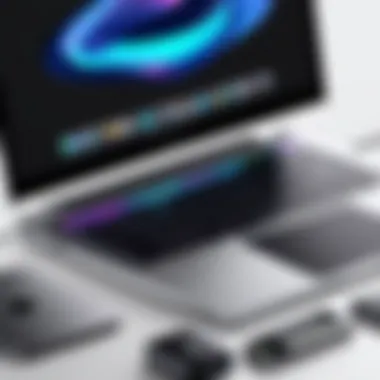

GarageBand is Apple’s own offering that often serves as the first introduction to audio recording for many users. Its easy-to-navigate interface is designed for both novices and more experienced musicians. Featuring a broad range of instruments, loops, and recording features, GarageBand allows you to lay down tracks with incredible ease. You can create everything from simple podcasts to more complex music tracks within a single app. The seamless integration with other Apple products enhances its utility, making it a versatile tool.
- Key Features:
- Intuitive interface with a user-friendly design.
- A vast library of sounds and loops.
- Multi-track recording capabilities.
- Supports MIDI controllers.
GarageBand takes away the complexities that come with learning audio software, letting users focus on creativity instead of the mechanics of recording.
Audacity: The Open Source Option
Audacity has gained traction as one of the top choices for those seeking a cost-effective recording solution. As an open-source application, it is free to download and offers a plethora of features that cater to a wide range of recording tasks.
Users benefit from a robust set of editing tools and effects that allow professional-quality audio manipulation. The ability to handle multiple file formats makes Audacity especially appealing to users who need versatility in their work. While it might not come with the sleek design of premium software, its capabilities are potent enough to satisfy most recording needs.
- Key Features:
- Comprehensive editing abilities, including multitrack editing.
- A range of effects from normalization to echo.
- Cross-platform compatibility.
With its straightforward layout, new users can dive right in, while advanced users can explore its depth without breaking the bank.
Logic Pro X: Professional Powerhouse
For those seeking advanced capabilities, Logic Pro X represents one of the most complete solutions available for Mac users. This software isn’t just a step up from GarageBand; it’s a full-fledged production suite that professionals swear by.
With its high-quality virtual instruments, sophisticated mixing tools, and advanced MIDI capabilities, Logic Pro X is designed for serious work. It offers comprehensive control over your projects, which allows for a tailored approach to music production. Creators can layer sounds, fine-tune performances, and take advantage of high-definition audio quality.
- Key Features:
- Extensive library of samples and loops.
- Powerful score editor for sheet music creation.
- Flex Time and Flex Pitch for audio editing flexibility.
Logic Pro X truly embodies the idea of turning sound into art, making it the go-to choice for many industry professionals.
Cleanfeed: Collaborative Recording Made Easy
Cleanfeed brings a fresh approach to remote recording and collaboration. Developed with podcasters and radio broadcasters in mind, it allows users to conduct high-quality audio recordings over the internet. Thanks to a web-based interface, there’s no need for complex installations; you simply log in and start recording. This truly enhances the collaborative spirit, as multiple users can join in from different locations.
- Key Features:
- High-quality audio recording with minimal latency.
- Ability to connect multiple guests easily.
For podcasters looking to overcome geographical barriers, Cleanfeed offers a straightforward solution without sacrificing quality.
ScreenFlow: Exceptional Screen Capture
ScreenFlow is not just a tool for recording; it’s a comprehensive solution for video creation and editing. Whether you want to capture webinars, tutorials, or gameplay sessions, ScreenFlow provides powerful recording features. Its editing capabilities set it apart, allowing users to integrate audio and annotate their videos seamlessly. This dual functionality makes it ideal for educators and content creators who require high-quality visual and audio integration.
- Key Features:
- Record from either your screen or a camera.
- Built-in editing suite for audio and video manipulation.
- Ability to add effects, transitions, and annotations easily.
With ScreenFlow, you're equipped for producing professional-grade content while simplifying the workflow involved in video creation.
Key Features to Look For
When exploring recording applications for your MacBook Pro, it becomes crucial to zero in on certain key features that define the usability and performance of the software. A recording app isn’t just a tool; it’s the heart of your audio projects. With the right features, you can enhance your workflow tremendously, cater to your unique needs, and ultimately, bring your creative visions to life. Let’s dissect some essential features that merit your attention.
User Interface and Accessibility
Navigating through a recording app shouldn’t feel like threading a needle in a haystack. A clean and intuitive user interface is paramount. You want to quickly find your way to all the essential tools without getting lost in a maze of buttons and tabs. For instance, apps like GarageBand are noted for their visually appealing layout, with vibrant colors and easily identifiable icons. Easy navigation saves time and ensures you can focus on your creative process. Accessibility features, too, are essential, especially if you have specific needs. Look for apps that provide keyboard shortcuts or screen reader compatibility, making them usable for everyone.
Editing Capabilities
Editing tools can make or break your experience with a recording app. You might find yourself in deep water if the software you choose lacks robust editing capabilities. Look for features like multi-track editing, where you can layer different audio sources. Being able to cut, copy, paste, and add effects seamlessly is not just a luxury; it’s often necessary. Programs with advanced audio editing tools, such as Logic Pro X, permiten you to manipulate sound with precision and control. Having a solid grasp of these capabilities will empower you to turn raw audio snippets into polished pieces of work.
Export Options
It’s not enough to create beautiful sounds; you must also be able to share them effortlessly. The export options offered by your recording app can significantly impact how you distribute your projects. Look for apps that allow multiple file formats like MP3, WAV, and AAC, so you can cater to different platforms or needs. Some applications offer direct uploads to SoundCloud or even social media, which can save you time and hassle. The more flexibility you have during the export process, the easier it is to get your content out to the world without unnecessary complications.
Integration with Other Software
In today's multifaceted audio landscape, your recording app must play well with others. Integration capabilities enhance your overall productivity. For example, you may want to use different software for restoration or mastering. If your recording app can easily communicate with such tools—like using Pro Tools for mixing or even a simple midi controller—you’ll find your workflow becomes much smoother. Apps like Audacity or GarageBand make integration seamless; you can import various file types without breaking a sweat.
Supported Formats and Quality Settings
Not all audio formats are created equal; this is where quality settings come into play. Recording apps that support a variety of audio formats will allow you to experiment and choose what fits best for your project. Notably, the sample rate and bit depth you select can drastically affect the final audio quality. High-quality recordings at 24-bit/96kHz will significantly enhance clarity and detail compared to lower settings. Prioritize applications that not only support multiple formats but also give you the ability to customize these quality settings in line with your project requirements.
"Selecting the right recording app is like choosing the right paint for your canvas; it can shape the masterpiece you are about to create."
Consider these features like the structure supporting a bridge—without them, everything could come tumbling down. Each element plays a vital role in ensuring that your creative journey is not only efficient but also enjoyable. Having these aspects at your fingertips will for sure lay the groundwork for exceptional audio recordings.


Installation and Setup Process
The installation and setup process can seem a bit daunting, especially for those who are not as tech-savvy. However, it's a critical step in ensuring that you maximize the potential of the recording apps on your MacBook Pro. Proper setup not only guarantees that the app runs smoothly but also enhances your overall user experience. Let’s break it down into more manageable parts.
Downloading the Application
First things first, finding where to download your desired recording app is essential. Most apps can be downloaded from official websites or trusted platforms like the Mac App Store. Always make sure you’re downloading from reputable sources to avoid malware or corrupted files.
Here are some tips to consider:
- Official Sources: Always prefer the official website or the Mac App Store.
- Check Reviews: Look for user feedback and ratings to ascertain the app’s reliability.
- Trial Versions: Many apps offer a free trial. Take advantage of this to test compatibility before committing to a purchase.
System Requirements Check
Before diving into the installation, you need to do a background check on your MacBook Pro’s specifications. Every recording application has different requirements that can affect its performance. Key things to note include:
- Processor: Applications like Logic Pro X may need a more powerful processor for handling multiple tracks.
- RAM: Ensure you have enough RAM to avoid disruptions during recording sessions. A good rule of thumb is to have at least 8GB, though more advanced software may suggest 16GB or more.
- Disk Space: Recording can consume a lot of space, so make sure you have sufficient storage available, preferably on an SSD for faster loading times.
By checking these specs, you ensure that your new app runs without glitches, allowing for a smoother workflow.
Configuring Settings and Preferences
Once you’ve successfully installed the application, configuring the settings and preferences is the next critical step. Each recording app will have different options, but some common aspects you should look at include:
- Audio Input Selection: Make sure your audio interface or microphone is selected to get the best quality sound.
- Sample Rate and Bit Depth: Setting these to the correct levels helps maintain sound quality. A common setting is 44.1 kHz at 24-bit.
- Store Locations: Choose where files will be saved. Fixing this in advance saves you from scrambling later to locate recordings.
"Take the time to set it up right—nothing is worse than wasted hours trying to troubleshoot a setup done on the fly."
According to user feedback on forums like Reddit, having a well-structured setup process makes a world of difference. It can be the thin line between capturing a perfect moment and losing it entirely due to improper configurations. Therefore, never rush through it, and make adjustments as needed based on your preferences.
By following these steps, you lay a solid foundation for a seamless recording experience on your MacBook Pro. You'll be ready to focus on your projects rather than worrying about your tools.
Optimizing Performance on MacBook Pro
Optimizing the performance of your MacBook Pro when using recording applications is key for anyone who values both quality and efficiency in their creative pursuits. A well-tuned system can significantly enhance your recording experience, allowing for smoother operation and greater productivity. Because recording software often demands significant processing power and memory, maximizing your MacBook's capabilities ensures that your projects are executed without a hitch.
Managing System Resources Effectively
One of the most vital aspects of performance optimization is managing your system resources. This includes understanding how to allocate CPU usage, RAM, and storage effectively for your recording applications. More often than not, many users don't think about what's running in the background when they hit that record button.
To illustrate, imagine setting up your recording app, ready to capture that perfect sound, but suddenly the software lags because your browser is open with dozens of tabs. Close those unnecessary tabs, and consider disabling apps that you won’t use during your recording session, freeing up resources. Check the Activity Monitor to see which applications are hogging your CPU. When you prioritize your recording app, you minimize the risk of interruptions that could derail your recording.
Audio Interface Considerations
Selecting the right audio interface also plays a crucial part in boosting your MacBook Pro's recording capabilities. An audio interface serves as the bridge between your recording devices and your Mac, ensuring high-quality sound capture and playback. It's not just about sound quality; it's also about latency and reliability.
When choosing an audio interface, consider:
- Compatibility with your existing recording software
- Number of inputs and outputs for various instruments or microphones
- Sample rates and bit depth, which impact audio clarity
This thoughtful selection can lead to significant improvements in recording quality, transforming your MacBook Pro into an efficient recording machine.
Preventing Latency Issues
Latency can be the bane of any recording session. It refers to the delay between when you play a note and when you hear it in your headphones. High latency can disrupt timing and affect the overall quality of your recordings.
To prevent latency issues, you can:
- Use the direct monitoring feature on your audio interface if it has one. This allows you to hear your input signal with negligible delay.
- Adjust the buffer size in your recording software settings. A smaller buffer size reduces latency but increases CPU load, so you’ll have to find the sweet spot based on your project’s needs.
- Close all unnecessary applications during recording to free up processing power.
By addressing these elements, you can maintain a responsive recording environment, minimizing frustrating interruptions and enhancing your creative flow.
Comparative Analysis of Popular Recording Apps
When grappling with the multitude of recording applications available for MacBook Pro, a comparative analysis helps pinpoint which software best suits individual needs and preferences. This section zeroes in on prominent applications, peeling back the layers to assess what each offers, how they stack against one another, and why this analysis is vital. As users become more discerning, understanding the nuances in features, pricing, and overall user experience can mean the difference between a project that flourishes and one that flounders.
Feature Comparison: GarageBand vs. Audacity
GarageBand and Audacity stand tall in the realm of recording applications, but their approach is like night and day.
GarageBand is often lauded for its user-friendly interface, tailored heavily for musicians and podcasters who want to spin up a project quickly with minimal fuss. It offers a plethora of virtual instruments, loops, and built-in effects that can inspire even the most novice of users. With its intuitive drag-and-drop capability, it simplifies the recording process, making it enjoyable rather than cumbersome.
In contrast, Audacity caters to a different crowd—the tech-savvy tinkerers and those who favor open-source solutions. It allows for deeper audio manipulation, providing a more extensive range of editing options. Users can employ various effects or noise reduction features to refine their recordings in a more granular fashion. However, the interface can feel less polished than GarageBand's, which may discourage those not accustomed to audio editing.
Both apps have their merits, depending on what you’re after—GarageBand might excel in ease of use, while Audacity offers flexibility and depth of control.
Cost Analysis of Professional Software
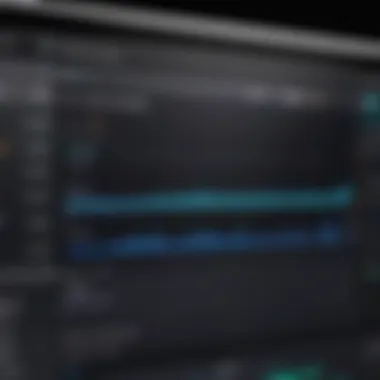
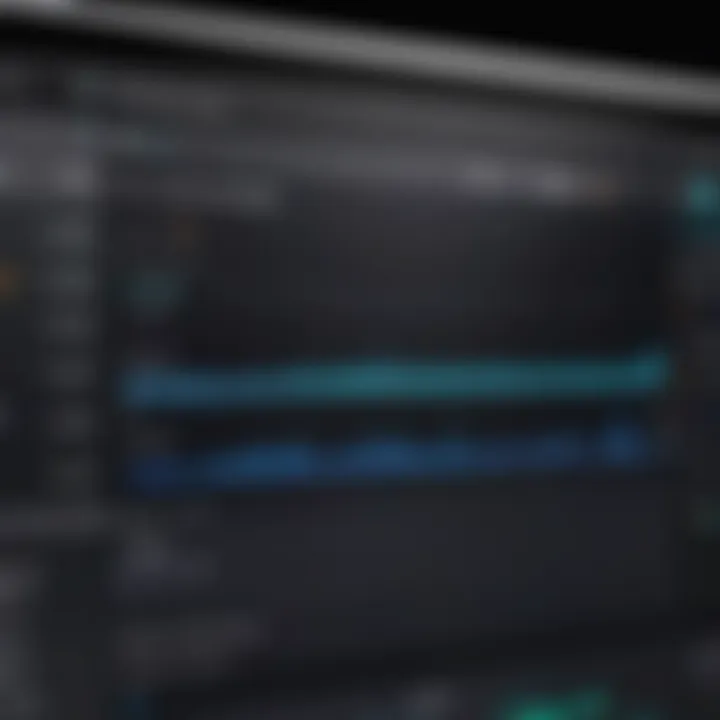
Cost can be a significant factor when choosing recording software, especially for those invested in their craft. While GarageBand is free and comes pre-installed on new Macs, users might find themselves lured toward premium options like Logic Pro X, which offers advanced capabilities for professionals.
Audacity, on the other hand, sticks to its roots as a free application but raises questions regarding support and updates compared to paid software. Users may need to account for the cost of plugins or additional features that can enhance functionality.
Professional Options like Logic Pro X can cost upwards of $200, but they deliver robust feature sets for serious production work, offering vast libraries of samples and instruments. Here’s a quick breakdown:
- GarageBand: Free, excellent for beginners
- Audacity: Free with open-source flexibility
- Logic Pro X: Around $200, aimed at serious music production
Investing in the right software can lead to increased productivity and enhanced creativity.
User Experience Evaluation
User experience is often the unsung hero of recording software. You could have the fanciest features, but what good are they if the overall experience leaves users feeling frustrated?
GarageBand scores high on user experience due to its clean interface and seamless integration with macOS. It feels native and offers context-sensitive help that can quickly guide users through various features. Play around with the software a bit, and you’ll likely find it encouraging, almost inviting you to explore its capabilities fully.
Audacity, however, presents a somewhat disjointed experience, particularly for new users. It may require a heavy dose of tutorials or community advice before arriving at an adequate level of comfort. Some users appreciate having manual control over every tiny detail, while others find it overwhelming and not as intuitive as its competitor.
Ultimately, a positive user experience can foster creativity and keep the workflow smooth, while a frustrating one could lead to unnecessary distractions and delays, affecting overall productivity.
User Feedback and Reviews
In the realm of recording applications for MacBook Pro, user feedback and reviews serve as a crucial compass for potential users. They provide glimpses into the real-world performance and functionality of various apps. When it comes to selecting the right software, hearing from those who have walked the path before is invaluable. It's not merely about flashy features or what the marketing material states. Instead, it’s the lived experiences that paint a complete picture. Users often highlight both the strengths and pitfalls of the applications, giving insight into how they perform in practical use cases.
Analyzing User Ratings
When exploring recording apps, the ratings provided by users can be a treasure trove of information. Most platforms compile ratings on a scale, such as one to five stars, which help visualize the general consensus among users. It’s essential to note, however, that looking at raw numbers isn't enough.
- High Ratings: A high average rating may indicate a generally positive experience, but consider how that reflective of your specific needs. For instance, an app rated highly for music production might not cater to those seeking a straightforward screen recording tool.
- Low Ratings: Similarly, a low average might warrant caution but could reflect the app's shortcomings in niche areas rather than its overall usability. Reviews often delve into specific issues—perhaps a frequent bug fix was missing or the user didn’t find it user-friendly.
By scrutinizing user ratings, one can identify common threads that indicate either outstanding features or potential deal-breakers, ensuring the user selects a program suited to their unique workflow.
Highlighting Common Praise and Criticisms
When gathering feedback from users, two primary themes typically emerge: praise for what resonates well and criticism for what fails to deliver.
Common Praise:
Many users rave about certain key features that make specific apps stand out from the crowd. Some of these positives include:
- User-Friendly Interface: An intuitive layout allows users of all skill levels to navigate swiftly without a steep learning curve.
- Robust Editing Tools: Several applications offer powerful editing capabilities that cater to intricate audio manipulation, and users often commend these features for enhancing productivity and creativity.
- Integration with Other Software: Feedback often highlights how well apps work in harmony with popular DAWs or editing tools, streamlining workflows significantly.
Common Criticisms:
On the flip side, critiques also surface that shed light on areas needing improvement. Typical gripes may include:
- Performance Issues: Some applications may run sluggishly on older MacBook Pros, leading users to seek alternatives.
- Poor Customer Support: An app might be feature-rich, but if users experience issues and feel neglected by customer support, frustration can be a deciding factor in uninstallation.
- Lack of Updates: Users often express dissatisfaction with apps that feel stagnant, receiving little in the way of updates or new features. Maintaining an app is critical to keeping up with user expectations and technological advances.
Future Trends and Developments in Recording Software
Understanding the future of recording software is like peering through a foggy window; the clarity comes not just from what we see today, but also from the whispers of evolution around the corner. As technology races ahead, recording apps adapted for MacBook Pro users are on the brink of significant changes. This space is expanding, blossoming with innovations that not only simplify audio production but also enrich the creative process. Grasping these trends can help users make informed choices about their tools and projects.
Emerging Technologies Impacting Recording Apps
A variety of technological advancements are starting to make waves in the world of recording applications. Among these, artificial intelligence is a major player, dramatically refining the way individuals interact with their software. For instance, AI-driven tools can now analyze audio and suggest enhancements, like suggesting the perfect equalization settings to ensure your recordings sound crystal clear. This functionality allows creators to focus more on the artistry of their work rather than getting bogged down with technical minutiae.
Another compelling technology reshaping the landscape is cloud computing. Platforms that leverage cloud storage allow producers to collaborate in real-time, breaking down geographical barriers. Imagine musicians from different corners of the globe laying down tracks together without needing to be in the same room. Recording apps like Soundtrap and BandLab are already using this technology to push boundaries.
Moreover, portable devices equipped with state-of-the-art recording capabilities are changing the game. For instance, gear such as the Zoom n Pro provides professional-level recording on the go, not only enhancing the flexibility of recording environments but also encouraging spontaneous creative moments. The blend of portable hardware with robust software will undoubtedly continue to be a focal point in future developments.
Predictions for Software Evolution
As we look ahead, predictions for the evolution of recording software indicate a shift towards even greater integration and user-centric design. Software developers are recognizing the diverse needs of users—from amateurs to seasoned professionals—and are now focusing on enhancing user interfaces to make them more intuitive.
One foreseeable trend is the rise of modular software, where users can customize their experience based on the plugins and features they use most. Imagine a scenario where you have a core app that can transpose into a game-changing multitrack recorder, merely by adding modules tailored for your specific needs. This would not only save time but also offer a personalized touch.
Additionally, advancements in virtual reality and augmented reality signify a future where recording and editing could become immersive experiences. Picture wearing a VR headset and rearranging audio tracks in a three-dimensional space or mixing sounds in a simulated room that mimics ideal acoustic conditions.
There’s a buzz in the air that suggests recording software will not only serve its traditional purpose but also reshape how creators interact with their work.
Ending and Recommendations
As we draw this comprehensive exploration of recording apps for the MacBook Pro to a close, it’s crucial to reflect on why this topic holds such significance. Recording software isn’t just a technical tool; it serves various creative purposes, allowing users to transform ideas into audio and visual narratives. Whether you are crafting a podcast, creating music, or capturing screen content for tutorials, the right recording app can drastically impact your workflow, creativity, and the overall quality of your output.
Several factors come into play when selecting a recording application that meets your needs effectively. These include user interfaces, compatibility, system performance, and specific features unique to the tasks at hand. In the fast-paced world of technology, staying updated on trends and software evolution is equally as important as understanding your needs. Whether you’re a novice or a seasoned professional, ensuring that your chosen software aligns with your projects can save you significant time and frustration.
Summary of Key Takeaways
In summary, the primary takeaways from this guide include:
- Variety of Options: Numerous applications cater to different recording needs, whether simple or complex.
- Compatibility Matters: Ensure software compatibility with your MacBook Pro to avoid technical hiccups.
- User Experience: A comfortable user interface can enhance productivity and creativity.
- Performance Optimization: Properly managing system resources and settings is essential for seamless recording experiences.
- Stay Updated: Regularly check for updates and advancements in recording technologies that could benefit your projects.
Selecting the Right App for Specific Needs
Determining the right application requires understanding your specific recording goals. Here’s how to approach this:
- Identify Your Purpose: Are you podcasting, making music, or need screen recording?
- Assess Your Skills: Are you a beginner or an experienced user? User-friendly interfaces suit novices, while more intricate features may appeal to pros.
- Budget Considerations: Some options are free, like Audacity; others, like Logic Pro X, demand financial investment.
- Features and Integrations: Look for apps that fit your workflow, particularly those that integrate with tools you already use.
- Trial Before Commitment: If available, utilize free trials to test functionality and compatibility before making a decision.
In sum, selecting an excellent recording app is a balance of understanding your needs, experimenting with various options, and keeping an ear to the ground for developments. Embrace this journey, and you'll significantly enhance your recording activities on your MacBook Pro.



