Recording Techniques and Tools for MacBook Users


Intro
Recording with a MacBook can be a nuanced endeavor that merges creativity with technology. As the world has grown accustomed to high-quality audio, tapping into the capabilities of this popular consumer device can unlock potential avenues for both amateur and seasoned audio engineers. It’s not just about having the right equipment; it’s about knowing how to leverage it effectively.
In this article, we’ll explore various recording techniques, tools, and insights tailored specifically for MacBook users. Whether you’re laying down your first track or are well-versed in the recording arts, there’s something here for everyone.
The MacBook has established itself as a versatile tool, favored by many in the creative industries. With its robust performance and user-friendly interface, it serves as the backbone for recording projects of various scales. But what specific features make it suitable for audio tasks? And how can users optimize their recording experience? Let's dive deeper.
Foreword to MacBook Recording
Recording audio has come a long way, especially with the power of technology at our fingertips. Utilizing a MacBook for recording purposes provides a unique blend of efficiency and portability that appeals not just to professionals but also to amateurs. Understanding the significance of recording with a MacBook is crucial for anyone looking to capture high-quality audio without the hassle of bulky equipment.
The MacBook, with its sleek design and robust operating system, comes equipped with various capabilities that make it an ideal tool for recording. The integration of hardware and software in these devices has created an ecosystem that encourages creativity and innovation. Importantly, it allows users to record, edit, and produce audio all within a compact device, bridging the gap between aspiring musicians and seasoned professionals.
Why delve into MacBook recording? Just like the right brush can unlock a painter's potential, having the proper guidance on using a MacBook for recording can unlock your audio creativity. Whether it’s for music production, podcasting, or sound design, mastering the ins and outs of your recording setup is essential. Simply put, this understanding can elevate your work from mediocre to memorable.
Understanding the MacBook's Recording Capabilities
When it comes to recording, knowing what your MacBook can do is step one. Apple has built its MacBooks with powerful processors and ample RAM, enabling them to handle demanding software without breaking a sweat. Features like high-fidelity speakers and excellent audio interfaces further enhance the recording experience.
Here are some key capabilities:
- Built-in Software: With apps like GarageBand and Logic Pro pre-installed or available for purchase, users have powerful tools at their disposal right from the get-go.
- High-Quality Components: The internal microphone and speakers offer decent quality for basic recordings, but for pro-grade audio, external gear is recommended.
- Portability: A core advantage of MacBooks is their ease of transport, making it simple to set up recording sessions anywhere.
Understanding these capabilities enables users to tap into their maximum recording potential.
The Evolution of MacBook Usage in Recording
The journey of the MacBook in the recording world began with simple audio editing tasks and has since transformed into a powerhouse for professional-quality productions.
When the first MacBook hit the shelves, it was mostly a novelty for audio enthusiasts, who used it to record on-the-go with limited resources. Fast forward to today, and the story has shifted dramatically. The evolution includes:
- Digital Audio Workstations: The evolution of software like Logic Pro showcases how far technology has come. Once basic, these programs now support intricate projects spanning numerous tracks.
- Hardware Integration: As recording needs expanded, Apple embraced external devices like audio interfaces and professional microphones, widening the scope of what one can achieve.
- Community and Culture: With forums and platforms like Reddit fostering discussions on best practices, the community around MacBook recording has grown immensely.
Essential Software for Recording
When diving into the world of audio recording on a MacBook, the importance of software can't be overstated. The right software can transform a simple recording session into a polished masterpiece. Whether you're an aspiring musician, a podcaster, or just someone keen on capturing sounds in high quality, the software you choose plays a pivotal role in shaping your sound. Much of the power and flexibility of the recording experience hinges on these digital tools, which help in layering sounds, applying effects, and fine-tuning the final product. Understanding this ecosystem not only enhances your recordings but also helps in streamlining your workflow, allowing you to focus more on creativity rather than technical issues.
Overview of Digital Audio Workstations (DAWs)
Digital Audio Workstations, or DAWs, sit at the core of modern recording setups. These softwares are like the Swiss Army knives for audio production, offering an all-in-one solution for recording, editing, and mixing sound. Commonly, DAWs allow multiple tracks to be recorded, and they provide options for arranging music, applying effects, and even mastering your final product.
Some of the features that make DAWs indispensable include:
- Multi-Track Recording: Ability to lay down sound on different tracks.
- Virtual Instruments: Incorporating software synths and samplers.
- Editing Tools: Cutting, copying, and pasting audio clips with ease.
- MIDI Functionality: Controlling virtual instruments through MIDI.
Ultimately, utilizing a DAW on a MacBook enhances the user experience significantly, providing a flexible platform for any type of audio project.
Popular Choices: Logic Pro and GarageBand
Among many, Logic Pro and GarageBand are two standout DAWs that cater to different levels of experience and user needs. GarageBand is often seen as the starting point, especially for those venturing into the world of music production. It is user-friendly and has a wide array of built-in loops and virtual instruments. This accessibility makes it suitable for beginners, letting them focus on creativity without getting lost in complex features.
On the other hand, Logic Pro is a more robust tool aimed at professionals. It boasts advanced editing capabilities, extensive plugin support, and sophisticated mixing capabilities. Users familiar with GarageBand can easily transition to Logic Pro, unlocking a wealth of new features as they grow and require more from their software.
Third-Party Recording Software Options
For those looking to expand beyond the built-in options from Apple, diverse third-party recording software options are available. Some notable choices include:
- Ableton Live: Renowned for its live-performance capabilities, making it a favorite among DJs and electronic musicians.
- Pro Tools: A staple in professional studios, it offers powerful editing tools and unparalleled sound quality.
- Reaper: Known for its affordability and flexible licensing, it caters to users looking for a budget-friendly yet powerful solution.
These options provide different flavors and functionalities, ensuring that regardless of your needs—be it music creation, podcasting, or sound design—there’s likely a recording software that fits perfectly into your workflow.
"Selecting the right DAW can dramatically change your recording experience. It's not just about tools; it's about finding the right fit for your style and projects."
Microphones: Selection and Use
Microphones play a pivotal role in the recording process, serving as the bridge between sound and digital audio. Choosing the right microphone can have a significant impact on the quality of your recordings, particularly when using a MacBook. This section helps you navigate through microphone options, offering guidance on selecting the right type for specific needs and understanding essential setup considerations. The ultimate goal is to provide you with insights that elevate your sound quality, ensuring that your recordings are as clear and professional as they can be.
Types of Microphones for Different Needs
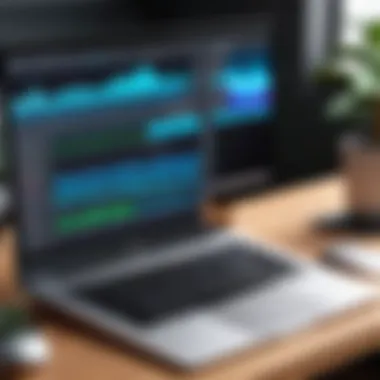

When it comes to microphones, no one-size-fits-all solution exists. Depending on your unique recording needs, you will find different types of microphones to suit various scenarios. Here’s a short breakdown:
- Dynamic Microphones: Great for live performances and recording loud sound sources, such as rock vocals or amps. They are less sensitive to background noise, making them perfect for untreated rooms.
- Condenser Microphones: These are highly sensitive and capture a broader frequency range, making them ideal for studio recording, vocals, and acoustic instruments. They require phantom power, which most audio interfaces provide.
- Ribbon Microphones: These offer a warm, vintage sound and are often used for vocals and brass instruments. Their delicate construction means that they are best used in controlled environments.
Understanding these differences allows you to choose a microphone that aligns best with your recording environment and intention.
USB vs. XLR: Understanding the Differences
The choice between USB and XLR microphones is often a heated debate among recording enthusiasts. Each type has its own strengths and weaknesses that should be carefully considered.
- USB Microphones: These are very convenient for beginners and often favored for podcasting or simple vocal recordings. They connect directly to your MacBook, which means easy plug-and-play capability. However, they may lack the depth of sound quality compared to XLR options.
- XLR Microphones: These are used by professional sound engineers for a reason. They connect to audio interfaces or mixers and provide superior sound quality. You have more control over your signals, and they tend to be more durable. However, they require additional equipment, which could be a barrier for novices.
Making the right choice between USB and XLR will depend on your experience level, budget, and intended use.
Setting Up Your Microphone Correctly
Having the right microphone is just the first step; setting it up correctly is vital in capturing quality sound. Here’s how to ensure your mic is ready to perform:
- Positioning: Find a suitable location that minimizes background noise. Experiment with distance and angle from your source. For vocals, about 6-12 inches away often works best, but this can vary.
- Pop Filter: Using a pop filter can reduce plosive sounds caused by letters like "P" and "B". It acts as a barrier between your mouth and the microphone.
- Gain Settings: Adjust your audio interface or mixer’s gain levels to avoid clipping, ensuring that your audio levels are optimal. Too high a gain can lead to distortion, while too low can leave you with a noisy recording.
- Check Connections: Ensure that all your cables are securely connected. Loose connections can create unwanted noise.
It’s worth noting that the best recordings are made in a quiet environment and with a properly set up microphone.
By understanding how to select and utilize microphones effectively, you lay a foundational element that greatly enhances your recording outcomes with a MacBook.
Audio Interfaces: Importance and Functionality
When it comes to recording on a MacBook, audio interfaces play a pivotal role that can’t be overlooked. An audio interface acts as a bridge between your computer and your instruments or microphones. It converts analog signals, like your voice or an electric guitar, into digital data that your MacBook can understand. This is crucial because the quality of the sound you record can heavily depend on the audio interface you select.
What is an Audio Interface?
To put it simply, an audio interface is a device that facilitates audio input and output for your computer. While many MacBooks have built-in microphones and headphone outputs, they can’t match the quality and versatility of dedicated audio interfaces. Most interfaces come equipped with various input options—like XLR for microphones and ¼ inch for instruments—ensuring that you can connect multiple sound sources without skipping a beat.
"A high-quality audio interface is like a secret weapon in your recording arsenal. You might not see it, but its impact is profound."
These devices usually feature preamps, which amplify weak signals from your microphones, so they can be recorded at an appropriate level. Additionally, interfaces offer a much lower latency, which is the time it takes for the audio to be processed through the computer system, giving you a more immediate feeling during recording and playback.
Choosing the Right Interface for Your Needs
Selecting the perfect audio interface boils down to understanding your specific recording needs. Here's what to think about:
- Number of Inputs: If you’re planning to record multiple sources at once—say, a band—you’ll want an interface with more inputs. A simple setup might only need one or two, but more complex projects could require four or more.
- Portability: If you plan to record on the go, opt for a compact interface that easily fits in your bag. Some audio interfaces connect via USB, which is perfect for portability.
- Features: Look for features like MIDI compatibility if you plan to use electronic instruments. Not all interfaces have this ability, so consider your setup carefully.
- Budget: Options range from the budget-friendly Behringer UMC22 to higher-end choices like the Focusrite Scarlett 2i2. Setting a budget can help narrow down your choices without breaking the bank.
- Sound Quality: Quality matters. Always check for reviews on the sound clarity and performance of the interface you are considering.
The right audio interface can truly elevate your recordings from good to extraordinary. By choosing one that aligns closely with your individual needs, you set the stage for better sound quality, smoother workflows, and ultimately, a more enjoyable recording experience.
Best Practices for Recording
Recording can be a tricky business, especially when you're trying to capture high-quality sound with a MacBook. Adhering to best practices not only enhances the quality of your recordings but also saves you tremendous hassle in post-production. These practices lay a solid foundation and ensure that your workflow runs as smoothly as possible. In this section, we explore key elements that contribute to effective recording.
Creating an Optimal Recording Environment
One of the first steps in achieving crystal-clear audio is to set up an optimal recording environment.
- Choose a Quiet Space: Find a room that’s low on background noise - this can be a game changer for your recordings. If you’re in a bustling home, try recording later at night or early in the morning when the world is quieter.
- Sound Treatment: To reduce echoes, consider using soft furnishings. Curtains, rugs, and even strategically placed foam panels can absorb sound and enhance clarity.
- Control Ambient Noise: Turn off any noisy appliances, like fans or refrigerators, that might sneak into your audio. Even closing windows to shut out street sounds can make a marked difference.
Taking these steps can transform a mediocre recording session into something you can be proud of.
Importance of a Clean Signal Chain
Understanding your signal chain is crucial for ensuring high-quality recordings. A clean signal chain refers to the uninterrupted, noise-free path that your audio travels from the source to the final output. This concept is all about maintaining sound integrity.
- Optimize Your Equipment: Use quality cables and connectors to prevent signal degradation. Old or damaged cables can introduce hiss or hum.
- Minimize Interference: Keep your audio equipment away from power cables and electronic devices that might cause interference.
- Active Monitoring: While recording, actively monitor the signal levels. Use your DAW to check if any adjustments are necessary in real-time.
It’s like a straight highway for your sound — the fewer bumps, the better the ride, and you’ll avoid detours in post-production.
Monitoring Your Sound: Headphones vs. Studio Monitors
Once you’ve set the stage for recording, the next step is to monitor your sound accurately. This involves a choice between headphones and studio monitors. Each has its merits, depending on what you’re aiming for.
- Headphones: These offer precision and isolation, preventing sound from leaking into your mic. Choose closed-back headphones if you don’t want unwanted noise contaminating your recording. They can help you catch nuances in sound during the recording process.
- Studio Monitors: On the other hand, these provide a broader and more accurate representation of your sounds. They allow you to hear how your recordings will come across in different environments. If you’re mixing or producing, having a good pair of monitors is essential.


"Your choice between headphones and studio monitors could make or break the final quality of your audio. Think carefully about what you need before committing to either option."
Both options have their place, and often the best approach combines both for different stages of the recording process.
Summary
By focusing on creating a suitable recording environment, maintaining a clean signal chain, and monitoring your sound properly, you set yourself up for successful sessions. Each practice acts as a cog in the machine of high-quality audio production. Missing even one can lead to pitfalls that affect the clarity and overall experience of your recording.
Taking these best practices to heart elevates your recording quality and helps you make the most of your MacBook's capabilities.
Recording Techniques: Approaches and Considerations
When it comes to recording with a MacBook, the right techniques can make or break your production quality. Not only do effective recording strategies help capture pristine audio, but they also set the stage for smoother edits and more polished final mixes. Understanding how to approach various recording scenarios allows users to make informed decisions tailored to their specific projects.
Microphone Placement Tips
The placement of your microphone is crucial in achieving the desired sound quality. Here are some good practices worth considering:
- Distance Matters: Placing the microphone too close can result in distortion or an overwhelming presence of certain frequencies. On the flip side, too far away can lead to a lack of clarity and depth in the recording. A breathable distance of about six to twelve inches is often recommended as a starting point.
- Angle Your Mic: Adjusting the angle of the microphone towards the sound source can highlight different tonal characteristics. For vocal recordings, aiming directly at the person's mouth may enhance clarity. However, for instruments, experiment with angles to capture varying tones and frequencies.
- Consider Your Environment: The room you’re in will affect how sound is captured. If you're in a space that reflects sound, placing the mic away from walls and other reflective surfaces can help reduce unwanted echoes, capturing more of the dry sound instead.
Layering Sounds: Techniques for Depth
Layering sounds opens up a sonic landscape that enriches recordings. It allows for an intricate balance that can convey more emotion and power. Here’s how to effectively go about it:
- Utilize Different Tracks: When layering, consider separating each sound on its own track. This separation allows for individual adjustments in volume, panning, and effects. For example, if you're layering vocals, split each harmony into different tracks for better control during mixing.
- Vary Your Sound Sources: Mix different instruments or even non-musical sounds to create depth. A basic guitar track can be complemented with a vocal hum, or even the sound of nature to add texture.
- Use Effects Wisely: Incorporating reverb or delay can add spaciousness to a layer. But moderation is key—too much can muddy the sound. For a clean mix, start with a subtle effect and gradually increase it until it feels just right.
Editing and Mixing Basics
Editing and mixing form the backbone of any professional recording. Mastering the fundamental aspects can elevate an average project to something exemplary. Here are some core principles:
- Cutting and Trimming: Begin by removing any unwanted noises or artifacts from recordings. This may include silences, breaths, or mistakes that can distract from the performance. Precise editing keeps your track tidy and coherent.
- Balancing Levels: Ensure that all elements in your recording sit well together. Use the faders to balance the volume levels so that no single part overwhelms another. This step is particularly critical for vocals, as they often should be out front in the mix.
- Panning for Clarity: Utilize panning to spread sounds across the stereo field. This not only enhances spatial quality but also allows for better clarity in dense mixes. Common practice is to pan lead instruments near the center while situating complementary sounds outward for a fuller experience.
Proper recording techniques coupled with thoughtful post-production can lift your MacBook recordings from ordinary to extraordinary. Remember, every mix tells a story; make sure yours is one worth listening to.
Avoiding Common Recording Mistakes
Recording music or audio with a MacBook can be an exhilarating experience, yet it’s fraught with potential pitfalls that can derail even the most ambitious projects. Understanding the nuances of avoiding common mistakes not only enhances the quality of your recordings but also saves you time and frustration in the long run. In this section, we will explore specific mistakes, their consequences, and the suggested practices that can keep your recordings crisp and clear.
Issues with Distortion and Noise
Distortion and unwanted noise are often the culprits of a poorly recorded audio track. These can stem from several sources—too high input levels, poor microphone placement, or subpar equipment. When a signal is recorded too loudly, it distorts, causing unpleasant sound artifacts that can make even the best vocal take seem amateurish. Similarly, recording in an environment that isn’t soundproof can introduce background noise, making your recordings muddled.
To combat these issues, here are several steps to consider:
- Manage Your Gain: Start by setting the input gain at a level where the signal peaks comfortably without clipping. A good rule of thumb is to aim for levels around -12 dBFS while monitoring your recording.
- Choose Your Location Wisely: Try to record in a quiet place. Use blankets or other absorbent materials to minimize reflections and prevent echo.
- Check Your Equipment: Ensure that your microphone and cables are in good condition. Sometimes, a faulty cable can introduce noise that’s hard to trace.
"Great recordings start with clean signals—don't let distortion rob you of your sound!"
By focusing on these aspects, you can significantly reduce the chances of capturing distorted or noisy audio.
Managing Levels during Recording
Level management during recording is critical to achieving high-quality sound. Many novice recordists overlook this essential aspect, leading to frustrating results. If your levels are set too high, you risk introducing distortion. On the flip side, if they’re too low, you may encounter noise when amplifying during the mixing process.
Here’s how to keep your levels in check:
- Use a Meter: Familiarize yourself with your DAW’s level meter to maintain a visual balance of your audio input. Always keep an eye on those levels during recording to avoid nasty surprises later.
- Adjust On-the-Fly: Don’t hesitate to adjust the mic gain as necessary. A great take can be ruined by either inadvertent clipping or too quiet a signal.
- Practice Consistency: If you’re shifting positions—like during a guitar solo or moving back from a mic while singing—make sure to adjust your technique so the volume stays consistent.
- Do the Test Run: Before the official recording, do several test takes to gauge levels. It’s a fine practice that can save you valuable time when you finally get down to recording.
By adhering to thoughtful level management, you will effectively safeguard your recordings against some of the most common issues that plague novice MacBook users. So, remember, recording efficiently is all about setting those levels right and staying within a sweet spot to capture only the best of your sound.
Post-Production: Enhancing Your Recordings
Post-production is the golden phase of music production where everything comes together. It's the stage where raw audio transforms into polished pieces, ready for the ears of the world. Understanding this process is vital for anyone using a MacBook for recording; it’s not just about capturing sound, but how you refine and elevate that sound to its best potential.
The Role of Effects and Plugins
Effects and plugins shape your sound profoundly. They can add depth, character, and interest, allowing a bland track to come alive. From reverb and compression to EQ and distortion, each effect serves a unique purpose. For instance, reverb simulates an acoustic space, adding fullness to vocals, while compression ensures consistent volume levels, preventing spikes from ruining your recording.
Using plugins properly can be the difference between a good recording and a great one. Programs like Logic Pro and GarageBand come with built-in effects, but external plugins can add even more variety. Companies like Waves and iZotope offer extensive libraries that suit various genres and sound preferences. Your choice of effects is crucial; they should complement the recording, not overshadow it.


- Types of Common Effects:
- Reverb: Enhances space and depth.
- Chorus: Creates a lush, doubled effect.
- Delay: Adds echo to certain sounds.
- Flanger: Produces a swooshing effect with modulation.
These effects can be mixed with finesse to bring out the best in your recordings.
Mastering Techniques for Final Output
Mastering is the final touch in the recording process. It’s where you prepare that track for distribution, ensuring it sounds good across different systems, whether it’s a high-end studio speaker or a pair of basic headphones. One key consideration here is loudness. In today’s music industry, your track needs to compete against others, and achieving the right loudness level without losing dynamic range is an art in itself.
A common approach in mastering involves analyzing the entire track, adjusting the overall EQ, and applying multi-band compression if necessary. Here are some steps to follow:
- Listen Critically: Before doing anything, know your track.
- Use Reference Tracks: Compare with successful tracks in your genre.
- Equalization: Adjust frequency balances to enhance clarity.
- Dynamic Control: Use compressors and limiters to manage peaks and loudness.
- Final Checks: Listen in different environments to ensure consistency.
"Mastering is like fine-tuning a car; it’s the delicate adjustments that make the ride smoother and more enjoyable."
Investing time in mastering can greatly impact the reception of your music. Ultimately, effective post-production allows your recordings to shine, ensuring they reach their potential long after you hit record.
Additional Resources and Learning Opportunities
In the realm of recording with a MacBook, learning doesn't simply stop after you've gotten familiar with the tools and techniques. In fact, fostering continuous learning and exploration is key to mastering this craft. The landscape of recording technology is as dynamic as it gets, making it essential to stay updated with the latest strategies, software capabilities, and community insights. This section aims to underscore the necessity of additional resources and learning opportunities for anyone—whether you're just starting out or looking to refine your skills.
A robust knowledge base can substantially accelerate your development as a recordist. There are numerous avenues through which aspiring creators can expand their toolkit and refine their techniques. Exploring these resources not only enhances one's knowledge but also broadens perspectives, allowing for deeper musical expression. Here are two valuable areas to focus on:
Online Tutorials and Courses for Aspiring Recordists
Navigating through the maze of recording techniques becomes manageable when you leverage online tutorials and courses. Many platforms offer specialized training tailored specifically for recording on a MacBook. Websites such as Coursera, Udemy, and even YouTube feature comprehensive courses that dive into various aspects of audio recording, from beginner basics to advanced sound design.
When selecting a course, consider these aspects:
- Reputation of the Instructors: Go for courses taught by industry veterans or experts who bring real-world experience to their teaching.
- Feedback and Reviews: Check what past learners have said. This can give you insight into the quality and effectiveness of the course material.
- Hands-On Projects: Look for courses that encourage practical application. Working with real projects solidifies the learning experience.
Even a simple search for specific topics can yield a treasure trove of knowledge. One can find tailored content ranging from microphone selection to intricate editing techniques. Plus, many tutorials are free or available at a low cost, making them accessible to anyone eager to learn.
Community Forums and Networking
Engaging with others who share your passion can greatly amplify your learning experience. Community forums serve as not just a place to exchange ideas but also as a platform to tackle common challenges. Sites like Reddit offer dedicated threads where users can discuss their recording experiences, share tips, and even post requests for feedback on projects.
Notably, participating in these communities can present opportunities to:
- Gain Insights: Experienced users often willingly share their journeys, the pitfalls they've encountered, and how to avoid them. This real-world advice is invaluable.
- Build Connections: Networking with other recording enthusiasts can lead to collaborative opportunities and even mentorships.
- Stay Updated: Being part of a community helps you keep your finger on the pulse of the latest trends and tools in the recording industry.
In summation, tapping into online courses and community forums cultivates a rich ecosystem of learning. By actively engaging with available resources, you create a solid foundation for your growth and development in the world of recording with your MacBook. The more knowledge you absorb and the more connections you make, the quicker you can elevate your recording capabilities.
Frequently Asked Questions
Common Challenges Faced by MacBook Users
Recording with a MacBook opens doors to creativity, but it also comes with its fair share of hurdles. Understanding these challenges can prepare users for smoother experiences.
- Compatibility Issues: Not every audio interface or microphone plays nice with MacBooks. It’s essential to ensure that your devices are compatible with macOS drivers. Many hobbyists discover the hard way that their favorite equipment doesn’t sync up after the purchase.
- Latency Problems: MacBooks can sometimes introduce a delay between input and output, known as latency. This can throw a wrench in the works when trying to record music or vocals in real time. Many users find themselves grappling with settings in their DAWs to minimize this effect.
- Storage Limitations: Audio files can take up a lot of space. If you're working with high-resolution audio or multiple tracks, you may quickly find yourself scraping the bottom of your MacBook's hard drive. Keeping your storage in check is crucial.
- Learning Curve: Various software tools available can feel overwhelming. Many newcomers feel like they are drinking from a firehose, struggling to balance learning the software while trying to record. Having a foundational understanding helps greatly.
Combating these challenges isn't impossible; preparation and knowledge matter. A little foresight in gear selection and software usage can pay dividends down the line.
Troubleshooting Tips for Recording Issues
If problems arise during your recording sessions, don’t fret. Here are some valuable troubleshooting strategies to get you back on track:
Remember: "Every problem has a solution; it's just a matter of finding it."
- Check Your Connections: Sometimes, it’s the simplest things that cause issues. Confirm all cables are seated properly and that the connections to your MacBook are stable. A loose USB connection can lead to audio dropouts.
- Adjust Audio Preferences: Within your DAW, you can usually find an audio settings section. Tinkering with buffer size can alleviate latency issues. Lower buffer sizes typically reduce latency but require more processing power.
- Update Your Software: Always ensure that both your macOS and your DAW are up to date. Software updates often address bugs that could be causing glitches in your recording process. Ignoring these updates can lead to a frustrating experience.
- Reboot Your System: If all else fails, a simple restart can often resolve many problems. It clears up memory and can fix errant software processes that affect recording.
- Consult Online Resources: Lots of online forums like Reddit have communities that address common MacBook recording issues. Engaging in these discussions can expose you to solutions that may not be obvious.
By being proactive and tackling these issues with a calm mindset, you’ll be more likely to enjoy the creative process without feeling bogged down by technical mistakes.
End and Future Directions
Wrapping up this exploration into recording with a MacBook, one must acknowledge how central these machines have become in modern audio production. As technology continues to evolve, this impact can only be expected to grow, shaping the creativity of upcoming generations of artists and producers.
A key takeaway from this discourse is how the integration between software and hardware has never been smoother. For instance, modern DAWs provide rich functionalities that can simplify complex tasks. These advancements empower not only professionals but also amateurs who are stepping into the audio realm with enthusiasm.
The Future of Recording Technology on MacBooks
Looking ahead, the landscape of recording technology on MacBooks seems particularly promising. One can expect to see increased accessibility of high-quality recording tools. As developers push boundaries, software solutions are becoming more intuitive—allowing users to focus on creativity rather than technicalities.
Moreover, cloud-based platforms are on the rise, potentially leading to a new era of collaboration in recording. Imagine recording sessions happening simultaneously across different time zones, all thanks to shared projects online. This scenario is not far-fetched and aligns well with today’s tech-savvy users who crave convenience and connectivity.
Furthermore, as processing power in MacBooks gets better, real-time effects and more complex audio manipulation will become standard rather than the exception. Current users already enjoy the fast performance, which greatly reduces latency—an often frustrating issue in audio recording.



