Repairing DLL Files: A Complete Guide for Windows Users
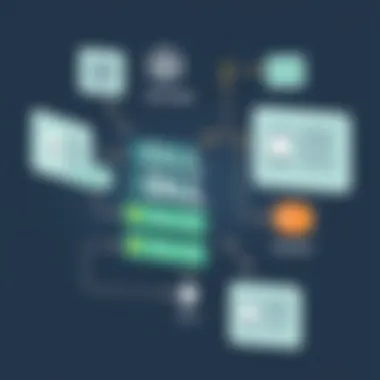
Intro
Dynamic Link Library (DLL) files are the unsung heroes of Windows operating systems. These files allow programs to share and reuse code, making software applications more efficient and manageable. However, as the saying goes, "What goes up must come down." Over time, DLL files can become corrupted, misplaced, or even vanish into the digital abyss, leading to a whole host of software issues.
In this article, we will explore the world of DLL files, detailing their significance and common problems that arise due to corruption or absence. Plus, we will dive into various methods to tackle these pesky issues head-on. So, whether you’re a tech aficionado or simply someone facing a DLL dilemma, this guide aims to shed some light on the situation.
One thing's for sure: understanding how DLL files function and interact within the Windows ecosystem can significantly enhance your troubleshooting skills. So strap in, because we'll equip you with the knowledge to resolve DLL issues and navigate through the circuitry of technological interdependencies.
Understanding Files
Dynamic Link Library (DLL) files are not merely ancillary components of the Windows operating system; instead, they serve as vital building blocks that underpin much of the software's functionality. To grasp the nuances of DLL files is to understand the intricate web of software interactions that drive modern computing. With software applications increasingly relying on these libraries for diverse functions, understanding DLL files is essential for anyone navigating the tech landscape.
Definition and Role of Files
DLL files are essentially collections of code and data that multiple programs can use simultaneously. This foundation allows software developers to modularize functionality, a practice that promotes efficiency and reduces redundancies. Instead of each application needing its own copy of a particular code segment, DLL files permit programs to share these components. For example, instead of every installed application having its own version of a graphics rendering engine, all can tap into a single DLL, saving space and streamlining updates.
Moreover, DLL files help in managing memory. When multiple applications access the same function, invoking it from the DLL reduces the overall memory footprint. In simple terms, it's like having a community toolbox rather than individual garages filled with identical tools. Consequently, a shared approach helps enhance performance and minimizes potential conflicts that might arise from having multiple versions of the same code running simultaneously.
Architecture of Files
Delving deeper into the architecture of DLL files reveals their sophisticated nature. Typically, a DLL consists of a compiled set of routines and exported functions. Each DLL file has an associated header that guides the operating system on how to load the file and what functions it can invoke. This structure usually contains sections such as export tables, which list all functions available for other applications to call, and import tables that specify which functions from other DLLs the current file needs.
Moreover, the flexibility afforded by DLL architecture extends beyond single users. Developers can create interfaces between different programming languages, making it possible for software written in one language to utilize portions of code from another. This adaptability is crucial given the diverse ecosystems of programming languages in widespread use today, contributing to a cohesive software environment.
Benefits of Using Files
The benefits of using DLL files shine brightly when evaluating software performance and development cycles. Here are some key advantages:
- Reduced Disk Space: Since multiple applications can access the same DLL, it saves significant disk space compared to each app housing its own versions of the same files.
- Easier Updates: When a DLL file is updated, all applications that depend on it benefit from the latest enhancements and fixes without necessitating individual updates for each app.
- Modularity: Developing software in segments yields greater flexibility. Programmers can create and troubleshoot in parts, making the development process less cumbersome.
- Enhanced Performance: Leveraging DLLs can improve load times, as only the necessary libraries are loaded into memory when required, keeping the system responsive.
In summary, understanding the fundamental principles behind DLL files is crucial, especially in today's software-driven world where efficiency, performance, and modularity reign supreme.
By comprehending the functionality and structure of DLL files, tech enthusiasts can appreciate how applications operate within systems, paving the way for addressing issues like corruption and errors effectively.
Common Issues with Files
Common issues with DLL files can be a real thorn in the side for both casual users and tech enthusiasts. Understanding these problems is crucial as they often lead to application failures or system instabilities. DLL files are integral to the Windows operating system; they hold shared code, resources, and functionality that multiple programs use at once. When these files go awry, the ripple effect can disrupt a user’s workflow significantly.
Types of Errors
When it comes to DLL errors, the landscape is quite varied. Users might encounter messages like "DLL not found" or "DLL is missing" which indicate that the operating system cannot locate a necessary file. These errors can stem from several sources:
- Missing Files: Sometimes during installation, a file might not be copied properly, leading to an absence where there should be a DLL.
- Corrupted Files: Files can get corrupted due to abrupt shutdowns or malware attacks, rendering them unusable.
- Version Conflicts: If two different software require different versions of the same DLL, it can create conflicts that are hard to untangle.
- Access Permission Issues: Occasionally, the system’s permissions may prevent access to DLL files, making them seem like they don’t exist.
These types of errors are not only frustrating but can stall productivity, requiring immediate attention to resolve.
Symptoms of Corrupted Files
Recognizing the symptoms of corrupted DLL files is half the battle won. Often, these symptoms manifest in various ways, such as:
- Application Crashes: If you notice your applications crashing unexpectedly, that might be a sign that a DLL file is damaged or missing.
- Error Messages: Specific error messages popping up when launching a program can indicate a problem with its associated DLL file.
- Slow Performance: Unexplained slowdowns when using certain programs may point to inefficiencies caused by DLL-related issues.
- Inability to Launch Programs: Some applications might refuse to open altogether due to a critical missing DLL file.
If you find yourself experiencing any of these symptoms, you might be dealing with a corrupted DLL file.
Frequency and Causes of File Problems
DLL file problems occur more frequently than one might think. Regular users, developers, and tech-savvy individuals alike face these challenges every now and then. Although the exact frequency isn't easily quantifiable, signs of DLL issues often spike after:
- Software Installations/Updates: New software can overwrite existing DLL files or introduce errors.
- Malware Infections: Malicious software can damage or hide DLL files, causing a chain reaction of errors.
- Improper Uninstallations: If a program is improperly uninstalled, residual DLLs might linger, creating conflicts.
Understanding these causes can help in both prevention and diagnosis, making it easier to tackle any issues that arise. Taking proactive steps, like keeping your software updated and running regular scans, can go a long way in mitigating these problems.


"DLL issues are like weeds in a garden; if not taken care of, they’ll choke the life out of your system."
By delving into the common issues surrounding DLL files, one can achieve both a greater insight into their functionality and a roadmap to navigate through potential pitfalls.
Diagnosing File Problems
Diagnosing issues related to Dynamic Link Library (DLL) files is a critical first step in resolving them. When a DLL file fails to behave as it should, it can cascade into a multitude of application problems, creating a frustrating experience for the user. Knowing how to effectively diagnose these problems can not only save time but also prevent further complications down the road. Recognizing these signs can be like reading the weather -- knowing when to take an umbrella and when it's safe to leave it at home.
Using System Tools for Diagnosis
Windows provides a suite of built-in tools that can assist in diagnosing DLL file problems. Some common tools include the System File Checker (SFC) and Deployment Imaging Service and Management Tool (DISM).
- System File Checker: This utility scans the integrity of Windows system files, including DLLs. If it detects corruption, it attempts to replace missing or corrupt files from a cache. A simple command is all it takes:sfc /scannow
- DISM: This can fix issues that SFC can’t tackle. It provides a way to access the Windows image and restore any files that might be damaged.
The benefits of using these tools are clear. They require minimal user intervention, often can be executed from a Command Prompt, and they leverage existing system resources, making troubleshooting simpler for tech-savvy users who want to dig beneath the surface.
Third-Party Software for Analysis
While built-in tools can help, sometimes a more specialized touch could yield better results, especially for those heavy-duty tech enthusiasts who crave comprehensive insights. Third-party software designed for DLL analysis can provide deeper diagnostics. Several tools stand out:
- DLL Suite: This software not only repairs DLL files but can also optimize system performance by fixing registry issues.
- Restoro: A tool that not only analyzes DLL files but repairs damaged Windows components as well.
Using these tools often offers a graphical interface, which is less intimidating for those not well-versed in command-line operations. They can help pinpoint not just the problematic DLLs but also dependencies that may be missing, giving a holistic view of your system's health. Just be cautious -- always download from reputable sources to avoid introducing more problems than solutions.
Verifying File Integrity
Verifying the integrity of DLL files is perhaps one of the more understated steps in the diagnosis process. Often overlooked, it serves as a double-check that the files in question are actually where they're supposed to be and that they remain untarnished. Beyond built-in tools, using the following methods may provide clarity:
- Checksum Verification: Comparing the checksum of a DLL file to its known good version ensures that it hasn’t been altered or corrupted. Utilities like help in generating and comparing checksums.
- Software Reinstallation: Sometimes it’s best to simply reinstall the software that relies on the DLL. This fresh install can restore all necessary files, often solving the issue if a system file went missing.
Verifying file integrity is like checking the tire pressure before a long road trip; it might not seem pressing at first, but it can make all the difference in performance.
"An ounce of prevention is worth a pound of cure.” - Benjamin Franklin. The same sentiment applies here. Diagnosing DLL file problems can ultimately lead to a smoother, more hassle-free experience when using your computer.
Methods for Repairing Files
Repairing DLL files is crucial for maintaining the functionality of software applications on a Windows system. DLL files, being dynamic link libraries, act as shared resources, allowing multiple programs to use the same functionality without redundancy. If these files become corrupted or disappear, you can run into a world of trouble, bringing your computing activities to a grinding halt. This section details various methods to remedy these issues, each offering unique benefits and necessitating different considerations.
Restoring from the Recycle Bin
One of the simplest methods for recovering a lost or deleted DLL file is to check the Recycle Bin. If you or the system has recently deleted a file accidentally, it might still be sitting there waiting to be restored. It’s straightforward: open the Recycle Bin and search for the DLL file by name. If found, right-click and select Restore.
Why is this important? A quick recovery from the Recycle Bin can save both time and effort compared to other more complex repair methods. However, this approach has its limits; if the file is not there, you’ll need to explore other options.
Utilizing Command Prompt
The Command Prompt can prove to be a valuable ally when dealing with DLL issues. It allows users to execute commands that can fix corrupted files or restore system functionality. A common command is the sfc /scannow command, which scans system files and repairs any corrupted files found, including DLL files.
To use this command:
- Press Windows Key + R to open the Run dialog.
- Type cmd and press Enter to open Command Prompt.
- Type in sfc /scannow and hit Enter.
This technique works not only for DLL files but also for other system file integrity problems. Just keep in mind, running this command can take some time, depending on the size of your system.
Reinstalling Affected Applications
Another effective method for addressing DLL file issues involves reinstalling the software that is encountering the problem. This process often reinstalls the necessary DLL files along with the application itself. It also ensures that you have the latest version of the software, which may have resolved bugs or conflicts present in earlier versions.
- Go to the Control Panel and open Uninstall a program.
- Select the application that’s causing the trouble.
- Click Uninstall, then follow the prompts to remove it.
- After uninstalling, download the latest version from the official website or reinstall from the original source.
While this may seem like overkill, it’s often quite effective, especially for applications that heavily rely on DLL files.
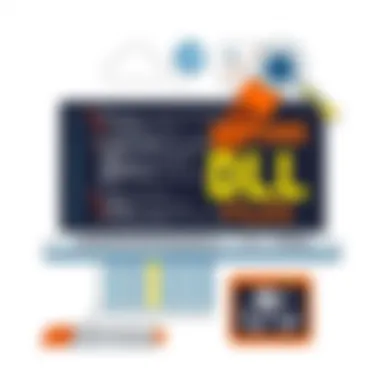
Downloading Files from Trusted Sources
In some cases, when a specific DLL file is missing, you might consider downloading it from a trusted source. Many websites offer DLL files for download. However, this option comes with significant risks; downloading from untrusted sites can introduce malware or further corrupt your system.
To safely download:
- Identify exactly which DLL file you need.
- Ensure you're utilizing reputable sources, such as dll-files.com or directly from software vendors, if available.
After downloading, it’s crucial to place the DLL file in the correct directory, often found in the application's folder or in C:\Windows\System32 for most system-wide uses. Always scan files downloaded from third-party sites with an antivirus program as a standard precaution.
"The manipulation of DLL files should be approached with caution; ignorance often leads to complicating your issues further."
In summation, the methods available to repair DLL files range from simple and quick to complex and time-consuming. Each has its benefits, and choosing the right strategy can make all the difference in getting your system back on track.
Preventing File Issues
Preventing DLL file issues is a critical aspect of maintaining a healthy computer system. By understanding the preventive measures one can take, the odds of encountering DLL-related problems plummet. It's much like an ounce of prevention being worth a pound of cure; spending time on preventive practices saves headaches down the road. After all, a smooth-running computer boosts productivity while minimizing downtime, which is essential in today’s fast-paced environment.
Regular System Maintenance Practices
Engaging in regular system maintenance not only keeps your computer running smoothly, but also prevents the onset of DLL file issues. It's vital to schedule routine checks of the system's health. These might include defragmenting the hard drive and clearing out old files that clutter up space. Here are a few practices to consider:
- Disk Cleanup: Utilize built-in tools to remove unnecessary files.
- Defragmenting Hard Drives: Helps in rearranging fragmented data efficiently.
- Monitoring System Performance: Regularly check for high resource usage, which may indicate underlying problems.
By adopting these simple practices, one can create a more stable computing environment, thus reducing the instances where DLL files become problematic.
Keeping Software Up-to-Date
Keeping software up-to-date is another key lever for preventing DLL issues. Software developers routinely release updates, which can include not only new features but also important bug fixes and security patches. Without updated software, old DLL files may become incompatible or vulnerable, paving the way for potential system crashes or errors. Some essential tips here include:
- Automate Updates: Most modern software allows you to enable automatic updates. This alleviates the need to remember to manually update.
- Regularly Check for Updates: Particularly for critical applications that may not support automatic updates.
- Uninstall Unused Applications: This reduces the number of DLL dependencies, meaning there are fewer chances of conflicts with outdated files.
By taking an active role in keeping your software current, you diminish the potential for DLL-related mishaps.
Utilizing Antivirus Software
Keeping a robust antivirus software package can be as vital to your computer's health as breathing is to human existence. Viruses and malware can corrupt DLL files or create new dependencies that cause havoc within your system. Implementing a trusted antivirus solution goes a long way in safeguarding against these threats. Important practices include:
- Regular Scans: Schedule a daily or weekly scan to check for any lurking infections.
- Real-Time Protection: Ensure that the real-time protection feature is enabled to catch threats immediately when they appear.
- Educating Your Usage: Knowing what to click on and where to download files can mitigate risk, reducing dependency on antivirus alone.
A well-rounded approach utilizing antivirus software can help keep your system free from troublesome DLL file issues, providing peace of mind and stability to your applications.
"Preventing problems with DLL files starts with regular maintenance, keeping software current, and using protective software. Investing a bit of time upfront can save you a lot of trouble in the future."
Taking these steps ensures a more reliable and healthy computing experience, paving the way for minimal downtime and maximum productivity.
Understanding File Dependency
When solving issues related to DLL files, understanding their dependencies becomes paramount. It often comes down to how these files interconnect within the broader fabric of Windows software architecture. Each application relies on a multitude of other files—DLLs included—to function smoothly. Therefore, missing or corrupted DLLs can lead to significant breakdowns in application performance.
How Applications Use Files
Applications depend on DLL files to perform a variety of tasks without having to incorporate all code within their own executable files. This modular approach supports code reuse and simplifies updates. For example, a graphics editing program might utilize a DLL that contains code for image processing, allowing other applications to use the same DLL for their functionalities.
As such, applications don’t load entire libraries; instead, they dynamically link to the required DLLs during runtime. This results in a leaner application footprint and enhances RAM efficiency. It’s essential to grasp how these dynamic linkers function. Breakdown in this process could lead to issues like "DLL Not Found" errors, severely distorting user experience.
Managing Dependencies for Developers
For developers, managing DLL dependencies can sometimes feel like walking a tightrope. An application’s success or failure can hinge on correctly identifying and resolving those dependencies. A well-known practice involves creating a Dependency Walker to analyze which DLL files your application links and needs.
When developing software, it becomes important to document these dependencies clearly. Utilizing version control solutions can substantially ease the pressure when an updated DLL results in unexpected behavior. When managing these, one must also consider:
- Version Compatibility: Ensure that the Dll versions are compatible with the application you are using.
- Redundant Libraries: Remove any unused or outdated DLLs to minimize confusion.
- Licensing Issues: Verify the copyright or licensing of any third-party DLL to avoid legal troubles down the line.

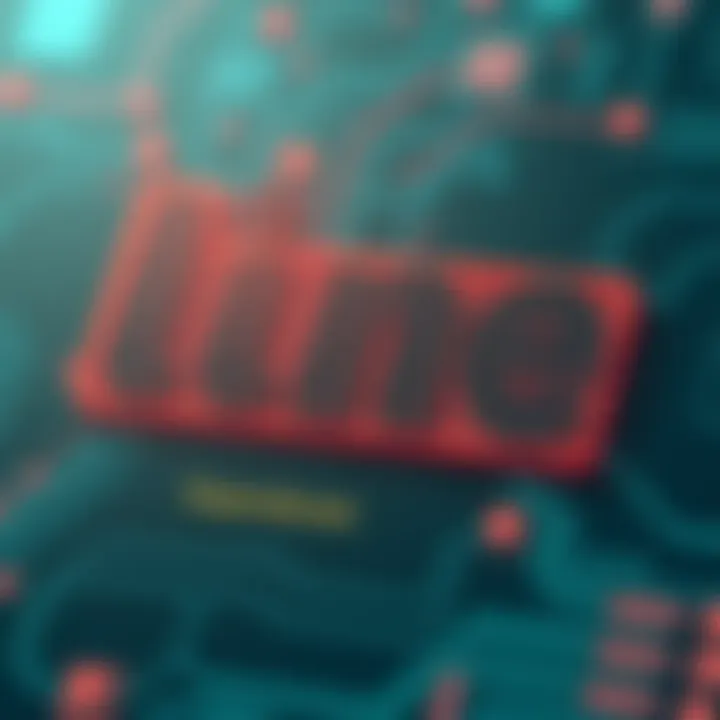
By keeping these considerations in mind, developers can save themselves a world of hassle.
Impact of Missing Files on Applications
Missing DLL files can have adverse effects on applications. They act like missing puzzle pieces in a complicated picture, preventing the application from functioning correctly. Users may experience crashes, freezing, or the app may simply fail to launch. An example might be a game that references a sound library DLL. Without that specific file, the entire game may refuse to load.
The consequences don’t just stop at crashes; they can ripple outwards affecting the user’s overall experience. Some potential impacts include:
- Performance Issues: Slowdowns or stutters in animated applications are common if dependent DLLs aren’t found.
- User Frustration: It creates an environment of unpredictability, which can frustrate both end-users and developers alike.
- Financial Ramifications: In business environments, lost productivity means lost revenue. For example, if an application fails due to a missing DLL, a company may face significant downtime.
This understanding is critical for developers and users alike. By getting a grip on DLL dependencies, both groups can contribute to a smoother operating experience and nip potential issues in the bud.
"An ounce of prevention is worth a pound of cure." But when it comes to DLL files, that couldn't be more accurate.
Advanced Repair Techniques for Files
When it comes to tackling DLL issues, sometimes you need to roll up your sleeves and get into the nitty-gritty. While basic solutions can fix common problems, advanced repair techniques can be the lifeline for persistent or complex DLL errors. These methods often require technical know-how and a bit of caution, yet they are invaluable for those who aren't afraid to dive deeper into their system's setup. This section will guide you through three major advanced techniques: Registry Editing, Safe Mode Troubleshooting, and Rebuilding the DLL File Cache.
Registry Editing Solutions
Editing the Windows Registry can feel a bit like playing with fire – if done incorrectly, it can lead to serious system instability. That said, many DLL errors stem from misconfigurations or corruptions within the registry. By correcting these entries, you can sometimes restore functionality that seems lost.
To edit the registry:
- Open the Run dialog by pressing Windows + R.
- Type in and hit Enter.
- Once in the registry editor, navigate to .
- Here, you can look for entries related to your missing or problematic DLL file. If you find any unresolved paths, carefully delete them, but ensure you have backups of your registry first. A little precaution goes a long way.
Caution: Always back up your registry before making changes. Navigate to to save current settings.
Safe Mode Troubleshooting
Safe Mode is your computer’s way of running with a stripped-down version of Windows, which can help you pin down the root of DLL issues. In this mode, only essential system programs and services load, thereby minimizing potential conflicts caused by background tasks and third-party applications.
To run Safe Mode:
- Restart your computer and press F8 before the Windows logo appears.
- Select Safe Mode with the arrow keys and press Enter.
- Once in Safe Mode, you can try running the problematic application to see if the DLL issue persists.
- If the application runs smoothly, it suggests that other software or driver conflicts are the likely culprits.
If required, you can use this opportunity to uninstall or update drivers and troubleshoot further.
Rebuilding the File Cache
Over time, the cache for DLL files can become corrupted. Luckily, Windows provides tools to rebuild this cache, helping to resolve conflicts or missing files without the need for reinstalling applications. This is a somewhat straightforward process but allows for many users to restore DLL functionality.
To rebuild the cache:
- Open the Command Prompt as an administrator by searching for , right-clicking, and selecting Run as administrator.
- Execute the command and hit Enter. This command scans protected system files, and if a file corruption is detected, it will attempt to repair it.
- After the scan completes, restart your computer to apply changes.
These advanced techniques not only resolve DLL issues but also enhance your overall Windows experience by ensuring a cleaner, more stable environment.
Future of Files in Technology
The landscape of technology is always changing, and with it, the role of Dynamic Link Library (DLL) files is also expected to evolve. In this section, we will explore what this evolution looks like and why understanding it is pivotal for both developers and end-users. The capabilities of applications are largely hindered or enhanced by how they utilize these files. Therefore, anticipating shifts in their application will inform better design choices and maintenance strategies moving forward.
Shifts in Software Architecture
The trend is leaning towards a modular approach in software design. Rather than relying solely on DLLs, newer systems are incorporating service-oriented architectures and microservices. This change is largely driven by the need for applications to be more flexible, faster to update, and easier to maintain. For instance, rather than a single monolithic application calling upon various DLLs, developers might opt for independently deployable services that can communicate over networks. This allows for increased scalability and reduces the dependency risks associated with traditional DLL file systems.
It's worth mentioning that where DLL files once dominated, containerization has stepped onto the stage with technologies like Docker. Applications running in containers bundle their dependencies together, thus minimizing the chance of encountering missing or corrupted DLLs. However, it’s not that DLL files are going to vanish entirely; they're likely to coexist with these newer structures for some time.
"Software architectures evolve based on the need to optimize performance and improve the user experience. As technology advances, so too must our understanding of the tools we use conventionally."
Emerging Alternatives to Files
As software engineering practices evolve, alternatives to DLL files are making waves. One significant alternative is static linking, where all necessary library code is included in the main executable file itself. This results in larger file sizes but removes the risk of dependency problems—they're all self-contained. For portable applications that need to operate on various machines, static linking can simplify deployment and improve compatibility.
Another approach gaining attention is the WebAssembly format, which allows code to run in a web browser with near-native performance. As web applications evolve, WebAssembly stands to replace many traditional applications that would historically rely on DLL files. This means that the need for DLL files might diminish—especially for applications intended to run in a cross-platform environment with a heavy web focus.
Additionally, cloud-native architectures are emerging, where applications leverage cloud resources to fulfill their dependencies, further reducing reliance on local DLLs. Applications that utilize APIs housed in the cloud can achieve functions without the need for immense local libraries, leading to less complexity and potential errors.
In summary, while DLL files have secured their place in the historical context of software architecture, new methodologies and alternatives are paving the way for more resilient and flexible solutions. Staying on top of these trends is imperative for tech-savvy individuals who aim to adapt to or predict the future of software solutions.



