Effective Ways to Reset a Disabled iPad
Intro
In the age of digital devices, iPads have carved out a significant place in our daily routines. They serve as not just tools for browsing and communication, but also as crucial companions for learning and entertainment. However, what happens when this handy device becomes disabled? Whether due to forgotten passwords or multiple incorrect entry attempts, a disabled iPad can feel like an albatross around your neck.
Factory resetting it can provide a fresh start, although the process can seem daunting to some. The aim of this guide is to bring clarity to this intricate situation, providing a thorough roadmap to resetting an iPad that is otherwise incapacitated. You'll learn the necessary steps, requirements, and considerations to keep in mind to make this process as smooth as possible. By the end, you'll be well-equipped to tackle the reset, understanding both the steps involved and the implications on your data.
Relevance of the Topic
As technology evolves, the likelihood of encountering issues such as a disabled iPad only increases. It's not just about getting your device back in working condition, but knowing how to handle potential data loss effectively. By staying informed, you contribute to a smarter, more resilient approach to tech challenges.
Let’s cut to the chase and explore the essential components for a successful factory reset!
Understanding iPad Disabilities
In the world of technology, even the most advanced devices can hit a snag. An iPad is one of those gadgets that, despite its sleek design and user-friendly interface, can become disabled at the worst times. Knowing about iPad disabilities is crucial because it lays the groundwork for understanding how to recover or reset your device when it's locked out. When facing such a predicament, a well-rounded knowledge of what constitutes a disabled iPad allows users to approach the situation with clarity.
Defining a Disabled iPad
A disabled iPad essentially indicates that the device is unable to be accessed as usual due to incorrect password attempts. When a user inputs the wrong passcode too many times, the iPad automatically disables itself for security reasons. It's a protective measure to prevent unauthorized access. Typically, you might see a message on the screen saying "iPad is Disabled," along with the suggestion to connect to iTunes.
This situation is not just a minor hiccup for the user; it can lead to frustration and, potentially, a loss of data. Knowing the definition and consequences of a disabled iPad gives rise to the importance of having a solid plan for resetting your device.
Common Causes of iPad Lockouts
iPad lockouts can occur for numerous reasons, and most of them stem from user behavior. Here are some common culprits that might lead to your device being disabled:
- Forgotten Passcode: A classic case. With so many passwords to remember, it’s easy to forget the passcode.
- Kid's Play: Little ones can unintentionally lock you out of your device while playing games or fiddling with apps.
- Repeated Mistakes: Inputting the wrong passcode while in a hurry can result in unexpected lockouts; most users don’t pay attention to the number of tries left.
- Technical Glitches: Sometimes, devices have a mind of their own due to software bugs or glitches, causing unexpected lockouts.
Knowing how these lockouts happen can empower you to avoid them in the future, making your iPad experience all the more seamless and secure.
Understanding these common causes gives users a chance to prevent future incidents or at least prepare for them. With the right knowledge, you can mitigate these frustrations and efficiently tackle the next steps, should your iPad find itself unable to function as intended.
Implications of a Factory Reset
Understanding the implications of a factory reset is crucial for anyone grappling with a disabled iPad. This reset can be a lifeline for users who find themselves locked out of their devices. However, it isn’t merely a one-size-fits-all solution; it comes with its own set of priorities and possible pitfalls that must be considered.
First and foremost, a factory reset wipes all data and settings on the iPad, effectively returning it to its original state. This is akin to stepping into a time machine—while it can resolve issues, you might lose everything that you’ve accumulated on the device over time. Think of it like cleaning out an attic; once the clutter is gone, it can feel refreshing, yet you might toss out a few treasures along the way.
When you initiate a factory reset, the software erases not only your personal files, such as photos, apps, and documents, but also any custom configurations you've made. Hence, understanding this can save users from losing irreplaceable items.
The factory reset is a double-edged sword—it liberates the device but at the risk of shredding personal history.
What Happens During a Factory Reset?
When you perform a factory reset on your iPad, a few key processes unfold. To start with, the operating system deletes all user content stored on the device. This includes a complete wipe of music, documents, and even settings like Wi-Fi connections. In a way, it's like erasing a chalkboard, clearing away all previous markings to start fresh.
The device then reinstalls the iOS from its original firmware, ensuring that everything is set back to factory settings. The beauty of this process is that it fixes a range of software issues that hounded the iPad prior to the reset. Like discovering a hidden manual for a complex machine, it can rejuvenate the device, making it function as if it were straight out of the box.
- Data Erasure: Everything from apps to photos is removed.
- Software Reset: The operating system is restored to its factory version.
- Performance Boost: Previous glitches or sluggishness often disappear.
This sequence guarantees that any previous software issues are thoroughly dealt with, fostering a genuinely fresh experience for the user.
Data Loss Considerations
While the prospects of a clean slate can be tempting, one cannot overlook the specter of data loss that accompanies a factory reset. Users should strongly consider backing up important files before undertaking this significant action. If you’ve ever been in a situation where you realized you need a document you just threw away, you can relate to the importance of planning ahead.
Here are a few aspects to keep in mind regarding data loss:
- Backup Importance: Utilize iCloud or iTunes to create a backup before resetting your iPad. This ensures that essential files and applications can be restored post-reset.
- Synchronization with Other Devices: If your Apple ID syncs data across devices, remember that a reset will disconnect it temporarily. Files that aren’t stored on the cloud may vanish if not accounted for.
- No Turning Back: Once that reset button is hit, there's no turning back. Losing vital pictures and important files can lead to frustration and disappointment, emphasizing the need for careful thought before proceeding.
In sum, the implications of a factory reset on a disabled iPad go far beyond mere button-pushing. It's of utmost importance to anticipate what happens, prepare adequately, and consider what is at stake—namely, your data.
Preparation Steps


When faced with a disabled iPad, it's paramount to prepare adequately before diving into the factory reset process. The importance of these preparation steps cannot be overstated, as they pave the way for a smoother experience and minimize potential complications. Taking the time to assess the device's status and gather necessary tools can save users from headaches down the line.
By establishing a clear understanding of the current state of your device, you can outline a strategy that addresses your specific circumstances. Not all disabled iPads are alike; some may have simple lockouts, while others might require more intensive troubleshooting. Understanding this distinction can significantly influence the choices you make during the reset process.
Assessing Device Status
In determining the current condition of your iPad, you’ll want to start by checking for visual or audible cues. Is the screen stuck on a certain image? Are there any unusual sounds coming from the device? Additionally, consider any messages or alerts displayed before the device became disabled. These clues provide insight into the underlying issue.
To assess the device's status, follow these guiding questions:
- How long has the device been disabled? The length of time can affect potential solutions.
- Have there been any failed attempts to unlock it? This information could guide you in choosing the right approach to reset.
Necessary Tools
Once you've assessed the condition of your iPad, you'll need to gather essential tools that will facilitate the factory reset. While this might sound straightforward, the right tools can make a world of difference. Here’s a list to help you get started:
- USB cable: A reliable lighting cable for connecting the iPad to a computer or laptop.
- Computer with iTunes or Finder: Depending on your operating system, ensure you have either iTunes (for Windows or macOS Mojave and earlier) or Finder (for macOS Catalina and later) installed.
- Internet Access: A stable internet connection can be necessary for software downloads and updates, especially if your current iTunes or Finder is outdated.
- Backup Solution: A way to backup your data (if you still have access, like using iCloud or another cloud service) before proceeding with the reset, which is invaluable to prevent data loss.
Preparation is key; without the right tools and an accurate assessment of your device, the path forward may be fraught with challenges. Taking these steps amplifies your chances for a successful reset, allowing you to reclaim your iPad efficiently. Therefore, put on your tech-savvy hat, and let’s got ready to tackle the reset with precision.
Using iTunes for Factory Reset
The use of iTunes for resetting an iPad is a significant topic to cover. This method provides a structured approach when dealing with a disabled device. Using iTunes simplifies the process and gives users the confidence that they are following a reliable method. With its regular updates and robust features, iTunes remains a preferred software for managing iOS devices. This section will detail how to effectively utilize iTunes to reset your disabled iPad, focusing on installation, device connection, and the restoration process.
Installing iTunes
To begin, you must first ensure that iTunes is installed on your computer. This software acts as a bridge between your iPad and your computer, allowing you to restore the device with ease.
- Download iTunes: Go to the official Apple iTunes page. Make sure to select the correct version for your operating system, either macOS or Windows.
- Follow Installation Instructions: After downloading, open the installer and follow the on-screen instructions. If you’re on Windows, you might have to accept some terms and conditions and choose a destination folder for the installation.
- Update iTunes: Once installed, launch the program and check for any pending updates. Keeping iTunes up to date ensures that you have the latest features and security patches.
Having iTunes ready to go is crucial for the next steps in resetting your disabled iPad. Having current software will prevent potential issues that might arise from using outdated versions.
Connecting the Device
Once iTunes is installed and updated, the next step involves connecting your disabled iPad to your computer. Depending on the model, this could be as simple as plugging in a cable.
- Use the Right Cable: Utilize the provided lightning cable for your iPad; a fault in the cable can lead to connection errors.
- Launch iTunes: Open the iTunes application if it doesn't start automatically after connecting the device.
- Check Connection: The iPad should be detected by iTunes quickly. If a pop-up appears asking to trust the computer, remember that your device is disabled and won’t respond to this prompt. Instead, proceed to enter Recovery Mode to reset your iPad as detailed in the next section.
In case your computer doesn’t recognize the iPad, you may want to change the USB port or try a different cable. Sometimes a good connection can make all the difference.
Restoring the iPad
With your iPad now connected and recognized, it’s time to initiate the restoration process. This step is where you will erase the device and install a fresh version of the operating system, clearing out any lockouts or issues that led to the device becoming disabled in the first place.
- Enter Recovery Mode: Follow specific button sequences for your iPad model to enter Recovery Mode. For many models, this involves a combination of pressing and holding the volume buttons along with the power button. Hold them until you see the recovery screen.
- Choose Restore Option: In iTunes, once the iPad is in Recovery Mode, a prompt will appear asking if you wish to Restore or Update the device. Choose Restore. This action will erase everything on the iPad and reinstall the most recent version of iOS.
- Wait for the Process: Allow some time for the restoration to complete. iTunes will download the necessary software. If you face any errors, ensure that your internet connection is stable and check the USB connection, confirming it’s secure.
Remember, this process will erase all data on your iPad. So, it’s crucial to think about backups beforehand.
In summary, using iTunes for factory resetting an iPad is a straightforward yet effective method. By performing installations correctly, ensuring a stable connection, and executing the restore process diligently, you regain access to your device and can continue to use it as intended.
Utilizing Recovery Mode
Utilizing Recovery Mode is a crucial part when you need to factory reset a disabled iPad. It's often the gateway to bringing a non-responsive device back to life. When an iPad is locked and traditional methods fail, Recovery Mode gives you a fighting chance. This mode allows you to restore your device using iTunes or Finder, depending on the system you are using. It serves as a lifeline when you encounter issues like forgotten passcodes or software malfunctions that prevent ordinary resets.
Entering this special mode doesn’t require much—a few simple button presses can shift your iPad into a state where it’s ready for restoration. This is particularly beneficial when other methods seem futile, showing that technology has tricks up its sleeve. Moreover, using Recovery Mode minimizes the risks associated with complete data loss, especially if you're trying to troubleshoot problems.
Entering Recovery Mode
To get started with Recovery Mode, it’s essential to follow the correct sequence of actions. Here’s how to enter Recovery Mode:
- Connect the iPad to your computer: First things first, make sure you have your iPad plugged into a compatible computer using a USB cable. This is where the magic begins.
- Launch iTunes or Finder: Depending on your operating system, open iTunes if you're on a Windows PC or on macOS Mojave and earlier. For macOS Catalina or later, open Finder.
- Force restart the iPad: Press and quickly release the Volume Up button, do the same with the Volume Down button, then press and hold the Power button until the recovery mode screen appears. You’ll notice a cable pointing to a computer or an iTunes logo, signaling that you’re in the right place.
Restoration Process
Once you're in Recovery Mode, the next step is the restoration process itself. Here’s a breakdown of what to expect during this phase:
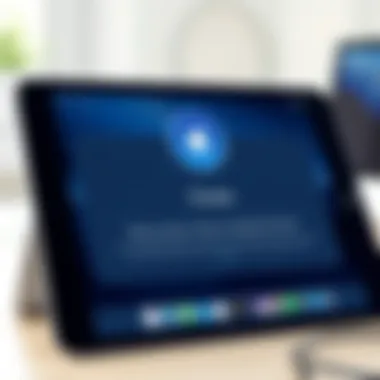

- iTunes/Finder Detection: Your computer should recognize that the iPad is in Recovery Mode. You'll see a prompt indicating that there's a problem with the iPad and that you can update or restore it.
- Choose Restore: Select the option to Restore. Keep in mind, this will erase all data on the device. A confirmation will usually prompt you to double-check that you’re sure about this action, which is wise because there’s no going back once you proceed.
- Download the Software: If there’s a software update available, iTunes or Finder will start to download it. This might take some time depending on your internet speed. Be patient here. If the software is already up to date, restoration will commence immediately.
- Wait for Process Completion: You’ll see progress bars unfolding in both iTunes and on the iPad screen. Once the restore completes, your iPad will restart, and you’ll be free to set it up as new or restore from a backup, depending on your preference.
This structured approach underscores the importance of knowing how to utilize Recovery Mode effectively. It turns what might seem like a dead end into a path of resolution, making it an indispensable tool for any iPad owner.
Alternative Methods
When faced with a disabled iPad, knowing all the ropes can make a world of difference. Sometimes the traditional methods don’t cut it, or perhaps you’re looking for a more tailored approach. Enter alternative methods. These methods can often simplify the process, especially when you're navigating around the typical routes. Their significance lies in providing options to diverse users depending on their individual circumstances or preferences.
By exploring alternative methods, you unlock additional avenues for success. Each method comes with its own sets of benefits and considerations that can cater to tech enthusiasts who prefer customized solutions.
Using Finder on MacOS Catalina and Later
With Finder stepping up in MacOS Catalina, managing your iPad is a piece of cake for users of newer Macbooks. Finder doesn’t just simplify the instance of syncing or transferring files; it's also instrumental for factory resetting a disabled iPad.
To embark on this journey, first, connect your iPad to your Mac via a USB cable. Once connected, open Finder and select your iPad from the sidebar. The moment it shows up, you’ll want to check for the information on your iPad, ensuring it’s recognized. From there, you should select the option to restore the iPad. This process wipes all data and settings, returning the iPad back to its factory state.
A quick pro tip: Before executing this, ensure any vital information has been backed up. It’s also worth noting that the amount of time this takes can vary; usually, it doesn’t take more than 15 minutes from start to finish
Using Third-Party Software
Sometimes, going the extra mile with third-party applications can yield quicker results. There are several software options on the market designed precisely for these scenarios, aiming to help users reset an iPad effectively. These tools can streamline the process way more efficiently than using built-in methods alone.
Options like Tenorshare, Dr.Fone, or iMobie’s PhoneRescue provide user-friendly interfaces that just about anyone can navigate. Install the desired application on your computer, follow its prompts, and usually, within a few steps, you’re well on your way to resetting your device without breaking a sweat.
However, proceed with a level of caution. Ensure you are selecting reputable software, as questionable tools might lead to further complications. Always check user reviews and ratings on tech forums like Reddit to gauge the reliability of a specific program.
Post-Reset Considerations
Once you have successfully factory reset your disabled iPad, it’s vital to understand the steps that follow. These considerations serve not only as a guide but also as a roadmap to ensure that your device is functioning optimally and securely. What comes next can significantly influence your overall experience with the device, so let’s delve into the essential steps to take after resetting the iPad.
Setting Up an iPad as New
Setting up your iPad as new can feel like a fresh start. This process allows you to personalize your device anew, but it’s also where some frustrations can arise. When booting up for the first time following a reset, the iPad will prompt you through a series of steps to get everything up and running.
- Choose Language and Region: You first select your preferred language and region. This ensures all settings correspond with local practices.
- Connect to Wi-Fi: Next, linking your iPad to Wi-Fi is critical. A robust connection allows for software updates and better functionality. If sitting outside the home network, ensure you have the correct password at hand,
- Apple ID Setup: Signing in with your Apple ID syncs your applications and settings. If you do not already have one, follow the prompts to create a new account. This step is essential for accessing Apple services like iCloud and the App Store.
- Enable Features: You can choose whether to enable features like Location Services, Siri, and Analytics sharing. While some may find value in these, others may choose to bypass for privacy reasons.
The first setup prompts might feel like a hassle, but they lay down the user-friendly foundation you’ll need. Take your time, review each option carefully, and customize it to your preference.
Restoring Data from Backup
If you've had the foresight to back up your data prior to the factory reset, restoring that data is a straightforward process and a significant part of your post-reset considerations. It helps bring back the essence of your device as it allows you to retrieve apps, photos, and preferences. Here’s how you can restore your data:
- Select Restore from iCloud Backup: During setup, you will see an option to restore your backed-up data. Initially, ensure your device is connected to Wi-Fi for this operation.
- Log into iCloud: Enter your Apple ID credentials. Once logged in, you will have the option to choose the date of the backup that you want to restore. Keep in mind that only the most recent backup can be selected unless you have additional backups stored.
- Follow the Prompts: After selecting the backup, simply follow the on-screen instructions. Your device will restart during this process, and this could take a while depending on the size of the backup.
- Manual Data Addition: Sometimes, specific items may not sync back due to compatibility issues with newer iOS versions. Be prepared to manually re-add certain applications or content if needed.
Restoring your iPad's data gives it life again, bridging the gap between the old setup and the new one. However, always remember to verify that your essential files and apps are back in place, just to ensure nothing critical goes missing.
Successful restoration not only reinstate individual files but also settings and preferences, making the device feel familiar again.
These post-reset steps act as a bridge, leading you to a smooth operation of your iPad. Setting it up as new opens doors to personalization, while restoring from backup brings back your old life in the device. By attending to each of these considerations, you lay the groundwork for a fruitful experience with your iPad.
For more guidance on Apple products, you may refer to Apple's official support page.
Troubleshooting Common Issues
When dealing with a disabled iPad, troubleshooting common issues is crucial. This phase requires keen attention since even minor setbacks can lead to unnecessary frustration or worse, a deeper crisis regarding the device’s status. Understanding potential problems and how to resolve them paves the way for a smoother experience when attempting to reset your iPad.
iPad Not Responding
One of the first issues a user might face is an iPad that seems completely unresponsive. It might feel like the device has gone into a deep slumber, refusing to wake up despite pressing buttons or connecting to a charger.
Here are several approaches to take:
- Force Restart: Sometimes, a device just needs a little push. To execute a force restart, hold the Power and Home buttons simultaneously until you see the Apple logo. It can bring a lifeless iPad back to its senses.
- Check Charger and Cable: Is it really dead, or has the charger given up? Plugging into another outlet or trying a different charging cable may solve the problem. This might sound basic, but you'd be surprised how often it is overlooked.
- Connect to iTunes/Finder: If your iPad still doesn’t respond after trying the above steps, connect it to a computer with iTunes or Finder. Sometimes a different environment can kickstart the device back into functionality, especially if it’s stuck in a state that demands more than just a restart.
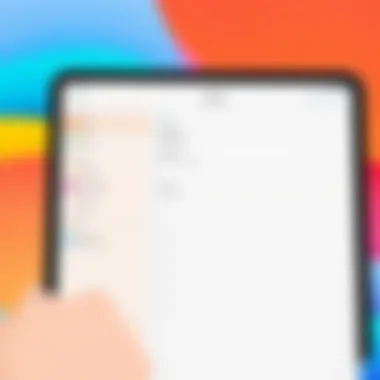
Finding solutions to the issues of an unresponsive iPad can seem like a rollercoaster. However, patience and a systematic approach often lead to positive outcomes.
Failed Restorations
Another significant hurdle can be failure during the restoration process. Imagine meticulously following the steps, only to hit a snag when trying to reset your disabled iPad. This can be particularly vexing, mainly when you feel you're on the edge of regaining control over your device.
Here are a couple of common culprits leading to restoration failures:
- Corrupted Software: An issue like this often stems from outdated or corrupted software on either the iPad or the computer. Keeping both updated can prevent potential hiccups. It’s best to confirm that you're using the latest versions of iTunes or Finder and iPadOS before attempting the restoration again.
- Connection Issues: Sometimes, it’s just a matter of a loose cable. Ensure that the connection between your iPad and the computer is stable. A shaky connection can lead to interrupted communications, resulting in failed restorations.
- Security Software Conflicts: If you have any third-party security software running on your computer, it may interfere with the restoration process. Temporarily disabling it can often resolve this issue.
By understanding these common restoration failures, you can approach the process with a tactful strategy. No one likes to go through unnecessary trial and error, and being prepared can save both time and stress.
Remember: Being proactive rather than reactive can make all the difference when troubleshooting. Knowledge is key, and having the right tools and information at your disposal ensures you won't be caught off guard.
For more insight into other troubleshooting methods, refer to resources like Apple Support or community discussions on platforms like Reddit for shared experiences.
Preventive Measures
Taking preventive measures is crucial in the digital age, especially when dealing with devices like iPads that hold personal information, apps, and photos. By implementing good practices prior to encountering lockout situations, users can save themselves from unnecessary headaches and potential data loss. It's always better to be proactive than reactive, as the old saying goes.
Regular Data Backups
Keeping a regular backup of your data can save all sorts of trouble. Imagine being in a situation where your iPad becomes disabled and the only way to access your information is through a factory reset. If you've been diligent about backing up, restoring your important files will be a breeze.
Consider using iCloud or iTunes to keep everything safe. iCloud makes automatic backups when your device is connected to Wi-Fi, while iTunes provides a manual alternative where you can choose what to back up and when. This way, if the worst does happen, all your essential documents, settings, and media remain intact. Here’s how you can enable these backups:
- For iCloud:
- For iTunes:
- Open the Settings app on your iPad.
- Tap your name at the top, then select iCloud.
- Scroll down to iCloud Backup and toggle it on.
- Tap Back Up Now to create an immediate backup.
- Connect your iPad to your computer and open iTunes.
- Select your device when it appears in iTunes.
- Click Back Up Now.
By regularly backing up, you ensure that your valuable data is secure no matter what happens.
Account Security Practices
Besides data backups, solid account security practices are equally essential. With iPads being gateways to personal and sometimes sensitive information, ensuring that your account is properly secured minimizes potential risks.
Start with a strong password. Utilize a mix of upper and lower cases, numbers, and special characters. Avoid using easily guessable info like birthdays or pet names. Moreover, consider enabling two-factor authentication (2FA). This adds an extra layer of security by requiring a verification code sent to another device or your phone when you log in.
Here are some recommended security practices:
- Regularly update your password.
- Never leave your device unattended in public spaces.
- Use apps that support strong encryption for sensitive information.
- Be cautious when installing new applications; only stick with trusted sources, like the App Store or well-reviewed developers.
All these measures combined help create a more secure environment, ensuring that your device remains within your control. When the time comes to perform a factory reset or in the unfortunate event of a lockout, having a tight grip on both your data and security will ease the process.
Ending
Resetting a disabled iPad is not just a technical procedure but a vital solution for reclaiming access to an essential device in today’s digital age. The act of performing a factory reset often invokes a mix of hope and apprehension, especially when facing the prospect of losing valuable data. However, understanding the underlying processes and potential implications can alleviate that anxiety, turning a daunting task into a manageable one.
When we emphasize the significance of a factory reset, we consider the clarity it brings to the device’s functionality. A reset resolves lingering software issues, removes outdated configurations, and restores the system to its original state. This can be particularly beneficial for users who have struggled with an unresponsive device or one that has become locked due to forgotten credentials. It's like giving the iPad a fresh start, akin to cleaning an old slate for a new chapter.
Data loss is an unavoidable concern, and it should be a central focus when contemplating a reset. Users must weigh the importance of backing up data against the urgency of regaining access. Not having a backup can feel like leaving valuable treasures unguarded, so taking precautions is wise. Once you've reset the device, options for recovery are limited, if not entirely absent.
In addition, knowing the different avenues available for performing the reset equips the user with choices tailored to their situation. Whether it involves using iTunes, Recovery Mode, or third-party software, flexibility in approaches allows for a personalized experience, catering to both tech-savvy individuals and those who may find technology challenging.
Ultimately, restoring a disabled iPad is not merely about pressing buttons or navigating menus; it requires a strategic mindset and an understanding of how to preserve what matters. This guide aims to empower users, arm them with knowledge, and inspire confidence as they embark on this journey of reactivation and rejuvenation.
Final Thoughts on Resetting a Disabled iPad
Restoring a disabled iPad is an indispensable skill, particularly as people heavily rely on their devices for various aspects of life, from work to entertainment. The knowledge and steps detailed in this article serve not only as a pathway to resolution but also as a form of empowerment. Knowing how to navigate these tech waters can help users feel more in control of their digital worlds.
To sum it all up: Never underestimate the value of being well-informed. In our increasingly connected world, understanding how to reset a disabled iPad represents more than just technical capability; it symbolizes autonomy over our tools and digital lives. The insights gained here will not just aid in this instance but can also prepare the user for future challenges, helping them to tackle any device-related hurdles that might come their way.
"Knowledge is the bridge that connects frustration and resolution."
So as you close this discussion, remember the lessons shared, keep your data backed up, and approach future device challenges with newfound courage and clarity.
For additional resources and community advice, consider reviewing forums and official guidance such as those found on Apple Support or user discussions on Reddit.
Knowledge is power, and now you’ve got more than enough to wield!



