Restoring DLL Files in Windows 7: A Complete Guide
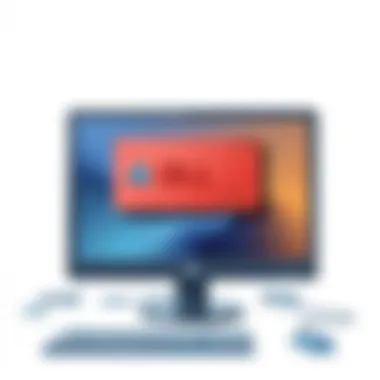

Intro
In the world of Windows 7, dynamic link library (DLL) files play a critical role in ensuring smooth operation and functionality. These small, yet powerful components collectively form the backbone of software programs. They allow different applications to share resources and functions, promoting efficient usage of system memory. However, when DLL files become corrupted or are inadvertently deleted, a user can encounter a host of frustrating issues ranging from program crashes to complete system instability. Therefore, understanding how to restore these essential files is paramount.
For Windows 7 users, facing DLL errors can often feel like being stuck in a murky quagmire. The causes can be manifold: it might be due to malware infection, software updates going awry, or even user error. Each scenario presents its unique challenges, requiring tailored approaches for resolution. In this guide, we'll arm you with comprehensive knowledge on how to tackle DLL-related issues. We will explore several actionable methods that can help restore your system's functionality, thus enhancing overall performance and stability.
Ultimately, the aim here is to elevate your troubleshooting prowess. With detailed steps and a keen understanding of potential pitfalls, you can navigate the labyrinth of DLL restoration with assurance. Let’s embark on this journey to demystify and resolve DLL errors in Windows 7.
Understanding Files
In the realm of Windows 7, dynamic link library (DLL) files play an integral role, yet they often get sidelined in discussions centered around system performance and stability. Understanding what these files are and how they function is essential for anyone looking to troubleshoot issues effectively. DLL files are not just mere technical components; they are the backbone of software interactions in the Windows environment. These files allow programs to share capabilities and resources, significantly reducing memory usage and fostering modular designs.
What are Files?
At their core, DLL files are collections of code and data designed to be used by multiple programs simultaneously. They provide functions, classes, and interfaces that applications can leverage. This modularity means that if a particular functionality is needed—say, handling graphics or data processing—an application doesn’t need to contain all that information within its own files. Instead, it can call upon a DLL, leading to a more efficient use of system resources. This way, different applications can work together seamlessly, and updates or changes can be made to one file without affecting others.
Imagine the scenario where you have a library in a town. Instead of every resident owning a copy of every book, they only need to visit the library. Similarly, applications access DLLs without the need for duplication. The flip side, however, is that when a DLL becomes corrupted or is missing, it can lead to issues that prevent applications from functioning correctly.
The Role of Files in Windows
DLL files have a unique significance in Windows 7. They serve as conduits between software components and the operating system. This connection allows Windows to optimize the load on system memory and improve overall performance.
When a program requires specific functions from a DLL, Windows loads that DLL into memory, allowing the program to execute the required functions without needing to embed the relevant code directly into its own file structure. This functionality is also crucial during updates since developers can release new versions of DLLs to enhance performance without requiring users to update every single application.
"DLL files embody the principle of sharing resources efficiently, embodying both functionality and flexibility in software operations."
The architecture of Windows 7 takes advantage of these shared resources effectively. For example, if a graphics-intensive application requires direct access to a graphic rendering capability wrapped in a DLL, it can do so efficiently, keeping memory usage low and performance high. This is especially relevant for tech-savvy individuals and gadget lovers who often push their systems to perform at peak levels.
Recognizing the importance of DLL files can provide valuable insights when troubleshooting system issues. When problems arise, it’s not just about the error messages; it’s understanding whether those messages refer to a missing, corrupted, or incompatible DLL file. Knowing this distinction can drastically affect the troubleshooting process and helps in executing the right recovery techniques.
Common Reasons for File Issues
Understanding the common reasons for DLL file issues is crucial for anyone dealing with Windows 7 systems. Typically, these problems can impede the overall performance of your computer, causing considerable frustration. By familiarizing yourself with the root causes, you can tackle these glitches more efficiently and restore your system’s functionality without losing your cool.
Corrupted Files
Corrupted DLL files represent one of the most frequent culprits behind system errors. The corruption can stem from various sources, including improper shutdowns, abrupt system crashes, or even malware attacks. When a DLL file is corrupted, it may lead to applications malfunctioning or failing to start altogether.
Understanding how to detect corruption in DLL files is critical. Here are some signs to look for:
- Programs not launching as expected.
- Frequent error messages related to specific applications.
- System freezes or crashes that seem random.
If you suspect corruption, running tools like the built-in System File Checker can help identify and repair the issue. However, know that sometimes a corrupted DLL might necessitate manual restoration.
Missing Files
Next up are missing DLL files, which can wreak havoc on your computer’s operation. This can happen when you uninstall a program without realizing that its associated DLL files remain behind or if an antivirus application mistakenly removes a file it deems harmful.
It's imperative to understand that the absence of a required DLL file can render certain software non-operational. Often, you'll encounter standard error messages indicating a specific DLL file is missing. For instance, a message may read, "The program can’t start because xyz.dll is missing from your computer."
To mitigate the risk of missing DLL files, ensure that you routinely back up critical files and perform regular scans with your antivirus software to avoid accidental deletions.
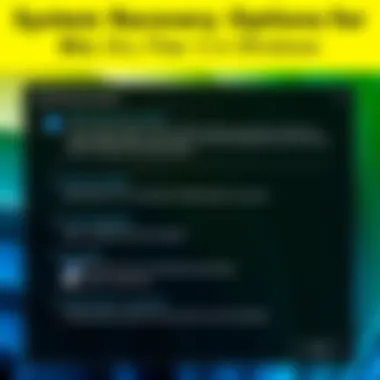
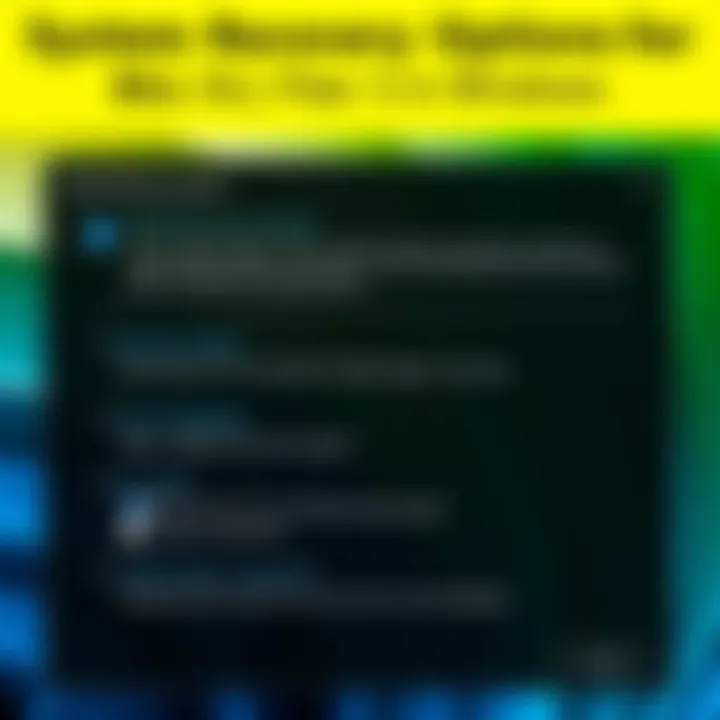
Incompatible Versions
Finally, we get to incompatible DLL versions. This issue typically arises after software updates or changes to system configurations. Developers often release new versions of their applications that might rely on different DLL files. If you’re running an outdated or incompatible version of a DLL, it could compromise application functionality or other system performance metrics.
A clear indicator of compatibility issues is when an application requests a specific version of a DLL that isn’t consistent with your current system. To resolve this, updating your software is a practical first step. You may also look into checking the compatibility of your installed applications with current Windows updates.
Understanding the nuances of DLL issues can save time and effort in troubleshooting. By addressing corrupted, missing, or incompatible DLL files, you contribute to a smoother, more stable computing experience.
In summary, recognizing the signs of corrupted, missing, and incompatible DLL files paves the way for effective problem-solving and ensures your Windows 7 system runs as intended.
Identifying Errors
Understanding DLL errors is crucial for any Windows 7 user looking to maintain a well-functioning operating system. DLL, or Dynamic Link Library files, play a vital role in running programs by providing necessary functions and services. When these files run into issues, the effects can resonate throughout the system, leading to application crashes, instability, or even the inability to start Windows altogether.
Identifying DLL errors not only helps in quickly addressing the problems but also assists in preventing future occurrences. Recognizing patterns in these errors can give insights into underlying issues, such as software conflicts or malware infections. By pinpointing the exact nature of the problem, users can deploy the appropriate solutions, sparing themselves from a trial-and-error approach that could waste valuable time.
Common Error Messages
When dealing with DLL issues, certain error messages tend to pop up frequently. Recognizing these can expedite the troubleshooting process. Here are some common error messages you might encounter:
- "Missing DLL file": This indicates that a required DLL file is either not found on the system or has been deleted by accident.
- "DLL not registered": This usually means the system needs to re-register the DLL file, often linked to software installation or updates.
- "Corrupted DLL file": Often caused by malware or improper installation, leading to malfunctioning applications.
- "Invalid DLL version": This arises when an outdated or incompatible version of the DLL is present, prompting software conflicts.
It's essential for a user to document these messages, as they can lead to specific search queries for solutions, guiding you towards a faster resolution of the issue.
Diagnostic Tools to Use
To effectively identify DLL errors, several diagnostic tools and methods can be employed. Here’s a closer look:
- Windows Event Viewer: This built-in tool logs events and errors that occur on your machine. By reviewing the logs, you can often see which DLL files are causing trouble.
- Reliability Monitor: Accessible via Control Panel, this offers a visual display of your system's stability. Any problems related to DLL files will appear here, providing a chronological perspective of when errors occurred.
- Command Prompt: Using commands such as can help to detect and resolve issues related to corrupted system files, including DLLs. This built-in tool systematically scans for missing or damaged files and offers to repair them if possible.
- Third-Party Diagnostic Software: Applications like CCleaner or DLL Suite can also assist in identifying problematic DLL files. These applications often come with additional features for cleaning up unnecessary files, which can indirectly enhance the performance of your system.
In summary, actively monitoring and recognizing DLL errors is pivotal. Awareness of common errors and knowing which tools to use puts you in a strong position to tackle DLL-related setbacks before they escalate into larger issues that may affect system performance.
Methods to Restore Files
Restoring DLL files is a pivotal part of maintaining a smoothly running Windows 7 system. Dynamic Link Libraries, or DLLs, play a crucial role in the operation of many applications by providing essential functions required by multiple programs at once. When these files become corrupted, go missing, or are the wrong version, it can lead to a domino effect of errors and unstable performance. Thus, knowing how to effectively restore DLL files can save a lot of headaches down the line.
There are several methods to consider for restoring DLL files, each with its own set of advantages and considerations. Some methods might be more accessible than others depending on user experience, the severity of the problem, or availability of tools. Whether a user chooses to implement system restore points, reinstall affected software, or manually deal with individual DLL files, understanding the nuances of these approaches is essential for a resolution.
Using System Restore
Utilizing System Restore is often the first line of defense. It’s a built-in Windows feature that allows users to revert their system settings back to a previous state. This can be particularly useful if the DLL issue began after an update or software installation.
A major benefit of using System Restore is its ability to undo recent changes without affecting personal files. It’s like rewinding time just a bit. Users need to ensure they have System Restore enabled prior to needing it, as it may not be set up by default. To access it, users simply need to go to the Start menu, search for 'System Restore,' and follow the prompts to choose a restore point. However, there’s always a bit of caution advised: any new software additions or updates installed after the selected restoration date will be lost.
Reinstalling the Associated Program
Sometimes, the simplest solution is the most effective one. Reinstalling the program that relies on corrupted or missing DLL files can directly solve the problem. When programs are reinstalled, they often replace faulty DLLs with fresh, correct versions.
This method is usually a straightforward process. Uninstall the program through Control Panel, then reinstall it from the original source or installation media. The downside is that this could take time, especially for large applications, and any personal settings or saved data might be lost if they aren’t backed up properly.
Copying Files from Another Computer
If you're in a pinch, and another computer is readily available, copying the DLL file from it might be a quick fix. This method can be especially useful if the other machine uses the same version of Windows 7.
The main advantage is speed; it can be quicker than wholesome troubleshooting or complex downloads. However, caution is critical here. Copying DLLs from mismatched versions of software or different Windows installations can create more problems than it solves. Always ensure the source computer is reliable and meets the same specifications as yours.
Manually Downloading Files
When the other methods are either unavailable or ineffective, downloading DLL files directly from the internet can be an option. However, this path warrants careful navigation.
Choosing Reliable Sources
Selecting reputable sources for DLL downloads is paramount. Websites that are recognized and have a track record for trustworthy content should be considered. It's advisable to look for official vendor websites or websites such as:
By choosing a dependable source, you minimize the risk of introducing malware or incorrect versions of files that could disrupt your system further. Additionally, some sites offer the ability to check the file before downloading, which can be a benefit. An experience-centered consideration is to avoid sites that pop up in search results but have poor design or multiple ads, as these often host unreliable content.
Steps to Properly Install Downloaded DLLs
After downloading a DLL, properly placing it in the right folder is crucial for optimal functionality. Typically, the appropriate location is either the system32 or SysWOW64 folders for 64-bit Windows.
- Locate the downloaded DLL file.
- Copy it (don’t just move it).
- Navigate to the appropriate folder (C:\Windows\System32 for 32-bit or C:\Windows\SysWOW64 for 64-bit systems).
- Paste the copied file into that folder.
- Restart your computer.
This method is a straightforward solution, yet it may not always resolve underlying issues with DLL registration. So, a cautionary note is appropriate: while manual downloads can be quick solutions, missteps can lead to system instability. Always ensure you have a clear understanding of what and where you are copying.
Using the Command Prompt for Restoration
When it comes to resolving DLL issues in Windows 7, using the Command Prompt can be a game changer. Many users overlook this powerful utility, yet it offers a direct route to troubleshoot and resolve file errors efficiently. In this section, we will explore the pivotal methods you can employ via the Command Prompt that can help you restore your DLL files with accuracy and speed.
Running SFC Scannow
One of the most effective commands you can use in the Command Prompt is the System File Checker, often referred to as SFC. This tool scans for and repairs corrupted system files, including DLLs. It shines especially in scenarios where missing or damaged files hinder program functionality.
To run SFC, follow these steps:
- Open Command Prompt: Click on the Start button, type "cmd" in the search box, then right-click on "Command Prompt" and select "Run as administrator."
- Enter the Command: In the Command Prompt window, type and then hit Enter. It's crucial to include the space before the slash.
- Wait for Completion: The utility will take some time to check for integrity violations. Be patient.
- Review the Results: Once the scan is complete, you will receive a message indicating whether any issues were found and fixed.
Keep in mind that SFC can sometimes leave behind problematic files. If this happens, don’t despair. You might need to employ other methods to address those remaining glitches. As a tip, running SFC periodically can be an excellent habit to ensure your system remains in tip-top shape.
Re-registering Files
Another effective method available through the Command Prompt is re-registering DLL files. This process can revitalize a malfunctioning application that relies on a specific DLL, ensuring all dependencies are met.
To re-register a DLL file, the following steps outline the approach you should take:
- Access Command Prompt as Administrator: As above, make sure to run the Command Prompt with administrative privileges.
- Use the Regsvr32 Command: To register a DLL file, type the command: . Make sure to replace with the actual path of the DLL you wish to register.
- Observe the Confirmation Message: If the process is successful, you’ll see a message confirming the registration.
It's essential to be cautious while re-registering DLLs. Make sure that the DLL is legitimate and from a trusted source, as improperly registering files can lead to further complications down the line.
"A smooth sea never made a skilled sailor." This rings true when dealing with system files. Engaging with Command Prompt isn’t an entirely foolproof process, but it’s a skill worth mastering to navigate through the complexities of file restoration.
In summary, leveraging the Command Prompt for DLL restoration can instigate significant improvements in your Windows 7 experience. Whether checking for file integrity with SFC or manually re-registering DLLs, these tools can pave the path toward a healthier system.
Preventive Measures for Problems
Preventing issues with dynamic link library (DLL) files can save users a world of headaches. Proactive measures lead to smoother operation of Windows 7, allowing users to sidestep the turmoil of troubleshooting and reinstallation. There’s a tangible comfort to maintaining a well-oiled machine, and the importance of preventive steps cannot be overstated. Here are key practices that bolster DLL integrity, ensuring your system runs as it should.
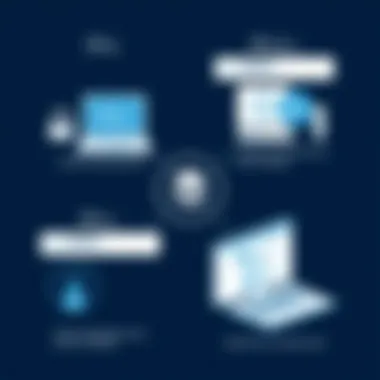
Regular System Maintenance
Staying ahead of potential problems through routine system maintenance is akin to regular check-ups at the doctor. It’s about keeping the body of your computing device in optimal health. Here are important components of regular maintenance:
- Cleanup Tasks: Periodically utilize built-in tools such as Disk Cleanup to remove unnecessary files cluttering your system. This minimizes the risk of file corruption.
- Defragmenting the Hard Drive: Over time, files can become fragmented, making it harder for the system to locate DLL files when needed. Running the disk defragmenter ensures those files are organized in a way that improves retrieval speed. Windows 7 has a defragmentation tool integrated, which makes this task straightforward.
- Scans for Malware: Malicious software is a notorious perpetrator behind corrupted DLL files. Anti-virus software should be regularly updated and system scans should be scheduled to keep your workspace clean.
- Backup Important Data: Use Windows backup and restore feature or a third-party backup solution to regularly save your files and system configurations. If the need arises to restore, having backups means you won't be starting from scratch.
By incorporating these simple yet effective habits, users can safeguard their systems from unforeseen DLL problems. The fewer unexpected surprises you encounter, the better your computing experience will be, allowing for smoother multitasking and more efficient workflows.
Updating Software Regularly
Keeping software up to date might feel like a hassle, but it’s a crucial element in preventing DLL issues. Whether it's the operating system or individual programs, regular updates can hold the key to a stable and bug-free environment. Here’s why:
- Patch Vulnerabilities: Software developers consistently work to identify and fix vulnerabilities, and updating ensures you have the latest security patches, which can prevent DLL files from being exploited or corrupted by malware.
- Compatibility Improvements: System updates often include compatibility enhancements that ensure new programs work seamlessly with existing DLL files. As programs evolve, old DLL files occasionally become incompatible, causing errors.
- Bug Fixes: Updates frequently address bugs in software, including those that may indirectly affect DLL functionality. Regularly updating reduces the chances of these bugs creeping into your system and creating issues down the line.
- Driver Updates: Hardware devices rely on drivers that often need updating. Outdated drivers may lead to DLL conflicts, particularly when the operating system gets patched or upgraded.
"An ounce of prevention is worth a pound of cure."
This timeless advice rings especially true for DLL file maintenance in Windows 7. By investing time in preventive measures today, you can avoid lengthy downtimes and frustrating error messages tomorrow.
In summary, establishing a routine for system maintenance and software updates can substantially decrease the likelihood of encountering DLL problems. These habits don't just protect your system; they optimize performance and enhance your overall computing experience.
When to Seek Professional Help
Navigating the murky waters of DLL file restoration can sometimes be akin to finding a needle in a haystack. For the tech-savvy individual, troubleshooting can be an exhilarating challenge, but there are moments when the complexity of an issue becomes overwhelming. Understanding when to seek professional help is paramount. Knowing the limits of your abilities and recognizing the complexity of a given DLL problem may save considerable time, frustration, and potential data loss.
Identifying Complex Issues
Not every DLL error is created equal. Some are straightforward, easily fixable with a few clicks, while others can feel like a black box of confusion. Here are some telltale signs that it might be wise to consult an expert:
- Persistent Error Messages: If you're encountering the same error message repeatedly, and even after implementing common fixes, the problem still persists, it could indicate a deeper issue within the operating system or hardware.
- System Crashes: Frequent system crashes or blue screen errors that mention specific DLL files signal trouble at a granular level. These issues can compromise not just your files but the entire system integrity.
- Underlying Hardware Problems: Sometimes, DLL issues arise from deteriorating hardware. Signs such as unusual noises from your hard drive or erratic system behavior require a technician's eye to diagnose correctly.
In these cases, engaging a qualified professional can offer not just a solution but peace of mind. Don't hesitate when in doubt; an expert’s intervention can often save from compounded problems and data recovery efforts that can be costly and complex.
Choosing the Right Technicians
Finding the right technician can be like searching for gold in a mine. Not every provider has the same level of expertise or reliability. Here are some considerations when selecting the right help:
- Certifications and Experience: Opt for technicians with recognized certifications such as CompTIA A+, Microsoft Certified, or equivalent. These credentials often point to a solid foundation of knowledge and real-world experience dealing with Windows systems.
- Customer Reviews: In today’s digital age, feedback means everything. Peruse through customer reviews on websites like Reddit or through Google. Seeing how others perceive the service can offer valuable insights.
- Local vs Online Services: Weigh the benefits of local technicians against those who offer remote support. Local experts can physically inspect your system, while online tech support can sometimes solve problems faster without needing to travel.
"Choosing a technician is a lot like choosing a doctor; you want someone who not only knows their stuff but can also communicate effectively and put you at ease."
Before settling on a technician, don’t shy away from asking questions. A reliable expert will take the time to explain what’s being done and why. In situations where your data is on the line, erring on the side of caution and engaging a professional can often prove to be the smartest move.
End
In wrapping up this extensive exploration into restoring DLL files within Windows 7, it's crucial to pinpoint why understanding this topic can make a world of difference for users. DLL files, those obscure yet essential bits of software, serve as the backbone for many applications running on your system. When they falter, whether from corruption or incompatibility, it's like trying to drive a car with a flat tire. You're simply not going to get anywhere.
Recognizing the significance of restoring DLL files doesn't just pertain to fixing a stubborn program; it directly correlates to ensuring your entire system operates smoothly and efficiently. By following the methods discussed in preceding sections — from using System Restore to the straightforward task of re-registering DLL files — users can alleviate the frustration that often accompanies system errors. Importantly, keeping a proactive mindset can save oneself from a heap of trouble down the line. Regular maintenance and timely software updates can't be overstated here.
In the end, knowledge is power. Users who arm themselves with practical skills for addressing DLL issues are not only ensuring their own productivity but are better equipped to tackle future tech frustrations.
Summary of Key Points
- Understanding DLL files: Recognizing their role and function is fundamental to troubleshooting.
- Common issues: Familiarity with the potential problems — missing, corrupted, or incompatible DLL files — helps in diagnosing the issue quickly.
- Restoration methods: Various strategies exist, such as using System Restore, reinstalling software, or manually downloading DLLs from reliable sources.
- Command Prompt utilities: Tools like SFC Scannow and re-registering DLLs can often do the trick without the need for extensive repairs.
- Prevention: Regular maintenance and software updates are essential practices to mitigate future DLL-related issues.
Final Recommendations
To wrap it all up, here are some practical recommendations for anyone dealing with DLL issues:
- Back up your system: A good habit is to regularly create restore points or full backups. It gives peace of mind knowing there’s a safety net.
- Be cautious with downloads: Only download DLLs from credible sources to avoid malware or further complications.
- Consider using reliable software: There are programs available designed to fix DLL issues automatically, which might save time and effort, though it’s important to choose wisely.
- Stay informed: Keep yourself updated on software patches and Windows Updates, which can often rectify underlying issues before they manifest as problematic errors.
- Seek professional help when needed: If problems persist despite your best efforts, don’t hesitate to reach out to a technician. Tackling complex DLL issues can be tricky and sometimes it's best to leave it to the experts.
Ultimately, taking the time to understand and effectively manage DLL files ensures that computing experiences remain as seamless as possible and lessens the chances of system disruptions.



