Mastering Internet Access Restrictions on iPhone
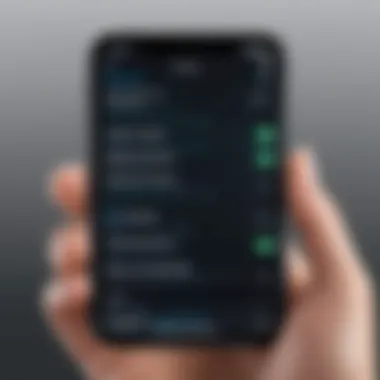

Intro
In an age where staying connected is not just a luxury but a necessity, having the power to control internet access on a device is essential. For iPhone users, the ability to tailor online experiences is crucial not only for personal productivity but also for managing the digital habits of children or teens. This guide aims to unravel the various methods available on iOS, allowing users to restrict internet access effectively.
Why Restrict Internet Access?
The reasons for wanting to cut back on internet access vary. Perhaps it’s about promoting healthier screen time habits or ensuring safety when young ones are using the device. It could also be about enhancing focus during those precious work hours, or safeguarding against unwanted distractions that lurk on social media platforms. Whatever the motivation, the iPhone is outfitted with an array of tools designed exactly for this purpose.
What This Article Covers
This guide digs deep into the iPhone's built-in features, especially:
- Screen Time Settings: A robust feature that tracks and manages how much time is spent on apps and the internet.
- Content Restrictions: These allow users to filter out unwanted content and manage app access.
- Network Settings: Adjustments can be made to manage Wi-Fi and cellular data usage, critical for setting boundaries.
Not just scratching the surface, we’ll also touch on advanced configurations that can heighten security and further refine which apps are accessible when.
"Knowledge is power - when it comes to managing device usage, knowing how to restrict access can lead to a more focused life."
By the end of this guide, you’ll walk away with actionable insights and the confidence to navigate settings that can impact daily digital habits significantly.
Understanding the Need to Restrict Internet Access
In an age where our devices are constantly connected, the need to restrict internet access has become paramount for many individuals. Understanding this need isn’t merely about controlling usage; it's about fostering a safer and more productive digital environment.
Parental Controls and Internet Safety
One of the primary motivations for restricting internet access is the safety of children. Parental controls provide a safety net for guardians worried about inappropriate content or online predators. By limiting access to certain sites or apps, parents can create a more secure online space for their children. This doesn’t just shield kids from unwanted exposure; it allows them to explore the digital world with a sense of security. For example, by using the built-in iOS features, parents can restrict content based on age appropriateness, monitor usage, and ensure that online time isn’t detrimental to their child’s growth. Additionally, open conversations about internet safety will educate children about potential dangers. The goal is not just to restrict, but to empower kids with knowledge and awareness, preparing them for safer and smarter internet use.
Focus and Productivity
The digital landscape is rife with distractions that can derail one’s focus and productivity. In a world where notifications ping and apps beckon for attention, having the ability to limit internet access can be a game-changer for those striving to achieve more. For students or professionals, a concentrated online environment is essential. Limiting access to distracting social media apps or unnecessary websites during work hours can foster better focus. Let’s say you’re writing a report; with distractions minimized, you’re more likely to enter a state of flow, completing your tasks efficiently. It’s about taking control of your digital behaviors so that you can achieve personal or professional goals without interruption.
Preventing Data Overages
Another critical aspect of limiting internet access is the financial implications tied to excessive data usage. With many mobile service providers imposing significant fees for data overages, being mindful of internet access can save both money and frustration. By restricting apps that consume large amounts of data in the background, such as streaming services or automatic updates, users can stay within their plan's limits. For instance, if a user primarily uses Wi-Fi at home, disabling cellular data for specific applications prevents unwanted charges while facilitating better budgeting. Implementing such practices not only adds peace of mind but also empowers users to make informed choices about their data consumption.
"In the realm of digital engagement, balance is key. Knowing when to unplug or restrict can be your greatest ally."
Recognizing the importance of restricting internet access encompasses various aspects of life — from ensuring safety for the younger generation, enhancing personal productivity, to managing economic factors. When harnessed thoughtfully, these tools pave the way for a more intentional online presence.
How to Enable Screen Time on iPhone
Understanding how to enable Screen Time on your iPhone is a crucial step for those looking to manage their online activity or maintain a balanced digital lifestyle. Introducing this feature into your routine can significantly transform how you engage with your device. With the increasing reliance on technology in our daily lives, it necessitates a tool that allows for sustainable usage. Screen Time offers insights and controls that not only enhance focus but also bolster security, especially when it comes to minors.
Accessing Screen Time Settings
To get started with Screen Time, first, you’ll need to locate the settings. Here’s a quick rundown on how to do it:
- Open the Settings app—this little gear icon is your gateway to many device customizations.
- Scroll down until you find Screen Time. Tap on it to enter the section.
- If it’s your first time visiting, you may see a prompt introducing you to the feature. Take your time to read through it.
These simple steps will put you in control, allowing you to tailor internet access based on your specific needs.
Setting Up a Screen Time Passcode
If you want to ensure that changes to Screen Time settings are secure, setting up a passcode is a wise move. This is particularly logical if you share your device or if children are involved. Here’s how to do it:
- Once you’re in the Screen Time menu, scroll down and tap on Use Screen Time Passcode.
- Enter a code that only you know; it shouldn't be easy for kids to figure out. After that, confirm it.
- For added security, you have the option to enable Screen Time passcode recovery using your Apple ID.
This passcode acts as a fort, preventing unauthorized changes and maintaining the restrictions you’ve set up.
Viewing Usage Reports
A significant benefit of Screen Time is the ability to view detailed reports on your device usage. This feature is essential for self-awareness and accountability. Here's how you can check your usage:
- Go back to the Screen Time menu.
- At the top, you will see a summary of your weekly usage. Tap on See All Activity, and you'll go deeper into your stats.
- You can toggle between daily and weekly views, which helps to track patterns in your device usage.
Regularly checking this data can lead to better decisions about how you spend your time on your device. Remember, the goal here is to maintain control and awareness rather than engage in prolonged mindless scrolling.
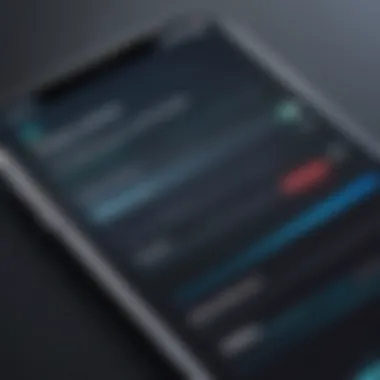

With constant information overload, being aware of your digital consumption is half the battle in an increasingly connected world.
Using Screen Time effectively not only allows for restrictions but also cultivates a healthier relationship with technology.
Configuring Content and Privacy Restrictions
In the digital age, ensuring a safe and controlled online environment, especially on mobile devices like the iPhone, is crucial. Configuring content and privacy restrictions empowers users not only to manage what content can be accessed but also to maintain a level of security and privacy that reflects personal or family values. This section dives deep into the specific aspects of content and privacy settings available on iOS, revealing the manifold benefits and considerations involved.
Restricting Adult Content
One of the primary features of iOS that enhances parental control is the ability to restrict adult content. By enabling this setting, parents can safeguard their children from exposure to inappropriate material on the web. This option isn't just useful for children; it serves anyone wanting a cleaner browsing experience.
To activate this, navigate to Settings > Screen Time > Content & Privacy Restrictions > Content Restrictions. Here, you can limit access to adult websites in Safari and other browsers. Also, you may choose to allow only specific websites or block certain categories like pornography or drugs. This approach effectively curbs unintended exposure to questionable content.
"Controlling content access on your device is about building a safe digital space tinged with mindfulness."
Implementation of these restrictions lays down a foundation for healthier internet habits; it cultivates a more focused and less distracting online experience. Your queries regarding the effectiveness of parental tactics can often lead to insights on digital wellness, as you discover balance between education and entertainment.
Limiting App Usage
The digital world is rife with captivating applications, some of which can prove to be more distracting than beneficial. Limiting app usage is pivotal, especially when a user finds themself veering off into the rabbit hole of endless scrolling or binge-watching. The Screen Time feature not only tracks how much time is spent on various apps but also facilitates setting daily limits.
To get started, go to Settings > Screen Time > App Limits. Once in this section, tap Add Limit, select the desired app category, and specify the time. After reaching the limit, the app icon grays out, gently nudging the user to break free from the virtual pull. This can help establish a balance, allowing users to engage with their devices mindfully.
Also, consider customizing the settings to create a well-rounded strategy. For instance, limit high-usage categories like social media while allowing educational apps more flexibility. The goal here is to create boundaries that align with personal productivity without fostering resentment towards technology.
Controlling In-App Purchases
In-app purchases can be the sneaky little shop keepers of the app world. They appear innocently enough but can add up fast, leading to unexpected expenses that can surprise even the most vigilant user. For parents, this can sometimes mean shelling out more than intended, especially when kids have access to their devices.
To thwart these potentially troublesome charges, go into Settings > Screen Time > Content & Privacy Restrictions > iTunes & App Store Purchases. Here, you can set restrictions on installing apps, deleting apps, and, crucially, in-app purchases. Users can opt for a Don't Allow setting to ensure that any purchase attempts require a password or are simply blocked altogether.
Make sure to review these settings from time to time, especially after new app installations or major updates. Controlling in-app purchases not only helps avoid unexpected bills; it encourages mindful spending within the app environment. This lesson in financial responsibility can extend beyond digital platforms and into real-life spending habits.
In essence, configuring content and privacy restrictions on an iPhone plays a significant role in curating a digital existence one can be proud of, providing a balance between enjoyment and discretion in the vast landscape of the internet.
Disabling Cellular Data
Disabling cellular data can seem trivial, but it's significant for multiple reasons, especially for those looking to manage their online presence. The approach can be a game-changer in ensuring that you have better control over your data usage, prevent unintended access to the internet, and maintain focus without the constant pings and distractions typical of mobile notifications. By turning off cellular data, you effectively take a step back from the perpetual online state many find themselves in.
Knowing how to disable cellular data on your iPhone and understanding its implications can lead to a more mindful approach to technology use. It addresses not just the reduction of data overages but also supports healthier online habits.
Navigating to Cellular Settings
To disable cellular data, start by diving into the Settings app. This is generally the hub for tweaking various features on your device. Just follow these steps:
- Open the Settings app on your iPhone.
- Scroll down and select Cellular (or Mobile Data, depending on your iOS version).
- Here, you’ll see an option for Cellular Data at the top. Toggle it off to disable it completely.
This action interrupts any app or service from using cellular data without Wi-Fi, giving you more control, especially in areas with limited connectivity or when you want to impose restrictions.
Selective Data Restrictions for Apps
It's not always necessary to cut off cellular data entirely. You may want to restrict it selectively for certain apps. This method preserves functionality while maintaining control over how much data those apps can chew up. Here’s how to do it:
- Go back to the Cellular settings.
- Scroll down to the section titled Cellular Data. You’ll find a list of apps installed on your iPhone.
- Each app has a toggle switch. Just decide which apps should not have access to cellular data and toggle them off.
- When you do this, these apps can still use Wi-Fi, keeping them active when you’re connected but silent when you’re not.
By doing this, you not only assist in data management but also create a barrier around apps that might distract you when you’re focusing on work or personal projects.
As part of managing your online habits, restricting cellular data access can cultivate a more intentional relationship with your phone. You’re not just using features; you’re setting boundaries that support your goals.
"Managing your cellular data is akin to managing your time—effective practices lead to better outcomes."
Implementing this restriction truly allows you to engage with the digital world on your own terms.
Controlling Wi-Fi Access
Controlling Wi-Fi access on your iPhone is not just about connectivity; it’s about safeguarding your digital environment and managing distractions. In an age where information flows ceaselessly, having the capacity to control your connection can significantly influence productivity and security. Without a doubt, effective Wi-Fi management equips you with tools to dictate how, when, and why you access the internet. Whether it's for family safety, personal focus, or avoiding the slippery slope of endless surfing, understanding how to handle Wi-Fi settings becomes critical.


Disconnecting Wi-Fi Networks
One of the first steps in controlling Wi-Fi access is knowing how to disconnect from networks. The benefits of disconnecting Wi-Fi are multifaceted: it halts unwanted distractions, conserves device battery, and enhances your overall safety. It also pushes you to rely on more intentional habits rather than the mindless scrolling that often accompanies a stable connection.
To disconnect from a Wi-Fi network, follow these simple steps:
- Open the Settings app on your iPhone.
- Tap on Wi-Fi. You will see a list of available networks.
- Find the active network (it will have a checkmark next to it) and tap the blue "i" icon beside the network name.
- Select Forget This Network. A confirmation prompt will appear, confirm your choice.
By disconnecting from Wi-Fi, you can also ensure that your device doesn’t automatically reconnect, which is useful during meetings or study sessions.
Using Guest Networks Effectively
Another strategic method of controlling Wi-Fi access is through guest networks. Guest networks provide a nifty way to let others connect to the internet without granting them access to your primary network. This can be essential for maintaining both security and privacy, particularly in shared or communal living environments.
You might wonder: how does a guest network contribute to productivity? When you limit the devices connected to your primary Wi-Fi network, you effectively reduce potential distractions from other users. A guest network, configured with a separate password, can be an excellent way to ensure that others have internet access while you keep your own connection clearer for more critical tasks.
Here's a brief walkthrough of how to set up a guest network:
- Access your router's settings through a web browser, typically by entering an IP address like 192.168.1.1.
- Locate the Guest Network section in the settings.
- Enable the guest network and set a unique password that is different from your main network.
- Choose any restrictions, such as bandwidth limits or access to network files, to bolster security further.
- Save the settings and inform your guests of the password.
Using guest networks not only provides convenience for visitors but also allows you to maintain control over your digital landscape, providing a buffer that helps maintain concentration and safeguard your personal information.
"In a hyper-connected era, controlling your access methods can dictate not just how you work but how well you work."
Ultimately, both disconnecting from Wi-Fi and effectively using guest networks are powerful strategies in the broader conversation about managing internet access on your iPhone. These techniques facilitate a more intentional approach to internet use, enhance focus, and safeguard your digital privacy.
Utilizing Guided Access for Focus
In today’s fast-paced world, distractions lurk around every corner, especially in the digital realm. With a myriad of apps and notifications jostling for our attention, it's crucial to have strategies in place that allow us to concentrate. Guided Access is one such feature on the iPhone that can significantly aid in maintaining focus whether you're working, studying, or supervising a child. It locks the device to a single app and lets you control which features are available. This is especially helpful when tasks require undivided attention.
One might wonder, why is this important? Simply put, eliminating distractions can lead to improved productivity and a more enriching experience, especially in learning environments. For parents managing their children’s screen time, Guided Access serves as an excellent tool to keep them from wandering into potentially inappropriate content. This feature bridges a gap between controlling smartphone usage and allowing freedom, tailoring it specifically to the context of use.
Enabling Guided Access
To enable Guided Access, the process is relatively straightforward but it’s essential to follow it step-by-step to ensure it operates as intended. Here’s how you can do it:
- Open the Settings app on your iPhone.
- Scroll down and tap Accessibility.
- Under the General section, tap on Guided Access.
- Toggle the switch to turn it on.
- Finally, tap on Set Passcode to create a passcode that will be entered to leave Guided Access.
By following these steps, you will have successfully enabled Guided Access. The passcode ensures that once you enable it, you have control over exiting that mode. It’s a great way to lock the device to a single task, preventing distractions.
Setting Time Limits within Guided Access
Another powerful aspect of Guided Access is the ability to set time limits. This is beneficial not just for focusing but also for enforcing breaks, which are critical for maintaining optimal cognitive function. Setting a time limit allows one to engage with a task for a predetermined period, after which a gentle reminder occurs to either take a break or shift focus to another task. To set these limits, you can:
- Start a Guided Access session by triple-clicking the Home button (or the side button on newer models) while on the chosen app.
- Before starting the session, tap on Options in the bottom left corner.
- From here, you can set the time limit and other options like adjusting the hardware buttons, motion, or touch capabilities.
This structured approach to time management enhances both focus and productivity. It presents a clear end to a work session, prompting users to step away when that time period expires, thus promoting healthier usage habits and mitigating the risk of burnout.
"Focusing is about saying no to distractions that are not relevant to your current task. Guided Access helps to filter out those distractions."
Managing Notifications and Distractions
Managing notifications and distractions is a critical part of ensuring that you can focus and maintain productivity in our technology-driven world. With each ping or buzz from your iPhone, your concentration can be shattered. Notifications can come from messages, social media, apps—practically anything, really—and often they are more of a nuisance than a help. This section aims to explain how you can take control of these interruptions, allowing you to tailor your experience based on your needs and preferences.
One significant benefit of managing notifications is the improvement in mental clarity. Research shows that reducing distractions leads to better cognitive performance and overall satisfaction. It’s about keeping your mind focused on what matters while disregarding the noise. You’d be surprised at how much mental bandwidth can be freed up by simply silencing notifications that offer little value.
Disabling Unnecessary Notifications
To start tackling the flood of notifications that constantly vie for your attention, the first step is identifying which notifications are worth your time and which are simply taking up space in your notification center. Disabling unnecessary notifications not only declutters your screen but also minimizes interruptions . Remember, not every app needs to ping you when something happens. Here’s how to get started:
- Open Settings on your iPhone.
- Scroll down and tap on Notifications.
- You’ll see a list of apps; reviewing this list, consider which ones don’t require immediate alerts.
- Tap on the app you want to adjust and toggle off Allow Notifications or customize the alert style to suit your preference.
This process can bring a newfound peace to how you interact with your device. Just think about being able to focus on a task without constant interruptions. It’s rewarding.
Using Do Not Disturb Mode
Another powerful ally in the fight against distractions is the Do Not Disturb mode. This feature lets you silence incoming calls and notifications while you tend to duties that require undivided attention. It becomes indispensable when working on projects or even during personal time when you just need a break from it all.
To activate this mode, follow these steps:
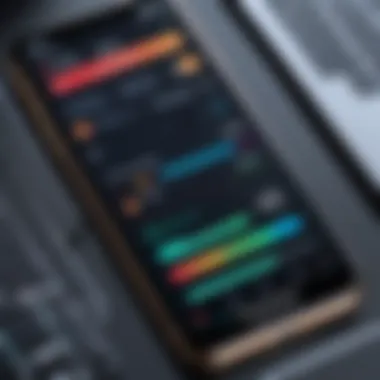

- Go to Settings.
- Tap on Do Not Disturb.
- Turn on Do Not Disturb and customize your settings. You can allow calls from certain contacts or set a schedule for when you prefer to stay undisturbed.
Utilizing this feature can feel like a cocoon, protecting you from the onslaught of notifications. You might find, once you get in the habit, that you actually crave that time away from the constant digital chatter.
"Taking a step back from notifications can help reclaim time and improve productivity."
In summary, managing notifications and distractions on your iPhone is about being proactive. The more tailored your notifications are to your needs, the less you'll feel overwhelmed. The embedded settings within iOS can significantly enhance your focus, enabling you to navigate your digital life with intention.
Implementing Additional Security Measures
In an age where digital safety is paramount, implementing additional security measures on your iPhone can be a game changer. While iOS is inherently secure, taking extra steps can fortify your device against threats, unauthorized access, and unwanted online exposure. This commitment to safeguarding your online experience is essential, especially if you’re managing a device for a child or if you engage in sensitive transactions. By employing tools like VPNs and firewall applications, you can enhance your privacy and control over your online interactions.
Utilizing VPN Services
Using a Virtual Private Network (VPN) is akin to applying a lock on your browser. Basically, a VPN creates a secure tunnel between your device and the internet, encrypting your data and helping maintain anonymity. This technology is significant for several reasons:
- Data Protection: When you connect to public Wi-Fi, like in cafes or airports, your data can be more vulnerable. A VPN encrypts your web traffic, making it much harder for prying eyes to snoop.
- Access to Restricted Content: Some websites or services may be restricted based on geographical location. A VPN allows you to connect through servers in different locations, as if you are browsing from that region.
- Enhanced Privacy: VPNs mask your IP address, adding a layer of anonymity to your activities online. This is particularly important if you want to browse without being tracked.
Employing Firewall Applications
A firewall acts as a barrier between your device and potential threats. When it comes to mobile security, firewalls can filter incoming and outgoing traffic, preventing unauthorized access or malicious software from infiltrating your device. Here are some advantages of employing firewall applications on your iPhone:
- Traffic Control: Firewalls can help you monitor which apps are sending or receiving data. If an app behaves suspiciously, you can stop it in its tracks.
- Layer of Protection: While iOS has built-in security measures, adding a firewall is an extra safety net. This is particularly useful for seasoned users who might download lesser-known applications.
- Customizable Settings: Many firewall apps offer customizable settings, allowing you to decide which applications can connect to the internet and which cannot, giving you granular control over your device’s security.
In summary, employing firewall applications on your iPhone can provide an extra layer of security that helps protect your data and control the flow of information. It’s like having a security guard who checks the credentials of every visitor to your digital home.
Important: Always keep your VPN and firewall applications updated to ensure they have the latest protections and features.
Evaluating App Restrictions
Evaluating application restrictions on your iPhone is essential in today’s digital landscape, where countless apps are available at your fingertips. The challenge lies not just in the availability of these apps but in how they can shape and sometimes dictate how you engage with your device. Particularly for parents managing their children’s usage or professionals seeking to streamline their productivity, analyzing app restrictions helps maintain a controlled environment that aligns with personal or familial goals.
Identifying High-Usage Apps
The first step in restricting app access effectively is identifying which applications demand the most of your attention or time. This requires a careful audit of your app usage habits. iOS offers a handy feature to examine this through the Screen Time function. By navigating to Settings > Screen Time > See All Activity, you can pull a report detailing app usage patterns.
This data sometimes surprises users—like when a previously innocuous social app turns out to consume hours weekly, chips away at productivity, or even becomes a distraction during crucial tasks. Here’s what to look for while identifying those high-usage apps:
- Frequency of Use: How often did you tap on the app during the week?
- Time Spent: Check for apps that may drain more hours than intended.
- Categorization: Are your high-usage apps social media platforms, productivity tools, or games? Each category may require different strategies for restriction.
Once you pinpoint these apps, it becomes easier to tailor strategies that suit your needs.
Setting Time Limits Per App
After identifying the time-sinks in your daily routine, it’s time to take action. iOS allows users to set time limits for individual apps, offering a way to strike a balance between technology use and personal well-being. To set limits on specific applications, follow these steps:
- Navigate back to Screen Time: Start at Settings > Screen Time.
- Select App Limits: Here, you can add a limit to each app or even to entire categories.
- Choose the App: Tap on “Add Limit” and select the relevant app from the list presented.
- Configure Time Limit: Set your desired daily limit. Once the allocated time is exhausted, the app will be locked until the next day unless you desire to extend it manually.
By implementing these time limits, the goal is not to eliminate enjoyment or functionality but to create boundaries that minimize the risk of overindulgence.
Remember: At times, strict limits may lead to frustration. Adjust them as necessary—perhaps start with a reasonable cap and gradually tighten it as you get accustomed to it.
In summary, evaluating app restrictions is a vital process which can help fortify your chosen approach to internet access on iPhones. By pinpointing high-consumption apps and imposing rational limits, you pave the way toward a more balanced digital life.
Routine Monitoring and Adjustments
In the fast-paced digital world we live in today, keeping a close eye on our online habits is crucial. Routine monitoring and adjustments play a vital role in managing internet access on an iPhone, especially for those looking to optimize their screen time or protect younger users. By regularly reviewing the settings, users can ensure that the restrictions are serving their intended purpose and making a genuine difference in how one interacts with their devices.
The benefits of routine check-ins cannot be overstated. They serve as a wakeup call, reminding us of how much time we spend on various apps, websites, and social media platforms. Moreover, internet usage can fluctuate based on seasons or lifestyles, so what might be a suitable restriction one moment may no longer be effective the next.
Regularly Reviewing Settings
Regularly reviewing your settings is essential to keep your restrictions relevant and functional. Technology and habits evolve, and what might have been a well-structured plan last month could be outdated by now. This can include, but is not limited to:
- Adjusting App Limits: Specific apps may become more widely used or even less relevant over time. For a young user, you might find that gaming apps become more of a distraction during study hours as school projects ramp up. So, regular reviews allow you to refine your approach.
- Reassessing Content Restrictions: New trends in content can emerge at a speed that makes it hard for any one set of restrictions to keep pace. Therefore, manually looking over and adjusting the adult content filters often helps safeguard against unforeseen exposures.
- Fine-Tuning Privacy Settings: As updates roll out, it becomes important to ensure that the latest privacy features are enabled, ensuring maximum protection.
By keeping a routine check on these settings, you can tailor them to fit your current needs, leading to improved productivity and a healthier online environment.
"The only person who can limit your potential is you," is a saying that often comes to mind when talking about self-regulation with technology.
Adapting Strategies Based on Usage
Adapting strategies based on how and when internet access is utilized can make all the difference in achieving a balanced digital life. It's not just about putting restrictions in place; it's about evolving those boundaries as you or your child’s habits change. This can be critical for various reasons:
- Responding to Behavioral Changes: If you notice that a user is increasingly more dependent on certain apps for social interaction during a period of change, such as moving schools or jobs, you may want to reconsider how much access they have.
- Seasonal Adjustments: Different times of the year can bring fluctuations in usage patterns. For instance, summer might see increased outdoor activity and thus decreased screen time, while winter could push people indoors, elevating the amount of time spent online.
- Feedback Loop: Setting up an informal feedback loop, where users can discuss whether the current restrictions feel balanced or oppressive, helps to remind everyone involved that this is a collaborative effort, not a top-down decree.



