Effective Ways to Save Selected PDF Pages

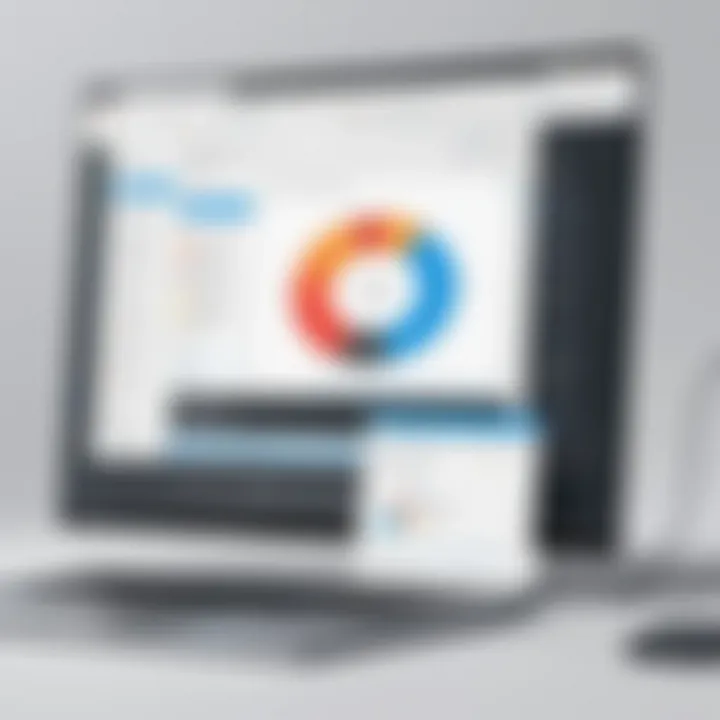
Intro
Managing PDF documents can be a challenging task, especially when it comes to saving specific pages. PDFs often contain important information, and users may need to extract certain sections for various purposes such as printing, sharing, or archiving. Understanding how to efficiently save individual pages or specific ranges from a PDF file can greatly enhance your productivity and organization.
In this article, we will explore various methods you can use to save specific PDF pages. Different tools and techniques offer flexibility depending on your preferred platform—be it desktop applications, online services, or even advanced software. We will guide you through step-by-step instructions, ensuring you maintain the quality and integrity of your documents. Our focus is on practicality, presenting a comprehensive overview that is accessible for tech-savvy individuals and those aspiring to improve their PDF management skills.
Let us begin by understanding the available tools you can utilize to make this process seamless.
Understanding PDF Files
Understanding PDF files is crucial for anyone dealing with digital documentation. PDF, which stands for Portable Document Format, was developed by Adobe in the early 1990s. Its primary purpose was to ensure that a document would appear the same on any device or operating system. This consistency is essential in an environment where documents frequently move between users and systems.
PDFs are stable, secure, and versatile. Unlike text files that can lose formatting or images that may not display correctly, PDFs preserve the appearance of a file across different platforms. This feature is invaluable in business, education, and personal use, as it eliminates concerns about how a document will be viewed by others.
The importance of PDFs also lies in their ability to support various content types. They can incorporate text, graphics, hyperlinks, and even embedded multimedia elements. This flexibility makes them suitable for reports, resumes, contracts, and manuals, among other documents.
What is a PDF?
A PDF, or Portable Document Format, is a file format designed to present and exchange documents reliably, independent of software, hardware, or operating system. PDF files can be created from documents created in word processors, spreadsheets, or graphics programs. They can also be scanned documents or converted from web pages.
Key features of PDFs include:
- Fixed Layout: The layout remains the same regardless of the device used to view it.
- Accessibility: PDFs can be read on any device with appropriate software.
- Security: Users can secure PDFs with passwords and encryption.
Understanding these characteristics underscores why PDFs hold such significance in document management and sharing.
Common Uses of PDF Files
PDFs serve many purposes across various sectors. Common uses include:
- Business Documentation: Contracts, proposals, and financial reports are often distributed in PDF format to retain their format and appearance.
- Educational Resources: eBooks, research papers, and lecture notes are frequently shared as PDFs. This helps maintain uniformity and ensures easy access for students and educators.
- Forms: Many organizations use PDFs for forms to streamline data collection while controlling formatting.
- Manuals and Guides: Technical manuals and user guides are often available in PDF format to ensure readers have a consistent reference.
Given their widespread applications, understanding how to manage PDF files is essential for effective documentation practices.
Why Save Specific PDF Pages?
Understanding the importance of saving specific pages from a PDF is crucial for both personal and professional use. PDFs are a common format for sharing documents due to their ability to maintain formatting across different devices. However, there are instances when you only need certain sections of a document. Saving specific pages can enhance efficiency, reduce clutter, and facilitate focused reviews.
Benefits of selecting specific pages include:
- Streamlined Information: By extracting only what is necessary, you create a tailored document that is easy to manage and read. This can be especially helpful in academic settings, where you might only need specific chapters or articles.
- Reduce File Size: Large PDF files can be cumbersome. Saving just the pages you need helps in minimizing the file size, making it easier to share via email or cloud services without overwhelming the recipient.
- Improved Collaboration: When working in teams, it is common to share only relevant information. By selecting specific pages, you ensure that collaborators have access to essential data without the distraction of unnecessary content.
- Faster Printing: If you need to print only essential portions of a document, selecting specific pages reduces paper usage and speeds up the printing process.
Use Cases for Page Extraction
There are specific scenarios in which the need for page extraction arises frequently. Knowing these use cases can help illustrate how often you might find yourself needing to save certain pages from PDFs.
- Academic Research: Students and researchers often extract pages from scholarly articles or textbooks for personal study or citation. This allows them to focus on essential theories or data without excess material.
- Business Presentations: Professionals may receive lengthy reports and only need certain sections to create a presentation. Extracting relevant pages streamlines this task and assures that no essential points are missed.
- Legal Documents: In legal professions, attorneys often need specific sections from various documents, such as contracts or case studies. Saving these pages can save time during discovery or when preparing for a case.
- Personal Use: On a personal level, individuals might only want to save specific pages from e-books, travel itineraries, or scanned documents for reference or organization.
"Efficiently managing PDF documents is key to conserving time, resources, and enhancing clarity in communication."
Desktop Applications for PDF Management
Desktop applications play a crucial role in managing PDF documents effectively. They offer greater functionality, speed, and control compared to many online tools. With various features at one's disposal, these applications can simplify the process of saving specific pages from a PDF file. A key benefit of using desktop applications is their ability to operate offline, ensuring that users can work on their documents without relying on internet connectivity. Additionally, they usually provide more robust editing and extraction capabilities, allowing for a tailored approach to PDF management.
Adobe Acrobat Reader
Adobe Acrobat Reader is one of the most well-known software for handling PDF files. It provides significant tools for managing documents, especially for those needing to save specific pages.


Using the Print Function
The print function in Adobe Acrobat Reader not only serves the traditional purpose of printing documents but is also utilized for saving specific pages as a new PDF file. This dual functionality is beneficial as it allows users to quickly capture desired pages without performing additional steps.
Key characteristics of this function include the ability to select a range of pages. Users can specify which pages they want to retain, which enhances efficiency. Furthermore, the print preview feature shows how the saved PDF will look, ensuring clarity before finalizing the document. However, one minor disadvantage is that the process involves a few more steps than direct extraction.
Extracting Pages from the Document
For those who seek a more straightforward approach, Adobe Acrobat Reader offers specific tools designed for extracting pages directly from a PDF. This method allows users to quickly isolate particular pages and save them as their own PDF.
The main benefit of this feature is its simplicity. Users can select the pages they want to extract with minimal effort. This method is preferred for users needing to work with multiple pages from different PDFs frequently. Notably, unlike the print function, the extraction is done quickly without needing any print setup, though it may require a premium subscription for full functionality.
Other PDF Software Solutions
Apart from Adobe Acrobat Reader, there are several other PDF management options. These applications provide similar capabilities and can be suitable for various users based on preferences and requirements.
Foxit Reader
Foxit Reader is another popular choice among PDF users. It stands out for its lightweight design and efficient performance. This application allows users to navigate, comment, and annotate PDF documents effortlessly.
One appealing characteristic of Foxit Reader is its speed. Users often find it quicker to open and navigate PDFs compared to other software. Additionally, it provides features for saving selected pages without compromising quality. However, some users may find its interface less intuitive than others, which may require an adjustment period.
Nitro PDF
Nitro PDF offers professionals a powerful tool for both editing and extracting pages from PDF documents. It is particularly favored in corporate environments due to its range of features designed for collaboration.
A unique feature of Nitro PDF is its user-friendly interface, making it easy for individuals to navigate functions. Artists and content creators appreciate the capability to maintain high-quality graphics when saving specific pages. A potential downside is that Nitro PDF can be more resource-intensive than other options, requiring robust system specifications.
PDF-XChange Editor
PDF-XChange Editor is noted for its extensive features, allowing users to manage PDF files with greater precision. This application enables users to edit, annotate, and extract pages effectively.
One key characteristic of PDF-XChange Editor is its versatility. It supports a wide variety of formats and provides a seamless way to save specific pages. The free version offers a good range of functionalities, with premium features available for more advanced needs. However, the interface can appear cluttered, which may deter some users looking for simplicity in their PDF management tasks.
Online PDF Tools
Online PDF tools have changed the landscape of document management. They offer users the ability to save specific pages of a PDF quickly and efficiently, without the need for costly software. This flexibility makes online solutions particularly attractive for users who require quick access and ease of use. Furthermore, many of these tools allow users to perform actions such as merging, splitting, or editing PDF files, often without any need to download software. In this article, we will explore some of the popular online options available today, examining both their strengths and weaknesses.
Overview of Online PDF Services
The surge of online PDF services has allowed users to handle PDF files more efficiently. These web-based tools often come equipped with intuitive interfaces that simplify the process of page extraction. Users can upload their documents directly to a website, select the pages they need, and download the resultant files within moments. This immediate accessibility is a significant advantage in today's fast-paced environment. Notably, online tools are cross-platform, meaning they can be used on any device with internet access. However, they often require internet connectivity, which may not be ideal in all situations.
Popular Online PDF Editors
Several online PDF editors have gained traction for their user-friendly interfaces and reliable functionality. Here we will look closer at three standout options: Smallpdf, ILovePDF, and Sejda PDF. Each service presents unique characteristics, making them valuable tools for managing PDF files.
Smallpdf
Smallpdf is known for its ease of use and broad capabilities. It enables users to compress, convert, and edit PDF files effortlessly. The key characteristic of Smallpdf is its clean and simple design, which makes navigation easy for individuals at any skill level. One significant feature is the ability to extract specific pages from a PDF quickly. Users find this particularly beneficial when preparing presentations or reports by focusing only on relevant content. A downside, however, is the restriction on file sizes for the free version, which may pose challenges for larger documents.
ILovePDF
ILovePDF stands out with its array of functionalities, including merging, splitting, and converting PDF documents. The platform’s key selling point is its teamwork features, allowing multiple users to collaborate on documents simultaneously. This capability is especially advantageous for teams working on projects that require input from various members. However, some may find the interface slightly cluttered, which can lead to confusion for inexperienced users. Despite this, ILovePDF remains a popular choice due to its comprehensive feature set.
Sejda PDF
Sejda PDF is particularly notable for its focus on privacy. It ensures that uploaded files are deleted automatically after a few hours, making it a suitable choice for confidentiality-sensitive tasks. The platform is also easy to navigate, offering various tools, including editing and organizing PDFs. A key feature of Sejda is the ability to work offline with a desktop application, which is beneficial for users who prefer not to rely solely on internet access. However, users might find the feature set slightly limited compared to other tools when it comes to batch processing multiple documents.
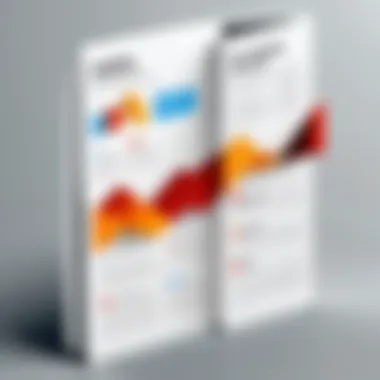
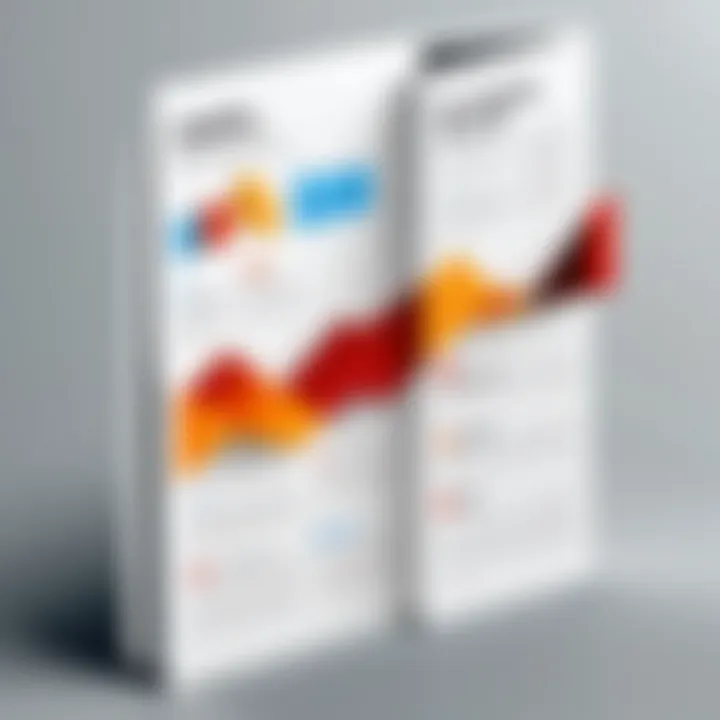
Step-by-Step Procedure to Save Pages
The process of saving specific pages from a PDF document is crucial for various tasks. Many professionals and students often work with lengthy documents but only need a portion of the content. By learning efficient methods to save pages, you enhance both your productivity and your ability to manage information effectively. This section discusses the methods in-depth, focusing on intuitive steps for both desktop applications and online tools.
Using Adobe Acrobat Reader
Open the Document
The first step in manipulating any PDF document is to open it. Adobe Acrobat Reader is a widely recognized tool for this purpose. The key characteristic of this step is its accessibility. Many users already have this software installed, making it a convenient option for file management. When you open a document in Adobe, you can view all pages clearly, allowing you to quickly identify which sections you want to save. One unique feature of this process is the user-friendly interface of Adobe Acrobat. This design minimizes the learning curve for new users, even those with little technical expertise. The primary disadvantage could be that Adobe Acrobat Reader might use more computer resources than lighter alternatives.
Select Pages to Save
After successfully opening your document, the next step is to select the specific pages to save. Adobe Acrobat Reader allows selection through its intuitive tools. By using the print function for selected pages, you can easily define which pages you'd like to keep. This functionality stands out as a beneficial choice because it provides flexibility; you can select a single page or a range. The advantage of this feature is the precision it offers in choosing content, ensuring that no unnecessary pages are saved. However, a potential drawback is that this step requires careful attention. If a user accidentally selects the wrong pages, it may complicate the subsequent saving process.
Save as New PDF
Once you've chosen the pages, saving them as a new PDF is the final yet vital step. This option not only optimizes the document for your needs but assures that original content remains untouched. The unique feature here is the ability to create a distinctly separate file, which you can name as required. This process is widely considered beneficial since it allows users to maintain organized files with relevant names for easy access later. However, it can become overwhelming if too many new PDFs are created without a proper naming system.
Using Online Tools
Upload PDF Document
Online tools provide an alternative for users who may not have PDF management software. The first step in using these tools is to upload your PDF document. A key characteristic is the requirement of a stable internet connection, which some users may not always have. Accessibility is a significant advantage of online tools; users can engage with them from any device without installing software. However, there can be security risks with uploading sensitive documents online. Hence, due consideration should be made regarding privacy when opting for this method.
Select Required Pages
After uploading, you can select the pages you want to save. Most online tools have straightforward interfaces that facilitate this selection. The benefit of this step is simplicity; just a few clicks can result in the desired output. In addition, online platforms often allow for a quick review of your selections, ensuring you capture precisely what you need. Unfortunately, some tools may limit extensive content selection unless users are willing to pay for premium features.
Download New PDF
The last step involves downloading the newly created PDF containing the required pages. This process is typically smooth and efficient. The key advantage of this step is the ability to store your selected content directly to your device while maintaining the original format. Users appreciate the speed and simplicity of downloading their new PDF after making their selections. Conversely, low internet speed could hinder this final stage, leading to frustration.
In summary, understanding the step-by-step procedures for saving specific PDF pages, whether using Adobe Acrobat Reader or online tools, enhances your efficiency in managing documents. This knowledge not only empowers personal productivity but also cultivates an organized approach to handling important information.
Tips for Maintaining PDF Quality
Maintaining the quality of a PDF when saving specific pages is crucial. This ensures that essential content is preserved in its best format. Quality affects readability and usability, making it an integral part of the PDF management process. If pages lose resolution or clarity, the information may become difficult to comprehend. This can lead to frustration for users and hinder effective communication.
Choosing the Right File Format
When saving PDFs, having the right file format is vital. PDF itself is a widely accepted format that maintains layout and formatting across devices. Additionally, consider the intended use of the saved pages. For instance, if the pages are to be shared digitally, maintaining them as PDFs minimizes the risk of alteration. Conversely, if the content will be used for editing or presentations, formats like DOCX or JPG may be more suitable at times. This choice directly impacts accessibility and functionality. Always weigh the pros and cons of each format based on your specific needs.
Adjusting Settings for Optimal Quality
Before saving PDF pages, adjusting the settings can enhance quality. Most applications allow users to set preferences such as image resolution and compression levels. Look for options that focus on retaining detail while minimizing file size. Higher DPI (dots per inch) is preferable for printed materials, while lower settings may suffice for web use.
Additionally, check if the application offers options to embed fonts and retain hyperlinks. This guarantees that the visual elements and connectivity of the original file are preserved. Regularly reviewing and modifying settings based on the content type can promote better quality outcomes when saving PDF pages.
"Quality is not an act, it is a habit." - Aristotle
Utilizing these tips can ensure that every saved page maintains its integrity, enhancing the overall user experience in handling PDFs.
Troubleshooting Common Issues
When working with PDF files, users may encounter various issues that hinder the effective extraction of pages. Recognizing how to troubleshoot these problems is vital for maintaining productivity and ensuring that your PDF management tasks are completed without unnecessary delays. This section delves into common hindrances and offers insights on how to overcome them. By understanding these challenges, users can enhance their experience and reduce the likelihood of encountering roadblocks in their PDF handling.
Error Messages
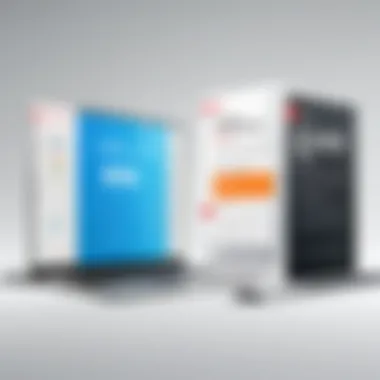

Error messages can arise during the page extraction process for several reasons. They serve as indicators that something is amiss, but they can often be vague. Common error messages include "File not supported" or "Unable to extract pages." These messages may indicate compatibility issues, file corruption, or problems with the software being used to manipulate the PDF.
To address these issues, consider the following:
- Verify Software Capability: Ensure that the software or tool you are using supports the specific PDF version. Some applications may have restrictions, especially if the PDF is encrypted or has special permissions.
- Check for File Corruption: If the PDF is not opening or extracting correctly, it may be damaged. Try opening the file with another PDF application to assess its integrity.
- Update Your Software: Ensure that you are using the latest version of the PDF software, as updates may include essential fixes for known issues.
"Error messages are invitations to explore solutions. Understanding their meaning can drastically reduce frustration in your PDF management processes."
Failed Page Extraction
The task of extracting specific pages from a PDF can sometimes result in failure, which is a common issue faced by users. This can happen for various reasons including lack of permissions, software glitches, or incorrect selection of pages. Failing to extract the desired pages can be frustrating, especially if time is of the essence.
To troubleshoot failed page extractions:
- Review Permissions: Check if the PDF file is secured or protected. If it's password-protected, authentication will be necessary to proceed.
- Re-select Pages: Sometimes, issues arise from selecting the wrong pages. Ensure that the pages you intend to extract are correctly highlighted.
- Try Alternative Software: If you continue to face issues, consider using other tools such as Adobe Acrobat, Foxit Reader, or online options like Smallpdf or ILovePDF that may handle the extraction differently.
By addressing these common issues proactively, users can minimize interruptions and maintain their workflow when working with PDFs.
Evaluating Reliability of Online Tools
In the context of saving specific pages from a PDF, the choice of online tools can significantly impact the effectiveness and security of the process. As users rely on various web-based services for these tasks, it becomes essential to evaluate their reliability. Understanding the features and limitations of these tools can enhance the overall experience and prevent potential pitfalls.
Key elements to consider include functionality, user reviews, and security measures implemented by the platforms. A reliable online tool should not only allow efficient extraction and saving of selected pages but also ensure the safety of the uploaded documents. A thorough evaluation involves weighing these factors before committing to a specific service.
Checking for Security Features
When interacting with online tools to save PDF pages, security is a primary concern. Users must ensure that the chosen platform uses encryption during file upload and processing. Several aspects are crucial:
- SSL Certificates: Look for tools that have HTTPS in their web address. This indicates that the data transmitted is encrypted.
- Data Retention Policies: Check if the tool mentions how long uploaded files are stored on their servers. Prefer services that delete files shortly after processing.
- User Authentication: Some tools require user login. This can bolster security, as it adds another layer of access control.
"Security should be a priority when selecting any online tool for PDF management."
Understanding Privacy Policies
Understanding privacy policies is essential when selecting an online tool for saving PDF pages. Many users overlook this aspect, which can lead to the misuse of personal or sensitive information. Key points to examine in a tool’s privacy policy include:
- User Information Collection: Understand what type of data the service collects. This can range from basic data like email addresses to more sensitive information.
- Data Sharing Practices: Assess if the tool shares collected data with third parties. Users should be wary of platforms that do not clearly outline their data-sharing policies.
- User Rights: Familiarize yourself with user rights concerning personal data. Users should have the option to request deletion or modification of their information.
Evaluating these elements can help users make informed decisions regarding which online tools to trust for managing their PDF files.
Future Prospects for PDF Technology
The rapid evolution of technology is reshaping various aspects of our digital interactions, and PDF management is no exception. Addressing the future prospects for PDF technology is critical for understanding how we will engage with documents in the coming years. The relevance of this topic lies in its implications for accessibility, security, and interactivity of documents. As we strive for efficiency in handling digital files, staying updated on advancements ensures we can leverage the right tools and practices.
Emerging Trends in PDF Management
Several trends are shaping the future of PDF management. For instance, the integration of artificial intelligence (AI) is becoming a significant catalyst for innovation. AI can streamline processes such as text recognition within scanned documents, making it easier to find and manage information. Other notable trends include:
- Increased Cloud Integration: Many users are shifting to cloud storage systems, which allow for convenient access and collaboration on PDF files irrespective of location.
- Collaboration Features: Enhanced collaboration tools are gaining popularity, enabling multiple users to edit and comment on a document simultaneously, promoting teamwork.
- Enhanced Security Measures: As the need to protect sensitive information grows, future PDFs may integrate advanced encryption and authentication methods to safeguard data integrity.
By understanding these trends, tech-savvy individuals can adapt to and leverage new PDF management methodologies effectively.
Anticipated Software Developments
With the evolving landscape of technology, software developments are critical to meet user needs in PDF management. Anticipated advancements include:
- User-Friendly Interfaces: There is an ongoing effort to improve interface designs, making them more intuitive and accessible. These enhancements will allow individuals of all skill levels to efficiently navigate PDF tools.
- Mac and Windows Compatibility: Future software is likely to ensure seamless functionality across different operating systems, enhancing user experience regardless of the platform used.
- Integration with Other Tools: Software developers are increasingly focusing on integrating PDF tools with other applications, such as project management tools or email clients. This will reduce friction in workflows, allowing for smoother transitions between tasks.
In summary, the future of PDF technology presents both opportunities and challenges. Understanding these developments fosters a proactive approach to PDF management, equipping individuals with the insight needed to thrive in an increasingly digital world.
"The next generation of PDF technology will not just focus on file saving but on seamless integration into our everyday workflows."
These advancements underscore the significance of adapting to the evolving PDF landscape. Staying informed about trends and software innovations is essential for maximizing the effectiveness of document management.



