Mastering the Screen Record Button on Any Device


Intro
In today’s digital age, screen recording has become a vital tool for both personal and professional use. Whether you’re creating video tutorials, recording gameplay, or sharing content for any purpose, knowing how to access and use the screen record feature across various devices makes the process smoother and more efficient. With numerous applications and methods to help you, getting started can be a tad daunting, especially if you’re not particularly tech-savvy.
This guide dives into the nitty-gritty of locating and using the screen record button across different platforms, helping you master this skill with ease, regardless of your experience level. By breaking down the steps and highlighting some handy tips, you’ll be well on your way to becoming a screen recording pro.
Understanding Screen Recording
Before we delve into the methods of accessing the screen record button, it’s important to grasp what screen recording entails. At its core, screen recording involves capturing what’s displayed on your device’s screen along with audio, if desired. This capability is essential for a variety of users: educators looking to create engaging instructional videos, gamers wanting to showcase their skills, or professionals needing to record meetings for later review.
As we explore different devices— smartphones, tablets, and computers—you will discover that while the core functionality remains similar, the process of activating the screen recording feature can vary significantly. By the end of this guide, you'll know exactly where to look and how to adjust settings to match your recording needs.
"Knowledge is power, but sharing that knowledge is where real growth happens."
Locating the Screen Record Button: Device-Specific Steps
Smartphones and Tablets
iOS Devices
To access the screen record button on an iPhone or iPad, follow these steps:
- Open the Settings app.
- Scroll down and select Control Center.
- Tap on Customize Controls.
- Find Screen Recording and tap the green plus sign to add it to your control center.
- Swipe down from the upper-right corner of the screen (for iPhones with Face ID) or swipe up from the bottom edge (for older models) to access the control center.
- You’ll now see the Screen Record button (a dot within a circle). Tap it to start recording.
Android Devices
On most Android devices, the screen record feature is readily available:
- Swipe down from the top of the screen to access the notification panel.
- Look for the Screen Record option; if you don’t see it, tap on the pencil icon to edit quick settings and add it.
- Once visible, tap on the Screen Record button to begin your recording.
Computers
Windows
Windows 10 has an integrated Game Bar that includes a screen recording feature. To use it, do the following:
- Press Windows + G to open the Game Bar.
- Look for the Capture widget; if you don’t see it, hit the camera icon to enable it.
- Click on the Record button or press Windows + Alt + R to start recording.
Mac
For macOS users, the screen recording feature is also built-in:
- Press Command + Shift + 5 to bring up the screen recording menu.
- Choose whether to record the entire screen or just a selected portion, then click on Record.
Wrapping it Up
By following the straightforward steps outlined here, you now have a solid grasp on how to access and use the screen record button across various devices. Each platform offers unique methods, but they all share the common goal of simplifying the recording process for users.
Don’t forget to explore the settings and adjustments available to you while recording—things like audio capture, recording duration, and quality settings can elevate your recordings significantly. Remember, practice makes perfect, so get out there and start recording!
Understanding the Screen Record Feature
Screen recording has become a noteworthy tool in both personal and professional realms. Its importance lies in providing a way to capture and share visual information directly from one’s screen. This capability not only aids in better communication but also enhances the way we learn and collaborate in a digital environment. The act of recording what is on a screen can simplify complex ideas, serve as a reference for tutorials, and create engaging content for audiences.
The Purpose of Screen Recording
Screen recording serves various purposes across different user scenarios. Primarily, it allows individuals to document processes visually. This serves diverse needs, from creating how-to guides to illustrating troubleshooting steps. Furthermore, it allows users to exhibit products, share game strategies, or conduct virtual meetings.
One of the primary benefits of screen recording is that it can break down barriers to understanding. Instead of relying solely on text or verbal instructions, users can show every step, making it easier for someone to follow along. This visual representation is often much more effective than written documentation alone.
Common Use Cases
Screen recording finds relevance in several areas. Each use case stands out, showcasing how versatile this feature can be. Let’s break down some prominent scenarios:
Creating Tutorials
Creating tutorials using screen recordings fosters an environment for learning. When one records their screen while explaining a process, it offers learners an immersive experience. This makes it easier to grasp the material as viewers can see the actions being performed in real time. One notable characteristic of this use case is the ability to pause and clarify points without losing the visual context.
A valuable feature of recorded tutorials is the ability to edit them post-capture. Not to mention, you can annotate video segments to emphasize critical areas. However, potential downsides include the initial time investment required to create a high-quality tutorial and the need for proper editing skills to refine the final product.
Gameplay Capture
For gamers, capturing gameplay can be a thrilling way to showcase skills or share experiences. This aspect of screen recording also serves to document achievements or strategies, which can be inspirational to others. The unique characteristic here is that gameplay recordings often include not just the visuals, but also integrated audio commentary. This combination enhances engagement and draws viewers into the action.
One significant advantage of gameplay capture is its instant shareability. Platforms like YouTube and Twitch allow players to present their content to vast audiences. On the flip side, there can be challenges in terms of file size and storage, as high-resolution videos can quickly take up significant space.
Remote Collaboration
Given the rise of remote work, screen recording has emerged as a tool for facilitating collaboration among teams spread out in different locations. This use case helps in conveying ideas more clearly, especially during presentations or brainstorming sessions. The key characteristic here is the capacity to share visual feedback on documents or presentations directly.
A unique feature that stands out is its ability to record instant feedback, allowing teams to review meetings later. However, a disadvantage might be the potential for miscommunication if tone isn’t conveyed well through video alone, requiring further discussion.
Utilizing the screen record feature in these scenarios enhances understanding and fosters effective communication. As technology continues to develop, mastering this feature can prove quite beneficial in various contexts in which clear presentation of information is crucial.
Where to Find the Screen Record Button
Understanding how to find the screen record button holds significant weight for users, regardless of their tech-savviness. This functionality allows individuals to capture on-screen activity, which can then be shared with others or reviewed later. Knowing where to access this feature saves time and enhances productivity, especially for those who regularly engage in tasks such as creating tutorials or sharing gameplay.
Operating Systems Overview
Windows
Windows is a widely-used operating system that powers countless personal computers. Its user-friendly interface is one of its key characteristics, making it accessible to a broad audience. For instance, the presence of the built-in Xbox Game Bar simplifies the process of screen recording, since users can launch it with a quick key combination. The unique feature of this bar is its integration within the Windows environment, which allows seamless recording without needing third-party software. While beneficial, some may find that performance can stutter, especially if the hardware isn't up to scratch. Overall, Windows stands out for its comprehensive array of features catering to both casual users and professionals alike.
macOS
macOS is renowned for its aesthetic interface and solid performance, targeted primarily at creative professionals. The built-in QuickTime Player allows for quick screen recording with a few clicks. Its intuitive use enhances the recording experience, making it an excellent choice for those who appreciate simplicity and elegance in technology. One unique feature is the capability to combine screen recordings with audio input, enabling richer content creation. However, macOS devices can be pricier than their Windows counterparts, limiting accessibility for some users.
Linux
Often seen as a favorite among programming enthusiasts, Linux stands out for its flexibility and open-source nature. The range of distributions means users can choose an environment that best fits their needs. Tools like OBS Studio, available on Linux, offer powerful screen recording capabilities along with extensive customization options. However, for the uninitiated, the learning curve can be steep, making it less ideal for casual users. The major advantage here is control and adaptability; users can tailor their environment meticulously to suit specific recording needs.
Mobile Devices
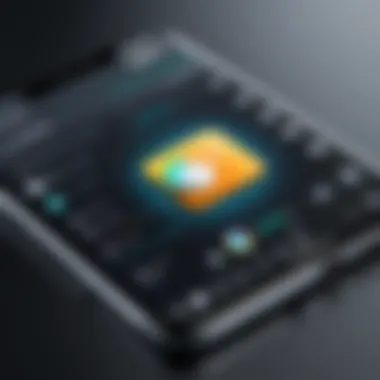

Android
Android has set the bar for mobile operating systems with its widespread use and versatility. The screen record function often embedded in the notification shade makes it easy to access. This built-in feature appeals not just to casual users but to professionals who wish to capture high-quality videos for social media or tutorials. One significant advantage is the ability to use various third-party apps for enhanced recording functionalities, such as advanced editing features and settings. However, the experience may vary across different manufacturers, which can complicate the recording process for some users.
iOS
iOS is lauded for its smooth user experience and seamless integration across Apple's devices. The screen recording feature is readily accessible within the Control Center, which simplifies the entire capturing process. A key characteristic of iOS is its emphasis on security, giving users peace of mind while recording potentially sensitive content. The unique selling point here lies in its consistency; be it an iPhone or an iPad, the experience remains largely uniform. However, some might find the flexibility lacking when comparing it to Android, particularly concerning third-party options.
Smart Devices and Consoles
Smart TVs
Smart TVs have evolved to become entertainment hubs in many households. With built-in recording tools, capturing gameplay or interesting shows is increasingly feasible. This capability often appeals to cord-cutters seeking to document their viewing experiences. A significant advantage of smart TVs lies in their capacity to integrate with various streaming services, elevating the functionality of the recording feature. However, specific advantages can depend on the manufacturer and model, as features may vary significantly across brands.
Gaming Consoles
Gaming consoles have built-in recording features that cater specifically to gamers. Features like in-game recording on consoles such as the PlayStation and Xbox allow players to capture their gameplay moments without needing additional equipment. This is a standout element, appealing not only to hobbyists but also to those pursuing streaming careers. The simplicity of accessing these features directly from the console interface is a major advantage. Yet, the options for editing and sharing are usually limited compared to PC solutions, which might frustrate those wanting more control over their recorded content.
In sum, identifying the screen record button across devices is essential for maximizing productivity and creativity. Each operating system and device has its strengths and slight weaknesses, which ultimately depend on the user’s needs.
Accessing the Screen Record Button on Windows
Accessing the screen record button on Windows is a cornerstone of making the most out of this operating system's capabilities. This function offers users the chance to capture whatever happens on their screens, be it for work, gaming, or even sharing knowledge through tutorials. Before diving into the specifics, it’s important to realize how this feature can maximize productivity, streamline workflows, and enhance communication, particularly in remote setups.
Using the Xbox Game Bar
Launching the Game Bar
Launching the Xbox Game Bar is the first step toward unlocking the screen recording features on Windows. This tool comes bundled with Windows 10 and later, allowing users to do more than just gaming; it serves as a potential productivity enhancer too. A popular characteristic of the Game Bar is its accessibility. With a simple key combination, usually the , anyone can summon this tool without fuss. Its most intriguing feature is that it enables recording in virtually any application, which is a notable advantage.
However, some users may find it automatically activating when they don’t intend to. That could potentially lead to frustration during vital tasks unless it has been configured properly. Understanding how to launch the Game Bar effectively can not only save time but offer a straightforward recording experience.
Finding the Record Option
Once the Game Bar is up and running, the next step is locating the record option. This feature, identifiable by a circular record button within the Game Bar overlay, stands out due to its user-friendly design. It simplifies the process of initiating recording without overwhelming the user with options, making it particularly beneficial for those who are not tech-savvy.
The unique aspect of finding the record option in the Game Bar is its integration with the real-time display of what's currently on your screen. Quick access allows you to start recording in a flash, so you don’t miss any critical moments, especially during gaming or live presentations. Nevertheless, for some, it might feel rather limited, as the Game Bar primarily aims at gamers. For users with varied needs, such as capturing web-based content, this could be a drawback, necessitating additional software for more advanced screen recording capabilities.
Check for Settings Adjustments
Permissions and Notifications
Before diving headfirst into screen recording, you need to check permissions and notifications. Windows has strict security settings, and ensuring that your recording software has the necessary access is crucial. The best part about managing permissions is how you can customize what you want the app to access. This allows you to decide whether the app can capture audio alongside video, which is paramount for a comprehensive recording experience.
However, users should be aware that if you forget to adjust these settings, it can lead to blank recordings, leaving you with nothing but silence—definitely a bummer, especially if you are capturing a crucial moment. It’s like getting ready for a show only to find the curtain won’t lift.
Recording Settings
Lastly, the recording settings are vital to ensure high-quality outputs. Windows offers options such as resolution and frame rate, which can significantly affect the quality of your recordings. This customizable approach means that you can optimize your recordings to fit your specific use case; for example, a higher frame rate for gaming versus standard settings for a casual tutorial.
The distinct benefit of these settings is their flexibility; if you know your way around them, you can produce results that are nothing short of professional. Nevertheless, not every user will immediately know how to navigate these settings, which could lead to trial and error. That learning curve might take a bit of patience, but the end product is worth it.
"Mastering the settings greatly enhances the quality of your recordings, paving the way for polished presentations and dynamic gameplay capture."
In summary, accessing the screen record button on Windows, particularly through the Xbox Game Bar, involves understanding unique features, checking necessary settings, and adjusting parameters to optimize your experience. It's an essential skill for anyone looking to make the most of their Windows system.
Using the Screen Record Button on macOS
When it comes to macOS, the screen recording feature becomes a handy tool that serves various purposes. Whether you're a content creator, an educator, or someone who just wants to capture important virtual meetings, knowing how to effectively use the screen record button can elevate your workflow. With the intuitive design of Apple products, accessing and utilizing this function is pretty straightforward once you know where to look.
Accessing QuickTime Player
One of the most accessible methods to start screen recording on a Mac is through QuickTime Player. This application is included by default in macOS, making it a popular choice among users. To kick things off, you can simply open QuickTime Player from your Applications folder. Once it's up and running, navigate to the "File" menu in the upper left corner of your screen. From here, select "New Screen Recording." This selection brings up a small recording window, which allows you to select additional options, including the microphone input and whether to show mouse clicks during the recording.
A solid tip here is to familiarize yourself with this program's interface, as it often serves not just recording needs but also playback and editing tasks, making it somewhat of a Swiss Army knife for multimedia tasks on macOS.
Exploring System Preferences
After accessing QuickTime, it's essential to ensure your recording experience is smooth by diving into the System Preferences. There are two key areas to address — Security & Privacy settings and Screen Recording permissions. Both play a critical role in ensuring your recordings function as intended.
Security & Privacy Settings
The Security & Privacy settings work as your first line of defense regarding application permissions on your Mac. It's a crucial aspect because screen recording can involve sensitive information, and understanding these settings helps protect your privacy.
The most notable feature here is that any app you choose to use for recording has to be allowed access. If you attempt to start a screen recording without going through these settings first, you'll likely run into roadblocks.
This section is particularly beneficial, as it emphasizes the importance of security in the digital age. Having the control to grant or deny permissions adds a layer of assurance when dealing with screen recordings, which may capture confidential conversations or materials. However, be wary of the permissions you grant. Keeping them restricted to necessary applications helps maintain your digital safety.
Screen Recording Permissions
Another crucial aspect revolves around Screen Recording Permissions. This setting is pivotal because it determines whether QuickTime or any other application can capture your screen.
The key feature of this section is that permissions are managed exclusively within the System Preferences. When you navigate to the Privacy tab, you will find a dedicated section for “Screen Recording.” If you haven’t enabled the related toggle for QuickTime, the app won’t be able to record your screen. This is significant for users who might get frustrated when their screen recordings unexpectedly fail due to overlooked settings.
This characteristic is a sensible choice, considering how screen recording could potentially lead to unintended capture of sensitive information. On the flip side, this oversight can lead to unfruitful attempts at recording. Ensuring that permissions are granted ahead of time can save headaches down the line. Ultimately, getting the hang of these settings can enhance your overall user experience while screen recording on macOS.
Finding the Screen Record Button on Android Devices
When it comes to screen recording, Android devices have made considerable strides, offering users a lucrative feature that captures not only gameplay but also important informational tutorials or remote-enabled meetings. It’s not just a matter of convenience; the ability to quickly access this functionality can significantly enhance productivity and create opportunities for sharing knowledge visually. With various Android devices and operating systems available, understanding how to locate the screen record button is essential for users looking to leverage this tool effectively.
Using the Notification Shade
The Notification Shade is often the simplest gateway to the screen recording feature on Android. To access it, swipe down from the top of your screen. Depending on the device model, you might see the screen record option right there. The presence of this shortcut means you don’t have to dig deep into settings or menus—just a quick swipe and you are almost ready to go.
It's a straightforward process; however, users should take note that variations may occur based on different Android versions or manufacturer customizations such as Samsung’s One UI or Google’s stock Android interface. For example, while some devices may exhibit an icon readily, others might require you to tap on a pencil icon to customize your quick settings tiles to add the screen record button.
Accessing Device Settings
Sometimes, you may need to jump into the device settings if you don’t find the option in the Notification Shade or if it’s grayed out. Here’s where things like built-in features and third-party applications come into play.


Built-in Options
Many Android devices come with built-in screen-recording functionalities, bypassing the need for external applications. A key characteristic of these built-in options is that they are optimized for the device's hardware, ensuring smoother recordings and less lag. This is particularly advantageous for those who wish to capture gameplay or high-paced videos.
One unique feature is that built-in options often allow you to record audio simultaneously, which can be crucial for commentary or instructional videos. However, the downside might be that some models may have limited customization settings, such as resolution or frame rates, compared to dedicated third-party applications.
Third-Party Applications
On the other side of the coin, third-party applications provide an alternative that expands the capabilities of the screen recording function. Applications like AZ Screen Recorder or Mobizen offer a plethora of features that go beyond basic recording, such as live streaming, editing, or advanced settings for video quality.
These apps are popular for their ease of use and additional functionalities that appeal to both casual recorders and avid gamers. However, the trade-off often comes down to storage space and potential ads that can interrupt your flow. Users also must be cautious of permissions they grant during installation, as some applications might require more access than necessary.
"The best tool for recording depends on what you really need - simplicity and quality or features and flexibility."
Utilizing the Screen Record Button on iOS Devices
When it comes to modern devices, iOS stands out for its intuitive design and robust features. Among these, the screen record button has become a crucial tool for users needing to capture their screens for various purposes. Whether you're making a tutorial, demonstrating an app, or showcasing gameplay, knowing how to use this feature properly can significantly boost your efficiency.
Enabling Screen Recording
The first step in harnessing the power of screen recording on iOS is enabling this feature. It's as easy as pie once you know where to look. Follow these simple steps:
- Open the Settings app on your device.
- Scroll down and tap on Control Center.
- Find Customize Controls and tap it.
- Look for Screen Recording in the list of controls available. Tap the green plus sign next to it.
After doing this, your screen recording will be added to the Control Center, making it ready whenever you need it. This functionality is especially handy for users who frequently need to document their activities on the screen. Like a well-oiled machine, it can work seamlessly if you get the hang of these steps.
"Enabling features is often the first hurdle; once that's overcome, you can jump straight into action."
Exploring Control Center Features
The Control Center on your iOS device isn’t just about screen recording; it's a hub that houses a ton of functionalities all tailored for easy access. Once you've enabled screen recording, it’s time to dive into some of the key features you can explore:
- Accessing the Control Center: Swipe down from the upper-right corner of the screen if you're using an iPhone X or later, or swipe up from the bottom edge for earlier models.
- Tapping the Record Button: You’ll see a circular record button, often depicted as a dot encircled by a ring. A quick tap here initiates the recording process and a three-second countdown begins before it starts capturing your screen activity.
- Recording Options: Before you hit the record button, you may notice a little microphone icon. By tapping this, you can enable audio recording—useful for commentary during a tutorial or gameplay stream.
- Ending the Recording: Once finished, tap the red bar at the top of the screen and select Stop. The recording will automatically save to your Photos app, ready for sharing or editing.
Navigating through these options empowers users to customize their recording experience, making it fitting for individual needs. Familiarity with the Control Center allows for a more streamlined and effective recording process.
Screen Recording on Smart TVs
In an age where screens dominate our entertainment, the ability to record content directly from smart TVs has become increasingly valuable. It allows users to capture favorite shows, important moments from games, or even tutorials on how to operate the device itself. Understanding how to access the screen record button on these televisions not only enhances viewer experience but also provides more flexible content consumption. As streaming services evolve and user preferences shift, grasping the technical aspects of screen recording can play a crucial role in maximizing the utility of smart television features.
Identifying Compatibility
Before plunging into screen recording, one must first determine whether the smart TV is capable of such a feat. Not all smart TVs come packed with this feature. Many older models lack built-in screen recording capabilities. When checking for compatibility, it is important to look at the TV's specifications or manufacturer’s details. Moreover, certain brands might have user manuals available online to verify this.
- Key Factors to Check:
- Model Year: Newer models are more likely to have advanced recording features.
- Brand Specifications: Some brands are known for their robust recording capability.
- Software Updates: Regularly updating the TV's firmware can unlock new functionalities, including screen recording.
"It's important to know your device before trying to make it do backflips."
Using Built-in Tools
Most modern smart TVs come with their own suite of built-in tools designed for seamless recording. These tools might differ from one manufacturer to another but generally provide a user-friendly interface. Knowing where to find and how to operate these tools can greatly enhance your recording experience, from setting resolution to managing file storage.
Manufacturer-Specific Features
Different manufacturers often include unique recording features that cater to individual user preferences. For instance, Samsung offers a feature called "Smart View" that allows users to mirror content from their devices and record directly. This characteristic enables seamless transitions between viewing and recording.
- Advantages of Manufacturer-Specific Features:
- Integrated Solutions: These features are tailored for the device, ensuring maximum compatibility.
- Quality Control: Often, these built-in tools optimize video quality automatically.
However, one should also be aware of the downsides. Some devices might have limitations on recording length or file formats, which could affect your recording endeavors.
Connecting External Devices
For those whose smart TVs lack robust built-in features, connecting external devices opens up a world of possibilities. Utilizing devices like capture cards or HDMI recorders can allow users to record almost anything displayed on their screens. This option is particularly beneficial for enthusiasts who want detailed recordings of gameplay or other high-action content.
- Key Characteristic of Connecting External Devices:
- Flexibility: Users can tailor their recording setups to meet specific needs, whether driving right from gaming consoles or streaming services.
- Expanded Functionality: This method often provides users with more comprehensive tools for video editing and sharing.
The downside is that this method may require additional investments and setup complexity. Setting up capture cards, for example, might take a bit of tech-savvy knowledge. But for many, the benefits outweigh the setup challenges.
In sum, whether it's through built-in features or external devices, screen recording opens new avenues for interaction with smart TV content, offering a richer viewing experience.
Recording Gameplay on Gaming Consoles
Recording gameplay on gaming consoles has become a pivotal aspect of the gaming community. For gamers, sharing their experiences through recorded sessions allows for showcasing skills, discussing gameplay strategy, or even just sharing a laugh with friends online. Platforms like Twitch and YouTube have transformed these recordings into professional avenues, where individuals can build entire careers. This trend is transformative, illustrating how gameplay is not just about personal achievement but also about connecting with a wider audience.
The ability to capture and share gameplay moments is crucial in today’s digital environment. It enables players to engage with their communities, providing insights into their gaming techniques, reviews of new releases, or tips for overcoming challenging obstacles in a game. Ultimately, this can shape perceptions and influence both casual and serious gamers alike.
Accessing Built-in Recording Features
Most modern gaming consoles come equipped with built-in features that cater specifically to recording gameplay. These features streamline the process, allowing users to initiate recording with just a few clicks or button presses.
For example, on PlayStation 4, users can simply press the Share button on their controller to pull up options for recording recent gameplay. The Xbox One, conversely, incorporates a voice command like "Record that," which captures the last few minutes of play. Although the methods may differ between platforms, the end goal is the same: simplifying content creation.
Adjusting Recording Settings
Adjusting the recording settings is one way gamers can elevate their video quality and tailor it to their preferences. Here, we break down two essential aspects: Video Quality and Audio Options.
Video Quality
When discussing Video Quality, it often refers to the resolution and frame rate of the recorded footage. Higher video quality typically results in a clearer, more engaging viewing experience. Gamers might want to record in 1080p HD to showcase the rich graphics typical of today’s games. This resolution is immensely popular because it strikes a balance between quality and file size.
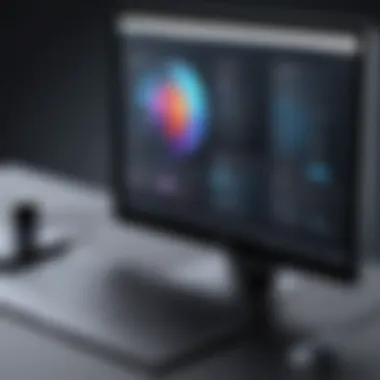

One unique feature of enhanced video quality is that it allows for smoother transitions during fast-paced gameplay. The richness in detail not only impresses viewers but can also help in strategies for competitive gameplay, where every frame counts. However, the downside is that recording in higher resolutions can occupy considerable storage space and may require a more powerful console or external hardware.
Audio Options
Audio Options encompass the sounds from the game, commentary from players, and any background music. The integration of audio can transform a simple gameplay video into a captivating narrative. High-quality audio settings enhance immersion for the viewer, making it essential for gamers who are serious about sharing their experiences.
A distinct characteristic of audio options is the ability to mix in different audio sources. For instance, some consoles allow for adjustable game sound levels versus voice chat audio. This feature is vital, as it can significantly influence the viewer's understanding of the game dynamics and player interactions. One consideration though—getting the balance right can take a bit of trial and error to avoid overpowering game sounds with commentary.
"The sum of good gameplay lies not just in action but also in how well you convey it. Quality matters!"
In summary, accessing and utilizing gameplay recording features on consoles is not merely a technical process; it is an opportunity for connection and expression in the gaming community. With the right adjustments in settings, gamers can create engaging content that resonates with their audience, enhancing their overall experience.
Best Practices for Effective Screen Recording
Effective screen recording is not merely about pressing a button; it’s an art that demands a blend of technique and foresight. Understanding best practices can make the difference between a mediocre recording and a professional one that engages audiences. There are several elements to consider that can enhance the recording’s clarity, comprehensibility, and overall impact. From technical settings to environmental factors, each bit plays a role in ensuring your screen recordings serve your intended purpose.
Optimizing Recording Settings
Resolution and Frame Rate
When tackling screen recording, resolution and frame rate are your best buddies. These two settings are pivotal in determining the quality of your video output. If you don't get these right, even the best content can fall flat. A common recommendation is to use a resolution of 1920x1080, also known as Full HD. This is not just a trendy choice — it offers clear visuals without overwhelming the processing power of most devices.
The frame rate defines how smoothly your video plays back. Generally, 30 frames per second (fps) is a sweet spot for most use cases, balancing performance and quality well. However, if you’re digging into fast-paced action, particularly in gaming, consider going for 60 fps for a more fluid experience. Keep in mind that higher resolutions and frame rates require more resources from your device, which can impact performance.
Audio Settings
Next up is audio settings. Good audio is crucial; it can amplify your message or detract from it. To prevent audio mishaps, set your microphone levels to ensure clarity without distortion. A good rule of thumb is to keep your levels around -12 dB to -6 dB during test recordings. This gives some leeway for unexpected pops or peaks without clipping your audio.
Also, consider using an external microphone if possible. Built-in ones might pick up unwanted background noise, affecting audio quality. Enhancing the audio experience can significantly influence viewer engagement, making it a popular choice among creators.
"Quality audio often makes the difference between a good and a great screen recording. Don't overlook it!"
Choosing the Right Environment
Minimizing Distractions
Another significant aspect of effective recording is the environment in which you record. Minimizing distractions aids concentration, both for the person recording and the viewers. Choose a quiet room where interruptions are negligible. Turning off notifications on your computer or phone is wise, ensuring focus during recordings.
Having a tidy workspace also helps; visual distractions can shift focus away from the content being presented. For a professional feel, a dedicated recording area sets the tone and signals to viewers that you take your work seriously. Everybody appreciates a clean and organized backdrop, wouldn't you say?
Ensuring Optimal Lighting
Lastly, let’s talk about lighting. Good lighting plays a crucial role in the overall quality of your screen recordings. Natural light works wonders, but if that’s unavailable, use soft, diffused artificial lighting to avoid harsh shadows. Proper lighting not only enhances your appearance but also keeps the recorded visuals clear and sharp.
Consider investing in a ring light or softbox if you're serious about recording. This is particularly beneficial during video calls or presentations. Optimal lighting reduces eye strain for viewers and keeps your footage looking crisp, which ties back into overall engagement with the content.
Troubleshooting Common Issues
When it comes to screen recording, even the tech-savvy can hit a few bumps along the way. Knowing how to troubleshoot common issues not only enhances the user experience but also helps in capturing quality content without frustration. The ability to quickly identify and resolve problems is crucial, especially for those aiming for a seamless recording process, whether they're creating a tutorial or capturing moments from their favorite video games.
Screen Recording Not Starting
There's nothing more annoying than trying to hit the record button only to find out that nothing happens. This may stem from a few underlying issues. One common culprit is a lack of appropriate permissions. Many devices require explicit consent to allow screen recording, and without these permissions, the feature might just sit idle.
Another potential issue might be tied to software glitches. Sometimes, a simple restart of the device or app can whisk away these digital gremlins. Having the latest software installed reduces bugs significantly, too, so always ensure your operating system and apps are up to date. Double-check to confirm that any recording tools are currently running and fully functional. Understanding these nuances can save users a lot of time and headaches.
Post-Recording Problems
Recording a session is only half the battle. Post-recording problems often emerge when the excitement of having captured the perfect content fades, and the reality of viewing it begins. Such issues can vary widely, but two of the most pertinent are file format issues and playback difficulties. Both areas can be a source of trouble for users who want to share or edit their recordings with ease.
File Format Issues
One standout aspect of file format issues is compatibility. Different operating systems may prefer certain formats over others. For instance, a .mov file might work wonders on macOS, but it could cause quite a bit of grief on a Windows machine. Therefore, understanding the implications of the file format you choose can make or break your workflow.
- Key Characteristics
- Unique Features
- Advantages/Disadvantages
Understanding the trade-offs between formats is vital. While .avi files might offer high quality, they can be cumbersome in terms of file size. On the other hand, .mp4 strikes a balance between quality and file size.
- Flexibility: Formats like .mp4 or .mkv often support a wide range of devices.
- Quality Preservation: Some formats maintain higher video quality, which can be vital for visual content creators.
- Compression: Certain file formats are easier to compress, making them ideal for storage. However, this can sometimes lead to a reduction in quality.
- Editing Compatibility: Not all formats play nice with editing software, potentially causing more work than necessary if you choose the wrong one.
Playback Difficulties
Playback difficulties are another sticky issue often faced after recording. Imagine crafting a fantastic tutorial, only to find that it won’t play back properly. This could occur for several reasons, including codec issues, where the necessary decoding tools are either absent or improperly configured.
- Key Characteristics
- Unique Features
- Advantages/Disadvantages
Playback issues can be frustrating, but troubleshooting them can lead to a deeper understanding of your system's capabilities. Without this knowledge, users may miss out on utilizing their devices to their full potential.
- Software Requirements: Some videos require specific software or updated codecs to play back properly.
- Device Limitations: Check if the device can handle the video resolution. High resolutions can be taxing on older devices.
- Resolution Adjustment: Lowering the resolution may help with playback on devices with limited processing capability.
- Cache Clearing: Sometimes clearing cache can solve playback problems, allowing smoother viewing.
Ensure that your recordings are in compatible formats and that your software is up to date. This helps avoid frustration down the line.
By recognizing these common issues tied to screen recording, individuals can prepare themselves better and tackle obstacles effectively, ensuring that their recordings serve their intended purpose.
Future of Screen Recording Technology
The world of screen recording is quickly evolving, and its future is looking quite fascinating. As users become more reliant on visual content for communication, education, and entertainment, the demand for advanced screen recording technology is on the rise. The relevance of this topic in any guide on accessing the screen record button lies in understanding how these advancements can enhance user experience and capabilities. Acknowledging the trajectory of technology helps in anticipating needs and preparing for future developments.
Emerging Trends
Currently, trends in screen recording technology are shaping how users approach their recording tasks. Some notable trends include:
- Increased Integration with Cloud Services: Users are finding it easier to save and share recordings with platforms like Google Drive, Dropbox, and Microsoft OneDrive. This integration simplifies collaboration and accessibility, especially for remote teams.
- AI-Powered Editing Features: Artificial intelligence is making its mark with smart editing tools that can auto-generate highlights from recordings or suggest cuts based on context. This reduces the time users spend in post-production.
- Enhanced Multistream Recording: With the rise of live streaming, the ability to record multiple sources, such as a webcam feed alongside gameplay and audio, is becoming essential. Users are seeking tools that can accommodate these complex setups seamlessly.
- Variable Frame Rates and Resolutions: More applications are allowing users to adjust frame rates and resolution settings on-the-fly. This flexibility means recordings can be tailored to the platform they are shared on, optimizing performance and file size.
These trends not only reflect user demands but also indicate a clear direction for development in screen recording technologies.
Potential Advances in User Interface
A user-friendly interface is the backbone of effective screen recording technology. Here are some potential advances on the horizon:
- Contextual Menus: Users may soon interact with screen recording tools via contextual menus that pop up based on their actions, allowing quick access to frequently used features without navigating through extensive settings.
- Gesture Controls: Implementing gesture-based commands can streamline the screen recording process. Imagine waving a hand to start recording or using a two-finger tap to pause—these features would be intuitive and enhance the overall user experience.
- Customizable Dashboards: Future applications might offer users the ability to create personalized dashboards that highlight preferred tools and shortcuts. This would reduce clutter and enhance focus during recording sessions.
- Real-Time Feedback Tools: Users would benefit greatly from interfaces that provide instant feedback on recording quality. Features like a visual indicator for audio levels or a quality rating could help users fine-tune their settings on-the-go.
While these UI advancements are just predictions, they point towards a trend in design that prioritizes user accessibility and efficiency. The future of screen recording seems poised to become more intuitive, enabling users to navigate complex tasks with ease.



