Mastering Screen Recording with Audio: A Comprehensive Guide


Intro
In today's digital landscape, the ability to record your screen while capturing audio has emerged as a vital skill. Whether you're a content creator, educator, or corporate professional, understanding how to effectively combine these two elements can significantly enhance your efficiency and the quality of your output. With numerous applications across various fields, mastering screen recording with audio is no longer a niche skill; it’s essential.
Capturing screen activity not only aids in creating engaging tutorials or presentations but also plays a crucial role in various forms of communication. Be it a detailed walkthrough for a software application or preserving important online meetings, knowing the right tools and techniques to execute screen recording can save time and improve clarity.
This guide aims to unravel the complexities associated with the process—covering everything from software choices and hardware setups to best practices for achieving outstanding results. Moreover, it addresses common pitfalls and troubleshooting steps, packaging this wealth of information into a user-friendly format suited for a range of skill levels.
Consider this your compass in navigating the screen recording terrain, as we delve into the specifics that can help you refine your technique and ultimately become proficient in capturing both visual and audio elements seamlessly.
Intro to Screen Recording
Screen recording has become a fundamental skill in the digital era, bridging the gap between visual content and effective communication. For tech enthusiasts and casual users alike, understanding how to master this technique is invaluable. The ability to capture on-screen activities with synchronized audio is essential in various scenarios, whether it's creating educational content, developing software tutorials, or sharing gaming experiences.
Definition and Purpose
Screen recording refers to the process of capturing content from a computer or mobile device's display, usually accompanied by audio from different sources. This captures everything—from presentations and software workflows to gaming sessions and online conversations—offering a visual narrative that can benefit diverse audiences.
The primary purpose of screen recording is to enhance engagement. For instance, educators can create comprehensive lessons that students can replay, while marketers can demonstrate product features dynamically. By melding visual data with audio, screen recordings foster deeper understanding, easily showcasing complex subjects.
Applications in Various Fields
The versatility of screen recording makes it applicable across a multitude of fields, each with specific benefits that underscore its growing relevance.
Education and Training
Screen recording in education and training has distinctly changed the learning landscape. With the rise of online learning platforms, educators have adopted this technique to create tutorials, lectures, and interactive lessons. The key characteristic of this approach is its ability to provide personalized instruction; students can revisit material at their own pace, strengthening learning outcomes.
One unique feature of this method is the capability to integrate annotations and commentary directly on the screen. This enriches the educational experience by allowing instructors to highlight key points and clarify concepts as they unfold. The advantages of screen recordings in education include increased accessibility to resources and the ability to cater to different learning styles, though it may require the upfront investment of time and technical know-how.
Marketing and Software Demonstrations
The marketing domain has also witnessed significant shifts through screen recording. Companies often utilize this method to craft engaging product demonstrations that convey value propositions effectively. The key characteristic here is the ability to showcase real-time interactions, allowing potential customers to visualize how a product or service works seamlessly.
A standout feature in this boundary is the straightforward editing capabilities where marketers can tailor content to target audience needs. The result is a persuasive marketing tool that can enhance product visibility. However, while the advantage is clear—turning viewers into customers—there’s a risk of oversimplifying complex applications in demonstrations, which can mislead users if not balanced properly.
Gaming and Content Creation
In the world of gaming, screen recording plays a pivotal role in content creation. Content creators capture gameplay to share experiences, strategies, or tutorials with an audience regularly. The unique aspect of gaming content is the blend of live reactions and gameplay mechanics displayed on screen, adding a layer of authenticity.
One can argue that this reflects the dynamics of contemporary entertainment, where audiences engage with live streams or recorded sessions. The advantage here is the possibility of building a community around shared interests; however, it requires a sharp focus on quality to stand out in a sea of content. Poor recording or audio can detract from the viewer's experience, making excellence in execution critical.
Essential Tools for Screen Recording
When delving into screen recording, having the right tools can make all the difference. Selecting appropriate software and hardware influences not only the ease of the recording process but also the quality of the final product. Various features and functions offered by these tools cater to different user needs, so understanding their characteristics is essential for achieving optimal results. It’s not just about pressing a button; it involves careful planning and consideration.
Software Options for Different Operating Systems
Windows
Windows offers a wide range of software choices for screen recording, catering to diverse users from gamers to educators. One notable characteristic of Windows is its vast library of third-party recording applications. Programs like OBS Studio and Camtasia are widely favored for their extensive features, which include screen capturing, video editing, and even streaming capabilities.
A unique feature of Windows recording software is the ability to integrate directly with gaming options, which is vital for gamers who wish to capture gameplay without significant performance drops. However, users may note that some software could require a more powerful system to function smoothly, presenting a potential downside for those with older machines.
macOS
Mac users have access to intuitive screen recording tools built right into their systems, such as QuickTime Player. This option stands out due to its user-friendly interface and seamless integration with other macOS functionalities. Users can quickly record their screens without the need to download third-party apps, which makes it a beneficial choice for those looking for quick solutions.
Nevertheless, while QuickTime is straightforward, it lacks more advanced editing features that some users might need. This limitation can be a hurdle if users aim to produce polished, professional content. For more advanced options, apps like ScreenFlow offer deeper functionality but at a cost.
Linux
Linux may not seem like the first choice for screen recording, but it has robust options that appeal to tech enthusiasts. Software like SimpleScreenRecorder and Kazam showcase Linux's flexibility to users wanting a free and open-source alternative. This characteristic is particularly valuable for users who prefer customization and control over their recording setups.
However, potential users should consider the learning curve associated with Linux applications. While they are powerful, they may not be as user-friendly as their Windows or macOS counterparts, which could deter less-experienced users from fully utilizing their capabilities.
Mobile Applications for Screen Recording
iOS
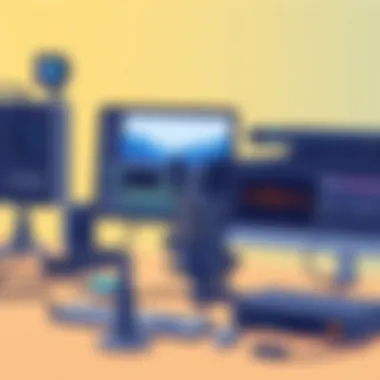

Apple's iOS has made significant strides in screen recording, with the built-in feature being a standout aspect. Users can easily access this functionality through the control center, giving them the power to record content on their devices without requiring additional apps. This ease of use makes it a popular choice among content creators and educators alike.
However, since the built-in recording lacks some advanced features, users looking to perform extensive editing or adding annotations may want to explore third-party options like TechSmith Capture, which can enrich their recordings with additional functionalities.
Android
Android devices offer a variety of screen recording applications, catering to a wide array of needs and preferences. One prominent characteristic of Android is the plethora of choices available in the Google Play Store. From AZ Screen Recorder to Mobizen, users can find apps that fit their specific recording and editing requirements.
The flexibility of these applications allows for a broad range of recording options, but some may come with limitations such as watermarks or ads in the free versions. Additionally, users should be aware that some apps may inconsistently function across different Android devices, leading to variability in user experiences.
In summary, choosing the right tools for screen recording is paramount in ensuring high-quality output and ease of use. By understanding the specific characteristics and functionalities of operating systems and their respective software solutions, users can tailor their recording experience to best fit their needs.
Setting Up for Quality Screen Recording
When diving into the world of screen recording, one can't underestimate how vital it is to set oneself up properly. Quality matters—it’s the difference between creating content that’s merely watchable versus something that speaks volumes and resonates with viewers. And it isn’t just about capturing the visuals; audio plays an equally important role. Let’s break this down into how you can set up for optimal quality screen recording.
Choosing the Right Audio Source
Built-in Microphones vs. External Microphones
When it comes to selecting the right audio source for your recordings, the choice between built-in and external microphones is crucial. Built-in microphones often come standard in most devices: laptops, tablets, and even smartphones. They’re convenient and easy to use. However, users may find that they lack the clarity and depth that many advanced projects demand. On the flip side, external microphones are generally regarded as a more professional choice. They provide richer sound quality and oftentimes come with features that enhance the recording experience: noise cancellation, better sensitivity, and higher frequency response.
If you’re serious about producing quality content, an external microphone could be the way to go. Consider this: the nuances of your voice can be lost if recorded with a subpar mic, making your message start to lose its punch. However, this choice can come with additional costs and setup time, which could deter casual users.
In essence, weigh the benefits of clarity against the ease of built-in options, especially if your recording sessions will require lengthy audio takes.
Audio Interface Considerations
Audio interfaces serve as a vital link between your microphone and your computer, enhancing your recording by converting analog signals into a digital format. Choosing the right audio interface can significantly impact your recording's quality. It’s what can provide a cleaner sound with less interference and higher fidelity. When thinking about interfaces, key features to note include low-latency performance and multiple input options.
While many interfaces can be a bit of a wallet-buster, they can also grant flexibility in terms of connectivity and sound manipulation. You might stumble upon a few that integrate additional functionality for managing various audio tracks smoothly. Like any investment, it’s important to do your homework before buying—ensure it aligns with your needs and the system configuration you already possess.
Adjusting Video and Audio Settings
Resolution and Frame Rate
When talking about screen recording, resolution and frame rate are the backbone of your visual quality. They dictate how crisp and fluid the visuals will be. A higher resolution, like 1080p or 4K, can greatly elevate the viewer's experience, especially for detailed presentations or gaming content. However, keep in mind that with greater resolution comes a heavier file size, which could bring challenges related to storage and processing.
Frame rate affects how smoothly motion appears in the video. A standard 30 frames per second (fps) is generally fine for most content, but if you are producing fast-paced video content—like action gaming—you might want to opt for 60 fps or higher. This setting provides a smoother experience, capturing swift motions without blurring. Balancing your hardware capabilities and the content type is essential to avoid unnecessary headaches later on.
Audio Bitrate and Quality
The audio bitrate is another foundational element in screen recording. Higher bitrates yield better audio quality, but they also increase the size of your audio files. It’s a trade-off every creator needs to consider. For instance, a bitrate of 256 kbps will often suffice for voice recordings, delivering clarity without overwhelming storage.
When configuring your audio settings, consider the nature of your project. For voiceovers or spoken content, clarity is paramount, while music-heavy recordings may require a broader spectrum of dynamics and tones. Thus, experimenting with these settings and examining the results will provide insight into the best fit for your unique recording needs.
In closing, the right setup for quality screen recording goes beyond mere installation of software. It encompasses careful consideration of audio sources, interfaces, and crucial video and audio settings. A well-thought-out setup lays the groundwork for effective communication in the digital landscape.
Step-by-Step Guide to Recording Screen with Audio
When it comes to accurately capturing your screen activity accompanied by audio, understanding the step-by-step process is crucial. Not only does it help ensure that you don’t miss any vital information during your recording, but it also contributes to achieving high-quality outputs that can effectively communicate your intended message. This section delineates the essential steps involved in screen recording, giving you a structured approach that enhances both the experience and result of your recordings.
Initiating the Recording Process
To kick things off, you’ll need to initiate the recording process with clear preparation. This phase sets the stage for the entire session, so a little organization goes a long way.
- Select Your Recording Software: Start by launching the software that you’ve chosen for screen recording. Ensure it’s updated and functioning properly. Whether you opt for OBS Studio, Camtasia, or a built-in tool like Xbox Game Bar on Windows, knowing the ins and outs of your chosen application is essential.
- Configure Your Settings: Before hitting that record button, navigate through the settings to define your preferences. Adjust video resolution and frame rates based on what your audience expects and what your system can handle. A common resolution is 1920x1080 at 30 frames per second, which strikes a balance between quality and performance.
- Choose Your Audio Source: Select the appropriate audio input. If recording voice-overs, using an external microphone can deliver better sound quality compared to built-in options. Ensure audio levels are balanced to avoid clipping.
- Preview and Test: It's always prudent to do a quick test recording. This trial run helps identify any technical glitches in audio or video, ensuring you're not left in a lurch when it’s time for the actual recording.
Record the Screen and Capture the Audio
Once you’ve set up everything right, it’s time to record. This is where the real magic happens, so here are the main points to note:
- Click on Record: Now that everything is set, press that record button. Depending on your software, there may be options to start recording with or without a timer. Choose what feels most comfortable.
- Navigate Your Screen: As you begin recording, navigate through your content as if you were presenting it live. Move fluidly between applications or windows, and keep your actions purposeful. The more natural you are, the better the final recording will feel.
- Engage with Your Audience: If you’re providing a commentary or explanation, make sure to be clear and articulate. Remember that your voice is part of the screen recording. Use simple language and speak at a deliberate pace to keep your audience engaged.
Stopping and Saving Your Recording
After you��’ve wrapped up your screen activity, the next step is to stop the recording and save your work properly.
- Stop the Recording: Hit the stop button in your screen recording software. You might receive prompts to finalize the recording. Don’t rush this step; ensure all transitions and audio have been captured adequately before proceeding.
- Review Your Recording: Take a moment to watch through the recording. This can highlight any hiccups or areas needing improvement. A quick check now can save time later during editing.
- Save Your File: Choose your saving location and give the recording a descriptive filename that reflects its contents. Selecting an appropriate file format is also vital. MP4 is widely used due to its compatibility.
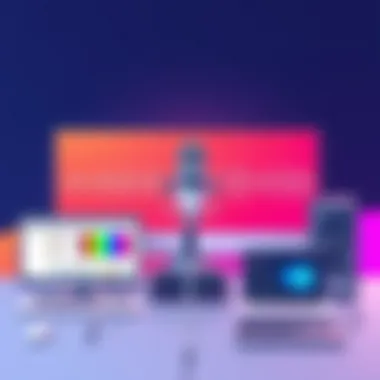

"Taking a few seconds to ensure everything is in order at this stage can elevate your future editing process significantly."
By following these steps—initiating recording, capturing the content, and correctly stopping and saving the file—you pave the way for successful screen recordings. Each phase plays an integral role in producing high-quality audio-visual content that resonates with your audience.
Editing Your Screen Recordings
Editing your screen recordings is a crucial stage in the entire process. It ensures that the outputs are polished and tailored for your audience's needs. When you record a screen, whether for educational purposes, gaming, or marketing, those raw footages might contain unnecessary content, awkward pauses, or glitches that could detract from the quality of your message. Thus, editing allows you to refine these recordings and enhance their overall impact.
By implementing various editing techniques, you can make your content not just engaging but also informative and professional. This section will discuss basic editing techniques like trimming and cutting, as well as how to add annotations and effects. Additionally, we will explore some advanced tools and software that can take your recordings to the next level.
Basic Editing Techniques
Trimming and Cutting
Trimming and cutting focus on shaping the narrative of your recordings by removing unwanted segments. This technique can transform a lengthy recording into a concise, engaging piece. The goal is simple: keep what adds value and cut away the fluff. Whether it’s extraneous dialogue, a missed cue, or just an awkward silence, trimming ensures that only the most relevant parts remain.
The major benefit of trimming is its simplicity. Most editing software provides an intuitive interface for this task. A key characteristic of trimming is that it doesn’t alter the essence of the recording; rather, it refines it. Features like snap-to-grid help in quickly aligning edits without losing context. In terms of disadvantages, if not done thoughtfully, one might inadvertently cut out crucial information, impacting clarity.
Adding Annotations and Effects
Adding annotations and effects enriches your recordings by providing extra context, guiding viewers, or adding visual flair. Annotations can include text callouts, arrows, or even highlights that can direct attention exactly where it’s needed. Effects might cover transitions, fades, or zooms that enhance movement within the video.
The significant benefit of this type of editing is how it facilitates learning and engagement. Annotations can clarify complex points, while effects can maintain viewer interest and make the content more enjoyable. However, overusing effects might lead to distractions, blurring the lines between enhancing and overwhelming. Therefore, a measured approach is advisable—balance is key to effective presentation.
Advanced Editing Tools and Software
When you’re ready to take a leap into advanced editing, several tools offer deeper capabilities beyond basic techniques. Software like Adobe Premiere Pro and Final Cut Pro provide robust features, including multi-track editing and customizable effects.
Other tools, such as Camtasia or ScreenFlow, are specifically designed for screen recordings, making it easier to add interactive elements or animations. These programs also offer built-in assets—think lower thirds or transitions—that can save you time while elevating the production quality.
Troubleshooting Common Recording Issues
Troubleshooting common recording issues is crucial in the context of screen recording with audio. When embarking on a project, encountering problems can not only stall your progress but also lead to frustration. Knowing how to tackle these issues makes all the difference between a smooth production and one fraught with hurdles. Each hiccup can drain your time and resources, so being equipped with the right strategies to solve typical problems helps ensure a top-notch recording experience.
Audio Not Recording
Imagine you're all set to produce that perfect tutorial, only to discover that not a single sound was captured during your recording spree. Frustrating, isn’t it? Here are some points to consider if you're facing issues with audio not recording:
- Check Audio Input Settings: Ensure that the correct microphone is selected. It’s not uncommon to discover that the system defaults to built-in mics while an external microphone sits idle.
- Software Permissions: Some recording software may need explicit permissions to access your microphone. These settings can often be hidden in your operating system's privacy settings.
- Check for Mute: Sounds simple, but double-check that both your system and application aren't muted. Sometimes, it’s the smallest details that lead to big headaches.
"A dropped call isn't as bad as a dropped mic; don't let it happen during your recording!"
- Drivers and Updates: Outdated drivers can cause compatibility issues, leading to audio not being recorded. Ensure your audio drivers are current and functional. Updating or reinstalling them can often resolve the issue.
- Testing Before Recording: Lastly, always run a test recording to check if everything sounds good before diving into the main content. It’s like checking your tire pressure before a long road trip.
Screen Recording Lag or Jitter
Experiencing lag or jitter during screen recording can turn an otherwise professional project into an unstable viewing experience. This tendency to stutter or lose fluidity can spoil all your hard work. Here’s what to keep in mind:
- System Performance Check: Heavy applications running in the background can drain your system resources. It’s advisable to close unnecessary apps to free up RAM and processing power.
- Resolution and Frame Rate Settings: While high resolutions and frame rates look crisp, they can strain older hardware. Adjust these settings to a more manageable level, especially if you notice lag while recording.
- Recording Software Settings: Some software offers performance enhancements within their settings. Check if adjusting these can alleviate lag or instability observed during recording sessions.
- Hard Drive Space: Insufficient storage can lead to unexpected results. Ensure you have enough space on your hard drive where the recording is saved to avoid sudden interruptions.
- Network Connection: If your recording involves online content, a slow or unreliable internet connection can cause stuttering. Make sure your connection is up to snuff.
All in all, keeping these troubleshooting strategies in mind will prepare you for any bumps along the road. Perfecting screen recordings takes patience, but being aware of potential hiccups sets you up for success.
Exporting and Sharing Your Recordings
When you've put in the hard work to capture screen activity along with audio, the finishing touch is all about exporting and sharing your recordings effectively. This section delves into the nitty-gritty of how to get your content out there while ensuring it's both accessible and retains quality.
Getting this step right can make or break how your recordings are perceived by your audience. Thus, understanding the various file formats and platforms available for sharing is crucial to extended reach and engagement.
Choosing the Right File Format
Popular Formats Explained
The choice of file format can feel like picking the right suit for an important meeting; it has to fit the context well. Common formats like MP4, AVI, and MOV pop up a lot when discussing screen recordings.
Among these, MP4 is often favored due to its balance of quality and compression. It’s compatible with nearly all devices and platforms out there, making it a safe bet for widespread sharing. On the other hand, AVI tends to offer better quality, though it usually bumps up the file size — something to ponder if you're dealing with storage constraints. Lastly, MOV is popular if you're within the Apple ecosystem as it plays nicely with Macs and iOS devices.
Each of these formats brings unique features to the table. For instance, MP4 generally allows for smooth streaming and quick downloads, which is essential for online viewing. In contrast, while AVI might deliver higher fidelity, the larger file size could dissuade some viewers—nobody wants to wait ages for a video to load.
Considerations for Quality vs. Size
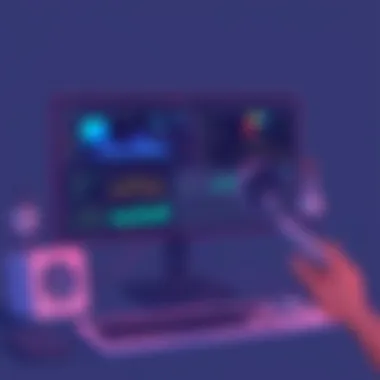

This dilemma often feels like walking a tightrope. The quality of the video is essential, but so is the size, especially if you're planning to upload it online.
Higher quality recordings give your audience a crisp, clear view, which ultimately enhances viewer experience. However, larger file sizes can present issues such as longer upload times and compatibility problems on certain platforms. A common practice is to find a balance. For instance, a resolution of 1080p strikes a nice compromise between quality and manageability for most scenarios.
Keep in mind that optimizing your recording for file size might involve compressing the video. Just be wary—if you overdo the compression, the outcome could lead to pixelated videos. Choosing codecs like H.264 can help you compress videos effectively without compromising too much on quality.
The key takeaway? Always aim for the highest quality possible given the circumstances, yet don't lose sight of the practical aspects of file size.
Sharing on Social Media and Platforms
Once you have your recordings rooted safely in the right format, it’s time to showcase them to the world. Social media isn’t just about cat photos and brunch updates anymore; it’s a prime ground for educators, marketers, and creatives alike to share knowledge and skills through videos.
Platforms like YouTube, Facebook, and LinkedIn make it seamless to share your recordings directly, each having its own strengths. YouTube is a go-to for long-form content, while LinkedIn can cater to professional audiences looking for insights and tips—perfect for instructional videos.
Include attention-grabbing titles and descriptions filled with relevant keywords so that your recordings show up in searches. Moreover, most platforms allow for embedding, which makes it easier to integrate your recordings into blogs or websites for enhanced reach.
"A well-shared video is like a pebble dropped into a pond; it sends ripples that can reach shores far and wide."
In summary, investing time in selecting the right file format and understanding the dynamics of quality versus size can lead to greater engagement and accessibility for your recordings. Pair that with a thoughtful share strategy, and you’ve positioned yourself to maximize the impact of your screen recordings.
Stay tuned for the conclusion as we wrap up key insights and explore future trends.
Best Practices for Effective Screen Recording
When diving into screen recording, following best practices can significantly enhance the quality of your output. It’s not just about pushing record at the right moment; it's a mix of planning, execution, and finesse that makes your recordings stand out. Ignoring these practices might land you with subpar recordings that don’t capture the essence of your content or, worse, fail to communicate your message effectively.
Planning Your Content
Before you ever hit that record button, take time to plan what you aim to achieve. Each screen recording should have a purpose, whether it's a tutorial, a demo, or a presentation. Ask yourself:
- What is the main message?
- Who is the target audience?
- How will they benefit from this recording?
If you can map this out, your recordings will flow much easier. Draft a brief script or an outline to keep yourself on track during recording. It helps avoid the dreaded ums and ahs that can detract from what you want to convey. Nice and structured content tends to keep your viewers engaged. Moreover, practicing your delivery before recording can fine-tune your presentation.
Maintaining Professional Quality
Quality matters. Whether you’re guiding a novice through a complex software application or sharing insights into the latest gadget, ensuring professional quality is crucial. Below are a few key aspects to consider:
- Audio Clarity: A good microphone can make a world of difference. Consider using an external mic rather than relying on the built-in one, which often picks up unwanted background noise. Sound is half the battle.
- Video Resolution: Always record in high resolution. A resolution of at least 1080p is recommended; it ensures that even the minutest details come through clearly. Your audience wants to see everything.
- Lighting: If you are capturing any part of yourself in the screen recording, lighting can’t be overlooked. Simply putting a lamp behind your webcam can improve image quality dramatically.
- Performance Optimization: Ensure your computer is up for the task. Close unnecessary programs and disable notifications to avoid interruptions, which may cause lag during recording.
"Attention to detail is what separates the mediocre from the remarkable."
Emphasizing these elements not only elevates the visual and audio experience, but also reflects a professional image. Viewers are much more likely to engage with and trust content that feels polished and well-thought-out.
Finale and Future Trends in Screen Recording
Mastering screen recording with audio has become an essential skill in the digital age, as individuals and organizations increasingly rely on video content for communication, education, and marketing. As we wrap up this comprehensive guide, it’s crucial to recap the key insights and explore future trends that will shape this field.
Summary of Key Points
Throughout the article, we covered a breadth of information pertaining to screen recording with audio. Understanding these concepts is vital for creating high-quality video content. Here’s a distilled version of the main topics:
- Definition and Purpose: Screen recording serves different purposes, from teaching to creating marketing materials and more.
- Essential Tools: A plethora of software applications and mobile apps cater to various operating systems, facilitating recordings with ease.
- Setup for Quality: Choosing the right audio source and adjusting video settings plays a pivotal role in ensuring clear recordings.
- Editing Techniques: Basic and advanced editing can enhance recordings, making them more engaging and professional.
- Troubleshooting Issues: Knowing how to resolve common problems can save time and frustration during the recording process.
- Exporting and Sharing: Understanding file formats and platforms for sharing recordings maximizes accessibility.
- Best Practices: Planning content and maintaining quality brigs clarity to your message.
Emerging Technologies and Innovations
As we look to the future, several technologies and innovations are set to reshape screen recording:
- Artificial Intelligence (AI): AI-driven tools are emerging that streamline the editing process, automate captions, and even analyze viewer engagement.
- Virtual Reality (VR) and Augmented Reality (AR): These technologies are paving the way for immersive learning experiences, where screen recordings not only capture traditional content but also integrate 3D elements to enhance the viewer's understanding.
- Cloud-Based Solutions: With the rise of remote work, cloud-based recording and editing apps make collaboration smoother. Teams can work on projects in real-time, regardless of location, enhancing productivity.
- Increased Integration with Online Platforms: The ability to record directly on social media platforms or professional communication tools is becoming more common. This shift makes capturing and sharing live events or presentations seamless.
- Tools using machine learning can enhance audio quality and minimize background noise for a more professional finish.
- Educators can create tutorials that allow learners to interact with a virtual environment, fundamentally transforming how concepts are taught.
- This means that sharing and storing content becomes more efficient, reducing the hassle of transferring large files.
- Features allowing users to broadcast or record within apps like Zoom or Microsoft Teams showcase a trend towards simplicity and accessibility.
In summary, mastering screen recording with audio remains a vital asset. As technology continues to evolve, staying informed about new trends and tools ensures that users can maximize their digital communication and content creation skills. By adapting to these innovations, professionals can remain relevant in a constantly changing digital environment.
"The way we capture and share knowledge is evolving rapidly. Embracing these changes is not just a choice; it's a necessity for the future."
For more information and resources, check out Wikipedia, Britannica, and community discussions on Reddit.
Creating quality screen recordings can open doors to opportunities never thought possible. The capacity to illustrate and communicate through video content sets one apart in any field, making the effort to master this skill worthwhile.



