Mastering Screen Recording on Samsung Devices
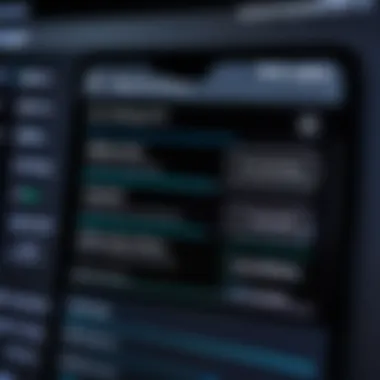

Intro
Samsung devices have carved a niche in the consumer technology landscape, offering a plethora of features that cater to varied user demands. Among these, the screen recording functionality stands out as particularly useful, allowing users to capture everything happening on their screens, from gaming adventures to important video calls.
Regardless of whether you're a beginner eager to share your screen or a seasoned tech enthusiast seeking advanced recording options, understanding how to utilize this feature can immensely enhance your digital experience.
This guide sheds light on screen recording—its features, setup, and nuances—enabling you to master this tool effectively. With clear, practical steps, we’ll explore every facet of screen recording on Samsung devices, ensuring you’re well-equipped to tackle it head-on.
Prolusion to Screen Recording
The function of screen recording is an increasingly significant aspect of technology, especially in our fast-paced digital world. As we find ourselves relying more on virtual communication and content creation, understanding how to capture what is happening on our screens is essential. Samsung devices, known for their robust capabilities and user-friendly interfaces, offer exceptional tools that enable users to carry out this task with ease.
In this section, we will delve into two major areas regarding screen recording on Samsung devices: understanding what it is and why it holds importance in today's context.
Understanding Screen Recording
Screen recording refers to the process of capturing the screen content of a device in a video format. This includes anything visible on the screen, whether it be a video game, a tutorial on how to use a particular app, or an important video call. For devices like Samsung, screen recording features are baked right into the operating system, simplifying the process for users.
When you record your screen, you create a visual document that can be shared or saved. For instance, if you’re working on a project and want to show a colleague how something works, you can record the steps you take rather than trying to explain them during a call. It’s akin to making a digital tutorial, without needing fancy equipment or software.
Importance of Screen Recording
The relevance of screen recording cannot be overstated. In the realm of educational content creation, screen recordings enable teachers to create comprehensive lessons that can be reused. For those in the tech field, demonstrating software features or aiding in troubleshooting becomes much simpler with a quick video.
Consider a scenario where you encounter a problem with an app. Instead of describing the issue through a chat platform, recording your screen to show exactly what is happening provides clarity and reduces misunderstandings. This can save time and enhance collaboration, especially when addressing concerns remotely.
Additionally, screen recordings can serve as evidence – whether it’s preserving a digital transaction or creating content for social media. These videos can act as powerful tools in marketing efforts or documenting specific moments that are worth revisiting.
"In a world where visuals speak louder than words, mastering screen recording can give you a communicative edge."
In summary, understanding screen recording is more than knowing how to hit a record button. It involves grasping the significant benefits it can provide in various contexts—be it education, professional communication, or content creation. Samsung’s built-in screen recording features empower users to harness these advantages seamlessly and effectively.
Overview of Samsung's Built-in Features
Understanding the built-in features on Samsung devices for screen recording is crucial for anyone looking to maximize their device's potential. Samsung offers a seamless combination of hardware and software that simplifies the screen recording process. By utilizing these built-in options, users can turn their devices into powerful recording tools, capturing everything from gameplay to tutorials without needing additional software. Knowing the capabilities and limits of these features not only enhances the recording experience but also saves valuable time and resources.
Device Compatibility
When diving into screen recording on Samsung devices, compatibility is a pressing issue. Not all Samsung models come equipped with this feature out of the box. Generally, users can expect devices from the Galaxy S, Note, and A series to support screen recording features. However, older models may require software updates or may not support this functionality at all.
The following outlines key compatible models:
- S Series: Galaxy S10, S20, S21, S22, S23
- Note Series: Galaxy Note 10, Note 20, Note 21
- A Series: Galaxy A50 and newer
For users with older devices, it’s important to check the settings or software updates. As a rule of thumb, if your device is running Android 10 or newer, there’s a good chance screen recording will be part of your feature set. If you’re on an older version, it might be time for an upgrade or at least an update.
Operating System Requirements
A sound understanding of operating system requirements underpins the screen recording experience on Samsung devices. Samsung’s native screen recording function is typically available on devices running One UI 2.0 and above, which are based on Android 10 or newer. This OS version supports a range of features that enhance usability, not just for screen recording, but for the device as a whole.
- Key Requirements:
- Android Version: Must be version 10 or higher.
- RAM Capacity: Ideally, devices should have at least 3GB of RAM. This ensures smooth performance while recording.
- Available Storage: Adequate space is essential to save the recorded files. Ensure to have several hundred MB free to avoid interruptions.
In summary, knowing these specifications can help users understand if their devices can handle screen recording without glitches. As technology progresses, keeping devices updated is paramount for harnessing new features and ensuring optimal performance.


How to Access Screen Recording on Samsung
Accessing the screen recording feature on Samsung devices is a crucial step for anyone looking to capture their mobile experience. With countless applications, tutorials, and gaming moments deserving preservation, knowing how to initiate screen recording can significantly enhance your device usage. Whether you're aiming to create tutorials, save your gaming achievements, or share your screen for more straightforward communication, mastering this skill provides both practical and creative benefits (and may just save you from a tough explanation later).
Using Quick Settings Panel
The Quick Settings Panel serves as the primary gateway for many users to access various functionalities on their devices, and screen recording is no exception. To start, it’s vital to swipe down from the top of your screen, revealing the Quick Settings menu. Here, you’ll typically find a variety of icons representing different features.
- Find the Screen Recorder icon: If you haven’t moved things around, look for an icon labeled "Screen Recorder". If it’s not immediately visible, you may have to tap on the Edit icon—usually represented by a pencil or an overflow menu— to access and add it to your panel.
- Initiate the recording: By tapping the Screen Recorder icon, you’ll activate a small overlay that allows you to start recording immediately after selecting your preferred audio and video settings. This direct access is not only convenient but also allows for quick captures on the fly.
- Customization options: Before starting, you can choose your audio source: either device sounds, microphone, or a combination of both. Moreover, you can decide if you want to show touches on the screen. This feature’s handy for tutorials or when you want viewers to see exactly where you’re tapping.
Thus, using the Quick Settings Panel is often the fastest approach for both quick recordings and everyday use.
Using the Settings Menu
If the Quick Settings option seems less intuitive or you prefer a more guided route, the Settings Menu is your friend. It’s a straightforward path that provides a detailed setup, ensuring you have all options at your disposal.
- Accessing Settings: Begin by tapping on the Settings app—generally found on your home screen or app drawer. From there, navigate to the Advanced Features section, which includes a treasure trove of options that won't disappoint tech enthusiasts.
- Finding Screen Recorder: Within Advanced Features, locate the Screen Recorder feature. Activating this allows for an in-depth setup where you can personalize settings just the way you like.
- Customizing Preferences: You’ll have more detailed options here, including setting up the video quality and frame rate, more options for audio, and the comfort of knowing how it affects your storage. This structured approach is beneficial for those who want to plan their recordings meticulously instead of relying on quick grabs.
In summary, accessing the screen recording feature on Samsung devices can be achieved effortlessly, whether you opt for the speed of the Quick Settings Panel or the comprehensiveness of the Settings Menu. Whichever method you choose, understanding both pathways ensures that you’re well-equipped to capture everything from simple how-tos to expansive gaming sessions.
Step-by-Step Guide to Record Your Screen
In the era where sharing information visually has become second nature, knowing how to expertly record your screen on a Samsung device stands out as a crucial skill. This capability extends beyond mere documentation; it empowers users to convey ideas clearly, showcase experiences, or even educate others through visual demonstrations. Every tap, swipe, and interaction can be captured, providing an invaluable record for personal use or for others to learn from.
Initiating Screen Recording
To start the journey of recording your screen, one must first engage the built-in functionalities offered by the device. Initiating screen recording on Samsung is straightforward. You can either use the Quick Settings panel or the Settings menu, which we discussed earlier. Either way, the action takes mere moments. Once you tap the record button, you can feel a sense of anticipation, knowing that details you want captured are about to be filmed without hassle.
Recording Options and Settings
When it comes to screen recording, options abound, each with its own significance and utility. Understanding these recording options can help tailor your setup, ensuring that the final video quality meets your goals. Let’s explore the core settings that can significantly enhance the recording experience.
Audio Settings
In screen recordings, sound quality can make or break the final presentation. With Samsung devices, you have the flexibility to choose your audio input. You might opt for internal audio only, which captures sounds from your device, or select a combination of device audio along with your voice through the microphone. This is vital when demonstrating software or apps that rely heavily on sound feedback.
The key characteristic of Audio Settings is versatility. This feature becomes a popular choice for content creators, educators, and anyone needing to ensure clarity in their recordings. It allows room for unique narratives while capturing essential sounds—whether narrating a tutorial or presenting an argument.
However, the disadvantage is that if not set correctly, audio might not be captured at the desired level, leading to muffled or overly quiet recordings. Careful adjustments can mitigate these drawbacks, ensuring an ideal balance between audio inputs.
Screen Touch Capturing
Screen Touch Capturing serves as a valuable aspect of screen recording, allowing viewers to comprehend interactions made on-screen vividly. By displaying touch indicators or animations, it’s easy for an audience to follow along during demonstrations or tutorials. This characteristic makes a significant impact in contexts where users may be new to functionalities or apps.
This feature is ideal for educational content or software reviews, where understanding the nuances of touch interactions can improve overall comprehension. Choosing this setting can enhance the viewing experience, but bear in mind the disadvantage of potential viewer distraction if touches become too cluttered or excessive.
Resolution Options
The clarity of your recorded content hinges on resolution settings. The Samsung devices generally offer various resolutions—from standard HD to Full HD and beyond—allowing admirers of visuals the ability to decide how sharp and clear their final output should appear. Higher resolution captures detail in the recordings that lower settings might gloss over.
The key characteristic of Resolution Options lies in its adaptability. Users can select appropriate quality based on the content's nature, maintaining the balance between file size and visual clarity. Opting for higher resolutions is beneficial when content demands clear graphics, like gaming streams or detailed app walkthroughs.
However, a downside exists here as well, particularly regarding storage. Recordings in higher resolutions consume more space, which may lead to concerns for users with limited storage capabilities. Considering this while planning your recording is fundamental.
Stopping the Recording
Upon concluding the demonstration or video session, stopping the recording is equally important. Often, a simple tap on the stop button finalizes the capture, and it's essential to ensure that all desired content has been included. This closing act is just as pivotal as the opening—the quality of your video relies not just on what is included, but also on the seamless execution of your stop-action. Thus, practicing this step solidifies your recording skills in an effortless yet efficient manner.


Accessing and Managing Recorded Screen Content
Accessing and managing recorded screen content is a crucial part of utilizing the screen recording function on your Samsung device. Once you've captured on-screen actions, knowing how to effectively find, edit, and share these recordings not only enhances your user experience but also makes the entire process more efficient. This section will delve into the critical elements involved in managing your screen recordings post-capture, highlighting important benefits and some considerations along the way.
Finding Your Recordings
After successfully recording your screen, the next step is to locate your recordings. Samsung devices typically save these videos in a designated folder within your gallery, making it generally straightforward to track them down. To find your recordings:
- Open the Gallery app: Launch the Gallery application on your Samsung device.
- Navigate to Albums: Tap on the 'Albums' tab at the bottom. Here, you can find an album labeled or something similar.
- Browse Recorded Files: Open this album, and you'll see all your screen recordings listed chronologically.
If for some reason you don't see the screen recording right away, you can always perform a search within the Gallery. Typing "screen recording" in the search bar should yield the desired results.
Editing Screen Recordings
Editing your screen recordings can play a vital role in producing polished and effective video content. Whether you're trimming unnecessary parts, adding annotations, or even merging multiple clips, Samsung's built-in editing features make it easier than pie. Here’s how you can edit your recordings:
- Select the Recording: From your album, tap on the video you want to edit.
- Tap the Edit Icon: This usually looks like a pencil or a small scissor. Once you're in editing mode, options will sprout like mushrooms after rain.
- Trim and Adjust: You can trim the video easily by dragging the sliders at the beginning and end. If needed, add text or stickers to enrich your content.
- Save Your Edits: After adjusting the video to your liking, simply tap 'Save' or 'Done' to keep the changes.
The editing options available on Samsung devices usually suffice for basic adjustments, but it might be beneficial to explore more advanced tools if you're requiring detailed features.
Sharing Recorded Videos
Now that you've captured and edited your screen recordings, it's time to share them with the world. Sharing can help you convey information, educate others, or even entertain friends. Samsung devices provide several user-friendly options for sharing your recordings:
- Social Media Sharing: You can directly upload your videos to platforms like Facebook, Instagram, or Twitter straight from the Gallery. Select the recording, then tap on the icon for options.
- Messaging Apps: Whether it's WhatsApp or Telegram, sharing via instant messaging is just a tap away. Simply select the platform of your choice and it will open a new message window with the video attached.
- Cloud Services: For larger files or better accessibility, consider uploading your recordings to cloud services like Google Drive or Dropbox. This makes it easier to retrieve and share from any device in the future.
Regardless of the method you choose, sharing your content widely can open opportunities for feedback, collaboration, and even improved skills over time. Keep in mind that some services may have restrictions on video size, so it’s always good to check beforehand to avoid playback issues.
Sharing helps you not only showcase your talent but also get constructive feedback from peers, which can lead to improvement and innovation.
In summary, managing your recorded screen content isn't just about viewing old footage; it's about making it work for you. Knowing how to find, edit, and share effectively can optimize your output, making each recording a stepping stone towards enhancing your proficiency in screen recording on Samsung devices.
Common Issues and Troubleshooting
Screen recording on Samsung devices offers a powerful tool for users to document, share, and save their digital experiences. However, like any technology, it’s not without its bumps in the road. Understanding common issues that could arise during this process not only helps in troubleshooting but can also save time and effort when something goes awry. Being prepared with solutions can lead to smoother recording sessions and a better overall user experience.
Recording Failure
Recording failure may seem like a significant roadblock when attempting to capture your screen. This issue often crops up unexpectedly and might stem from various sources. A common cause is the lack of sufficient storage space on the device. Without enough space, the screen recording simply won’t save. Therefore, investigating your storage status before starting a recording can be crucial.
Here are several considerations for addressing recording failures:
- Storage Availability: Check if there's enough space on your device by navigating to Settings > Storage. If it’s running low, consider deleting unwanted files or transferring them to cloud storage.
- Software Updates: Occasionally, a bug in the system could hinder recording functionalities. Ensure your Samsung software is up to date. You can find updates in Settings > Software update, and apply any available updates.
- Background Apps: Running too many applications in the background could also impact performance. Shutting down unnecessary apps can free up resources for a smoother recording experience.
"Staying ahead means being prepared – check your system and manage storage proactively."
In summary, troubleshooting recording failures revolves around checking the basics: storage, software, and system resources. Taking these steps can typically resolve the issue and get you back to recording in no time.
Audio Not Captured
Another prevalent problem users face relates to audio capture during screen recording sessions. It can be frustrating when you successfully record video but realize later that the audio is missing. Usually, this is due to settings not being configured correctly prior to starting the recording. Here are the aspects to consider:
- Audio Settings: Before beginning a recording, it’s imperative to check your audio settings. In most Samsung devices, you can select from different audio options: "Internal audio" captures sound from the device, while "External audio" records sounds from your microphone. Ensure the selected setting aligns with your recording intention.
- Microphone Permission: For external audio capturing, making sure the recording app has permission to access the microphone is key. This can be checked in the app settings or the device settings, found under Privacy > Microphone.
- Mute Settings: Sometimes, a simple oversight like muting the device can cause audio recording issues. Always double-check that the system and application sound levels are consistent before starting your screen recording.
By taking these factors into account, many users can navigate past obstacles related to audio capture successfully. Ensuring your settings are correctly configured before pressing "record" is essential for smooth and effective screen recording, preserving both video and audio quality.
Third-Party Screen Recording Applications


In the realm of screen recording, various options exist beyond the built-in capabilities of Samsung devices. Third-party screen recording applications often present a diverse array of features designed to cater to different user needs. Understanding these applications is crucial for those who wish to elevate their screen recording experience.
These tools can provide not only added functionality but also flexibility in how recordings are made, edited, and shared. When considering a third-party application, factors such as ease of use, available features, compatibility with your device, and support for editing tools should be kept in mind. Often, third-party apps might overcome limitations present in the built-in tool, providing options like advanced editing features, varying video quality settings, and flexible sharing methods.
"Choosing the right tool often means looking for what best fits your unique needs rather than opting for what’s the most popular."
Popular Apps and Their Features
Several third-party screen recording applications have garnered a reputation in the tech community for their rich features and user-friendly interfaces. Here are some popular choices that stand out:
- AZ Screen Recorder: This app is well known for its simplicity and effectiveness. It allows recording in HD quality, has no time limit, and supports features such as screen editing, drawing on the screen, and capturing audio.
- Mobizen Screen Recorder: Famously popular among gamers, Mobizen offers functionalities like a Facecam feature, allowing users to overlay a camera feed while recording gameplay or tutorials. It also includes a variety of editing options post-recording.
- DU Recorder: Renowned for its capabilities in not just screen recording but also live streaming, DU Recorder provides customizable settings for video resolution, frame rates, and bitrates. Integrating a wide array of editing tools further elevates its utility.
- RecMe Screen Recorder: This app covers the basics and allows for advanced settings like external microphone support. What’s unique about RecMe is the ability to record internal audio on devices running Android 5.0 or higher, which remains a rare feature.
While each of these applications offers something distinctive, the choice ultimately hinges on individual preferences and specific use-case scenarios.
Comparing Third-Party Options with Built-in Features
When you weigh the benefits of third-party screen recording apps against Samsung's built-in features, some notable differences come to light.
- Feature Set: Many built-in tools provide the basic functionalities like starting and stopping recordings and adjusting some settings. However, they may lack the rich feature set and customization that third-party applications provide. For instance, advanced options such as video editing or specific audio capture settings are often limited or unavailable in built-in applications.
- User Interface: Third-party apps tend to focus heavily on user experience design. They often feature more intuitive interfaces that might be easier for users to navigate, especially for those who seek specific functionalities rather than a one-size-fits-all approach.
- Customization: While Samsung's built-in tools function capably for straightforward screen recording tasks, third-party applications shine through in customization options. Users can select varying video resolutions, adjust frame rates, and even set different audio input sources. This adaptability allows for tailored recording experiences.
- Post-Recording Options: - After recording, the ability to edit and enhance videos is another major advantage of third-party applications. Many come equipped with tools for trimming, adding effects, or incorporating overlays, while built-in features usually offer only basic editing options. The ease of sharing recorded content to social platforms might also be better integrated within third-party apps.
In summary, while built-in features provide the essentials, users looking for a more extensive toolkit for screen recording may find much value in exploring the diverse offerings of third-party applications.
Best Practices for Screen Recording
With the growing significance of sharing knowledge and experiences in real-time through video, understanding the best practices for screen recording is paramount. Effective screen recording ensures not just clarity and quality, but it also provides audiences with a seamless experience. Whether you are creating tutorials, recording gameplay, or sharing a presentation, adhering to best practices enhances your credibility and the value of your content.
Preparing for a Successful Recording
Preparation is the key to smooth sailing when it comes to screen recording. Without adequate prep work, you might find yourself stumbling through the process or ending with less than stellar content. Here are some crucial steps to consider:
- Know Your Purpose: Identify what you want to achieve with your recording. Is it to teach, inform, or entertain? Understanding the end goal helps craft your recording style effectively.
- Clean Your Desktop: A cluttered screen can distract viewers. Close unnecessary tabs or applications, and ensure your desktop is tidy. This minimizes confusion and keeps the focus on your message.
- Pre-Recording Tests: Conducting a trial run can save you a world of trouble. Check your audio levels, video resolution, and ensure everything displays the way you intend. It’s better to make adjustments before the actual recording than to edit later.
"Preparation is half the battle; if you can get this right, the rest flows smoothly."
- Choose a Quiet Environment: External noise can ruin an otherwise great video. Pick a quiet spot when recording, ideally, one with minimal interruptions.
- Have a Script or Outline: Even if it’s just bullet points, having a plan helps in maintaining flow and coherence during your recording.
Ensuring Optimal Video Quality
Quality matters immensely when it comes to screen recordings. High-quality visuals and sound not only hold the viewer's attention but also reinforce the professionalism of your content. Here's how to achieve optimal quality in your recordings:
- Set the Right Resolution: Always record in at least 1080p. Higher resolution gives you crystal-clear images, allowing your viewers to see every detail and nuance in your content.
- Use Good Audio Equipment: Sound can make or break your video. Invest in a decent microphone to ensure your voice is clear and free from background noise.
- Adjust Settings Appropriately: Familiarize yourself with the recording software. It often includes settings like bitrate and frame rate, which contribute significantly to the final quality of your video.
- Consider Lighting: If you’re incorporating your webcam, ensure it’s well-lit. Natural light works best, but soft artificial lighting can also enhance the visual aspect.
In summary, adhering to best practices in screen recording can significantly influence the effectiveness of your output. A well-prepared and high-quality video engages viewers and enhances their learning experience. As you dive deeper into this technology, you’ll find that these principles become second nature, leading to even better recording outcomes.
Ending
The conclusion of our guide serves as a reflective moment to appreciate what we’ve learned about screen recording on Samsung devices. With the ability to capture screen actions, users can document gameplay, create tutorials, or even compile video calls for future reference. These capabilities are essential not just for creators but also for anyone wishing to share information or preserve memories in a digital format.
Recap of Key Points
In revisiting key concepts covered in this article, we highlight the following elements:
- Built-in features: Samsung provides an intuitive interface for screen recording, making it accessible for users of any skill level.
- Functional steps: Understanding how to access the recording function, adjust settings, and manage recordings paves the way for effective use.
- Advanced options: Knowledge of audio setup, screen touch capturing, and resolution settings can significantly enhance the recording quality.
- Troubleshooting: Addressing common issues ensures that you can record smoothly, without unforeseen interruptions.
Final Thoughts on Screen Recording
Screen recording is more than a mere tool; it's a bridge between users and their creative potential. It transforms a simple task into an opportunity for sharing knowledge and ideas. By following this comprehensive guide, users can maneuver through the screen recording landscape efficiently, tailoring it to their specific needs.
The insights provided herein are not just for the tech-savvy—every user can benefit from a clear understanding of these functionalities. As technology continues to evolve, staying informed about such features becomes imperative for anyone looking to harness their device's full capabilities. In a world where sharing and collaboration reign supreme, mastering the art of screen recording places you at a strategic advantage.
"In digital communication, the ability to show rather than tell enhances understanding and connection."
Ultimately, whether you’re documenting a mobile app tutorial, capturing essential meetings, or simply having fun with gaming, screen recording on Samsung devices stands as a vital skill in your tech toolkit.



