Setting Alarms on an iPhone: A Detailed Guide
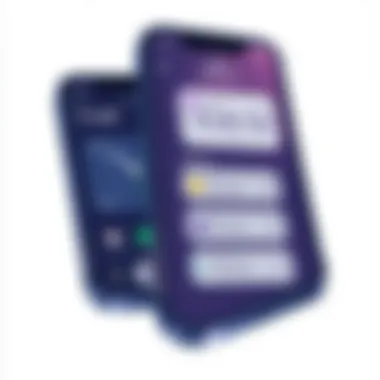

Intro
In a world that often feels like it's moving at the speed of light, keeping track of time is more crucial than ever. For many of us, the iPhone has not just become a phone but an essential companion that aids in organizing our busy lives. One of the simpler yet vital features that often gets overlooked is the alarm function. But there’s more to setting alarms than merely tapping a few buttons.
This guide dives into the various methods to set alarms on your iPhone, revealing hidden functionalities within the Clock app and exploring everything from basic to advanced settings. Whether you're a newbie or a tech-savvy user, understanding these details can help you manage your daily rhythm and ensure you never miss a beat—be it waking up for that critical morning meeting or remembering to call an old friend.
As we go deeper into this guide, we'll cover crucial features like snooze options, alarm sounds, and customizations. We'll also tackle common troubleshooting issues that might pop up along the way. With this comprehensive breakdown, you're set not just to set alarms but to master them.
Prologue to iPhone Alarms
Setting an alarm on an iPhone isn't just a matter of performance for sleepyheads trying to rise at the crack of dawn. It delves deeper into the intricate relationship between technology and daily life, showcasing how a simple device can wield profound influence over our routines. In this segment, we'll unravel the core aspects of iPhone alarms, emphasizing their undeniable role in today’s fast-paced world.
When it comes to time management, the iPhone Clock app is more than a mere accessory; it’s a vital tool that we depend on daily. The ability to set alarms not only ensures we meet commitments but also enhances productivity both personally and professionally. That little beep or soft chime in the morning is often the launchpad to an organized and efficient day, encapsulating a blend of precision and convenience that many take for granted.
Understanding the Clock App
At the heart of alarm settings lies the Clock app, a simple yet robust tool that acts as a gateway to several time-related functions. When you first open the app, you're introduced to various tabs including World Clock, Alarm, Stopwatch, and Timer. Each of these elements serves its unique purpose, but today we’re zeroing in on the Alarm tab.
It's worth noting how user-friendly the interface is. You can customize alarms with just a few taps; it’s intuitive enough that even someone who isn't tech-savvy can navigate it with ease. The design is clean, and every feature is visible, allowing you to concentrate on what matters most - setting the alarm with precision.
Moreover, the Clock app doesn’t just alert you at a specific time; it allows for flexibility and personalization. You’re not merely confined to the standard sounds; the app offers a variety of tones and even the option to choose your favorite songs from your own music library, seamlessly blending alarm functionality with personal flair.
Importance of Setting Alarms
Why is setting an alarm on an iPhone so significant? The implications go beyond waking up on time. Think about the daily chaos: meetings, deadlines, workouts, or simply remembering to pick the kids up from school. Here’s where alarms come into play in ways people might overlook.
Setting alarms can transform how you approach your day:
- Structure Your Day: With alarms marking pivotal moments, your day gains clarity, helping to establish a rhythm that can enhance productivity.
- Reduce Anxiety: Knowing you have alarms set for crucial events can alleviate the anxiety of forgetting important tasks, thus allowing for mental space to focus on other areas.
- Encourage Habits: Regularly using alarms for reminders can promote consistency. Whether it’s a workout goal or a daily medication regimen, alarms aid in establishing and maintaining beneficial habits.
In summary, setting alarms on an iPhone isn’t just about the act itself. It’s about leveraging technology to set the stage for a more organized life. Having a reliable system to nudge you at precise moments creates space for proactive living, ultimately leading to greater satisfaction in both personal and professional spheres. This introduction opens the door to a comprehensive guide, one that aims to illuminate the functionalities and potentials of setting alarms on an iPhone, ensuring users don’t miss a beat in their daily lives.
Basic Steps to Set an Alarm
Setting an alarm on your iPhone is a straightforward process, yet it forms the backbone of how many users manage their daily schedules. This section delves into the essential steps required to establish alarms effectively. By understanding these basic procedures, users can harness their devices' capabilities to ensure punctuality and productivity. From daily wake-up calls to reminders for important meetings, getting the alarm settings right can make all the difference.
Accessing the Clock App
To kick things off, you first need to find and access the Clock app. The Clock app might not be the flashiest application on your iPhone, but it’s certainly one of the most functional. It’s crucial to locate the app quickly, especially when you’re pressed for time. Open it by looking for the familiar clock icon on your home screen. If you can’t see it right away, utilizing the Search function (pull down on the home screen to bring up Spotlight) can save you precious minutes.
Once you’ve tapped on the Clock app, you’ll be greeted by a clean interface displaying different tabs: World Clock, Alarm, Stopwatch, and Timer. You're interested in the Alarm tab, where all the magic happens.
Creating a New Alarm
Creating a new alarm is as easy as pie, but it does require you to know a couple of simple taps. Once in the Alarm tab, you might notice a plus sign (+) usually located in the upper right corner of the screen—tap that to start a new alarm. This action brings you to a new screen, where you'll see options to set the time you want the alarm to ring. When you slide the hour and minute wheels, pay attention to AM and PM settings; missing that detail can lead to the unfortunate experience of missing a wake-up call—or worse, waking up in the middle of the night!


Adjusting Time and Date
After you’ve selected the time, proceed to set the date if necessary. This feature is helpful if you’re trying to set an alarm for a specific day rather than just the daily wake-up alarm. It’s important to double-check the details after entering them, especially during busy periods or when pre-setting alarms for future dates. Make sure the time zone is correct as well, especially if you’re traveling or have recently relocated. A small slip-up here can throw off your entire schedule and lead to potential mishaps.
Having completed these foundational steps, the groundwork is laid for utilizing the many additional features offered by the iPhone’s Clock app. By mastering these basics, you empower yourself to manage time more efficiently, a trait all tech-savvy individuals can appreciate.
"Time flies over us, but leaves its shadow behind." – Nathaniel Hawthorne
Customizing Alarm Settings
Customizing the alarm settings on your iPhone is a crucial element in maximizing the utility of the Clock app. By tailoring these settings to fit your personal preferences, you can enhance the effectiveness of your alarms, ensuring they serve you better. Whether it's the sound that jolts you awake or a clear label that reminds you what the alarm is for, personalizing these features makes for a more user-friendly experience. Here are some aspects to consider:
- User Preference: Individual preferences vary widely. Customizing allows you to choose options that resonate with you.
- Purpose Clarity: By labeling alarms, you reduce confusion and enhance your daily routine.
- Enhanced Wake-Up Experience: The right alarm sound can make waking up less jarring and more pleasant.
Choosing Alarm Sounds
Selecting the right alarm sound is not merely about preference; it plays a vital role in how effectively an alarm performs its function. Alarm sounds can set the tone for your morning and impact how you wake up.
Default Tones
Default tones on the iPhone come pre-installed and are designed to be efficient and recognizable. They all share a common trait: loud and attention-grabbing. This characteristic is significant because you want an alarm that can cut through sleep and grab your attention. Many users find default tones appealing because they are simple, straightforward, and universally effective.
- Unique Feature: The tones come in various styles, ranging from chimes to buzzing noises. This variety ensures there's likely a sound that will suit your taste.
- Advantages: A major boon of default tones is their reliability; they’ll always work as expected without the need for additional setup.
- Disadvantages: On the downside, these tones may feel monotonous if used repeatedly, leading to alarm fatigue.
Custom Music Selection
Custom music selection adds a personal touch to your alarm, allowing you to wake up to your favorite song or a calming playlist. This feature enhances the emotional connection to your morning routine, as having a familiar tune can help ease you into your day.
- Key Characteristic: Unlike the default tones, custom selections allow for a broad spectrum of choices tailored to your tastes and mood.
- Advantages: Listening to your favorite tune can leave you in a good mental space, making waking up feel less like a chore. This option can sharpen your alertness and elevate your overall morning vibe.
- Disadvantages: However, it can also backfire; if a song becomes annoying or overplayed, it might make waking up an unwelcome experience.
Labeling Your Alarms
Labeling your alarms is crucial as it provides instant clarity on what each alarm set is meant for. This can be particularly useful when you have multiple alarms, each serving a different purpose, and helps avoid frustration on busy mornings.
Setting Snooze Options
The snooze function often saves the day for those who need that extra few minutes. On an iPhone, you can customize the snooze duration to suit your habits. Having control over these settings can go a long way in defining your waking experience.
Advanced Alarm Features
When it comes to getting the most out of your iPhone's alarm functionalities, understanding the advanced alarm features is essential. These capabilities are designed to enhance user experience and make the seemingly simple task of setting alarms more personalized and effective. By utilizing these options, users can adapt their alarms to fit their unique lifestyles, ensuring that they wake up on time and in a way that suits them best.
Repeating Alarms
Many people find themselves needing reminders not just for one-off events but for recurring tasks. This is where repeating alarms come into play, and they can be a game changer. Repeating alarms allow users to set up a schedule that aligns with their daily routines, reducing the likelihood of forgetting important commitments.
Custom Repeat Schedule
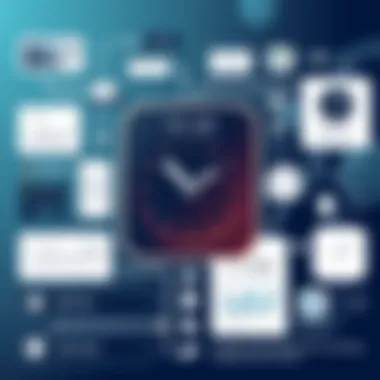

A custom repeat schedule is particularly valuable for those who need a unique alarm rhythm. Unlike standard options, this feature lets you specify exactly which days your alarm will still ring. It accommodates those with varying week schedules — maybe you work from home on Wednesdays or have late shifts on Tuesdays.
One key characteristic of the custom repeat schedule is its flexibility. You can combine different days, which is perfect for many users who juggle multiple schedules.
Advantages:
- Allows tailoring of alarm schedules for unique routines.
- Reduces repetitive setup; once it's set, it stays set.
Disadvantages:
- For someone with a simpler schedule, it might feel unnecessary.
- There might be a learning curve at first.
Overall, this feature adds a layer of personalization that mainstream alarm settings often miss.
Standard Repeat Options
On the other hand, standard repeat options offer a more straightforward approach. This feature generally allows users to set alarms to repeat daily, only on weekdays, or just on weekends. It serves a wide range of users who appreciate the simple predictability of an alarm that rings regularly without much fuss.
The key characteristic of standard repeat options is their ease of use. If you’re someone who likes structure and consistency, you can easily set your alarm to repeat at a specific time each day without any complication.
Advantages:
- Simple and quick setup; good for routine use.
- Ideal for standard daily tasks like waking up for work or classes.
Disadvantages:
- Limited in scope; may not suit someone with a varied schedule.
- Lacks the personalization of custom schedules.
Vibrate Settings
Vibrating alerts can be crucial, especially in environments where sound could be disruptive. Having the right vibrate settings for alarms offers another layer of personal preference and practicality. It can make the difference between a missed alarm and a smoothly awakened start to the day. Users can tweak their settings so that the vibrate alerts complement their sound tones, adding a tactile dimension to the alarm experience. This is particularly useful for deep sleepers or those who might not have their iPhone on loud.
A well-thought-out vibrate setting can ensure that alarms don’t just wake you up, but do so in a way that aligns with your morning routine. Whether it's a gentle buzz to ease you into your day or a more intense vibration for getting out of bed, the options provided by this feature contribute significantly to how effectively alarms can serve users.
Alarms and Do Not Disturb Mode
The integration of alarms into the iPhone’s Do Not Disturb (DND) mode serves significant importance in today's fast-paced world, where it is essential to strike a balance between productivity and personal time. By tuning into the features offered under DND, users can manage interruptions effectively while still relying on their alarms to wake up or remind them of tasks. This section delves into how alarms interact with DND mode, offering a clearer understanding of its functionality and advantages for users eager to harness their iPhone's capabilities without missing an important wake-up call or notification.
Compatibility with Do Not Disturb
The compatibility of alarms with DND mode is pivotal for the optimal use of the iPhone. When you activate DND, you're essentially saying, "Hey, I need my peace and quiet." However, the iPhone is smart enough to recognize that not all interruptions are unwanted. Alarms, by default, continue to ring when DND is enabled.
- Key Points to Remember:
- Alarms Ring Through DND: Your alarm sounds will still ring regardless of your DND settings, ensuring you are not left stranded without a wake-up call.
- Scheduled DND: You can schedule DND to run automatically during certain hours. Consider setting it to engage during nighttime hours when you most likely do not need notifications.
- Silencing Other Notifications: DND mutes all other notifications which is beneficial; it ensures you can focus or rest without disturbance.
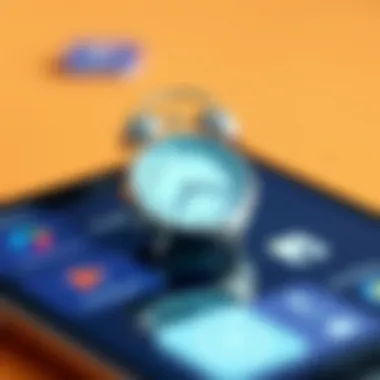

In summary, alarms and DND mode work hand in glove, allowing users to partition their time without sacrificing the alerts that matter most.
Managing Alarms During DND
Even though DND offers a protective bubble from constant notifications, managing your alarms effectively during its activation is essential for ensuring that your schedule remains intact. The best part is that you have many tools at your disposal to keep your alarms organized while using DND.
- Adjust Alarm Labels: Use distinct labels for each alarm. This helps avoid confusion, especially for multiple alarms. For instance, labeling alarms like "Morning Workout" or "Medication Reminder" makes it clear what each alarm signals, making your wakeup routine smoother.
- Regularly Update Settings: Make sure to routinely check your DND settings and alarm schedules. Life changes; perhaps you’ve got a new job or an altered routine. Revisiting these settings ensures your alarms align with your current needs.
- Utilizing Custom Sounds: When creating alarms, consider setting distinct sounds for different alarms. Instead of the generic ringtone, your alarm for an important meeting could use a more urgent tone. It helps you recognize the importance of the reminder, even if DND is activated.
- Up-to-Date iOS: Keep your device updated. Bugs affecting alarms with DND functionality have been smoothed out in various iOS updates. This ensures smooth operation and maximizes the reliability of your alarms.
"Technology is best when it brings people together and allows them to focus.", reminding us to use it wisely.
Managing alarms during DND isn’t a guessing game but a strategic approach to maintaining fluidity in a busy lifestyle. By leveraging the tools your iPhone offers, you can harness its functionalities to perfectly fit your unique schedule without missing a beat.
Troubleshooting Common Alarm Issues
Troubleshooting common alarm issues on iPhones is crucial for anyone seeking reliability in daily routines. No one enjoys waking up late or missing important appointments due to malfunctioning alarms. This section offers insights into typical problems and their solutions, ensuring a smoother experience with your device. By being aware of these issues and how to address them, users can save time, reduce stress, and maintain their schedules effectively.
Alarm Not Sounding
Imagine this: you set an alarm, confident that you’ll be up in the morning, only to find that it didn’t sound off. This scenario, unfortunately, happens all too often. There are several reasons behind an alarm not sounding, ranging from user error to settings that might be overlooked.
First and foremost, checking your volume settings is pivotal. It’s easy to forget that your device may be on silent or the volume turned down too low. Accidental silencing happens to the best of us. Another common factor is the Do Not Disturb mode. Yes, it’s great for peace and quiet, but alarms typically still ring through. However, if the settings are misconfigured, you might not hear a peep. To check alarms' compatibility with this mode, dive into your Settings and make sure alarms are allowed to come through.
Sometimes, issues arise from software glitches. A simple restart can clear any hiccups your iPhone might be experiencing. After a restart, double-check the alarm settings—all alarms should be activated and sought out in the Clock app.
"An alarm can’t make a sound if the device itself is asleep."
Lastly, keep your device updated. Apple rolls out updates that improve performance and fix bugs, and an outdated operating system might cause failure in alarm functionalities.
Accidental Deletion of Alarms
Accidental deletion of alarms can be frustrating, especially when you’re in a rush. It happens more often than you think: a finger swipes the wrong way, and there goes your carefully set wake-up time. The key here is prevention and awareness.
It's always a good idea to know how to bring back an alarm that’s mysteriously vanished. Currently, once deleted, there is no built-in feature that recovers alarms directly in the iPhone. However, you can regain control. Make a habit of checking and organizing alarms regularly. Naming your alarms can also provide clarity—something like "Morning Meeting" or "Workout Alarm" makes it way less likely you’ll mistakenly remove one.
A proactive approach is invaluable. Consider keeping a backup method, like using a separate app or a physical planner to jot down important times. This way, even if an alarm is mismanaged on your phone, you’ll still have another prompt to fall back on.
By keeping these common issues and their solutions in mind, iPhone users can navigate alarms more confidently, ensuring that they wake up on time and meet their commitments without unnecessary hassle.
Culmination
Wrapping up this comprehensive guide, it is clear that mastering alarm settings on an iPhone is both pertinent and straightforward. Given the blend of standard and advanced features, users can effectively tailor their alarms to their specific needs and preferences. From understanding the exact method to set an alarm to troubleshooting common issues, each step is vital for optimizing one’s daily routine.
Summary of Key Points
- Flexibility of Alarm Options: The iPhone Clock app allows users to set both standard and custom alarms. Options like snooze, vibration, and sound customization mean that there’s room for individual flair.
- Managing Through Do Not Disturb: Knowing how alarms interact with Do Not Disturb mode can prevent potential oversights. This is crucial for maintaining a balance between connectivity and personal time.
- Troubleshooting Techniques: Addressing issues such as alarms not sounding or accidental deletions can save time and frustration.
- Practical Application: The various functionalities make it practical for anyone, whether you're a busy professional or simply need reminders for essential tasks.
Encouragement for Practical Use
It's not just enough to know how to set an alarm; it's about utilizing these features in your everyday life. Give yourself a structured way to manage time effectively. For instance, if you’re a student, utilize repetitive alarms for class. For professionals, aligning reminders for meetings can enhance productivity. Consider this: a well-timed alarm isn’t just a notification—it’s a prompt to seize the moments that matter.
By integrating these practices with your iPhone's alarm system, you can elevate your time management skills significantly. Take the leap to not just set alarms, but make them work effectively for you.
"Time waits for no one, but your iPhone can help you make sure you don’t lose track of it."



