Mastering Reminder Features on Your Smartphone
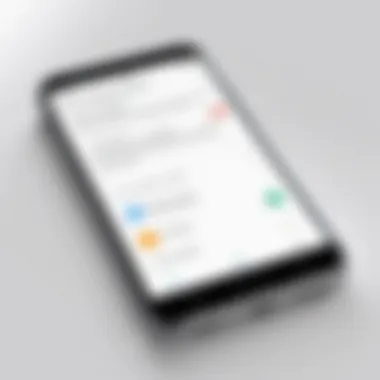
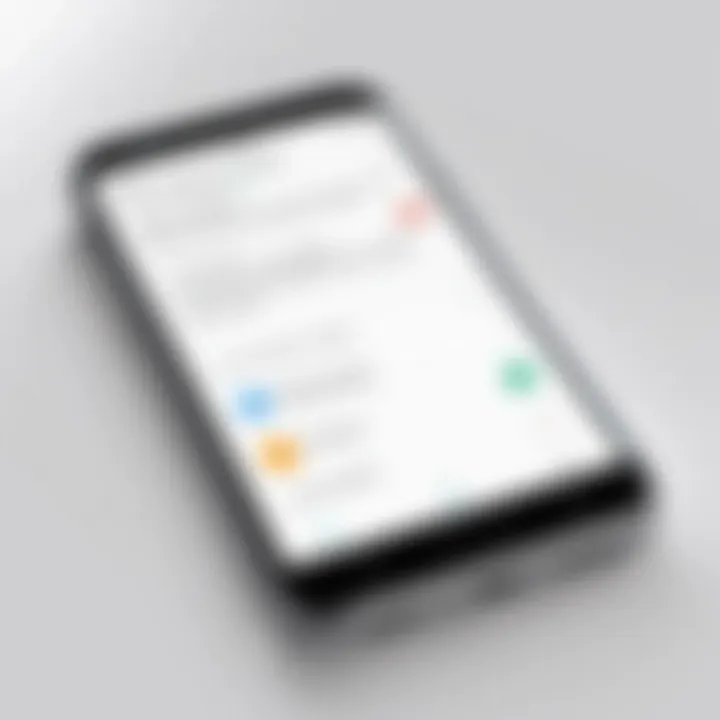
Intro
In today's fast-paced world, the effective management of one’s time is paramount. Setting reminders on your smartphone plays an essential role in maintaining productivity and organization. With a vast array of applications available across various operating systems, ensuring that you can make the most of these features is crucial. This guide aims to provide a comprehensive overview of the methods for setting reminders on smartphones, along with insights into specific applications that can enhance this process. Readers will gain practical understanding, allowing them to make informed choices to improve their daily routines.
Product Overview
The smartphone is a powerful consumer technology device amalgamating numerous functionalities into one compact form. It not only handles calls and messages but also plays a significant role in personal productivity through reminder features.
Key features of reminder functionality typically include:
- Simplicity of setting reminders: Users can quickly input tasks or events.
- Customizable notifications: Options to set times, repeat schedules, and select alert tones.
- Integration with calendars and other apps: Syncing with existing calendars to avoid conflicts.
- Location-based reminders: Alerts triggered by entering or leaving specific geographic locations.
Each operating system, whether it be iOS or Android, comes with built-in capabilities that enhance user experience, making task management seamless.
Leveraging Reminder Applications
While smartphones have built-in reminders, many third-party applications can provide additional features. Here are some of the most renowned options:
- Google Keep: A simple, effective tool for notes and reminders that syncs across devices.
- Todoist: Renowned for its flexibility, it allows you to create nested tasks and set priorities.
- Microsoft To Do: Integrates well with other Microsoft productivity tools.
When choosing an app, consider the specific features available and how they fit into your daily workflow.
Performance and User Experience
Testing the effectiveness of reminder applications often involves hands-on evaluations. An effective reminder features a clean user interface that is intuitive to navigate. The ease of setting reminders is crucial; users should be able to create and modify reminders with minimal effort.
Many users prefer applications that offer seamless performance without unnecessary lag. In comparison to other apps, such as Apple Reminders versus Todoist, you may find one more suitable for your requirements in productivity.
Best Practices for Setting Effective Reminders
To maximally benefit from reminders, consider the following practices:
- Be specific when creating reminders: Includes dates, times, and descriptions to avoid confusion.
- Set priorities: Categorize reminders by urgency, ensuring that important tasks receive attention first.
- Use recurrences for regular tasks: Regular reminders for tasks like grocery shopping can save time.
- Reflect and adjust: Regularly review your reminders and adjust them based on completed tasks or changing priorities.
"An organized mind is a productive mind."
Ending
Understanding how to effectively set reminders on smartphones is foundational in achieving enhanced productivity. Both built-in capabilities and third-party applications can support this goal. By following best practices and exploring different tools, users can customize their reminder processes to suit their individual needs. In a technology-driven age, mastering these functionalities empowers users to navigate their tasks efficiently.
Understanding Reminders
In a world where distractions are plentiful, setting reminders has become an essential practice for many. This section delves into what reminders are, their significance, and how they enhance daily productivity. Understanding reminders is the first step toward employing them effectively in our lives.
Definition and Purpose of Reminders
Reminders are notifications that alert us to perform a task or recall information at a specific time. They serve various purposes, from personal organization to professional deadlines. A reminder can take many forms, including an alarm on your phone, a popup notification from an app, or even an email alert. Ultimately, the purpose is to minimize the cognitive load we carry. Instead of relying on memory alone, reminders act as external cues that facilitate timely actions.
By utilizing reminders, individuals can prevent important tasks from slipping through the cracks. They help organize thoughts and actions, particularly in busy or cluttered schedules. The main goal remains clear: ensure that priorities are addressed without stress or anxiety over forgetting something significant.
The Importance of Timely Reminders
Timeliness is crucial when it comes to reminders. A reminder delivered too late could defeat its purpose, allowing tasks to be missed or deadlines to pass unheeded. This underlines the need for setting reminders strategically. Proper timing not only helps maintain schedule adherence but also fosters a sense of control over one's responsibilities.
Moreover, timely reminders can lead to better time management. They allow individuals to allocate their resources effectively. Understanding how to leverage time-based reminders can enhance productivity significantly. For instance, reminders about upcoming meetings help prepare in advance, while reminders for personal tasks ensure they are incorporated into daily routines.
In essence, reminders are not just tools; they are gateways to efficient time management and improved focus.
Choosing the Right Application
Choosing the right application for setting reminders is a crucial step in maximizing productivity. With a diverse range of options available, understanding what each application offers can greatly influence your effectiveness in managing time. A well-suited app can streamline your tasks, synchronize across devices, and ensure reminders are not missed. Thus, evaluating your personal or professional needs is important before selecting one.
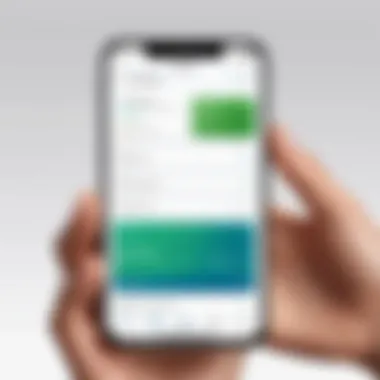
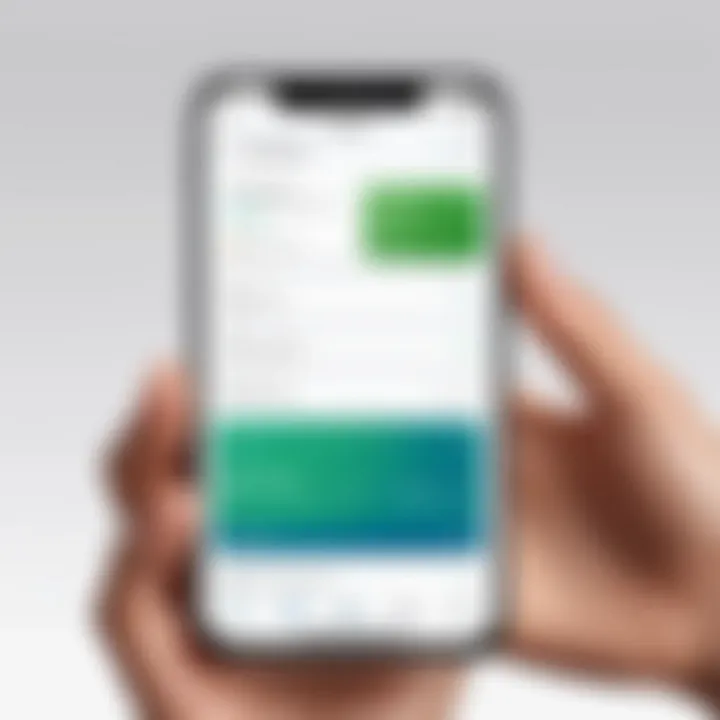
When considering reminder applications, users should reflect on distinct functionalities, user interface, and integration capabilities with other tools. A simple and intuitive user experience is often prioritized for quick access to set reminders without unnecessary distractions. Moreover, compatibility with various operating systems can enhance accessibility, allowing users to receive timely updates regardless of the device in use. It's paramount that you choose an app that aligns well with your daily habits and preferences.
Built-in Reminder Applications
Most smartphones come with built-in reminder applications which are often integrated into the core operating system. These applications are beneficial because they usually offer seamless functionality without the need for additional downloads. For instance, Android users can turn to Google Keep, while iOS users have the Reminders app at their disposal.
The key advantages of these built-in applications include user familiarity and ease of access. They typically feature essential functions like setting time, date, and repeat options, allowing users to manage their tasks efficiently. Additionally, these apps often integrate with the smartphone’s calendar and other applications, enhancing overall utility in time management. However, they may lack some advanced features offered by third-party applications.
Third-Party Reminder Apps
For individuals seeking more specialized features or a unique user experience, third-party reminder apps can be an excellent choice. These applications often present a broader range of functionalities compared to built-in options. They come with features such as shared reminders, enhanced sorting capabilities, and customizable notifications, which can all contribute to improved task management.
Comparison of Features
When comparing third-party reminder apps, it is essential to analyze their features in detail. Some popular applications include Todoist, Any.do, and Microsoft To Do. Each of these apps brings specific characteristics that can cater to various user needs. For example, Todoist excels with advanced project management features, while Any.do shines with its clean interface and simple task hierarchy.
The unique feature of these apps often lies in their automation capabilities. Many support integrations with other platforms like IFTTT or Zapier, allowing reminders to be set automatically based on external triggers. This ability provides a significant advantage for users managing multi-step projects. Nevertheless, the complexity of these advanced features can overwhelm some users.
User Reviews and Ratings
User feedback plays a vital role in selecting effective reminder applications. Reviews and ratings found on platforms such as Reddit and mobile application stores offer insights into real-world experiences with each app. For instance, a high rating for Microsoft To Do might suggest excellent integration with other Microsoft products, which is beneficial if you already use their ecosystem.
One particular advantage of relying on user reviews is gauging app performance over time. Users often report effectiveness in daily use, highlighting qualities like reliability and synchronization issues. However, a single negative review shouldn't deter you, since different user needs can result in varied experiences. Gathering a wide array of opinions ensures a comprehensive understanding of how well an app will serve your needs.
How to Set Up Reminders on Android
Setting up reminders on an Android device is crucial for many users who aim to enhance their productivity. The Android platform provides various methods to create reminders, each with distinct features that cater to diverse user preferences. The flexibility that Android offers allows you to manage tasks effectively, ensuring that important responsibilities do not fall through the cracks.
In this guide, we will explore multiple approaches to setting reminders on your Android device. This knowledge not only fosters better time management but also contributes to achieving your personal and professional goals.
Using Google Assistant
Google Assistant is a robust voice-activated tool that simplifies the process of setting up reminders. You can activate it by saying "Hey Google" or by pressing the home button. This method provides hands-free convenience, especially when you are busy or unable to interact directly with your phone.
To set a reminder, just say, "Remind me to [task] at [time]." For example, if you want to remember to call a colleague at 3 PM, you can say, "Remind me to call John at 3 PM." Google Assistant will confirm your request and create the reminder, storing it in the Google Keep app if linked.
Creating Reminders via the Google Calendar
Another effective way to manage reminders on Android is through Google Calendar. This method integrates your reminders with your schedule seamlessly.
- Open Google Calendar app.
- Tap on the plus icon or the date you want to set the reminder for.
- Choose "Reminder" from the options.
- Detail your reminder by inputting the title, setting the date and time, and selecting a notification alert.
Once set, the reminder will appear on your calendar and you will receive a notification at the specified time. This can be particularly useful for users who prefer visual organization of their tasks.
Utilizing Other Reminder Apps on Android
While Google Assistant and Calendar are excellent alternatives, numerous third-party apps provide enhanced features for task management. Some popular choices include Todoist, Microsoft To Do, and Evernote. Each of these applications delivers specific functionalities that make reminders more efficient.
Todoist: It allows categorization of tasks using projects and labels. You can set recurring reminders as well, which is beneficial for repetitive tasks.
Microsoft To Do: It integrates well with other Microsoft services and offers a simple user interface. Its My Day feature assists users in focusing on daily priorities.
Evernote: This app enables not only reminders but also comprehensive note-taking capabilities. You can attach files and images to your reminders.
When selecting an app, consider your needs. Look for features that suit your workflow, such as collaboration, integrations, or the ability to set location-based reminders.
How to Set Up Reminders on iOS
Setting reminders on iOS devices is a fundamental aspect of managing your time effectively. With a user-friendly interface and seamless integration with other Apple services, iOS allows users to implement reminders effortlessly. Understanding how to navigate this feature not only enhances organization but also optimizes productivity in day-to-day tasks. The methods outlined below harness the full capability of iOS, assisting users in creating reminders that are both effective and reliable.
Using Siri for Reminders
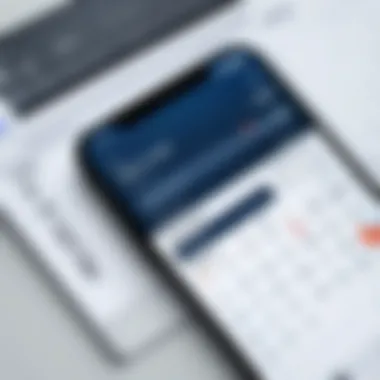
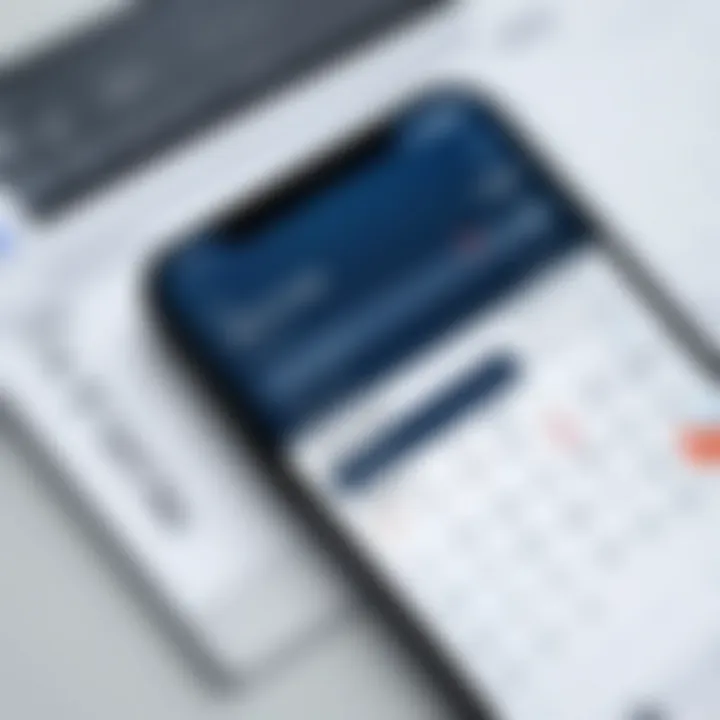
Siri, Apple's intelligent voice assistant, provides a convenient way to set reminders hands-free. This functionality is particularly beneficial for users on the go or while multitasking. To create a reminder using Siri, one simply activates Siri by pressing the home button or saying "Hey Siri," followed by a clear command such as "Remind me to call John at 2 PM." Siri will confirm the request and set the reminder immediately.
This method exemplifies ease and efficiency. However, the accuracy of reminders can be influenced by how clearly the command is given. Users may find it useful to use specific times or locations to ensure exactness in their reminders. Furthermore, users can manage their reminders later by simply asking Siri to "Show my reminders."
Creating Reminders through the Reminders App
The Reminders app on iOS offers a more structured approach to managing tasks. To create a reminder manually, users launch the Reminders app and tap on "New Reminder." This action opens a dialogue where users can input the reminder details. Important features within the app include the ability to set a due date, attach notes, and even assign specific locations for reminders. For example, one could set a task to "Buy groceries" and program it to alert when near a grocery store.
Moreover, users can organize reminders into different lists. This functionality allows for greater categorization of tasks, such as work-related and personal reminders. Regularly reviewing and updating these reminders can minimize oversight and increase productivity.
Integrating with Calendar and Notes
Integrating reminders with the Calendar and Notes apps enriches the user experience on iOS. By linking reminders with Calendar, one can visualize tasks alongside scheduled events. To integrate these features, just create a reminder and set an associated date or time, which will then automatically populate in the Calendar app.
The Notes app complements this system by allowing users to jot down information related to reminders. For instance, if you set a reminder to prepare for a meeting, you can link it with notes containing relevant documents and ideas.
Using integration in your reminders can provide a holistic view of your tasks and enhance your organizational skills.
Best Practices for Effective Reminders
Setting reminders effectively is crucial for maximizing productivity and ensuring that tasks are completed in a timely manner. Best practices in this area focus on the principles that help users optimize their reminder experience, making it smoother and more reliable. Effective reminders facilitate better time management, allowing for timely completion of tasks while reducing stress. Implementing the following strategies greatly enhances the value derived from setting reminders on your phone, ensuring they work efficiently and effectively for your needs.
Setting Clear and Specific Reminders
When creating reminders, clarity is vital. Instead of vague instructions like “call mom”, specify the task more clearly - for instance, “call mom about the birthday party details at 3 PM on Saturday”. Having well-defined reminders provides a clear understanding of what needs to be done. This precision eliminates confusion and reduces the likelihood of forgetting important details. Additionally, using specific language helps in prioritizing tasks, thereby enhancing your overall productivity.
- Use action verbs to describe the task clearly.
- Include relevant details such as time and date.
- Avoid ambiguous terms that might lead to misunderstanding.
This approach assists users in recalling the exact requirements, increasing the likelihood of them taking action at the right time.
Utilizing Time-Based and Location-Based Reminders
In today's fast-paced world, time and location play crucial roles in how reminders are utilized. Time-based reminders trigger alerts at specific intervals, enabling users to manage their schedules effectively. For example, setting a reminder to review a report an hour before a meeting keeps you prepared.
On the other hand, location-based reminders are incredibly useful in context. For instance, configuring a reminder to buy groceries when you are near the store is an efficient use of technology. This dual approach allows for greater flexibility in managing tasks, as it adapts to real-world circumstances.
Remember: Timely and context-aware reminders can significantly enhance productivity.
Reviewing and Updating Reminders Regularly
The process of setting reminders does not end with their creation. Regular reviews ensure that reminders remain aligned with your current tasks, commitments, and priorities. As circumstances change, it is essential to update your reminders to reflect these new realities. This habit prevents clutter in your reminder list and ensures that the tasks you're tracking are relevant and actionable.
- Establish a routine check-in, perhaps once a week, to go over your reminders.
- Remove outdated or completed reminders to avoid confusion.
- Adjust the timing or specificity of reminders as tasks evolve.
Incorporating these practices will lead to a more organized system, ultimately fostering better time management and enhanced productivity.
Advanced Reminder Techniques
Advanced reminder techniques offer a significant advantage for users aiming to maximize their productivity. By leveraging more sophisticated methods, individuals can ensure that their reminders are not only effective but also seamlessly integrated into their daily routines. These techniques utilize modern technology to automate tasks and create a more interconnected environment, making time management easier and more reliable.
Using Automation and Scripts for Reminders
Automation plays a crucial role in streamlining how reminders are set and managed. By employing automation, tasks that typically require manual input can be executed with minimal effort. This is particularly useful for those who frequently create similar reminders, as it reduces repetitive actions and saves valuable time.
Scripts can be utilized for crafting custom reminders that trigger based on specific conditions. For example, a user could write a script that sends a reminder to their phone whenever a certain email arrives. This level of customization allows for greater control and efficiency. Here’s an illustrative example:
Integrating Reminders with Smart Home Devices
The integration of reminders with smart home devices can significantly enhance how we manage our time. Devices such as Amazon Echo or Google Nest provide a unique opportunity to set reminders using voice commands, therefore streamlining the process. This integration allows users to create reminders without being tied to their phones or computers.


For instance, a simple voice command like "Hey Google, remind me to take out the trash at 6 PM" can set a reminder more naturally than typing it out. Moreover, integrating reminders with smart home systems allows for physical notifications through connected devices. This can be in the form of lights flashing or smart displays showing reminder alerts.
Individual reminders can also be linked to other routines managed by smart home devices, ensuring a holistic approach to daily tasks. Users may wish to consider the compatibility of their existing devices and software to fully capitalize on these advanced techniques.
In summary, advanced reminder techniques allow users to enhance their time management skills by leveraging automation, scripts, and smart home device integration. This blend of technology not only increases efficiency but also fosters a more organized environment for the ever-busy individual.
Common Issues and Solutions
Setting reminders is a powerful tool for time management, but users often encounter several issues. It is crucial to understand these problems to make the most of reminder functionalities on smartphones. Recognizing common problems and their solutions allows individuals to use reminders effectively. Here, we will explore two significant issues: problems with notifications and disabling reminders.
Problems with Notifications
Notifications serve as the core mechanism for reminders. However, users often experience problems that hinder their effectiveness. Some complaints include notifications not appearing, being delayed, or failing to activate altogether. These issues disrupt the flow of daily tasks and can lead to missed obligations.
Several factors can lead to notification problems:
- App Settings: Ensure notifications are enabled for the reminder app in the phone settings. Sometimes, users accidentally disable them.
- Do Not Disturb Mode: This feature might silence notifications during specific hours. Check the schedule and adjust if necessary.
- Battery Optimization: Some phones restrict background activities for efficiency. This can prevent timely notifications. Adjust these settings to allow necessary apps like reminder applications to function smoothly.
To troubleshoot these problems, consider this approach:
- Check app-specific notification settings.
- Review system-wide notification preferences.
- Restart the device to reset any temporary glitches.
"Understanding common issues with notifications is key to maximizing reminder effectiveness."
Disabling Reminders
Occasionally, users find that reminders can become overwhelming, leading to a desire to disable or delete them altogether. This is especially true if the reminder system is flooded with alerts. Users may feel compelled to turn off reminders for various reasons, such as reducing distractions or decluttering their workflows.
Disabling reminders effectively involves certain contemplations:
- Temporary Disable: Instead of fully disabling, consider muting notifications for specific periods. This allows you to maintain your reminders without the risk of missing them altogether.
- Review Reminders Regularly: Take time to assess which reminders are genuinely helpful. Delete or disable those that no longer serve a purpose.
- Using Focus Modes: Phones offer Focus modes that limit interruptions. You can customize these modes to allow only crucial reminders to come through.
Taking these steps ensures that reminders remain a beneficial part of time management without overwhelming users.
Understanding these common issues and their solutions empowers users to confidently navigate reminder technologies. Effective use of notifications and managing reminders can significantly enhance productivity and time management.
Future of Reminder Technologies
As we look ahead, the role of reminder technologies continues to evolve. This evolution shapes how individuals manage their time and prioritize tasks. The increasing integration of artificial intelligence and advanced algorithms enhances the functionality of reminder applications. These innovations cater to user preferences and provide a more personalized experience. Embracing these technologies is crucial for maximizing productivity in a fast-paced world.
AI and Smart Assistants
AI technology has transformed how we set reminders. Smart assistants like Google Assistant and Apple Siri leverage machine learning to understand user behavior better. They analyze not only your voice commands but also your patterns and schedule preferences. This allows them to suggest the best times for reminders based on your daily activities. For instance, when you say, "Remind me to take medication at 8 AM," the assistant recognizes related tasks you do at that time and prompts you accordingly.
Moreover, these assistants can adapt to changes in your routine. They learn from your previous behaviors, which means they might suggest reminders even before you think about them. This seamless interaction makes the reminder process more efficient, reducing the need for manual entries.
Trends in Reminder Apps
Reminder applications are not static. Trends in their development reflect user needs and technological advancements. Currently, several notable trends are shaping the future of these applications:
- Contextual Awareness: Modern reminder apps utilize GPS and time-based triggers, enabling location-based reminders. For instance, if you need to buy groceries, the app can remind you when you are near the store.
- Collaboration Features: Many applications now support shared reminders, which facilitate teamwork and help manage group tasks. Apps like Todoist allow users to collaborate on projects, making it easier to coordinate schedules.
- Integration with Other Tools: The merging of reminders with calendars, note-taking apps, and project management tools are becoming common. This integrated approach fosters a smoother workflow.
- Customization Options: Users are looking for personalization. Customizable alerts, themes, and categories help users tailor the app to their specific needs and preferences.
- Voice-Activated Features: Given the rise of smart speakers, voice-activated reminders are gaining popularity. This hands-free approach appeals to users seeking convenience while multitasking.
"The future of reminder technologies is built on the foundation of user-centric design. Understanding how users function in their daily lives is key to developing effective tools."
Ending
Setting reminders is more than a simple task; it plays a crucial role in managing time effectively. As the discussions throughout this article highlight, reminders can help bridge the gap between intention and action, making it easier to follow through with plans and responsibilities.
Summarizing Key Points
Creating reminders not only aids organization but also enhances overall productivity. From the built-in apps on Android and iOS to advanced third-party options, users have a variety of tools at their disposal. It's essential to remember the best practices discussed—like clarity in reminder wording and utilizing both time-based and location-based reminders—that contribute to effective reminder setting. Also, common issues, like notification problems, can often be resolved with simple troubleshooting steps, thus ensuring that reminders serve their purpose effectively.
Encouragement for Implementation
The benefits of using reminder technology are clear, yet the key to unlocking these advantages lies in consistent application. It is recommended to experiment with different features and techniques discussed in this article and assess which methods best fit individual needs. By integrating reminders into daily routines, users can cultivate a more organized lifestyle and constantly improve their productivity.
"The only way to do great work is to love what you do."
So, download the relevant apps, explore their features, and start setting reminders today for a more manageable and efficient day-to-day life.



