Mastering Mobile Reminders: A Step-by-Step Guide
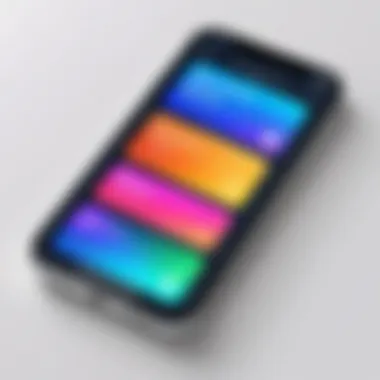

Intro
In today's fast-paced world, it's all too easy to lose track of our myriad responsibilities. Setting reminders on your phone can act as a lifeline, ensuring that no task slips through the cracks. This emerging necessity of efficient time management is something we all face, yet many individuals still dabble in the traditional methods like sticky notes or planners. While they may work for some, the real game-changer lies within the devices we carry around every day—our smartphones.
In this guide, we will explore how to effectively set up reminders on different platforms, ranging from Android to iOS and even various popular applications. By the end, you should have a clear understanding of how to optimize reminders to suit your needs, effectively boost your productivity, and seamlessly weave them into your daily routine.
Product Overview
Setting reminders has transformed over the years, evolving from simple to-do lists to intricate systems that integrate with our everyday lives. It's not just about reminding you to buy milk anymore. Most mobile platforms nowadays come preloaded with reminder applications that offer an array of customization options.
Key Features and Specifications
- Voice Command Integration: Many apps allow you to set reminders by simply speaking your request.
- Recurring Reminders: Perfect for tasks that happen daily, weekly, or monthly, making it easy to stay organized.
- Location-Based Reminders: Get a nudge when you’re near a store or location related to your task.
- Syncing Across Devices: Whether you have Android or iOS, reminders can often sync with other devices, so you won’t miss a beat.
These features collectively make setting reminders not just easy but also adaptable to your unique lifestyle.
Performance and User Experience
Once you dive into setting up reminders, you’ll notice how the user experience varies across different platforms and applications. Some offer a smooth interface, while others might feel cluttered.
Hands-on Testing and Evaluation
Utilizing both Google Keep and Apple Reminders, I found distinct advantages within their interfaces. Google Keep integrates well with Gmail, and tasks can be easily sorted, while Apple Reminders offers a native experience with deep integration into the iOS ecosystem.
User Interface and Ease of Use
In terms of ease, Apple's simplicity might win the day for many folks. However, if you prefer a more feature-rich experience, then Google Keep could fit like a glove.
Comparison with Similar Products
While both applications serve the purpose well, they cater to different user preferences. If you cherish minimalism, Apple Reminders shine, but if you want something a bit more layered with options, Google Keep provides that flexibility.
Technology and Innovation
The reminder systems are continuously evolving, ushering in innovative features that keep simplifying our lives. For instance, AI integration allows these apps to learn from your habits, suggesting appropriate times for your reminders based on historical data.
Future Trends
As we move forward, we might expect advancements such as deeper machine learning algorithms that can even create smart suggestions, alerting you when you might be late for an appointment based on past traffic patterns.
Pricing and Value Proposition
Most reminder applications are free or come at nominal subscription fees. When considering their features against their counterparts, the value is undeniable. Often, users will find that the core functionality is offered for free, with optional enhancements available.
Recommendations and Final Verdict
In a competitive landscape, the right reminder tool should emphasize user experience while being flexible enough to cater to individual needs.
In this guide, we will further delve into the steps of setting up these reminders, customizing them to perfection, and filtering through the biases and information available to maximize your tech experience.
Understanding the Importance of Reminders
Reminders play a crucial role in the rhythm of our daily lives, acting as a cognitive safety net that supports our various responsibilities and tasks. A well-structured reminder system can transform how we organize our tasks, manage our time, and interact with both personal and professional obligations. In this section, we will dissect several crucial benefits of utilizing reminder systems and how they can lead to a more organized life.
The Role of Reminders in Daily Life
In the whirlwind of modern living, reminders help anchor our daily activities. Think of reminders as little nudges, gently prodding us to accomplish tasks that could otherwise slip through the cracks. Whether it's remembering to pay bills, scheduling a doctor's appointment, or even taking a moment to breathe amidst a hectic day, reminders ensure that we stay on track.
- Facilitating Task Management: You can label tasks according to urgency and importance, allowing you to focus on what needs immediate attention versus what's more of a long game.
- Enhancing Consistency: Setting reminders fosters habits, helping you consistently show up for events or dedicate time for specific tasks. Over time, habits form and with them, a structure in your day-to-day life.
- Reducing Anxiety: Knowing that you have set a reminder can alleviate the constant worry of forgetting something important. This psychological comfort lets you concentrate on current tasks without the nagging thought of all the other things you might forget.
"The best way to predict your future is to create it." - Peter Drucker
Cognitive Benefits of Setting Reminders
Utilizing reminders isn’t just about listing tasks; it has notable cognitive benefits that can enhance focus and memory. The act of setting reminders engages your brain in various positive ways:
- Improved Memory: When you create a reminder, you engage in an active process that helps reinforce your memory. This can be particularly useful for individuals who might struggle with memory retention.
- Cognitive Load Management: By offloading the mental burden of remembering tasks, you free up your brain’s capacity for more critical thinking and creativity.
- Minimized Decision Fatigue: Constantly remembering tasks takes time and mental energy. Having a reminder allows you to reserve that energy for more significant decisions in your day.
In summary, reminders are not just digital notes; they are powerful tools that enhance productivity and streamline daily life. The key is to leverage them effectively, tailoring them to fit your individual workflow and lifestyle.
Types of Reminders Available on Mobile Devices
In the digital era where distractions are everywhere, reminders are a lifeline that can help us stay on track. Different types of reminders can suit various needs—whether you have a meeting to attend, a friend’s birthday approaching, or you want to remember to drink more water throughout your day. Understanding the diverse types of reminders available on your mobile device can greatly enhance your productivity and ensure you never miss an important task.
When choosing a reminder type, consider how you interact with your phone. Do you often forget based on time, or do you tend to forget when you're in certain places? Picking the right type can streamline your routine and make management a breeze.
Time-Based Reminders
Time-based reminders are what most people think of when they hear the word "reminder." These are set to alert you at a specific hour or minute—think of them as digital nudge that keep you on point. Whether it’s waking you for your early morning jog or alerting you about a deadline for that important work project, time-based reminders are straightforward and effective.
Here’s how they work: You set a specific time, and your device dings or pings, prompting you to take action. You can usually choose whether the app should repeat the reminder or if it's a one-off deal. Just imagine that familiar ding signaling it’s time to pick up your laundry or make that dreaded dentist appointment. Without a timer as a guide, it’s way too easy to let days slip through your fingers.
Pro tip: Make use of the snooze function if you need a little extra time to finish your coffee before jumping into action. This can help alleviate some of that rushing-around feeling that comes with daily tasks.
Location-Based Reminders
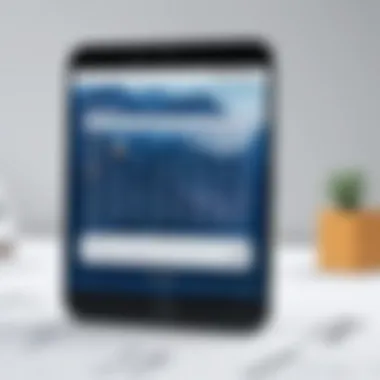

Location-based reminders, on the other hand, play a different tune. Instead of alerting you at a given time, they are set to trigger when you arrive at or leave a specific location. This can be especially useful for activities that relate to your surroundings.
For instance, you might set a reminder to grab groceries as you walk past the supermarket after work. Or maybe you want to remind yourself to call your friend when you’re within a certain radius of their house. The beauty of this type lies in its ability to tie reminders to real-world footprints. Instead of fretting over a deadline at the office, your phone nudges you when you're right there, ready to tackle the task at hand.
This technology taps into the built-in GPS capabilities of your device, making it both efficient and convenient. Just remember, if your phone isn’t behaving properly or the battery is low, these reminders might not work as intended.
In summary, understanding and utilizing time-based and location-based reminders can lead to a seamless integration of your tasks into daily life, reducing mental clutter and absolute chaos.
So, whether you’re setting a timer for a mundane chore or alerting yourself to pick up a snack right when you’re nearing the store, both strategies can go a long way in enhancing your productivity.
Getting Started with Reminders on Different Platforms
Setting up reminders on various platforms is a critical aspect of harnessing the full potential of your mobile device. The process isn't just about putting down tasks but also about creating a system that helps you stay organized and on top of your commitments. Each platform comes with its unique features, making it vital to understand how to navigate them for maximum efficiency and ease.
Knowing how to set reminders effectively empowers you to achieve your goals. It translates to better time management, enhanced productivity, and overall reduced stress. Not only can you remind yourself of pending chores, but you can also juggle work responsibilities and personal engagements without losing track. In this section, we’ll dive into how to set up reminders on iOS devices, Android devices, and cross-platform apps, ensuring no stone is left unturned.
Setting Up Reminders on iOS Devices
For iOS users, getting started with reminders is as straightforward as pie. Apple’s built-in Reminders app is intuitive and comprehensive. Here’s how you can set it up:
- Launch the Reminders app. This is typically found on your home screen or in the utilities folder. Once opened, you’ll see any existing lists you may have created.
- Create a new list. Tap on Add List at the bottom right corner if you need a fresh start. You can give your list a specific name to categorize your reminders better.
- Add reminders. Simply tap on New Reminder and enter your task. For instance, if you want to remember to pick up groceries, just type it in.
- Customize your reminder. You can set a due date, choose a time, or even add details and locations to your reminder for contextual awareness. This could mean adding a note on what grocery items you need.
- Use Siri for hands-free entry. Just say, "Hey Siri, remind me to water the plants tomorrow at 10 AM," and let Siri handle the rest. This saves time while multitasking.
Creating Reminders on Android Devices
Android devices also feature a very user-friendly experience for setting reminders. While the method slightly diverges from iOS, it offers similar functionalities:
- Open Google Assistant or the Google Keep app. For straightforward reminders, saying "Ok Google, remind me to call Mom at 7 PM" handles it perfectly. But if you’re using Google Keep, you need to:
- Set a notification tone. This can be done in settings and ensures that your reminders are not only visible but audible too.
- Sync reminders with your calendar. To avoid duplication and maintain centrality in managing your tasks, linking your Google Calendar will help consolidate everything, allowing you to see all your obligations in one spot.
- Open the app, and tap on the plus sign to add a note.
- Type in your reminder and choose the reminder icon to assign a time or location.
Using Cross-Platform Reminder Applications
Cross-platform reminder applications are the jack-of-all-trades for users who oscillate between different devices. These apps integrate seamlessly whether you’re on iOS, Android, or even accessing via a web browser.
- Consider choosing apps like Todoist or Microsoft To Do. These provide robust features like task categorization, deadline management, and collaboration tools.
- Integrate cloud storage options. Storing your reminders in the cloud ensures you can access them anywhere, anytime. This is helpful for folks who switch devices frequently.
- Utilize universal syncing. Cross-platform apps usually sync across all devices, meaning if you add a reminder on your phone, it reflects on your tablet and desktop immediately.
- Experiment with third-party integrations. These apps often integrate with tools like Slack or email, boosting your productivity further and keeping everything cohesive.
In summary, whether you're a die-hard iOS user, an Android aficionado, or someone who roams in the realm of cross-platform tools, understanding how to personalize the reminder experience sets the stage for a more organized, stress-free life.
Exploring Built-in Reminder Features
In today’s fast-paced world, built-in reminder features on mobile devices are indispensable tools for ensuring that commitments and tasks do not slip through the cracks. These features harness the power of technology to help manage time effectively, providing users with timely nudges to keep them on track. When you consider how busy life can get, leveraging these native capabilities can be a game changer.
In this section, we will explore two of the most notable built-in reminder tools: Siri for iPhone users and Google Assistant for those on Android. Both interfaces significantly enhance the user experience by allowing for hands-free reminder setup, offering convenience and style in equal measure. Not only does this streamline your task management processes, but it also integrates smoothly with other apps and functions.
Siri and Voice Commands for iPhones
Siri serves as a helpful digital assistant for iPhone users, acting as your personal secretary that’s ready to assist at a moment's notice. To get started, simply activate Siri by saying "Hey Siri" or holding down the home button. This seamless interaction makes setting reminders a breeze, especially when your hands are busy or your mind is otherwise preoccupied.
To set a simple reminder, you might say something like: "Hey Siri, remind me to call mom at 3 PM". With this single voice command, Siri will take care of all the details, ensuring you get the reminder precisely when it's needed. This sort of efficiency is especially useful for people juggling multiple responsibilities, from work tasks to family duties.
Additionally, Siri recognizes contextual clues. For instance, saying "Remind me to check the oven in 20 minutes" prompts Siri to schedule an alert based on your current situation. This level of intelligence saves time and ensures that you stay on top of tasks without unnecessary effort.
The option to set location-based reminders with Siri is another feature worth mentioning. You can say, "Remind me to pick up groceries when I leave work". This functionality taps into your phone’s GPS, providing reminders based on where you are in relation to your tasks, thus approaching a sort of smart personal assistant dynamic.
Google Assistant and Reminder Functionality on Android
Google Assistant is the Android counterpart to Siri, equipped to manage reminders with similar ease and efficiency. By saying "Ok Google", you open the floodgate to a world of possibilities. Just as with Siri, creating reminders is straightforward. For example, a simple, "Set a reminder to send the report by noon" prompts Google Assistant to log that task into your reminder list without any hassle!
One of the fantastic aspects of Google Assistant is its integration with Google Calendar. This functionality allows users to sync reminders across different platforms, making it easier to keep all scheduled events aligned and accessible. Also, Google Assistant can provide reminders that sync with your emails or shopping lists, making it a convenient choice for those who rely heavily on the Google ecosystem.
Not only can you hear reminders via voice, but you can also receive them through notifications on your screen, ensuring you don’t miss any vital tasks. Google Assistant can even help with contextual reminders based on ongoing conversations. For instance, if someone mentions a movie, you might say, "Remind me to watch that film on Friday night", and Google Assistant will remember this for you!
Remember, using built-in features can significantly enhance your time management, but it still requires consistent monitoring to ensure you get the most out of them.
In essence, whether you’re an iPhone or Android user, taking advantage of built-in reminder features not only streamlines daily tasks, it also reduces stress associated with trying to remember everything. By utilizing voice commands and getting smart reminders, you can master your day-to-day life more effectively.
Customizing Your Reminders
Customizing your reminders goes beyond merely setting an alarm for that meeting or appointment—it’s about tailoring your digital assistant to fit into the nuanced tapestry of your life. When you personalize your reminders, you’re not just marking things down on a digital sticky note; you’re enhancing your ability to stay organized, prioritize tasks, and ultimately lead a more productive life.
Selecting Repeat Options
A pivotal aspect of customizing reminders is the repeat options, which can save you from the repetitive task of setting the same reminder each day, week, or month. The ability to select repeat options means you can automate your schedule. For instance, if you need to take medication at the same time every day, setting a daily repeat is a no-brainer.
- Daily: Great for tasks that require consistency.
- Weekly: Ideal for events like gym sessions or casual meetings that occur every week.
- Monthly: Perfect for bills that need to be paid or events like birthdays that crop up on the same date every month.
Using these options helps ensure nothing slips through the cracks. You can focus on being present instead of constantly worrying about upcoming tasks.
Adding Notes and Details to Reminders
Adding notes and details to reminders enriches the context of what you need to remember. Simply stating a time often isn’t enough. If you're reminded to call a friend, it’s helpful to tag a note saying "check on their health" or "confirm dinner plans". This not only jogs your memory but also infuses the tasks with emotional weight.
Why this matters:
- Clarity: Adding specifics reduces confusion. When you see a reminder with details, you know exactly what’s expected of you.
- Context: Occasionally, surrounding circumstances can change—a note provides that extra bit of information.
- Personalization: Make it yours. Use a fun phrase or shorthand that resonates with you.
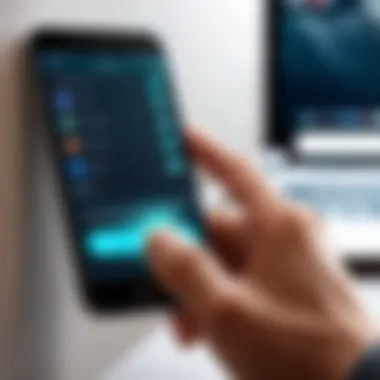

Using Categories and Tags
Using categories and tags is like organizing your virtual filing cabinet. When you categorize your reminders, everything becomes easier to locate and manage.
Imagine:
- Work Reminders: Categorize all your client calls or project deadlines so you can quickly access what's urgent.
- Personal Reminders: From picking up groceries to scheduling family visits, keep it all separate for efficiency.
- Health Reminders: Tag reminders for workouts, doctor’s appointments, and prescription refills.
This segregation helps clarify priority levels and allows you to filter reminders efficiently when you need to see what’s coming up.
"A task well-tagged is a task half-done."
In summary, each element of customization—from selecting repeat options, adding detailed notes, to categorizing your reminders—contributes significantly to a robust reminder system that can keep pace with your hectic lifestyle. Remember, the goal is to make your reminders work for you, rather than against you.
Integrating Reminders with Other Applications
Integrating reminders with other applications isn’t just a nice-to-have in today’s tech-savvy world; it’s almost a necessity. Let’s face it, our lives are a whirlwind of tasks, responsibilities, and commitments. By linking reminders to other apps, users can streamline their organization and enhance their productivity. Understanding how these integrations work can save you time and energy that you’d much rather spend on, well, anything else.
When reminders sync with your calendar, for instance, they become not just little notes in a vacuum but actual parts of your daily schedule. That means when you glance at your calendar app, you’ll see not just events but also those crucial reminders that pop up as you soar through your day. This holistic approach helps to ensure that no crucial task slips through the cracks.
Calendar and Reminder Synchronization
The synchronization of calendars and reminders works wonders, especially for those who juggle numerous responsibilities. When you create a reminder, linking it to your calendar can create a seamless flow in your everyday agenda. Many popular applications like Google Calendar and Microsoft Outlook allow you to do this effortlessly.
Imagine this scenario: You have a dentist appointment next week, and as soon as you schedule that in your calendar, you set a reminder for the day before. Doing this ensures you won’t find yourself scrambling for an appointment time last minute. Not to mention, if you travel frequently, keeping track of timezone differences through synchronized reminders can be invaluable.
Here's why this is significant:
- Centralized Information: Having everything in one place reduces stress.
- Increased Visibility: Reminders tied to your calendar can use colors, helping visually prioritize tasks.
- Automated Alerts: With synced reminders, you’ll receive alerts without having to remember to check multiple places.
To get started, you’ll want to check the settings of your preferred applications to allow integrations. It’s just a matter of toggling a few options. Here's a simple method for Google Calendar:
- Open Google Calendar.
- Go to Settings.
- Under "General,” find Reminder Settings and enable it.
- Create a new reminder linked to an event.
By following these steps, both your reminders and appointments will work hand in hand.
Task Management and Reminder Synergy
Task management and reminders can create a powerhouse of productivity when used in tandem. Picture a scenario where you have a project deadline looming. You can utilize task management applications like Trello or Asana that allow you to set reminders directly related to specific tasks. This way, not only do you see what needs to be done, but you're also assured that the precise timings and follow-ups are automatically handled.
When these systems work together, it leads to several operational benefits:
- Enhanced Accountability: You can assign tasks and set reminders for yourself or team members, ensuring everyone is pulling their weight.
- Progress Tracking: Many task management apps allow you to check off tasks as they’re completed. This can act as an informal reward, giving you a dopamine boost.
- Focus on Priorities: With the added pressure of reminders, you’re less likely to push necessary tasks to the bottom of your to-do list.
For effective use, consider integrating Slack with your task management system. You can set up reminders in Slack that notify you about updates or deadlines, bridging you right back to your tasks without switching apps constantly.
Setting Up Reminders for Different Use Cases
Setting reminders on your phone goes beyond just the plain functionality of ticking a box. It carries the power to streamline your daily life, bridge gaps in memory, and enhance efficiency across various aspects of existence. It’s not just about remembering to pick up groceries or attend meetings; it’s structuring your tasks, priorities, and wellness. In this segment, we will explore three distinct use cases for reminders—personal daily tasks, workplace obligations, and health and wellness initiatives. Each plays a unique role in enriching one's lifestyle while maximizing productivity.
Personal Reminders for Daily Tasks
Personal reminders can be your best friend in navigating the hustle and bustle of everyday life. Think about the small yet pivotal tasks that can slip through the cracks if not carefully monitored. Setting reminders for daily chores—such as taking the dog out, watering plants, or catching up on laundry—can preempt that feeling of overwhelm at the end of the week. Simple notifications on your phone serve as gentle nudges, a prompt to take action when it’s so easy to lose track of time.
For example, you might find that setting a reminder for 6 PM each weekday to start prepping dinner can ease the evening chaos. This practice can carve out tme for unwinding after a long day, making it less stressful when the time comes to eat.
- Focus on specific tasks: Write down exact details for each reminder, like "Take out trash on Mondays" instead of just "Trash."
- Utilize alarm features: Use sound or vibration alerts to catch your attention effectively, especially during busy moments.
Work-Related Reminders for Increased Productivity
In the realm of work, reminders have the potential to transform you from scatterbrained to super organized. These reminders can be pivotal in ensuring you don’t miss deadlines or overlook essential meetings. An unremarkable but effective strategy is to set reminders for 15 minutes before any meeting, allowing convenient preparation time. You can even take this a step further by creating reminders that recur weekly or monthly, saving the hassle of manual input.
Consider using your phone’s calendar integration to enhance your reminder system further. Sync your tasks and deadlines with your calendar to maintain a clear view of both personal and professional obligations:
- Group similar tasks: Remind yourself about the same project tasks on a specific day, creating a focused work atmosphere.
- Prioritize high-impact tasks: Tag reminders for critical meetings or deadlines so the system distinguishes between urgency levels.
Health and Wellness Reminders
Health and wellness monitoring is vital for maintaining a balanced lifestyle. It’s widely known that physical wellbeing often comes secondary to work and social obligations. Setting up reminders for hydration, exercise, and medication can serve lifesaving functions. For instance, a simple reminder to drink water every hour can significantly impact overall health. Similarly, if you tend to forget taking prescribed medications, automatic reminders can ensure you stay on track.
Encouragement toward physical activities can also be built through reminders. Apps can remind you to take short exercise breaks throughout the day, urging you to stretch or do a few push-ups. This promotes well-being in more ways than just being active:
- Set wellness goals: Track your physical activity through reminders that motivate achieving personal fitness milestones.
- Incorporate mindfulness: Include reminders for relaxation exercises, meditation, or even short walks to support mental health.
In summary, setting reminders tailored to various life aspects isn't merely a habit; it’s a purposeful strategy to enhance memory management while creating a structured life flow. Consistently utilizing these reminders can lead to profound changes in both personal fulfillment and overall productivity.
"A well-crafted reminder can be the simplest solution to adulting, guiding you through the myriad tasks life tosses your way.”
By understanding how to effectively implement reminders for different contexts, you can harness the power of technology to elevate your day-to-day experience, making life not just manageable but enjoyable.
Troubleshooting Common Reminder Issues
Setting up reminders on your phone can seem like a no-brainer, but when technology becomes involved, it’s not always smooth sailing. Addressing issues with reminders has a dual benefit: it can prevent future mishaps and optimize your existing reminder framework. Being organized in your reminder approach can help you avoid the pitfalls that sometimes come with that efficiency-driven tool. Let’s break down some common problems users face and how to tackle them.
Missed Reminders and Notifications
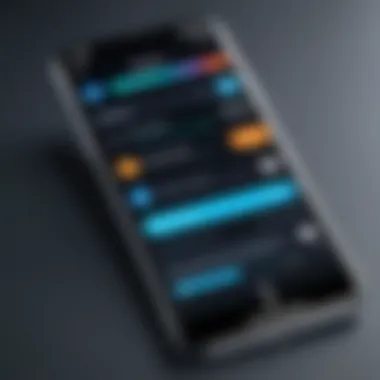
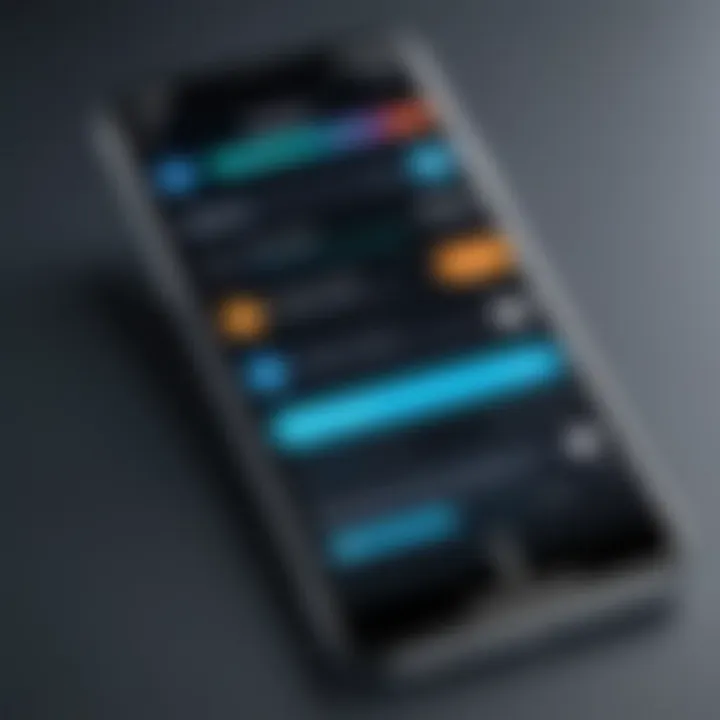
Ever found yourself staring blankly at your to-do list wondering why you totally forgot about that important meeting or task? Missed reminders can lead to chaos. The good news? Usually, these issues have simple fixes.
- Check Notification Settings: Sometimes, notifications for reminders might be switched off. Dive into your device settings and ensure they’re enabled. Navigate through your app settings as well to pinpoint any specific restrictions.
- Volume Control: If your phone volume is too low or on silent mode, you might miss those crucial alerts. It’s a simple oversight but crucial for timely reminders.
- App Updates: While you might not think it, outdated apps can cause bugs in reminder notifications. Be sure to keep your reminder app and your system software up to date.
- Battery Saving Modes: Many phones come with battery optimization features that might limit how often your app can send notifications. Examine those settings to make sure your reminders aren’t being neglected due to power-saving efforts.
"A missed reminder isn’t just an inconvenience; it often spirals into missed opportunities."
By working through these common issues, you can minimize the likelihood of those reminder-induced headaches in the future.
Syncing Problems Across Devices
In this tech-driven age, we jump from phone to tablet and back again without batting an eye. But what happens when your reminders don’t sync seamlessly across all your devices? It can feel like chasing your own tail sometimes.
- Account Settings: Ensure you’re logged into the same account across all your devices. If you’re using a cross-platform reminder application, signed-in discrepancies can mess things up.
- Manual Sync: Occasionally, you may have to go to the app settings and manually trigger a sync. It sounds mundane, but it might just be what you need to get everything in order.
- Internet Connection: This may be rudimentary, yet a poor or disrupted internet connection can hinder synchronization. Check your connections.
- Storage Limits: Low storage space can also choke synchronization. Check whether your device is running low on space, and delete any unnecessary files or apps.
When reminders sync accurately across your devices, they can genuinely make your life easier. Properly addressing syncing issues is essential to ensure you stay on top of what needs to get done.
By recognizing these issues that can prevent reminders from functioning properly, you empower yourself to maintain a reminder system that serves your needs effectively.
Evaluating Third-Party Reminder Applications
In today's fast-paced world, setting reminders is more than just a nifty feature—it has become a daily necessity for many. While built-in apps on our smartphones often cover the basics, relying entirely on these may not be the best route for everyone. Here’s where evaluating third-party reminder applications comes into play. It gives you the power to tailor your reminder experience to better align with your specific needs and habits, enhancing your overall productivity.
The importance of understanding what third-party apps can offer transcends functionalities—they come equipped with a vast array of features that can significantly optimize how you juggle tasks, appointments, and wellness routines. Moreover, each application might have its quirks or advantages that could make or break your user experience.
Key Points to Consider
- User Interface and Experience: An intuitive and easy-to-navigate interface can greatly enhance how effectively you use the app.
- Customization Options: Look for applications that allow you to personalize reminders, like incorporating colors, tags, or sounds.
- Cross-Platform Functionality: If you frequently switch between devices, having an app that seamlessly syncs across platforms is crucial.
- Compatibility with Other Services: Integration with calendars, to-do lists, or even health monitoring tools can transform how you manage your time.
"A great reminder app doesn’t just assist; it orchestrates your life with finesse."
Features of Popular Reminder Apps
When diving into various reminder applications, it’s essential to sort through the noise by looking at what features stand out in the crowd. Popular apps like Todoist, Microsoft To-Do, and Any.do have made their mark for good reasons.
- Todoist: Known for its project management features, it allows users to create complex tasks with sub-tasks, due dates, and labels while providing a clean, minimalistic interface.
- Microsoft To-Do: This one shines in integration—they sync naturally with Outlook, making it a perfect choice for those already entrenched in the Microsoft ecosystem.
- Any.do: Offers a unique daily planner feature that combines reminders with a calendar view, making it easier to visualize your tasks in the context of your whole day.
Each of these applications addresses a unique need and user preference, providing options depending on whether you’re a power user or prefer a simpler approach.
Comparative Analysis of App Performance
When evaluating third-party reminder applications, performance is a critical element. Downloading the latest, trendiest app will not yield desired results if it lags or crashes.
- Resource Usage: Some apps consume more battery than others, particularly those that are constantly syncing with other devices. It’s worth checking user reviews on platforms like Reddit or dedicated tech forums to see if heavy users have reported issues.
- Speed and Reliability: Ignoring speed can be a setup for disappointment. Compare apps on how quickly they send notifications and how reliable reminders are under different conditions.
- Customer Support: Consider whether the app offers good customer service options. This can be vital should you run into any technical difficulties.
Ultimately, developing a nuanced understanding of what third-party applications bring to the table will allow you to choose the right tool that fits your lifestyle. Understanding these aspects ensures that the app you choose not only meets your needs but does so efficiently, helping you make the most of your time.
Maintaining Reminder Effectiveness
Keeping reminders effective is not just about setting them and waiting for alerts to pop up. It involves a continuous process that hinges on actively managing and refining how those reminders work for you. In a world overflowing with tasks and responsibilities, maintaining reminder effectiveness becomes a cornerstone of productivity. Without regular adjustments and evaluations, reminders can morph from helpful nudges into mere annoyances.
Key Elements of Maintaining Effectiveness
- Regular review of your reminders helps ensure they are still relevant. Life changes—new projects come up, priorities shift, and old tasks may become obsolete.
- Acknowledging the notifications received can reinforce the habit of checking and acting on them. Ignoring reminders can cause a disconnect that diminishes how useful they are.
- Adjusting reminder strategies is essential. Depending on your calendar and obligations, the way reminders are set may need to be tweaked.
Literally, it’s like watering a plant—if you neglect it, it may wilt. Keeping that effectiveness in check can produce a flourishing reminder system that aligns with your goals.
"Just because you set a reminder doesn’t mean it’ll ultimately lead you to success. You have to put the work into managing it, too."
Regularly Reviewing Your Reminders
To keep your reminders sharp, set time aside periodically to review them. This doesn’t have to be a grand occasion. Even a brief moment during your day can work. Ask yourself: Are these reminders still pertinent? Have I completed certain tasks, or have new ones taken their place?
Sometimes, we tend to forget tasks or let unnecessary items pile up, cluttering our reminder space. This is like having a cluttered desk, making it harder to focus and get things done. By eliminating redundancy, you’re creating a clearer path to productivity. Plus, rearranging or updating reminders can feel refreshing, almost like cleaning out your closet.
Adjusting Reminder Strategies as Needed
While some reminders can stay static, others should be adaptable. If you've looked at your reminder strategy and find it's not yielding the desired output, make adjustments. Maybe you need to change notification styles—from alerts to pop-ups, or even using different tones to catch your attention. Experimenting can reveal what truly sparks your promptness to act.
Consider also your environment. For instance, when you are at work, you might want more structured reminders every hour to keep you on task. Meanwhile, social reminders might be lighter with fewer frequency.
Culmination: Mastering Your Reminder System
In a world overflowing with distractions and responsibilities, mastering your reminder system is not just a convenience; it's a gateway to heightened productivity and improved time management. It's about harnessing the tools available to ensure that important tasks don’t slip through the cracks and that every day is approached with clarity and organization. This article has walked you through the intricacies of setting up reminders on various devices, utilizing built-in features and apps, as well as troubleshooting common problems. But all that knowledge needs to be put into practice.
One of the core elements here is understanding that reminders aren’t just for appointments and deadlines. They can be applied to virtually any aspect of life—from daily exercise to tracking long-term projects. When utilized effectively, reminders can serve as gentle nudges, prompting us to stay on the right path, ensuring that we allocate time to what matters most.
Summarizing Key Points
- Recognizing the significance of reminders in maintaining daily structure.
- Differentiating between time-based and location-based reminders to cater to specific needs.
- Employing voice assistants like Siri and Google Assistant for hands-free reminder creation.
- Customizing reminders through repeat options, notes, and categories which enhances effectiveness.
- Understanding the synchronization of reminders with calendars and other applications to create a holistic productivity system.
- Addressing troubleshooting issues to ensure your reminder system operates smoothly, preventing missed notifications.
The ability to integrate these various components—from the devices we carry in our pockets to the specific apps we choose—makes mastering reminders a multifaceted skill. By regularly engaging with reminders, we cultivate better habits and put an end to the chaos that often comes with forgetfulness.
Encouraging Ongoing Exploration of Reminders
To fully take advantage of reminders, the journey doesn’t end here. It's crucial to remain curious and explore further. Technology evolves rapidly, and new applications and methods for enhancing productivity continually emerge.
Try to keep an open mind about experimenting with different reminder tools or methods that better suit your lifestyle. For instance, exploring community discussions on platforms like Reddit can help unearth new tips or tools that have worked for others.
Stay informed about updates in your preferred apps—features change, and what worked for you a few months ago might have evolved into something even better.
In closing, think of reminders not just as digital notes but as fundamental components of your overall productivity strategy. By embracing the myriad of options available and continually refining your approach, you’ll find that you can navigate through your responsibilities with far greater ease and efficiency.



