Setting Up Your Printer on an iPad: A Complete Guide


Intro
In an age where everything is going handheld, the ability to print directly from devices like the iPad becomes increasingly valuable. Many users often find themselves grappling with the intricacies of setting up their printers, but it doesn't have to feel like wrestling an alligator. This guide aims to break down the process into manageable steps, making it accessible for both the novice and the tech-savvy.
Connecting a printer to an iPad, a task that might seem daunting at first glance, can indeed be straightforward if you know the right roads to take. With AirPrint becoming a staple feature in numerous printers today, setting up your printing capabilities can be done in a flash. But it's not just AirPrint that's available; there are several alternative methods worth exploring. These alternatives can sometimes offer more functionality and flexibility than you might expect.
We'll also cover common issues that can arise during setup, alongside troubleshooting tips that could save you from unnecessary frustration. By the end of this guide, you won’t just be equipped with the knowledge to set up your printer, but you'll also have insights into how to enhance your mobile printing experience. Let's dive into the realm of mobile printing and explore how to leverage your iPad to its fullest potential.
Understanding iPad Compatibility with Printers
In today’s tech-driven world, connecting devices has become second nature. Understanding the compatibility between your iPad and various printers is a crucial first step in the printing process. This knowledge can save users a considerable amount of time and effort, ensuring a smoother experience when printing documents, photos, or important information.
When you consider the vast ecosystem of printers available, it’s easy to feel overwhelmed. Not all printers play well with iPads, and here’s where this understanding becomes essential. Look at the types of connections and protocols your printer supports, particularly in regard to wireless printing technologies.
Identifying Compatible Printer Types
To get started, you should familiarize yourself with the types of printers that are compatible with the iPad. Generally, printer compatibility can be divided into a few key categories:
- AirPrint Enabled Printers: These printers are designed to work seamlessly with Apple devices without requiring additional software or drivers. If your printer boasts AirPrint compatibility, you’re in luck. Setting it up should be as simple as connecting to the same Wi-Fi network.
- Wi-Fi Enabled Printers: Printers equipped with Wi-Fi capability can often be configured to connect with your iPad. They provide greater flexibility, allowing you to print from different rooms or locations. However, you may need to install specific printer apps or configure them manually.
- USB Connection Printers: While less common in the iPad ecosystem, some printers can be connected to your iPad via a USB adapter. Keep in mind that this may require additional accessories and can be less convenient than wireless options.
A thorough understanding of these types helps you match your printer to your specific printing needs. Otherwise, you might find yourself in a predicament where you’ve got the equipment but no way to make it work with your preferred device.
Recognizing AirPrint Enabled Printers
AirPrint technology simplifies printing by allowing iOS devices to send print jobs wirelessly to compatible printers. Knowing how to spot an AirPrint-enabled machine is vital for anyone aiming for a hassle-free experience.
- Look for the Logo: Many printers display the AirPrint logo, which is a clear indicator of compatibility.
- Check the Specifications: Dive into the printer’s technical specifications or user manual online. This information typically includes the supported protocols.
- Use Manufacturer Resources: Most printer brands provide a list of AirPrint-enabled models directly on their websites. A quick visit can save you time.
"Recognizing which printers meet compatibility standards is key to avoiding frustration later on in the process. Make your life easier by checking compatibility before you make a purchase."
In sum, grasping the nuances of iPad compatibility with printers not only eases the setup process but can also prevent future headaches. From identifying compatible printer types to recognizing AirPrint-enabled models, each piece of knowledge contributes to a smoother experience, allowing you to focus on what you do best: creating and sharing content.
Preparing Your Printer for Connection
Before your lovely iPad can start printing documents or photos, there are some important steps to get your printer ready for action. Much like prepping your workspace before diving into a project, ensuring your printer is good to go can save you a lot of time and frustration later on. From powering up to getting connected to your Wi-Fi, each step is crucial to avoid any hiccups down the road. Let’s break this down into more manageable parts.
Powering On the Printer
First and foremost, you can't print without switching on your printer. This may seem like a no-brainer, but with the hustle and bustle of daily life, it’s all too easy to overlook. Look for the power button, usually marked clearly, on your device. Give it a firm press, and you should see lights flicker to life, signaling that your printer is now waking up from slumber.
Make sure to check that your printer is plugged into a power source and that the outlet is working—nothing worse than discovering your printer is as dead as a doornail just when you need it. If your printer has a screen, look out for any error messages. Addressing these issues early on can make all the difference.
Connecting to Wi-Fi
In today’s world, printers and Wi-Fi go together like peanut butter and jelly. Your printer needs to connect to the same Wi-Fi network as your iPad in order to interact smoothly. Begin by accessing the settings on your printer, which are often found via a small onboard display or through physical buttons.
Locate the Wi-Fi or network setup option. You might see a list of available networks pop up—choose yours and enter the password when prompted. Make sure you type it in correctly; it’s usually case-sensitive. After a moment, your printer should either show a confirmation or connect automatically. A successful connection is vital because it sets the stage for the whole printing process.
Checking Printer Readiness
Now, it’s time to ensure that everything is set up right and ready to roll. After your printer has successfully connected to your network, perform a quick check to confirm. You can print a test page, which is often an option in your printer's settings. This not only shows that your printer is functioning but also gives you a chance to evaluate settings like print quality right at the start.
Furthermore, most modern printers offer feedback through their displays or companion apps. If all looks good on the test page, you're well on your way. If there are issues, sniffing them out now—be it through smudged ink or paper jams—can save you a heap of trouble later.
Preparing your printer correctly paves a smoother path for printing from your iPad and helps you sidestep those pesky tech troubles that can come uninvited.
Connecting Your iPad to the Printer
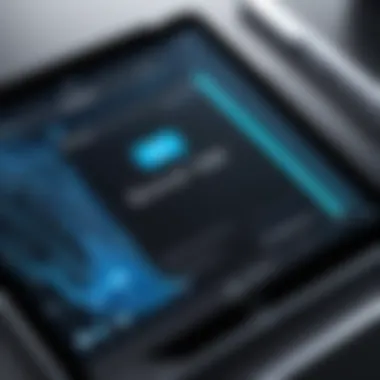

Connecting your iPad to a printer isn’t just about making things easier; it’s about opening up a world of possibilities for convenience and productivity. This section delves deep into the significant elements of connecting an iPad to a printer. The process not only simplifies how you manage your printed materials but also enhances your overall experience with the device. In today’s fast-paced digital environment, the ability to print documents straight from your mobile device can save time and effort, making seamless connectivity an integral part of any modern workflow.
Accessing iPad Printer Settings
To get started, understanding how to access the printer settings on your iPad is crucial. It might seem like a no-brainer, but the placement and functionality of these settings can sometimes be a little tricky.
- Open the Settings App: This is where you’ll find everything you need for setup. Look for the gear icon, usually found on your home screen.
- Scroll and Select ‘Printers’: Once in the settings menu, scroll down until you locate the option for printers. Tapping here will usually open up a new screen displaying any printers currently linked to your iPad.
- Add Printer: If there’s no printer visible, you’ll have the option to add one.
This step might seem simple, but it’s fundamental as it paves the way for your next steps in establishing the connection. Being in the correct settings ensures that you are ready to proceed with the setup without unnecessary hiccups or detours.
Using AirPrint for Setup
AirPrint is Apple’s wireless printing technology that makes connecting your iPad to a printer a breeze. If your printer supports it, here’s how you can swiftly set everything up:
- Ensure Wi-Fi Connection: First, both your iPad and printer need to be linked to the same Wi-Fi network. This is paramount for AirPrint to work.
- Open the Document or Image: Whether you're looking to print a photo or a document, start by opening it on your iPad.
- Select Share or Print: Look for the share icon (usually a box with an arrow pointing out). Tap it, and you should see the option to print appear in the list.
- Choose Your Printer: If your printer supports AirPrint, it should appear in the list of printers available. Tap on it to select the printer.
- Adjust Settings: Before printing, you can fine-tune options like number of copies, print range, and other preferences.
- Hit Print: Once you’re ready, simply click on print, and your iPad will send the job wirelessly to your printer.
Through AirPrint, you can easily skip the lengthy installation processes typical of non-Apple products. It's as straightforward and user-friendly as it gets, emphasizing the seamless integration Apple devices promote.
Manual Configuration for Non-AirPrint Printers
In a less-than-ideal situation, you might find yourself with a printer that doesn’t support AirPrint. However, don’t throw in the towel just yet; manual configuration is still an option.
- Check Compatibility: Before anything else, ensure your printer has an app available for download. Many non-AirPrint printers come with their proprietary software that allows for connectivity.
- Download the Printer's App: Head to the App Store and locate the printer manufacturer’s app. Examples include the HP Smart app for HP printers or the Canon PRINT app for Canon devices.
- Connect Using Wi-Fi or Bluetooth: Open the app and follow the instructions for establishing a connection to your printer, whether that may involve using a Wi-Fi network or Bluetooth.
- Configure Settings: Once connected, you can manage various print settings through the app, much like you would with AirPrint.
- Print from Within the App: After setup is complete, you’ll most likely be able to send commands directly from the app, effectively allowing you to print your documents.
These steps indicate that not having AirPrint doesn’t mean you’re out of luck. There’s often a workable solution, and manufacturers typically plan for such scenarios in their design.
Whenever dealing with a non-AirPrint printer, patience pays off. Each app might present its nuances, and following the on-screen instructions closely is crucial for success.
Exploring the Printing Options
When it comes to mobile printing, understanding your options can greatly enhance your experience. This section dives into the various printing options available when using your iPad, shedding light on specific elements like print quality, paper size, duplex printing, and color selection. The ability to tailor these settings not only contributes to the overall look of your printed materials but also allows for a more efficient use of resources, saving both time and ink.
Selecting Print Quality and Size
Choosing the right print quality and size is crucial for achieving the best output. Whether you’re printing a document for work or photos for a family reunion, knowing how these factors interplay can make a significant difference.
- Print Quality: Most printers allow you to choose between draft, standard, and high-quality settings. Draft quality is great for internal documents where presentation isn’t a big deal, while high-quality settings are perfect for professional prints. It’s a matter of balancing speed and quality. Keep in mind that higher quality prints use more ink, so if you're printing a large batch, that can add up.
- Paper Size: When it comes to size, standard options like A4 or Letter are common, but be aware that your printer might support so-called tabloid or custom sizes. Adjusting the size not only affects the layout but also might require a specific paper tray. Always ensure that the printer can handle the selected size to avoid paper jams or misfeeds.
"Correct settings can save you a great deal on ink and time. Make sure to double-check before you hit print!"
Setting Up Double-Sided Printing
Double-sided printing, or duplex printing as it’s often called, is a great way to save paper and reduce clutter. When you print on both sides of the paper, you not only decrease your environmental footprint but also create more professional-looking documents, especially for reports or educational materials.
To set up double-sided printing on your iPad:
- Check if your printer supports duplex printing. This feature is typically found in the printer's settings or user manual.
- If it does, simply select the option in the print settings when preparing your document. It might appear as a checkbox or a drop-down menu option labeled "Print on Both Sides."
- Ensure your application supports this feature, as not all apps offer the same printing capabilities.
Understanding Color and Black & White Options
Knowing when to use color versus black and white prints can save you both money and time. Color prints are ideal for vibrant presentations, marketing materials, or photo prints; however, they can consume a large amount of ink.
On the other hand, black & white prints are suitable for text-heavy documents, contracts, or notes where color is unnecessary. When preparing to print on your iPad:
- Look at the print settings where you’ll find options to toggle between color and grayscale (black & white).
- In situations where you’re printing multiple pages, consider using black & white to cut costs, unless color is absolutely needed.
By being mindful of these choices, you can improve not just the visual appeal of your printed materials but also the overall efficiency of the printing process. Understanding each of these elements allows you to make informed decisions that are in line with your specific needs.
Troubleshooting Common Printing Issues
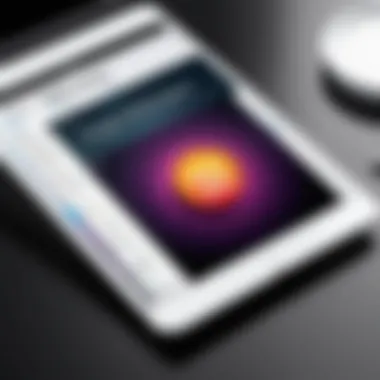

When it comes to printing from an iPad, encountering obstacles can be a real headache. Understanding how to troubleshoot common issues is crucial for ensuring a smooth printing experience. By knowing what to do when things go awry, you can save time, reduce frustration, and enhance the overall efficiency of your mobile printing setup. This section delves into the most frequent problems and offers clear solutions to get your printing tasks back on track.
Printer Not Detected by iPad
If your printer isn’t showing up on your iPad, don’t throw in the towel just yet. This issue can stem from a variety of sources. First, check if both your iPad and printer are connected to the same Wi-Fi network. If not, the iPad won’t be able to locate the printer.
Another common culprit might be that your printer is in sleep mode or turned off. A simple power cycle often does the trick, so give your printer a little wake-up call. Also, consider restarting your iPad to refresh its network settings. Sometimes, a reboot is all it needs to recognize the printer.
If all else fails, ensure that your printer supports AirPrint. If your printer is AirPrint compatible but still not found, updating the printer’s firmware can resolve connection hiccups. You might need to consult the user manual or visit the manufacturer's website for instructions on how to check this.
"Staying on the same Wi-Fi network is like making sure everyone can hear the conversation. If one is out of the loop, it gets real quiet real fast."
Print Jobs Stuck in the Queue
Nothing is more frustrating than sending a document to print only to find it dangling in a virtual queue, not budging an inch. Start by checking the Print Center on your iPad. Sometimes, just opening the app and clearing out any waiting jobs can set things straight.
Also, consider looking into the printer’s control panel. Depending on your printer brand, you might find an option to clear the queue manually. If it’s still stubborn, try the classic trick of turning both the printer and iPad off, then turning them back on. This refresh can often resolve minor glitches that cause jobs to hang.
Moreover, ensure that there’s adequate paper in the printer and that it isn’t out of ink. These essentials are often the hidden villains in the printing saga. And if you find persistent trouble with a specific document, try printing a different file. The issue could be with the document rather than the printer.
Dealing with Poor Print Quality
Encountering unexpected print quality issues can be disheartening, especially if you’ve invested time into preparing documents. If your prints are coming out fuzzy or streaky, the first thing to assess is the ink levels. Low or empty cartridges are usually the main suspects for lackluster results.
Next up, run a printhead cleaning cycle if your printer has that option. This process can eliminate clogs that cause streaking, ensuring ink flows freely. Additionally, check your settings on the iPad. Are you using the right paper type in the print settings? Choosing the wrong profile can lead to unsatisfactory results.
Another consideration is the image resolution of the files you’re attempting to print. Low-resolution images will look pixelated when printed, while high-resolution files ensure crisp details. If all else fails and quality remains subpar, it could be necessary to consult a professional for printer maintenance or troubleshooting.
By familiarizing yourself with these common issues, you’ll be more prepared to tackle any bumps on the road to seamless iPad printing. Fixing these problems may involve a bit of detective work, but with some patience and these tips, you’ll likely find that getting back to business is closer than it seems.
Using Third-Party Printing Applications
In today’s high-tech era, we really need flexibility when it comes to printing from our devices, especially when using an iPad. Sometimes, Apple’s own AirPrint just doesn’t cut the mustard. That's where third-party printing applications step into the spotlight. They provide additional features and a broader compatibility range compared to the built-in iOS options. This section delves deep into why these applications are important, highlighting key benefits and considerations that every tech-savvy person should keep in mind.
Popular Printing Apps for iPad
There are several noteworthy printing apps out there that cater specifically to iPad users. Each of these has unique features that can enhance your printing experience. Some popular ones include:
- Printer Pro: This app offers a user-friendly interface and supports a wide variety of printers. You can save documents in various formats and send them to a printer almost instantly.
- PrintCentral Pro: It does not only print, but also allows you to manage your documents and files efficiently.
- HP Smart App: For HP printer users, this app makes it easier to manage print jobs and provides useful status notifications.
- Canon PRINT: Tailored specifically for Canon printers, this app assists in scanning and printing seamlessly.
These applications empower users with options to scan, print, and manage documents right from the iPad, acting as virtual Swiss Army knives for printing needs.
"Third-party apps can often do much more than what native solutions provide, giving you that extra edge when on the go."
Advantages of Third-Party Solutions
Third-party printing applications present various advantages that can certainly bolster your productivity. Some of these perks include:
- Enhanced Functionality: They often come packing extra features—like cloud storage access, document editing, and bulk printing capabilities—that AirPrint simply might not provide.
- Increased Compatibility: Many of them are designed to work with a broader range of printers, making it less complicated to connect your iPad to various brands and models.
- Improved User Experience: Third-party apps like Printer Pro provide intuitive interfaces and additional settings for customization. You can tweak print settings more precisely than you typically would in Apple's built-in options.
- Support for Different File Formats: Unlike AirPrint, many apps allow for direct printing from less common formats or applications, meaning you don’t have to jump through hoops to get a document printed.
- Cost-Effective Solutions: Sometimes, using a dedicated app can save money in the long run, especially if the app offers better job management, helping to avoid mistakes that can lead to wasted paper and ink.
In summary, while AirPrint is a convenient solution for many, the addition of third-party applications introduces a level of versatility to your printing tasks that can significantly streamline your workflow. The right app can transform your iPad into a powerful printing companion, making the printing process more effective and less of a hassle.
Maximizing Your Printing Efficiency
In today’s fast-paced world, the ability to print seamlessly from an iPad is invaluable. Understanding how to maximize your printing efficiency can significantly enhance your productivity, especially for individuals who rely on printing for both personal and professional needs. Leveraging the right tools and methods can save users precious time and effort. Furthermore, efficient printing means less hassle and better organization, making it easier to focus on what truly matters.
Utilizing Cloud Printing Services
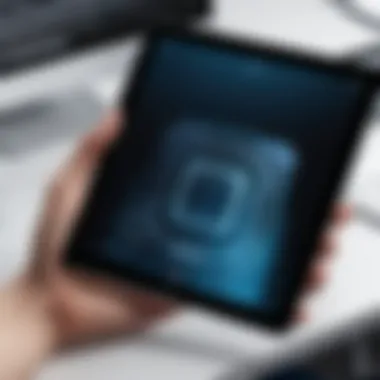

Cloud printing services have transformed the way we handle print jobs. Instead of being confined to a single device, users can access their documents anywhere. By connecting printers to cloud services like Google Cloud Print or Apple’s AirPrint, you unlock the ability to print remotely—a game-changer for those on the go.
Here’s why cloud printing is essential:
- Accessibility: You can send a print job from your iPad, computer, or even your smartphone, no matter where you are.
- Efficiency: It simplifies the process; once connected, printing can happen with just a few taps.
- Storage: Many cloud services allow you to store your prints digitally. If necessary, you can reprint documents easily, eliminating the need to clutter your workspace with paper.
A point to consider is reliability. Ensure your printer’s compatibility with your chosen cloud service for the best results. Here’s a brief step-by-step guide to set up cloud printing:
- Connect your printer to your Wi-Fi network.
- Access your printer settings via the respective cloud service's website or app.
- Follow the prompts to link your printer to your cloud account.
- Test by sending a print job from your iPad.
"Cloud printing is not just about convenience; it’s about reshaping how we perceive the printing process. The possibilities are endless once you embrace the cloud."
Scheduling and Automating Print Jobs
Scheduling and automating print jobs is another effective way to enhance your productivity. For those who have routine print tasks, utilizing built-in scheduling options or third-party apps can streamline your workflow. Imagine setting a print job to automatically occur every Friday at 5 PM. This preparedness saves time and ensures you’re always ahead of the game.
Here are some benefits worth noting:
- Consistency: Regularly scheduled jobs reduce the chances of forgetting important prints, like meeting agendas or reports.
- Save Time: Automating tasks frees up your schedule for more critical activities. You can say goodbye to last-minute printing emergencies.
- Resource Management: Scheduling can help manage ink and paper supplies more effectively. By knowing when you need to print and in what volume, you can avoid the inconveniences of running out mid-job.
To set up scheduling, check for features in your printing app or the printer software itself. Many modern printers come with built-in scheduling tools. If you don’t have this option, consider exploring apps that offer automation capabilities, such as PrintHand. Each app may vary in functionality, so looking into the specifics can make a notable difference in your printing efficiency.
Maintaining Your Printer and iPad Connection
Maintaining a reliable connection between your Printer and iPad is essential for ensuring smooth printing experiences. A stable link enhances productivity and minimizes the likelihood of unexpected disruptions during impression tasks. Moreover, having a well-connected system can significantly reduce frustration and improve the overall user experience. After all, technology should work for you, not against you.
A few specific elements are key to successfully maintaining this connection:
- Regular System Updates: Keeping both your iPad and printer’s firmware up-to-date is crucial. Regular updates can fix bugs, enhance performance, and introduce new features that can improve printing efficiency.
- Network Stability: Your printers often rely on Wi-Fi connectivity, so having a robust network is paramount. Unstable connections might lead to incomplete prints or the printer not being recognized at all.
- Proper Configuration: Ensuring that both devices are configured correctly can prevent many headaches down the road. It’s vital to familiarize yourself with the specific settings appropriate for your printer and iPad.
By focusing on these elements, users can enjoy a harmonious relationship between their iPad and printer, transforming the printing process into a smooth and efficient task.
Regular Updates and Maintenance
Just like a well-oiled machine, regular updates and maintenance are essential for keeping your printer and iPad in optimal working condition. This ensures that both devices perform at their best and are less prone to issues that can affect productivity.
- Firmware Updates: Printer manufacturers often release firmware updates that can fix bugs and improve functionality. Make it a habit to check the manufacturer’s website regularly or enable automatic updates if that’s an option.
- iPad Updates: Similarly, keeping your iPad's operating system updated can also enhance compatibility with various printers. Updates may include patches that fix connectivity issues or improve the overall print quality.
- Routine Maintenance: Regularly cleaning the printer, ensuring no paper jams exist, and replacing ink cartridges when necessary are crucial for maintaining functionality.
Ensuring Software Compatibility
Compatibility plays a vital role in making sure that your printer and iPad can communicate effectively. Ensuring that both devices are on the same page literally and figuratively can prevent frustrating setbacks.
- Check Printer Specifications: Before buying or connecting a printer to your iPad, it’s wise to check its specifications. Ensure that it supports AirPrint or is compatible with any third-party apps you plan to use.
- Application Updates: If you are using third-party printing applications, keeping those updated is just as important. Compatibility issues can arise when applications outdate or don't sync with the latest iOS updates.
- Connection Protocols: Understand the connection protocols your printer uses to ensure they match with your iPad's capabilities. This way, you can rule out potential connectivity problems.
Staying on top of software compatibility not only facilitates smoother operations but also extends the longevity of your devices.
Ending and Final Thoughts
Setting up a printer to work with an iPad is an invaluable skill in today’s tech-driven world. As mobile devices become more integral to professional and personal tasks, the ability to print seamlessly from these devices can save time and hassle. This guide has thoroughly examined the intricacies of iPad and printer compatibility, setup procedures, troubleshooting common issues, and ways to maximize printing efficiency. By following these steps, users can streamline their workflows and maintain productivity without the traditional headaches often associated with printing.
This conclusion is not just a wrap-up; it’s an invitation to leverage technology for everyday convenience, underscoring that knowledge is power.
It's crucial to remember the benefits of keeping both your iPad and printer updated. Regular updates ensure that compatibility remains intact, thereby minimizing interruptions to your printing experiences. Additionally, understanding that not all printers are created equal empowers you to make informed decisions about device purchases in the future.
Recap of Key Points
To summarize, here are some of the essential points covered in this guide:
- Identifying Compatible Printers: Knowing which printers work with your iPad, especially recognizing those with AirPrint capabilities.
- Preparation Steps: Before connecting, ensuring your printer is powered on and connected to Wi-Fi.
- Connection Process: Steps to access iPad settings and set up printers using AirPrint or manual configuration for non-compatible types.
- Exploring Print Options: Choosing the right quality, size, and color settings for your printing needs.
- Troubleshooting: Guidance on resolving common issues like connectivity or print job delays.
- Third-Party Applications: Exploring additional apps that can enhance your printing experience.
- Maintenance: The importance of keeping your devices updated to ensure smooth operation.
Looking Ahead in Mobile Printing
The landscape of mobile printing continues to evolve as technology advances. Future developments could introduce even more sophisticated features and seamless integration options across devices. Smart home technology and the Internet of Things (IoT) are changing the way we interact with printers. Soon, users may find it easier to send documents to print through voice commands with systems like Siri or Google Assistant.
The trend of mobile printing applications will likely grow more popular, giving users more flexibility and functionalities that are customized to their preferences. As remote work and mobile offices become more common, the capability to print directly from an iPad will remain indispensable. Organizations are also leaning towards eco-friendly printing options, which may shape future hardware and software developments in this space, encouraging users to be more conscious of their printing habits.



