Understanding and Mitigating Slow Computer Startup Times


Intro
Slow computer startup times are an often underestimated issue that affects productivity and user experience. This matter tends to frustrate users as they find themselves waiting for their systems to boot up, eager to get to work.
Understanding why your machine takes longer to start than expected is crucial. There are various factors contributing to this problem, both software and hardware related. Each of these elements can significantly impact the overall performance of your computer.
- Software Factors: Background applications and startup programs can consume resources and delay boot time.
- Hardware Issues: Aging hardware components, such as hard drives and insufficient RAM, can also lead to slower start times.
The discussion here will explore these causes in greater detail, and provide readers with effective troubleshooting steps. The aim is to help optimize computer performance and streamline the startup process, enabling a more efficient computing experience.
Common Causes of Slow Startup Times
Understanding the common causes of slow startup times is crucial in diagnosing and ultimately resolving the performance issues that users face. Knowing these causes can guide users in taking action to mitigate slowdowns, enhancing both their productivity and overall computing experience. This section delves deeper into the specific elements that contribute to sluggish boot times.
Operating System Issues
The operating system plays a fundamental role in a computer's performance. An outdated OS may not run optimally with contemporary hardware, leading to delays during booting. Furthermore, system file corruption can arise from improper shutdowns or software conflicts. When vital files are missing or damaged, the entire boot process is hampered. Regular updates are essential, as they often include fixes for known issues. Users should prioritize maintaining the integrity of their operating system to ensure smoother performance.
Hardware Limitations
Hardware also significantly impacts startup times. Older systems equipped with traditional hard drives may experience slower read/write speeds when compared to modern solid-state drives (SSDs). Moreover, limited RAM can restrict the ability of the system to load necessary processes quickly. Users should evaluate whether their hardware meets the demands of their current software. Upgrading essential components can provide noticeable improvements in boot times and overall efficiency.
Malware and Viruses
The presence of malware and viruses can severely hinder system performance. Malicious software often runs in the background, consuming valuable resources while delaying boot times. A system compromised by such threats may exhibit erratic behaviors, including slow startup. It is critical to implement robust antivirus solutions and perform regular scans to safeguard against these intrusive programs. Prevention is key, as it helps maintain efficiency and reduces the risk of significant slowdowns.
Too Many Startup Programs
Finally, an excessive number of startup programs can dramatically increase boot time. Each application that loads at startup requires memory and CPU resources. Users often overlook these applications, leading to unnecessary slowdowns. By managing startup programs effectively, individuals can streamline the boot process. Disabling non-essential applications during startup is a straightforward method to enhance boot speed.
"Optimizing startup programs can lead to tangible improvements in boot efficiency, making a noticeable difference in your daily workflow."
In summary, recognizing these common causes enables users to adopt preventative measures and effectively troubleshoot slow startup issues. Addressing each factor—operating system health, hardware capabilities, security threats, and startup program management—creates a foundation for a more responsive and efficient computer experience.
Diagnosing the Problem
Diagnosing the problem of slow startup times is a critical first step toward improving computer performance. Understanding the root causes allows users to take informed actions rather than resorting to random fixes. This methodical approach saves both time and resources, ensuring a more effective outcome.
Utilizing Built-in Diagnostics
Most operating systems include built-in diagnostic tools that can provide valuable insights into performance issues. For instance, Windows has a utility known as the Event Viewer, which logs system events and can highlight errors related to startup. By reviewing these logs, users can identify problematic applications or system processes that may be contributing to slower boot times.
Another tool found in Windows is the Task Manager. Under the "Startup" tab, users can view a list of applications that launch during bootup. This allows for easy identification of high-impact items that may be delaying the startup process. Similarly, macOS offers a similar capability through the System Preferences menu by allowing users to manage items in the Login Items list.
Utilizing these built-in tools helps in pinpointing the exact nature of the problem, facilitating a more streamlined approach to troubleshooting.
Third-party Diagnostic Tools

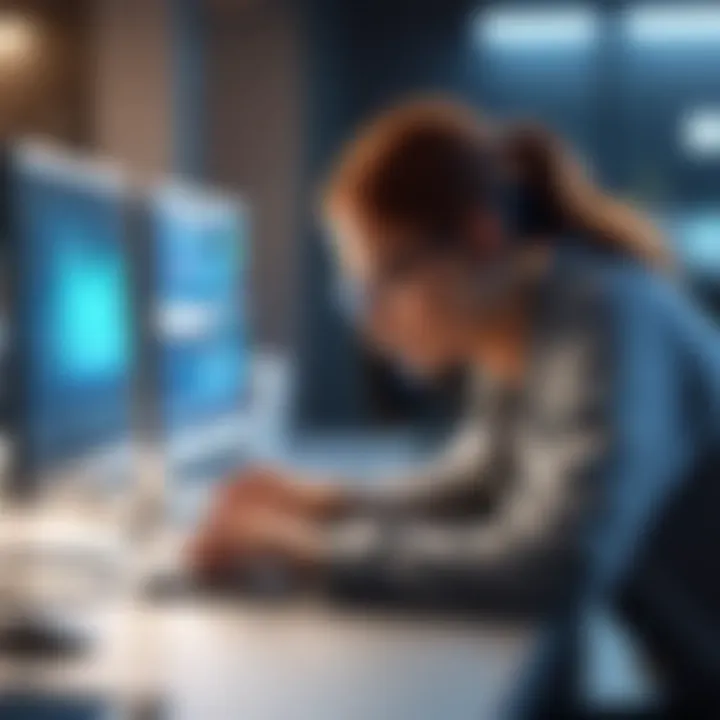
In addition to native tools, there are various third-party diagnostic programs that can enhance the troubleshooting process. Software like CCleaner or Advanced SystemCare can not only analyze startup times but also clean up unnecessary files and entries that may be causing delays.
Another useful program is Soluto, which provides a visual representation of startup processes, allowing users to understand which ones are critical and which are expendable. By employing these tools, individuals can access detailed reports on their computers’ performance and optimize their startup processes more effectively.
Analyzing Boot Time
Analyzing boot time is a crucial factor in diagnosing slow startups. Users can utilize tools like Windows Performance Recorder and Windows Performance Analyzer to collect detailed data about the boot process. This can reveal how long it takes for the operating system to load and how much time specific processes consume during startup.
Tracking this data over time allows users to establish trends and identify when performance begins to degrade. Understanding these metrics helps in implementing the right solutions for optimizing startup speed. Effective analysis involves not just measuring the times, but understanding the underlying causes behind each delay.
"Timely diagnosis will prevent minor issues from escalating into significant problems, providing a clear path to enhancing computer efficiency."
In sum, effectively diagnosing slow startup issues requires a blend of built-in system tools and external diagnostic applications. By investing time in this process, users lay the groundwork for a more efficient computer system.
Optimizing Startup Processes
Optimizing startup processes is a critical aspect of addressing slow computer boot times. This article emphasizes the significant role that effective management of startup programs and system services plays in enhancing overall performance. When a computer starts, it runs numerous background processes and programs that can compete for system resources, leading to delays.
By streamlining these processes, users can substantially reduce their boot time. Understanding which applications are necessary at startup and which can be disabled ensures a more efficient use of system resources.
Disabling Unnecessary Startup Programs
One of the most effective methods to enhance startup speed is by disabling unnecessary startup programs. Many software applications automatically set themselves to run at boot time. This can include applications such as web browsers, messaging platforms, and other background services that users may not require immediately upon starting their computer.
To manage startup programs on Windows:
- Press Ctrl + Shift + Esc to open Task Manager.
- Navigate to the Startup tab.
- Review the list of programs and evaluate their necessity.
- Right-click on any program not needed during startup and select Disable.
On Mac, users can:
- Open System Preferences.
- Click on Users & Groups.
- Select the user account and then click the Login Items tab.
- Remove items that are not needed.
Disabling these unnecessary programs can significantly reduce startup times and improve performance.
Adjusting BIOS Settings
Another method to optimize startup processes involves adjusting BIOS settings. The Basic Input/Output System (BIOS) controls the initial hardware checks and settings required during the boot process. Accessing the BIOS can be done by pressing a specific key during the startup sequence, often F2, Del, or Esc, depending on the motherboard.
Within the BIOS setup, users can change various settings:
- Boot Order: Ensure the primary hard drive is set to boot first.
- Fast Boot: Enable this option if available; it can skip certain hardware checks to speed up the boot process.
- Legacy USB Support: Disabling this option may help if external devices are causing delays during boot.
Adjusting these settings requires caution, as incorrect changes may lead to hardware issues. Therefore, it's important to document original settings before making adjustments.
Managing Services
Managing services is another crucial step in optimizing startup times. Windows, for example, runs numerous services in the background to support applications and system functionality. Some of these services are essential, while others are not necessary for immediate use.
To manage Windows services:


- Press Windows + R to open the Run dialog and type in services.msc.
- Browse through the list of services and assess which services can be set to Manual or Disabled.
For instance, services related to certain printer software or outdated applications can often be disabled. However, discretion is advised since disabling the wrong service can lead to system instability.
Effective management of startup processes not only improves boot speeds but can also enhance the entire system’s responsiveness while it is running.
Improving Hardware Performance
Improving hardware performance is crucial when addressing slow computer startup times. This process encompasses several key areas that significantly impact the overall speed and responsiveness of a computer. By upgrading certain components, users can enjoy a more efficient experience, reducing boot times and enhancing daily operation. Understanding the specific elements involved in hardware upgrades can help tech-savvy individuals make informed decisions about their systems.
One of the primary areas to focus on is the computer's memory, particularly the RAM (Random Access Memory). Upgrading RAM can lead to a noticeable improvement in a computer's performance. Adding more RAM allows the system to manage multiple tasks more effectively. This is especially important for users who run memory-intensive applications or have many programs open during startup.
Upgrading RAM
Upgrading RAM is one of the most straightforward ways to improve startup times. More memory means that your computer can load applications and processes more quickly. For instance, if a user currently has 4GB of RAM, increasing it to 8GB or more can lead to a significant reduction in boot times and overall system responsiveness.
When considering an upgrade, it's essential to ensure compatibility with the existing motherboard and specifications. There are various types of RAM, such as DDR4 and DDR3, each with different speeds and capacities. Checking the current setup is necessary to avoid mismatches.
Installing an SSD
Another critical upgrade involves installing a Solid State Drive (SSD). Unlike traditional Hard Disk Drives (HDDs), SSDs offer faster read and write speeds. This translates to much shorter boot times, often reducing the startup process to a matter of seconds. An SSD can be a game-changer for users who rely on their computers for tasks requiring high speed and efficiency.
When replacing an HDD with an SSD, transferring the operating system becomes a significant step. Users should consider using cloning software to transfer data seamlessly, maintaining their setup without losing information. SSDs also consume less power and generate less heat, contributing to overall system longevity.
Ensuring Adequate Cooling
Finally, ensuring adequate cooling is vital for maintaining hardware performance. Overheating can throttle performance, leading to slower startup times. Implementing effective cooling solutions, such as upgrading fans or installing liquid cooling systems, helps maintain optimal temperatures. This not only boosts startup efficiency but also prolongs the life of critical components.
Monitoring temperatures can be accomplished through software tools, allowing users to keep track of system performance. Regular maintenance, such as cleaning dust from fans and heat sinks, further aids in preventing heat buildup.
Regular attention to hardware performance can prevent slow startup times and enhance overall usability.
Software Solutions for Better Startup
The software that runs on a computer can greatly influence startup times. Addressing software inefficiencies can lead to noticeable improvement. It is essential to understand how application management, system organization, and maintenance can streamline processes effectively. In this section, we delve into different software solutions that can aid in achieving better startup performance.
Disk Cleanup and Defragmentation
Disk cleanup removes unnecessary files from the hard drive. This can include temporary files, system files, and files in the Recycle Bin. When a computer starts up, it often processes many files. If the hard drive is cluttered, it takes more time. Therefore, cleaning up the disk can speed up the startup.
Defragmentation is the process of reorganizing data on the hard drive. Over time, files can become fragmented, meaning pieces of the same file are stored in different locations. This fragmentation slows down data retrieval. By performing regular defragmentation, the data can be brought together efficiently, which not only speeds up the startup process but also enhances overall system performance. Windows has a built-in tool for this; macOS does not need it as it manages files differently.
"Regular maintenance of your hard drive can lead to faster startup times and a more efficient system."
Updating System Drivers
Drivers play a critical role in the operation of your computer's hardware. They allow the operating system and software applications to communicate effectively with hardware components. Outdated drivers can lead to conflicts and slow performance during boot-up. By keeping drivers updated, you can ensure smoother operation.
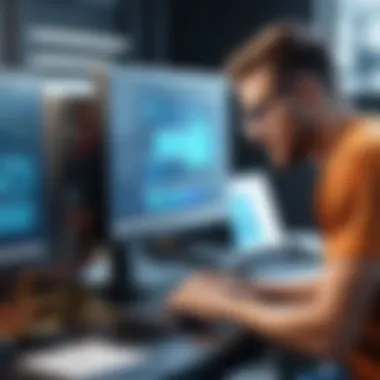

Utilize tools like Windows Update or proprietary tools from hardware manufacturers to check for updates. Regular updates not only optimize performance but also add security patches. This minimizes vulnerabilities that could slow down the system during startup due to issues that arise from conflicting software.
System Restore and Recovery Options
System restore points are snapshots of your computer's system files at a certain time. If your computer is slow, reverting to an earlier point can sometimes restore it to a functioning state. This is vital when new software or configurations lead to performance issues.
Additionally, having a robust recovery plan is crucial. If a problem persists, a recovery option can return the system to factory settings. While this is a more drastic measure, it is useful when a clean start is needed.
Preventative Measures for Future Performance
When considering the longevity and efficiency of computer systems, preventative measures play a crucial role. The aim is to avoid issues before they become significant problems. Understanding these measures is important for ensuring optimal performance, particularly regarding slow startup times. This section highlights specific elements and their associated benefits that are vital for a smooth computing experience.
Regular Maintenance Schedules
Establishing a regular maintenance schedule is essential for the upkeep of your computer’s health. It allows users to systematically address both software and hardware issues. Regularly cleaning out unnecessary files and programs can vastly improve performance. Here are key practices to include in a maintenance schedule:
- Disk Cleanup: Removing temporary files, system cache, and other unneeded data prevents clutter that can slow down startup.
- Software Updates: Keeping the operating system and software up to date ensures all performance improvements and security patches are applied.
- Hardware Inspections: Periodically checking physical components such as hard drives and fans to confirm they are functioning properly can prevent hardware failures.
Following a maintenance schedule not only enhances performance but can also prolong the life of the computer by identifying issues early.
Using Lightweight Applications
The choice of applications can significantly impact startup times. Utilizing lightweight applications can alleviate the burden on system resources. Heavy applications often slow down the boot process and consume substantial memory and CPU power. When possible, opt for the following:
- Alternative Software: Explore lightweight counterparts for commonly used heavy applications. For example, using a text editor like Notepad over Microsoft Word can save memory.
- Browser Extensions: Limit the number of browser extensions, as they can also contribute to prolonged startup times.
- Virtual Machines: If you use multiple operating systems, lightweight alternatives for virtualization can make transitions smoother.
Choosing applications that require fewer resources ultimately leads to a more responsive system that boots up faster.
Monitoring Startup Time Trends
Monitoring startup time trends is a critical aspect of preventative performance measures. By tracking the time it takes for your computer to boot, users gain insights into overall system health. Here are some key points to consider:
- Benchmarking: Use tools like Windows Task Manager or third-party software to benchmark startup times over intervals to identify spikes or declines in performance.
- Trend Analysis: Establishing a historical record of startup times helps in noticing patterns that could indicate underlying issues or necessary interventions.
- Alert Systems: Implement alerts for notable increases in boot times, prompting immediate investigation before the problem intensifies.
Tracking trends not only allows for more precise maintenance but also helps in making informed decisions when it comes to upgrades or replacements.
"Prevention is better than cure." Regular preventative actions can save effort and cost in the long run, making every computer experience smoother.
End
The conclusion of this article serves as a vital checkpoint, summarizing essential insights regarding slow computer startup times and their implications. Understanding these delays is more than just identifying a frustrating inconvenience; it encompasses recognizing the various factors that can compromise efficiency and functionality. Slow startup times can drastically affect productivity, especially for those relying on their computers for daily tasks.
Summary of Key Points
In this guide, we explored multiple dimensions contributing to slow startup times, including:
- Operating system issues, where factors like outdated software or corrupt files impede performance.
- Hardware limitations caused by insufficient RAM or traditional hard drives instead of SSDs.
- Malware and viruses that hijack system resources and slow down boot times.
- The cumulative effect of too many startup programs, overwhelming the system during boot.
- We also discussed diagnostic practices and optimizations, focusing on their roles in significantly improving the startup experience. This includes using built-in tools and third-party solutions for analysis, as well as strategies for disabling redundant startup entries and enhancing hardware performance.
Final Recommendations
To mitigate slow startup times effectively, consider the following recommendations:
- Establish regular maintenance schedules: Consistency in updates and system care can preempt many slowdown issues.
- Adopt lightweight applications: This approach can minimize the strain on resources when the system boots up.
- Monitor startup time trends: Keeping track of how long the computer takes to start can help identify emerging issues before they escalate.
- Regularly perform disk cleanups: Freeing up space and defragmenting drives cultivates faster boot times.
- Upgrade to an SSD if feasible: Transforming your storage device drastically enhances performance during startup.
By implementing these steps and remaining aware of the system's health, users can ensure quicker startup times. This not only translates to improved efficiency but also prolongs the lifespan of the hardware. Remember, a well-maintained computer is a performing computer.

