Mastering Slow Motion Video Techniques on iPhone
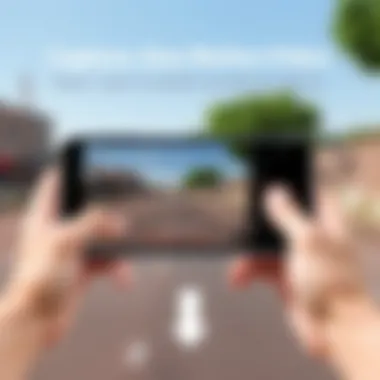

Intro
Capturing moments in slow motion isn’t just a flashy trick; it’s a powerful storytelling tool. As technology advances, the capability to transform regular video into mesmerizing slow-motion footage becomes more accessible, especially for iPhone users. With its intuitive features and enhanced functionalities, the iPhone allows users to infuse their videos with an artistic flair that enhances viewer engagement.
This guide dives into the world of mastering video slow motion on the iPhone. We'll navigate through built-in settings, highlight robust third-party applications, and examine key features that can elevate your video skills from amateur to professional. Whether you're a tech enthusiast looking to exploit your device's potential or a casual user wanting to add more creativity to your videos, you'll find insightful details to pursue your passion for videography.
Understanding the nuances of video playback speed can significantly change how your content is perceived. By utilizing features designed specifically for achieving slow-motion effects, you can effectively captivate your audience. This article aims to present this knowledge comprehensively, shedding light on various methods and techniques available.
In the subsequent sections, we will explore the practicalities of slowing down videos and how these techniques can enhance user experiences across different situations—be it capturing family moments, sporting events, or professional presentations. With this knowledge in hand, it’s time we delve deeper into the specifics of this exciting subject.
Foreword to Video Speed Adjustment on iPhone
Video speed adjustment on an iPhone is more than just a nifty trick; it’s a gateway to a realm of creative expression and refined video storytelling. In a world where content creation thrives on platforms like YouTube and Instagram, mastering slow motion can truly set one apart from the crowd. Whether you aim to transform mundane scenes into cinematic masterpieces or enhance educational tutorials, understanding how to manipulate video speed has tangible benefits.
With this technology right at your fingertips, the iPhone allows users to effortlessly slow down footage, making even the simplest of actions look grand and dramatic. However, this ability goes beyond aesthetics. Properly applied, slow-motion effects can elevate clarity in fast-paced sports analyses, make instructional videos more digestible, and even serve as a powerful narrative device in storytelling.
Moreover, manipulating video playback speed is increasingly relevant, not just for filmmakers and content creators, but for everyday users as well. The widespread accessibility of video editing tools means that everyone can join in on the fun without needing extensive training. But before diving deep into the specifics, it's crucial to understand the foundational elements of how video playback works on iOS devices.
"The art of slowing down is not simply about speed adjustment, but about enriching the viewer's experience."
With this article, we aim to provide a comprehensive guide on how to effectively use the iPhone’s capabilities to fine-tune video speed. Let’s take a closer look at how video playback functions within the iOS ecosystem and why slow motion has become a vital technique in video editing today.
Understanding Video Playback on iOS
When you press play on a video, your iPhone dynamically processes data to create a fluid viewing experience. The combination of hardware and software optimizations allows for seamless playback of high-resolution videos, enabling you to adjust and manipulate speed without noticeable glitches. Each frame gets rendered quickly, and adjustments made either through built-in features or third-party applications, are handled responsively, allowing your creative juices to flow without hindrance.
Speed alterations in the iOS environment generate immediate visual feedback. The interface is designed to be intuitive, letting users grasp different speed settings with ease. Speed adjustments not only alter the duration of the video but can also affect the audio. This is a consideration that’s vital in preserving the context and tone of the video being edited.
The Importance of Slow Motion in Video Editing
Slow motion is often misconceived as a mere gimmick, yet in the hands of a savvy editor, it can pack a punch. It provides viewers the opportunity to absorb details that would otherwise whiz by unnoticed. For instance, think about a sports clip: the fleeting moment of a soccer player striking the ball or a basketball player leaping for a dunk. By increasing the length of these moments, slow motion can highlight skill and enhance storytelling, drawing viewers into a deeper connection with the visual narrative.
Furthermore, slow-motion video serves educational purposes, allowing learners to thoroughly understand concepts that are difficult to grasp in real time. In scientific demonstration videos, for instance, watching the interaction of chemicals or the mechanics of a reaction in slow motion can dramatically clear up confusion and bolster comprehension.
In summary, the adjustments of video speed on an iPhone not only serve functional purposes but also provide creative avenues, enhancing storytelling and boosting educational demonstrations. As we continue exploring this topic, understanding the tools at your disposal will be paramount.
Methods for Slowing Down Videos on iPhone
Slowing down videos on an iPhone isn’t just a fancy trick; it’s a powerful tool that can enhance storytelling, creativity, and analysis in ways that simple playback can't. Whether you're a budding filmmaker looking to emphasize certain elements in a scene or a coach analyzing an athlete’s performance, understanding how to adjust video speed can provide you with significant advantages. This section will detail the various methods available, focusing on the built-in tools provided by iOS, powerful apps like iMovie, and third-party solutions that expand your editing capabilities.
Using the Built-in Photos App
Accessing the Photos App
Accessing the Photos app is the first step towards editing your videos. This built-in app is integral to the Apple ecosystem, serving as a hub for all your images and videos. Perhaps one of its standout features is how seamlessly it integrates with the iPhone’s camera. You just shoot a video, and it’s automatically stored there. This ease of access makes it a user-friendly choice for those who aren’t looking for complex software.
The Photos app allows quick browsing through your library, where you can easily select a desired video to edit. Its minimalist interface, devoid of unnecessary clutter, means that most users get to the video they want without much hassle.
While it lacks advanced editing capabilities of some apps, the benefit here is simplicity. Users can jump right in without needing to learn the ins and outs of video editing. A slight downside, however, is that more intricate adjustments and features are limited compared to dedicated apps.
Selecting the Appropriate Video
Selecting the right video to edit is crucial and it’s not just about what looks best. You must consider the context in which you shot your footage. The Photos app provides an easy way to sift through your collection. Each clip appears clearly, letting you scroll through to find exactly what you need. This characteristic offers convenience, allowing for a quick response to creative impulses or project timelines.
Each video tile displays the duration, which can help in making selections based on how long you want the final clip to be. One thing to keep in mind is whether the video is shot in higher frame rates; this affects the quality of slow-motion. Hence, while it promotes an easy selection process, it doesn’t facilitate informed choices without knowledge of frame rates.
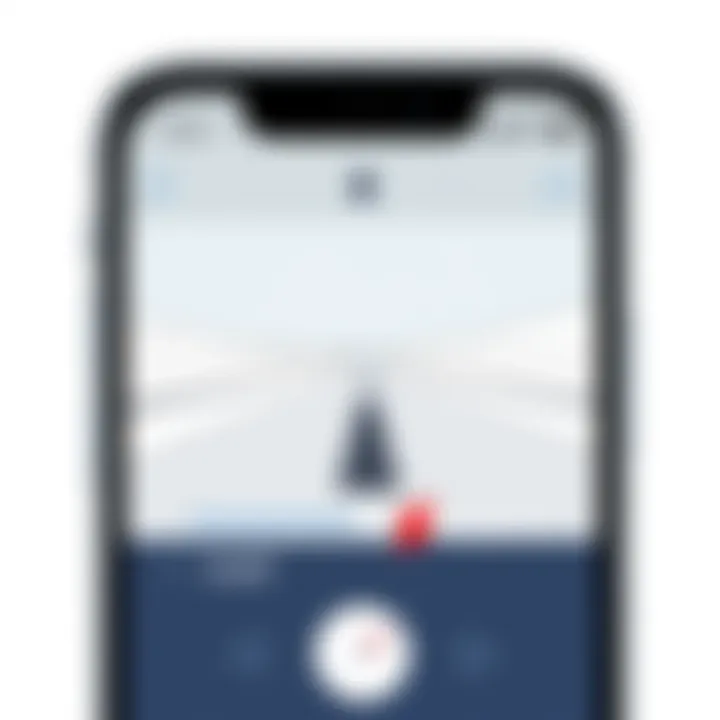
Editing Options Overview
Editing in the Photos app covers basic but critical functionalities. At first glance, it might seem limited when compared to iMovie or other advanced editing tools. However, its streamlined options allow users to perform essential tasks without overwhelming them. You can adjust speed, trim videos, apply filters, and create quick edits seamlessly.
What stands out here is the ability to tap into the speed adjustment feature quickly, allowing users to play around with effects without diving deep into professional settings. Yet, for those craving a broad range of options, this may leave some wanting, as the depth of control is less sophisticated than more robust applications like iMovie.
Utilizing iMovie for Enhanced Control
Downloading iMovie from the App Store
iMovie is an invaluable tool for anyone serious about video editing on an iPhone. Available for download from the App Store, it’s a straightforward process to acquire this app. Once installed, it opens up a world of editing capabilities, from transitions to text overlays—not to mention its impressive slow-motion features.
One of the biggest advantages of iMovie is that it is free to use and tightly integrated with iOS. This means that not only can you easily import videos from your Photos app, but you can also access more robust features without any additional cost. However, the flip side might be that some folks find its interface a bit cluttered at first because it does pack a lot of functionalities.
Importing Videos into iMovie
Importing your videos into iMovie is a breeze. After you’ve accessed the app, you can tap on the ‘Create Project’ button and then easily locate your chosen video from your library. This smooth importing process retains all video quality, ensuring that the raw footage is preserved while you work.
By having direct access to your existing projects and video files, users can quickly create a seamless workflow. This characteristic promotes efficiency, particularly for those in a time crunch. However, some may struggle with the initial setup or find the import options more advanced than expected, making it slightly confusing for first-time users.
Adjusting Playback Speed in iMovie
Once your video is in iMovie, changing playback speed becomes an art form. The app allows you to make precise adjustments, tapping into various speed settings. You can choose from options like slow, fast, or even create a custom speed that meets your needs. This level of control is precious for editing, as it lets users transform the feel of a scene entirely.
The unique feature here is that you can apply changes to specific segments of the video rather than the entire clip. This flexibility is beneficial when needing just a brief slow-motion effect at a particular moment without altering the whole playback. One drawback, however, could be the learning curve associated with using these advance features, which might intimidate novices.
Exploring Third-Party Applications
Recommended Apps for Video Editing
When seeking more advanced features, third-party video editing apps can fill the gap where built-in options fall short. Many applications offer unique characteristics that cater to specific needs. Apps like Adobe Premiere Rush or Filmmaker Pro provide powerful editing tools while also allowing slow-motion adjustments.
These applications tend to come packed with features like color grading, special effects, and audio adjustments, which can elevate the overall production quality. They are popular among content creators for these reasons. One potential downside is that many premium apps may come with a subscription cost, which could deter casual users.
Comparing Features of Various Apps
Once you’ve identified a couple of third-party apps, comparing their features becomes essential. Each app has its strengths and weaknesses, making it crucial to discern what works for your editing style. For example, one app might offer advanced slow-motion effects, while another excels in audio control.
By understanding the capabilities that each app provides, users can align their choice with the projects at hand. This comparative mindset helps hone in on which app is genuinely the best fit. Still, this abundance of options might lead to analysis paralysis, where too many choices make decision-making cumbersome.
Installation and Set Up Process
The installation process for third-party apps is usually straightforward through the App Store. Each app may require account creation or permissions, which could be perceived as an inconvenience. However, this initial setup often leads to enhanced user experiences.
Once set up, these apps often march you through a guided tour of features, making it easier to dive into editing right away. Thus, while the installation may seem cumbersome at times, the payoff is having tools ready at your fingertips to slow down videos just right.
By exploring these methods, users can discover and utilize different tools for creating impressive slow-motion videos. Ultimately, this empowers individuals, whether amateurs or professionals, to enhance their storytelling efficiently.
Detailed Steps for Slowing Down Video in Photos App
Slowing down video using the built-in Photos app on your iPhone is not just a feature; it’s a creative tool that can elevate your video content significantly. Whether for a personal project, enhancing memories, or crafting a professional-like production, understanding this process is critical. Mastering this functionality can open new doors for storytelling and letting viewers experience moments in a totally different light. Here's a closer look at how to effectively manage this process.
Opening the Video for Editing
To kick things off, you want to locate the video you wish to edit. Navigate to the Photos app, the repository for your visual memories. Once there, you must select Albums, then find the Videos album. Opening this album will show you a grid filled with your recorded clips. Here, the goal is simple: find and tap the video you want to slow down. Think of this as choosing the canvas for your masterpiece.
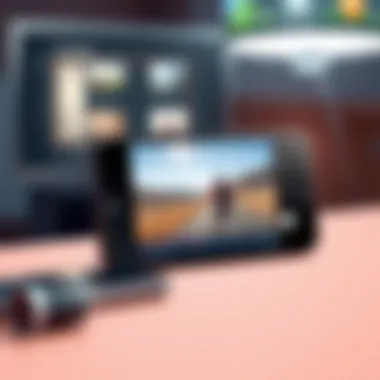
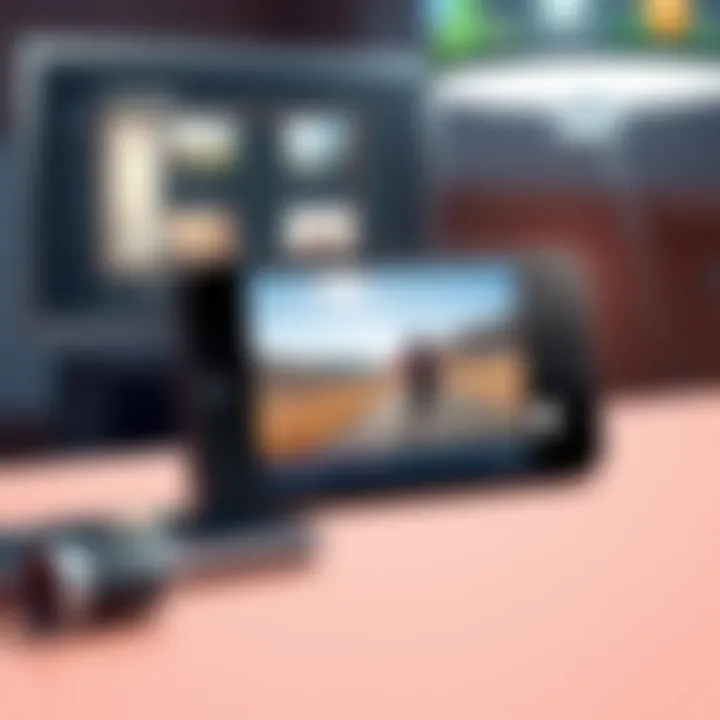
After you tap the desired video, hit the Edit button on the upper right corner of your screen. This gives you access to the editing tools available, making it your starting point for transformation.
Navigating to the Speed Adjustment Tool
Once you’re in editing mode, the next step is figuring out where the magic happens—the Speed Adjustment Tool. You can find this within the editing interface by tapping on the clock icon, which symbolizes speed. It might feel a bit hidden at first, so roam around the editing options until you encounter it.
When you tap on the speed icon, you’ll see a slider that allows you to adjust your video’s playback speed. Moving this slider to the left will slow your video down, while pushing it to the right will speed it up. You might want to preview your adjustments as you go along to ensure you’re heading in the right direction. Choosing the right speed is crucial, so take your time experimenting. A slow motion of an energizing train ride, for instance, can transform the ordinary into extraordinary, making the viewer feel the momentum and beauty of the movement.
Saving Your Edited Video
Now that you have meticulously worked through the speed adjustments, it’s time to save your creation. Return to the editing screen and locate the Done button, often nestled in the same corner as the Edit button. Tapping Done will present you a couple of options—choose to either Save Video to overwrite your previous version or Save as New Clip to retain the original intact. This step allows for creative freedom without the fear of losing your initial footage.
It’s worth noting that saving time can seem trivial, but think of it as the final brushstroke on your masterpiece. Without this last step, all your efforts might just vanish into the ether. Once saved, your slow-mo masterpiece will sit ready for sharing or further editing. Getting comfortable with these steps ensures smooth sailing next time you’re ready to create!
Employing iMovie for Professional Video Editing
When diving into the world of video editing on an iPhone, iMovie stands out as an influential tool that caters to both novices and seasoned creators alike. Utilizing this application allows you to tap into a wealth of features that enable you to manipulate video speeds seamlessly. This segment of the article emphasizes the significance of iMovie in the context of slow-motion video editing, discussing specific advantages and considerations that can elevate your editing skills.
Understanding the Relevance of iMovie:
iMovie isn’t just another app tucked away in your device. It’s a powerful ally for those serious about crafting professional-quality videos. Key benefits include its intuitive interface, robust functionality, and the ability to integrate various video elements without steep learning curves. This is where your creativity can flourish, offering detailed settings that are handy while working on speed adjustments.
Creating a New Project
To kick things off, the first step is to create a new project in iMovie. Here’s how you can do this:
- Open the iMovie app on your iPhone.
- Tap the symbol located in the upper corner to begin a new project.
- Opt for Movie from the choices presented.
- Select the video clips you want to include by tapping on them.
- Once you’ve made your selections, tap on Create Movie at the bottom of the screen.
By following these steps, you'll be well on your way to working on videos with the precision of a professional. Starting with a well-structured project sets the tone for what you’re about to achieve.
Setting the Speed to Your Preference
Now that your project is established, it’s time to adjust the playback speed. This is where the magic happens:
- Select the video clip in your timeline that you wish to alter.
- Tap the speedometer icon at the bottom of the screen to enter speed adjustment mode.
- Drag the slider left to slow down your video. You can choose from various fractions, like 1/8x or 1/4x, to achieve the desired effect.
- Play with the speed until you find that sweet spot that resonates with your vision.
It’s essential to preview your changes often. You want to ensure that the slow motion accentuates the video narrative rather than detracts from it. Consider the mood and the impact you want to generate; timing is everything in this craft.
Exporting Your Project
Once you’re satisfied with your video’s new pacing, the next logical step is to export your project. The exportation process is quite simple:
- Tap on Done in the upper left corner to finalize your editing.
- Select the share button (a square with an arrow pointing upward).
- Choose Save Video from options.
- Select the export settings based on quality (e.g., 720p, 1080p, or 4K).
Your edited masterpiece is now ready to be shared!
Important Note: Always double-check your video’s compatibility with the platforms you intend to use for sharing. Different social media platforms may impose restrictions on video quality and length.
Utilizing iMovie for video editing not only enhances your creative output but also provides a gratifying experience as you see your original concepts come to life. Keep practicing, and you will refine your editing skills in no time.
Practical Applications of Slow Motion
Slow motion is more than just a flashy effect for your videos. It's a storytelling tool that can enhance the overall impact of what you're trying to convey. Understanding the varied applications of slow motion can help you unlock its full potential on your iPhone.
Creative Uses in Filmmaking
In the realm of filmmaking, slow motion serves as a powerful narrative device. Directors often utilize it to intensify emotional moments. Imagine a heart-wrenching reunion scene or a climactic battle; capturing these in slow motion can amplify the emotional stakes and help viewers feel every ounce of tension.
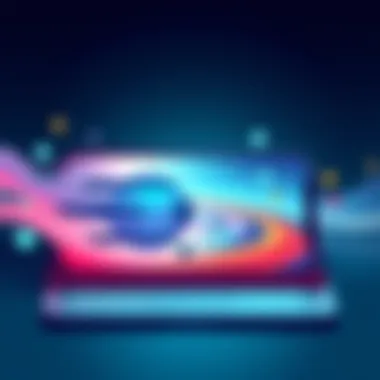
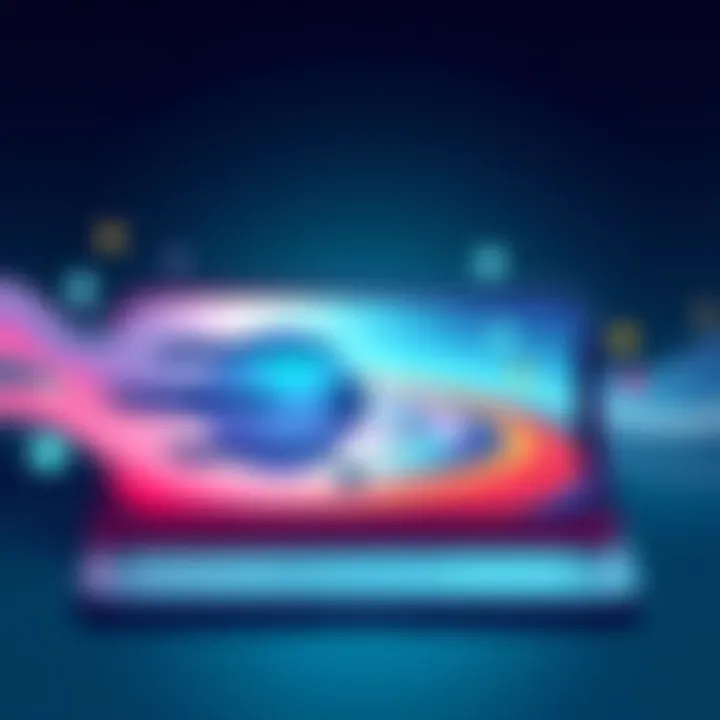
Consider using slow motion for dramatic reveals. By slowing down the moment a character discovers a crucial piece of information, you can draw the audience's attention to their reaction, creating a deeper connection. This technique also finds its place in montages, where you can show the passage of time while focusing on key moments, all while keeping the viewers engaged.
Additionally, it's applicable in various genres, from action to romance, allowing for the exploration of details often missed at normal speed. You might, for instance, choose to slow down the mesmerizing choreography of a dance scene, showcasing each elegant movement with precision.
Benefits for Educational Purposes
Slow motion is not only a creative embellishment; it has significant value in educational contexts as well. Whether in classrooms or online learning, this technique provides clear advantages. For example, slow motion allows for a meticulous examination of complex processes, such as biological reactions or chemical experiments. By observing these sequences frame by frame, students can better comprehend intricate concepts that might be too fast to grasp at regular speed.
In sports education, analyzing techniques through slow motion can be enlightening. Coaches and athletes can break down movements to identify and improve performance flaws. The opportunity to see a player’s exact posture during a jump shot, for example, can lead to critical insights that provide a competitive edge.
Enhancing Sports Analysis
In the world of sports, slow motion plays a vital role in both analysis and enhancement of performance. Coaches are increasingly turning to slow-motion footage to scrutinize techniques, uncovering subtleties in players' movements that could drastically improve their game.
Moreover, viewers often appreciate a replay that provides more detail on game-winning plays or exceptional athletic feats. Fans using their iPhones to record their favorite moments can utilize slow motion to share highlights that capture the energy and precision of the game, fostering a richer viewing experience.
With myriad applications across industries, the importance of mastering slow motion on iPhones cannot be overstated. From fuelling creativity in filmmakers to enhancing learning in educational settings or refining techniques in sports analysis, slow motion has a pivotal place in today’s video content creation landscape.
"Using slow motion effectively transforms a simple video into a captivating journey."
Whether you are creating content for artistic expression, educational purposes, or sports analysis, leveraging slow motion can magnify your narrative, offering your audience a clearer understanding and richer experience.
Potential Challenges and Solutions
When it comes to mastering slow-motion video on your iPhone, it’s essential to navigate through a few potential hurdles. Every technological triumph often comes with its own set of challenges. Recognizing common roadblocks aids in honing your skills and expanding your creative capabilities. Ignoring these issues may thwart your attempts at creating visually stunning slow-motion content and even lead to frustration.
Slow-motion video is not just about adjusting the playback speed; it involves understanding the nuances of video quality, frame rates, and the limitations of your device. By acknowledging these challenges early on, you can strategize your approach and employ effective solutions to overcome them.
Identifying Common Issues
As with any art form, being aware of common pitfalls can save you time and enhance your output quality. Here are some issues that might pop up:
- Frame Rate Limitations: Not all videos will transition smoothly into slow motion. This often stems from the frame rate at which the video was recorded. Standard videos (like those shot at 30fps) may not look great when slowed down.
- Lighting Conditions: Poor lighting can amplify noise in your video. When slowed down, any imperfections can become glaringly apparent, detracting from the viewing experience.
- Device Performance: Older iPhones or those running low on storage may struggle when it comes to rendering edits effectively, potentially leading to lags or crashes.
Recognizing these issues early can prepare you for possible adjustments or enhancements.
Troubleshooting Video Quality Concerns
Should you encounter issues with video quality when slowing down content, here are a few troubleshooting steps to consider:
- Capture at Higher Frame Rates: When recording, opt for higher frame rates like 60fps or 120fps. These will provide more frames to work with, resulting in smoother slow-motion playback.
- Optimize Lighting: Lighting is as vital as the recording technique. Make sure to shoot in well-lit environments or use external lighting sources to minimize graininess.
- Use Suitable Editing Software: If the built-in tools aren’t delivering the quality you seek, consider utilizing dedicated video editing software like iMovie or third-party apps. These often come with advanced features to enhance performance and quality control.
- Monitor Device Performance: Keep your device's software up-to-date and manage your storage; a cluttered device can hinder smooth functionality, making editing more cumbersome than it needs to be.
"Quality is remembered long after price is forgotten."
With these solutions at hand, your approach to implementing slow-motion effects on iPhone can be much smoother, allowing you more room for exploration and creativity.
Closure
As we wrap up this exploration of video slow motion on the iPhone, it's evident that mastering this feature can significantly enhance your video editing repertoire. Understanding how to effectively manipulate playback speeds is not just a technical skill, but also an artistic one. The ability to slow down action creates tension, emphasizes detail, and engages viewers in a unique way. Whether it's capturing the fluid motion of a sports event or the intricate movements in a dance performance, slow motion allows creators to convey emotions and stories that resonate.
Summarizing Key Points
Throughout the article, we've delved into various aspects of slow-motion video capabilities on iPhone devices. Key takeaways include:
- The accessible yet powerful tools available in the built-in Photos app, allowing basic speed adjustments with just a few taps.
- The sophisticated options provided by iMovie, which opens doors to more detailed editing capabilities, giving creators the latitude to fine-tune their work to perfection.
- The plethora of third-party applications extends the potential further, offering features tailored for different types of video projects.
- Practical applications have real-world implications, from creative filmmaking to sports analysis, demonstrating that this skill isn’t just for hobbyists.
Understanding these points equips any user with the knowledge to enhance their video storytelling.
Encouragement to Explore Capabilities Further
In a world where visual content reigns supreme, the ability to manipulate video speed is an invaluable asset. The iPhone, equipped with robust editing tools, invites users to experiment and expand their skills. Don't just stop at slowing down clips; try various styles, combine slow motion with other editing techniques, and push your creative boundaries. Dive into community platforms like Reddit to share your work and get feedback or join forums to learn from other passionate creators. Remember, every expert was once a beginner.
So, pick up your iPhone, create, and explore the myriad ways you can harness slow motion to tell your stories. Your next masterpiece is just a few seconds away!



