Discovering Software Solutions to Run Android Apps on PC
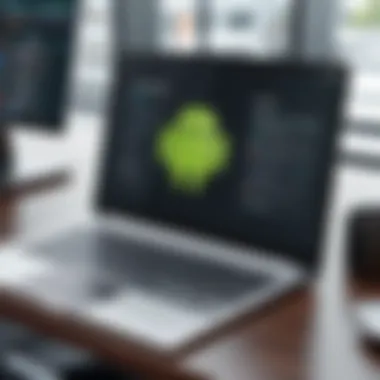
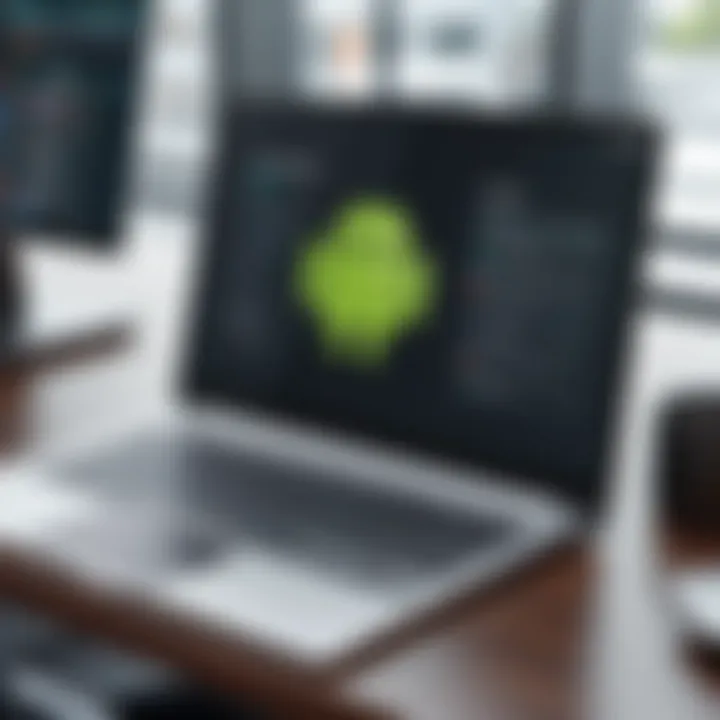
Intro
The integration of Android applications into the personal computer experience has gained remarkable attention. As software solutions emerge to bridge this gap, it becomes crucial for users to navigate these options. This article delves into various software solutions that allow Android apps to run smoothly on PC environments. By analyzing options, features, and potential user experiences, readers can find the solutions that best suit their needs.
Product Overview
Understanding the options available is the first step toward making an informed choice. Various programs available in the market offer the essentials for integrating Android functionality into PCs. Common solutions include BlueStacks, NoxPlayer, and LDPlayer.
Key Features and Specifications:
- BlueStacks: Offers a wide range of compatibility with apps, advanced gaming controls, and sync features with mobile devices. The latest version supports Android 7.1.2 for a more enhanced experience.
- NoxPlayer: Prioritizes gaming performance, allowing for multiple instances, a feature allowing players to run several apps simultaneously. It also has a simple interface suitable for beginner users.
- LDPlayer: Known for its lighter setup, LDPlayer emphasizes speed and responsiveness. It is tailored for gamers, emphasizing performance in playing Android games on a PC.
Performance and User Experience
Hands-on testing of these platforms indicates variance in performance, depending largely on system specifications and type of applications run. BlueStacks generally provides a robust experience, albeit with a heavier resource demand than alternatives. Users report slight lag during intense multitasking with heavy applications.
User Interface and Ease of Use:
- BlueStacks utilizes a familiar layout, mimicking a mobile screen within a desktop space, easing the transition for new users.
- NoxPlayer simplifies navigation through customizable controls, which users can adjust to fit their preferences. However, some noted its complexity when modifying advanced settings.
- LDPlayer stands out for its streamlined interface, catering to gaming but adaptable to other uses, which serves most users well.
Comparison with Similar Products
In comparison, NoxPlayer offers better performance under heavy use scenarios than BlueStacks, mainly due to its system resource management. But, users leaning toward non-gaming applications may favor BlueStacks given its broader compatibility with apps.
Design and Build Quality
Analyzing design aspects contributes to overall usability. BlueStacks, being the most polished of the three, ensures consistency in how applications are displayed. The software also uses straightforward navigational elements, improving accessibility.
Materials Used and Durability:
All the software solutions are primarily built upon robust frameworks that support frequent updates and maintenance. Each platform continually evolves to meet user feedback and improve user experience.
Ergonomics and Aesthetics:
Clear emphasis on aesthetics can be seen with BlueStacks. Dark themes, user-friendly design elements enhance usability without overwhelming the user.
Technology and Innovation
Innovation drives these solutions. The potential impact includes enhancing workflows for freelance developers or testers, achieving easier access to apps without switching devices.
Infinitely customizable features like multiple instances, particularly in NoxPlayer, change user expectations on simultaneous app usage. Users may be introduced to new paradigms of productivity as boundary lines between mobile and PC narrow
Pricing and Value Proposition
In the pricing sphere, all three platforms generally come free with basic features available. With that said, options for paid upgrades or premium services tend to emerge. Value proposition settles on use-case scenarios: while cumulative performance favors BlueStacks, the free model for LDPlayer works well for many casual users.
When selecting a suitable product, consider user needs fundamentally.
Engaging Android applications directly on your PC presents exciting potential for both communication and productivity. It leads to greater proficiency across devices you may use daily.
As the quest for seamless digital interactions continues, examining these systems will guide you efficiently into the worlds of Android applications on PC.
Preface to Android Emulators
Android emulators serve a vital function in today’s technology landscape. They enable users to operate Android applications smoothly on personal computers. This capability opens vast possibilities for various tasks, extending the original utility of mobile applications.
Definition and Purpose
An Android emulator is software that creates a virtual environment on a computer, mimicking the Android operating system. Users can run Android apps, allowing for versatile use cases beyond standard mobile devices such as phones and tablets. Early-stage developers often find these emulators essential, as they can efficiently test applications in a controlled setup before launch. The primary purpose also extends to providing a larger and often more powerful platform for engaging with mobile games and software.
Market Demand for Android Apps on PC
The rise in demand for Android apps on PCs cannot be overstated. Many users seek an enhanced experience through larger screens and optimized hardware. With mobile gaming surging in popularity, the market sees more users wanting to enjoy efficient and responsive gameplay on computers. Moreover, business applications often require mobility and flexibility, which Android emulators readily provide.
As applications become central in everyday life, the ability to utilize them cross-platform remains imperative. The compatibility of powerful productivity tools also suggests an expansion of work capacities, contributing to the growing trend and consistent interest in the implementation of Android emulators on PCs.
“Android emulators are the bridge between mobile applications and larger operational contexts.”
To summarize, the introduction of Android emulators is more than just a convenience. It enables seamless functionality, drawing significant interest from developers and users alike who want a robust computing experience. The relevance of deep-diving into this area reveals countless advantages that stem from a well-informed decision-making process regarding emulator use.
Key Features of Android Emulators
The examination of the key features of Android emulators is crucial. These features determine the effectiveness and user satisfaction while running Android applications on a PC. By understanding what to look for in an emulator, users can choose one that best matches their needs. Let's discuss several vital aspects that highlight the features of these software solutions.
User Interface and Usability
The user interface plays a significant role in the overall experience of any emulator. An intuitive interface helps users interact with the software without constant setbacks. Developers often prioritize simplicity in design to ease navigation.
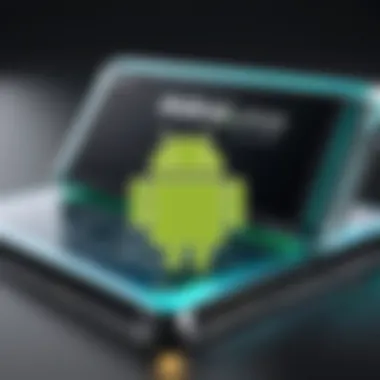
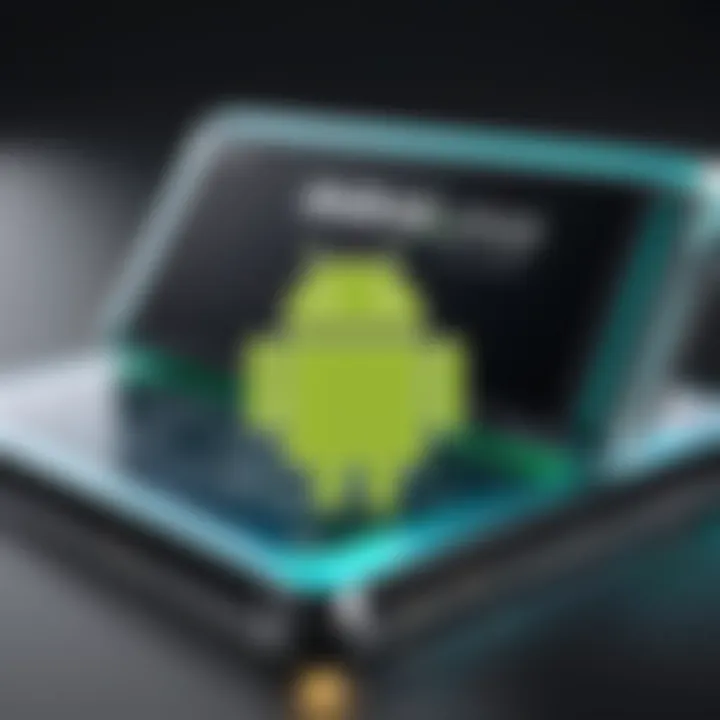
Good usability includes fast access to frequently used settings and features, minimizing frustration. Users should find it easy to install apps, switch between them, and adjust configurations.
Moreover, a customizable interface can boost personalized experiences. Features such as resizing the emulator window, preparing keyboard shortcuts, or arranging layouts enhance usability, especially for professionals. Engaging tutorials or support resources can further solidify the learning curve associated with new software.
Performance Metrics and System Requirements
Understanding performance metrics and system requirements is essential when choosing an emulator. These metrics impact resource consumption and the efficacy of app operations. Key performance factors include processing speed, RAM usage, and graphics rendering capabilities.
Minimum system requirements typically guide users to establish the necessary conditions of their PC. A robust CPU and sufficient RAM allow the emulator to run smoothly, particularly during complex tasks or gaming. Here are some metrics to consider:
- Frame rate: Indicates how fluid images appear during navigation.
- Loading times: Affects how quickly apps start within the emulator.
- Stability: Determines the frequency of unexpected crashes or interface freezes.
Closely assessing these aspects will ensure a commendable experience while using the emulator.
Compatibility with Different Android Versions
Compatibility is another important feature of Android emulators. As Android applications may be designed for varying Android versions, a capable emulator must support a broad range of these versions to maintain user flexibility.
This adaptability ensures that users can run diverse app versions and enjoy their favorite tools, even those targeted for earlier software. Moreover, it is important for developers who wish to test applications prior to their official release. In this case, an emulator should accommodate these versions accordingly.
Choosing an emulator with expansive compatibility eliminates reliance on unproven tools for specific apps. Therefore, users should check the documentation of potential emulators to identify the range of Android versions supported.
Notable Software Options for Running Android Apps
The selection of software options to run Android apps on a PC holds considerable importance for both enthusiasts and casual users. This section illustrates various prominent emulators available in the market, highlighting their primary features, advantages, and socio-economic contexts that dictate their relevance. In a world driven by applications, understanding which emulator can suit your needs often involves balancing performance with usability, alongside particular functions intended for diverse purposes. Evaluating these notable options ensures effective leverage on available technology, thereby enhancing user experience significantly while promoting more fluid usage of Android applications on personal computers.
Bluestacks Overview
Bluestacks ranks among the most sought-after emulators today, thanks to its user-friendly interface and robust capabilities. A compelling feature is its incorporation of gaming optimization, enabling smooth play of demanding Android games on a PC. One can easily install Bluestacks and start enjoying Android apps within minutes. Its strong ecosystem allows for the synchronizing of keyboard and mouse inputs to interact with apps more seamlessly.
Furthermore, Bluestacks provides capabilities such as screen recording and multi-instance support, permitting usage of multiple apps simultaneously. However, it requires a decent amount of resources, and some older PCs may experience lagging.
NoxPlayer Review
NoxPlayer delivers a solid rendition of Android Emulation, especially within gaming contexts. This emulator is famous for its plethora of configurable options, which appeals to those who enjoy tweaking their setup for optimal performance. It supports a range of custom keyboard settings, enhancing control over gaming experiences.
Unlike Bluestacks, NoxPlayer is often found invite more straightforward in navigation and can run at a lighter load, making it a favorable option for systems with limited capabilities. Furthermore, this emulator allows console-like controls among other features including a built-in video recorder to capture gameplay.
MEmu Play Features
MEmu Play distinctly presents itself with its bi-compatibility – support for both AMD and Intel chips. This expands MEmu’s user base significantly, diversifying its appeal across different PC architectures. Users find its gaming optimization particularly intriguing, enhanced through performance-speed settings that can be customized.
The emulator promotes app management by bookmarking favorite applications and allows synchronizing with specific video cards. These functionalities aim to ensure that lag is minimized while also allowing detailed options for controls, screen size adjustments, and operating Android versions.
LDPlayer’s Advantages
With LDPlayer, numerous individuals have flagged several compelling qualities that address typical users' preferences. It prioritizes speed and stability for a better overall experience, especially viewed during intense gaming sessions. Additionally, LDPlayer is echoing an improvement in graphical performance, since it often provides guaranteed sustenance for even the resource-intensive titles prevalent in the software market.
In recent updates, LDPlayer optimized battery use, easing the strain on laptop users. Integration with Google Play Store remains a pivotal consideration as it supports automation scripts that allow faster app usage through simplified commands.
Genymotion for Developers
For developers, Genymotion emerges as a top choice due to its wealth of testing features. It provides users the capacity to emulate particular devices, offering superb support for app debugging. As such, it develops handy tools to cater to various resolutions and even GPS simulations, which enhances the capability of devs aiming to offer optimal experiences through their applications.
Furthermore, Genymotion integrates with Android Studio seamlessly, allowing for easy testing within an established workflow. This makes it suitable for dedicated software craftsmen looking for digital solutions to improve their applications before release over multiple platforms.
In summary, notable software options present a breakthroughs platform that rallies both casual Android users and professional developers, allowing seamless interactions between their PCs and the Android ecosystem. Each tool has its nuances and facilitates specific user requirements, thus forming a decisive element in choosing the proper software to maximize online experiences on PCs.
Installation Process of Android Emulators
Understanding the installation process of Android emulators is crucial for maximizing the use of any software that enables running Android apps on a PC. An effective installation ensures that your emulator operates as intended and provides you with the desired performance. The steps involved vary between different emulators. However, knowing the essential aspects typically devoid of complications serves to enhance a user's experience.
The benefits of understanding the installation process are numerous. First, users can avoid the common pitfalls that lead to functionality issues later. Second, choosing the appropriate installation options tailored to individual needs can optimize performance significantly. Third, keep in mind that setbacks during installations can impact the overall availability of your apps. A consistent installation approach can prevent errors and misunderstandings. Let us explore the installing Android emulators and how to troubleshoot them effectively.
Step-by-Step Guide to Installation
A detailed guide can simplify the process of installing an emulator. Here’s a step-by-step walkthrough on how to install one effectively:
- Download the Emulator: First, visit the official website of the software you want, for instance, Bluestacks, NoxPlayer, or LDPlayer. Be cautious to download only from authenticated sources to avoid security risks.
- Start the Installer: Once the download is complete, locate the installation file in your downloads folder and double-click it to start the installation process. Some software may require you to confirm administrative privileges.
- Follow On-Screen Instructions: The installation wizard will guide you through various prompts. It typically includes licensing agreements, installation locations, and optional features. Review these carefully and choose the preferred options.
- Configure Initial Settings: After the installation finishes, you might need to set-up various environment settings. This includes configuring how the emulator interacts with your PC’s hardware and what Android version it mimics.
- Launch the Emulator: Finally, start the emulator and allow it to complete any account or initial set-up notifications. When this is complete, you have successfully installed your Android emulator.
Troubleshooting Common Installation Issues
During installation, certain common issues can arise. Resolving these promptly can keep the installation progress smooth:
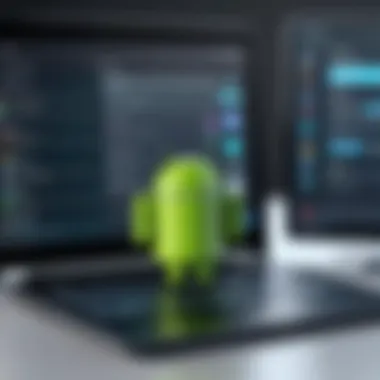

- Installation Freezes or Crashes: If the installer freezes, check your PC's resources. Closing unneeded applications can help. In some cases, rebooting the system may solve the issue.
- Incompatible System Requirements: Pay attention to the system requirements listed by the emulator. Check if your PC meets the necessary specifications regarding RAM, CPU, and operating system.
- Antivirus Interference: Sometimes, an antivirus may mistakenly flag an emulator as a risk. Consider whitelisting the emulator in your security software during installation.
- Issues with Graphics Drivers: If the emulator does not open properly after installation, it could be related to outdated graphics drivers. Ensure that your drivers are up to date by checking the manufacturer's website.
In case the above steps do not resolve your issue, seeking advice from user forums such as Reddit or checking community guidelines on Facebook might offer additional insights.
Understanding and following the installation intricacies can greatly enhance the user's capability to run Android software on their PCs with understanding and finesse.
Performance and Optimization Tips
Performance is critical when running Android applications on a PC. This section focuses on the importance of optimization techniques and examines the best approaches to enhancing the experience with Android emulators. Not all PCs have the same capabilities, so fine-tuning settings can greatly improve both responsiveness and efficiency.
Adjusting System Settings for Better Performance
Fine-tuning your system settings can yield noticeable improvements in performance when using Android emulators. Adjustments to resource allocation and graphics settings can be prioritized to enhance the emulator functions. Here are some techniques:
- Allocate More Resources: Increase the CPU cores and RAM allocated to your emulator. For instance, adjust the settings to utilize at least 4 GB of RAM and 2 CPU cores if your computer permits. This tends to provide smoother performance
- Graphics Settings: If you encounter low frame rates, switch the graphics mode from software to hardware acceleration. Ensure that your display drivers are up to date. Most emulators today benefit substantially from hardware acceleration.
- Disable Unnecessary Background Processes: System resources can be drained by running applications that are not in use. Use Windows Task Manager to monitor and end tasks that consume memory without necessity, ensuring more resources are available for your emulator.
- Hyper-V Settings: If using Windows, enabling or configuring Hyper-V can provide better optimization for some emulators. This can dramatically enhance performance during application execution.
By thoughtfully considering system settings, the operation of an Android emulator can be powered to provide better results.
Best Practices for Running Multiple Apps
When using an emulator to run multiple Android apps simultaneously, consider some practices that can maintain system stability and optimize performance:
- Limit App Instances: Running too many applications increases system load. It is suggestible to keep the number of running instances to a minimum. Utilize task prioritization to deal with critical apps first.
- Utilize Snapshots: Many emulators have screen snapshot features. This allows quick storing and retrieval of app states, reducing reboot times significantly. Memorize how to use this feature to your advantage.
- Monitor Performance: Use performance monitoring tools available (e.g., built-in emulator performance metrics) to help ensure your projects run effectively. Pay attention to memory usage and CPU load, then adjust accordingly.
- Create Profiles: Some emulators offer user profiles that can track usage patterns. You can utilize this to toggle on specific settings best suited for varied applications or usage scenarios.
Following these practices should not only prevent performance drops but help create a compelling user experience across all applications running on an emulator. Ultimately, knowing how to fine-tune settings and working dinamically with resources lead to higher efficiency and overall productivity when operating on PC.
Optimizing performance is an iterative process—best approached with adjustments and continual monitoring of system metrics.
Use Cases for Android Emulators
Understanding the use cases for Android emulators is fundamental to fully grasping their relevance and practicality. These tools enable users to bridge the gap between mobile and desktop environments, thereby expanding the potential applications and advantages for various user profiles. Both casual users and developers derive significant value from emulators, catering to distinct needs.
Gaming on PC with Android Software
One of the most popular use cases for Android emulators is gaming. Many users embrace these applications to play mobile games on larger screens with enhanced controls. Options like Bluestacks or LDPlayer optimize the gaming experience, providing features such as customizable game controls, high-resolution graphics, and the ability to manage open apps seamlessly.
The immersive nature of many mobile games elevates when played on a PC. Gamers can enjoy better performance and graphics, increasing frame rates considerably and ensuring smoother gameplay. With the possibility of using keyboard and mouse, users can achieve precision in actions that touch screens may limit.
Moreover, many mobile games occasionally hold events or rewards exclusive to specific platforms. Using an emulator can thus help a user access these incentives directly from their PC, broadening their gaming experience.
Productivity Applications
Android emulators also have essential applications in productivity. Users often look for mobile solutions to enhance work efficiency. Common productivity applications like Trello, Evernote, and Slack can seamlessly run on a PC, allowing users to communicate and manage projects effectively with the larger screen real estate at their disposal.
This enhanced visibility of content translates to better multitasking and more manageable workflow when working with documents, spreadsheets, or presentations. The ability to drag and drop files between programs can also significantly reduce the time taken to gather necessary information.
In addition, users who frequently deal with software that requires Android app integration can lead more cohesive project development cycles thanks to desktop launch capabilities. As such, productivity emulators serve as potent allies in professionals' pursuit of effective work habits.
Testing Applications for Developers
For developers, building and testing Android applications is a critical stage in development. Emulators play a vital role in this phased approach, providing an efficient platform to debug and test applications across multiple devices and Android versions. Development tools integrated within current emulators enable streamlined testing processes.
The flexibility offered by emulators assists developers in simulating a variety of screen sizes, orientations, and configurations without requiring physical devices.
Furthermore, tools like Genymotion cater specifically to rsilheDev as they allow for rapid deployment and testing of numerousAndroid_sms_smoms. In short, the use of emulators in app development results in shorter development times, reduced costs, and greater reliability due to extensive test coverage.
Emulators significantly expedite testing phases in application development by enabling flexibility in device simulations.
Emulators thus stand at the intersection of gaming, productivity, and app development, making them invaluable tools for a diverse set of users.
Benefits and Drawbacks of Using Android Emulators
Using Android emulators on PCs offers advantages and disadvantages that affect decisions for users looking to integrate mobile apps into their desktop environment. Understanding these aspects is essential before choosing a specific emulator, as it can influence usability and performance. This section will highlight important points that will support users in making informed choices based on their needs.
Advantages of Running Android Apps on PC
Running Android apps on a PC comes with various benefits that enhance user experience. These include:
- Larger Display: Android emulators make it easier to access apps on bigger screens. A larger display allows for comfortable navigation and usage of applications without squinting.
- Improved Performance: Many emulators utilize PC hardware more effectively than mobile devices, providing faster loading times and smoother performance for demanding apps and games.
- Keyboard and Mouse Support: Operating apps using a keyboard and mouse can make tasks more efficient, especially for gaming and multitasking purposes. Controls can be remapped for better ergonomics.
- Multi-Tasking Abilities: Users can run multiple apps concurrently, improving productivity and allowing for interactive sessions across different applications.
- Application Testing: Developers gain the ability to test apps in a controlled environment on different platforms, ensuring compatibility and performance before deployment.
These advantages can significantly enhance the experience of using Android applications, especially for tech-savvy and productive users. Still, there are also important disadvantages to consider.
Disadvantages and Limitations


While there are clear benefits, using Android emulators comes with several drawbacks. Factors to consider include:
- System Resource Consumption: Emulators often require considerable system resources, such as RAM and processor power. This can slow down the host machine, especially on lower-end PCs.
- Limited App Compatibility: Not all Android apps run seamlessly on emulators. Some may exhibit glitches or may not function at all, setting limitations for users.
- Input Lag and Performance Issues: At times, input latency can occur due to the emulation process, affecting the experience for high-speed gaming applications.
- Security Vulnerabilities: Running emulators introduces security concerns as they might not always have strong protection against malware or data breaches, particularly when downloading apps from unknown sources.
- Potential Instability: Emulators may not regularly receive updates. Some users encounter bugs or performance drops in certain versions, leading to moments of frustration.
In summary, understanding both the advantages and drawbacks of Android emulators is crucial for users. The benefits might well outweigh the limitations depending on the specific applications and use cases a user is interested in.
Security Considerations
As interest in Android emulators grows, particularly among tech-savvy users and casual consumers alike, there are vital security considerations that must be prioritized when running Android apps on a PC. Understanding the security landscape surrounding the use of emulators is crucial to safeguarding personal data and ensuring privacy. While emulators offer tremendous functionality, the incorporation of security practices is essential to mitigate potential risks.
Handling Personal Data Safely
One of the foremost concerns when using Android emulators is how personal data is managed and secured. Emulators can access sensitive information such as contacts, messaging apps, and various accounts. Therefore, it is crucial to take precautions to protect this data. Users should consider the following actions:
- Limit access to sensitive information: Before installing an app, check if it genuinely requires personal data or services, such as location.
- Use emulators from reputable sources: Official websites or trusted platforms minimize the risk of downloading altered versions of software that may facilitate data theft.
- Regularly update the emulator software: Updates ensure that known vulnerabilities are patched and minimized.
It is advisable for users to be cautious and proactively seek to understand how their data is stored and shared while engaging with emulator software. Monitoring data usage patterns can expose any irregularities that could lead to breaches.
Understanding Permissions and Privacy
Permissions are a critical feature in the Android ecosystem and understanding them is vital when running apps on desktop emulators. Apps often request various permissions needed for operation; however, users should scrutinize these requests more diligently.
Key aspects of managing permissions include:
- Review requested permissions diligently: Apps can make requests for permissions that may seem excessive for their functionality.
- Use built-in permission management tools: Many emulators allow for granular control over which permissions are granted to each app. Using these tools can better ensure that data exposure is minimized.
- Educate on standard privacy practices: Familiarizing yourself with the permissions structure in Android can enhance your ability to recognize suspicious activities.
A user-centric approach towards permissions not only nurtures a better understanding but also empowers users to control their information actively, thus reducing potential security incidents.
"Security and usability can and should coexist." This sentiment holds true for Android emulators. A delicate balance between functionality and safeguarding personal data is essential.
Future of Android Emulation on PC
The landscape for Android emulation on personal computers is poised for notable change. As this technology draws increasing interest, understanding its future significance becomes critical for users and developers alike. Individuals who are tech-savvy may find themselves eager to embrace innovations that enhance their computing experience. This section evaluates the evolving trends and potential innovations, contributing to a nuanced view of where Android emulators could be heading.
Trends in Software Development
Developers of Android emulation software are integrating cutting-edge advancements to cater the varying needs of users. Notably, the transition to streamlined architecture approaches allows applications to run faster and reduce lag.
Some critical trends include:
- Resource Optimization: Modern emulators now optimize system resources more efficiently. They adapt to individual computer setups, ensuring better usability.
- Integration of Cloud Solutions: In many cases, developers focus on cloud technology to facilitate richer experiences. This results in users needing less local storage space.
- Cross-Platform Capabilities: Platforms now increasingly support cross-play. This allows users to run apps seamlessly across devices, transcending the boundaries of a traditional PC.
- AI and Machine Learning Enhancements: Features based on AI enable better performance adjustments and predictive resource management based on usage patterns.
As the trends advance further, developers enhance their capabilities while also making emulators user-friendly and responsive.
Potential Innovations in User Experience
In the ever-competitive realm of software, user experience remains vital. Innovations aim to make android emulators intuitive and accessible. Two key areas of potential breakthroughs shift towards virtual reality interfaces and progressive web performance.
Significant innovations to expect:
- Haptic Feedback Implementation: Users can anticipate a more engaging interaction with applications, similar to a mobile device’s response.
- Chatttimepression Regarding Events: Emulators might harness voice and video integration effectively, offering live corrections and optimizations during sessions.
- Dynamic Interface Customizations: Is probable for upcoming emulators function to offer user-generated layouts. Customization lets each %,user%, interyract with apps in their own wished style.
- Enhanced Security Protocols: Advancements in regards to the safeguard of personal information create its importance each new software iteration. As users become aware of security concerns, this area receives appropriate investment from developers.
These innovations indicate that the field of Android emulation continuously evolves, likely enhancing user satisfaction further.
In sum, the future of Android emulation represents more than just technical enhancements. Whether through trends in development or user experience innovations, there is a clear pathway for this technology to integrate with broader advancements in both computing and daily digital interactions.
End and Recommendations
In this article, we have analyzed a variety of software options available for running Android applications on personal computers. This section encapsulates the importance of the Conclusion and Recommendations element, elaborating on several key aspects that readers should take into account.
Primarily, it's crucial to recognize the evolving nature of Android emulators. The landscape is dynamic, and solutions that have performed well in the past may not always hold up against newer offerings. Therefore, continuous evaluation is necessary. Moreover, each software has its own set of features,[target audience interests, and drawbacks, making careful consideration essential before finalizing an emulator.
Another notable aspect is that users' objectives significantly influence their choice of emulator. For gaming, options like Bluestacks offer unique functionalities, ensuring that gamers have an edge. Alternatively, developers may focus on compatibility and testing platforms, in which case Genymotion or NoxPlayer can provide targeted benefits easily.
It's important to balance requirements and available functionalities to find the right emulator for your needs.
Summary of Key Points
- Understanding the variety of Android emulators is essential for selecting the most suitable one for individual use.
- Users should consider their primary intentions, such as gaming or productivity applications, which should shape their emulator choices.
- Regular updates and improvements from software developers enhance user experience, warranting vigilance in staying informed about new versions and capabilities.
- Each emulator comes with a unique set of features tailored for distinct user bases, making it vital to align personal requirements with them.
- Troubleshooting instances and ensuring system security can be regarded as part of the overall consumption experience.
Final Thoughts on Choosing the Right Emulator
Selecting the right Android emulator hinges upon several factors. Users must carefully contemplate their specific needs, as these dictate which features weigh most heavily in the decision-making process. It's often wise to take advantage of free trials or basic versions before making a commitment to paid software options.
Furthermore, understanding compatibility across devices and software versions is also essential. Users must ensure their chosen emulator offers stability and security in handling an array of applications. Since not all emulators handle applications uniformly, this may pose a significant risk, especially for regular users who value data integrity and ease of use.
Ultimately, leveraging community insights, such as those present in Reddit discussions, can provide valuable information and real-time performance feedback.
In summary, the path towards selecting the optimal Android emulator combines personal needs, expert recommendations, and considerate evaluations of software advancements. Keeping abreast of these variables will ultimately lead to a more fruitful interaction with Android apps on PC.



