Stream Apple TV to Chromecast from iPhone: A Complete Guide
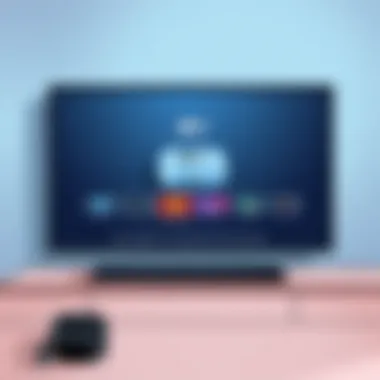
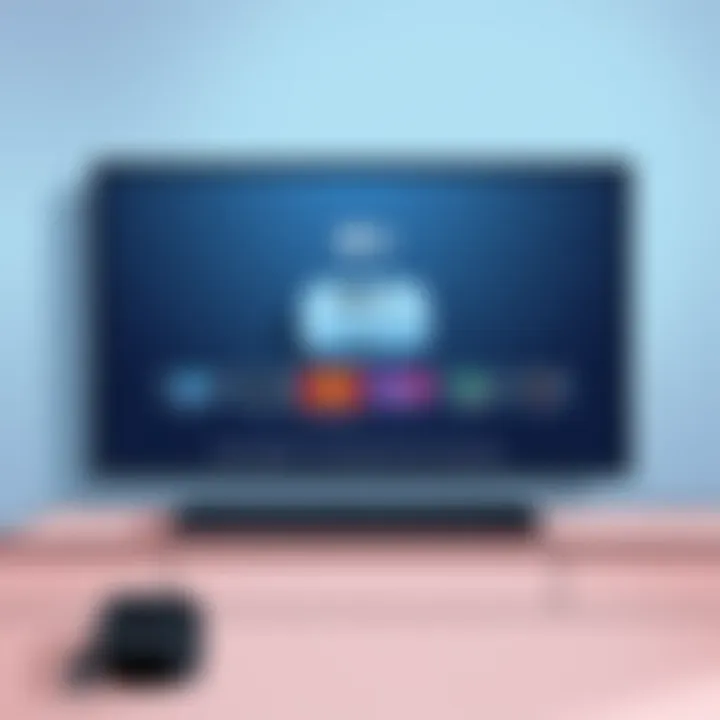
Intro
As we delve into the digital landscape, the compatibility of various streaming devices stands at the forefront of user experience. With Apple TV and Chromecast making significant strides in the realm of home entertainment, the desire to bridge these two technologies is more pressing than ever. Casting Apple TV to Chromecast from your iPhone not only enhances convenience but also broadens the user’s ability to enjoy a rich array of content on a larger screen. In this guide, we'll break down the necessary steps, pinpoint compatibility issues, and arm you with troubleshooting tactics, ensuring your viewing experience goes off without a hitch.
Understanding the Basics of Apple TV and Chromecast
In a world where streaming content has become the norm, grasping the basics of Apple TV and Chromecast is essential. These two pivotal devices offer unique features that turn any television into a smart entertainment hub. Understanding their functions not only equips users with the knowledge to make the most of them but also helps to navigate the intricacies of casting content, especially from devices like iPhones.
Overview of Apple TV
Apple TV is Apple's very own media player and streaming device. With its sleek design and user-friendly interface, it allows users to access a plethora of content from various platforms. Users can enjoy movies, TV shows, and music through popular services such as Apple TV+, Hulu, or Netflix. Furthermore, Apple TV integrates seamlessly with other Apple services, providing a unified experience.
A significant feature worth mentioning is the Siri Remote, which enables users to control the device through voice commands, making it more intuitive. The importance of having such a versatile device cannot be overstated; when you own an Apple product, the ecosystem's fluidity allows for easy navigation and sharing across devices.
What is Chromecast?
Chromecast is Google’s answer to the modern need for seamless streaming. It works a bit differently compared to Apple TV. Instead of a standalone streaming service, Chromecast uses Wi-Fi to connect to a device like an iPhone, which then controls the content on the television. It enables streaming from multiple apps, including YouTube, Spotify, and of course, Apple TV — if you know how to cast it right.
A neat aspect of Chromecast is its ability to turn any television into a smart one, provided it has an HDMI port. By simply connecting the Chromecast device to the TV and downloading the Google Home app on the smartphone, users can practically bring the universe of streaming right into their living rooms.
Compatibility between Apple TV and Chromecast
When we combine the strengths of Apple TV and Chromecast, things get quite interesting. Although these devices stem from competing ecosystems, casting Apple TV to Chromecast from an iPhone is more a process of cross-compatibility rather than direct integration. Users need to be aware that while Chromecast supports many streaming apps, Apple TV isn’t natively designed to cast directly to it. However, it’s not a lost cause; it merely requires some extra steps to bridge the gap.
This compatibility nuance stresses the importance of understanding both devices. If users grasp the functionality and limitations of Apple TV’s casting abilities, they can better navigate the options available on Chromecast. So, whether you’re a tech guru or just starting to dip your toes into the world of streaming, knowing how these devices interact enhances your viewing experience.
"Understanding the interplay between your devices is key to optimizing your home entertainment system."
By solidifying the foundational knowledge surrounding Apple TV and Chromecast, users can shift their focus towards the practical aspects of casting, and that’s where the real benefit lies.
Requirements for Casting Apple TV to Chromecast
To successfully cast Apple TV content to a Chromecast from an iPhone, it's paramount to understand the underlying requirements. Getting the right setup ensures that you can seamlessly enjoy your favorite shows without running into roadblocks. Falling short on any one of these elements might make you feel like a fish out of water, so let's delve into the essentials.
Necessary Devices
Before diving into casting, you need to have all the necessary devices at your fingertips. At a minimum, you’ll require:
- An iPhone that supports the latest iOS version. Ideally, the iPhone should be up to date to ensure compatibility with both the Apple TV app and the Chromecast.
- A Chromecast device, such as the Chromecast with Google TV, which can facilitate the streaming process.
- A television or display with an HDMI port, where the Chromecast will be plugged in.
Having these devices is like having the right tools in your toolbox; without them, casting becomes a non-starter. Ensure that your Chromecast is properly set up and linked to your Wi-Fi network before proceeding.
Network Connectivity
Network connectivity plays a pivotal role in casting Apple TV to Chromecast. Here’s what to keep in mind:
- Same Wi-Fi Network: Both your iPhone and Chromecast must be connected to the same Wi-Fi network. If they’re on different networks, it’s like trying to connect two ships without a bridge. Double-check your network settings to avoid frustration later on.
- Wi-Fi Quality: Ensure a strong Wi-Fi signal to avoid buffering or interruptions. A weak connection can lead to a viewing experience that’s less than optimal, akin to trying to watch a movie through a strobe light.
To test the quality of your network, you might want to run a speed test using tools like Speedtest. A good download speed can significantly enhance your streaming experience.
Software Updates
Software updates are often the behind-the-scenes heroes when it comes to technology. For a successful casting experience, consider the following aspects:
- iOS Updates: Make sure your iPhone is running the latest version of iOS. This guarantees that all applications function smoothly, minimizing glitches or bugs. Head to Settings > General > Software Update to check.
- Apple TV App Updates: The Apple TV app also needs to be up-to-date. Check for updates in the App Store, as out-of-date software can leave you in the lurch when trying to access new features or bug fixes.
- Chromecast Updates: Finally, ensure that your Chromecast is updated too. While it generally updates automatically, you can use the Google Home app to verify the latest version.
Keeping all devices updated is crucial; outdated software can lead to compatibility issues or casting failures.
Steps to Cast Apple TV to Chromecast from iPhone
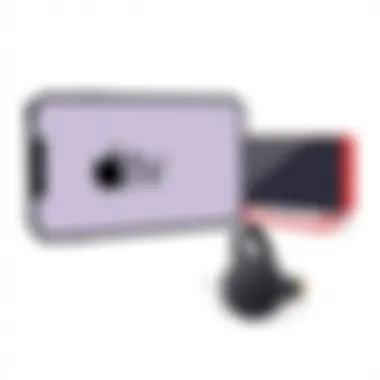
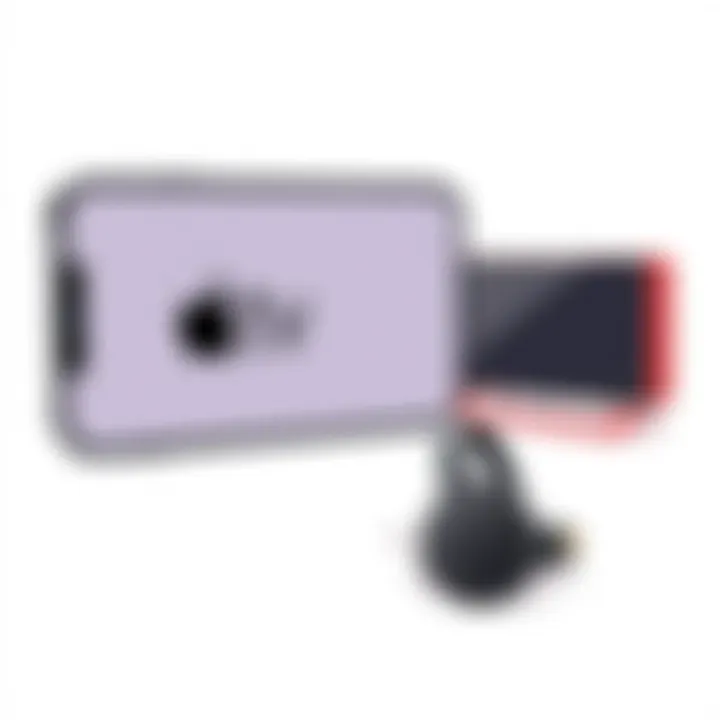
Casting Apple TV content to a Chromecast device directly from an iPhone brings together multiple technologies, allowing you to enjoy your favorite shows and movies in a seamless manner. This section outlines the key steps involved in this process. Understanding these steps is crucial as it simplifies the user experience and maximizes the potential of both Apple TV and Chromecast. The benefits here are manifold: it enables you to enjoy high-quality streaming on bigger screens, enhances your viewing flexibility, and allows for easier sharing of content with friends and family.
Setting Up Chromecast
Before diving into streaming, one must first set up the Chromecast correctly. This device needs to be plugged into your TV's HDMI port and powered on — simplicity itself. Here’s how to ensure everything is ready:
- Placement: Your Chromecast should be close to your Wi-Fi router to ensure strong connectivity.
- Installation: Use the Google Home app on your iPhone to complete the setup. Follow the prompts to connect the Chromecast to your Wi-Fi network.
If done right, you'll see the home screen on your TV. The challenge for many lies in ensuring the Wi-Fi settings are aligned with the iPhone to prevent any connectivity issues later on.
Launching Apple TV App on iPhone
With Chromecast set up, the next step necessitates launching the Apple TV app on your iPhone. This app serves as the gateway to your Apple TV content.
- Open the App: Locate the Apple TV app on your iPhone and tap to open it.
- Sign In: If not already signed in, enter your Apple ID and password. This ensures that the app can access your purchased shows or ongoing subscriptions.
- Navigate Content: Browse or search for the content you want to watch. It could be a movie, series, or live event.
Launching the app is straightforward, but ensuring that you're signed in is essential. This will let you avoid any annoyance of missing out on the shows you wish to stream.
Initiating the Casting Process
At this stage, with your Chromecast set up and the Apple TV app at your fingertips, you can initiate the casting process. Here’s how:
- Casting Icon: Look for the casting icon – it resembles a small rectangle with a Wi-Fi-like symbol in the corner.
- Select Device: Tap the icon and select your Chromecast device from the list that appears. Your iPhone will connect to it via Wi-Fi.
- Play Content: Choose the content you wish to cast, and hit play.
If you've followed all the previous steps correctly, your selected show or movie should now be displayed on your TV. However, be mindful of your Wi-Fi strength; a weak signal can lead to buffering or disconnection glitches.
"Technology is best when it brings people together."
Troubleshooting Common Casting Issues
When it comes to casting Apple TV content to Chromecast, users may encounter a range of problems that can disrupt the viewing experience. Understanding how to troubleshoot these common issues is essential. Not only does it save time and frustration, but it also empowers users to better enjoy their content without the monotony of constant interruptions.
This section dives into three prevalent issues: audio-video sync problems, connection errors, and an unresponsive Chromecast, providing deeper insights into their causes and possible fixes.
Audio Video Sync Problems
Audio-video sync issues can be quite bothersome when streaming. Imagine watching your favorite show only for the speaking to occur a beat after the character’s lips move. This happens when the audio and video signals are not perfectly aligned, leading to a disjointed viewing experience.
This problem often arises due to a variety of factors, including poor network connection, outdated software, or even device settings. Here’s how you can tackle these issues:
- Check your internet connection. A slow signal can cause delays in streaming, leading to sync issues.
- Restart both your iPhone and Chromecast to reset the connection.
- Make sure you have the latest version of the Apple TV app installed on your iPhone.
- Adjust the audio settings on your Chromecast, which sometimes can help realign the sync.
Taking these steps should alleviate any sync issues you may experience, allowing you to watch your shows in peace.
Connection Errors
Connection errors can certainly put a damper on your streaming excitement. Nothing is more frustrating than trying to connect your iPhone to Chromecast only for it to fail miserably. This problem may stem from several causes:
- Network instability: If your Wi-Fi connection is shaky, your devices won't communicate effectively.
- Device compatibility: Ensure that your Chromecast and iPhone are on the same network and that your devices meet the necessary compatibility requirements.
- Temporary glitches: Sometimes a simple restart of your devices can resolve the issue.
If you find yourself dealing with this error, try these solutions:
- Confirm that both your iPhone and Chromecast are connected to the same Wi-Fi network.
- Switch off your router for a few moments, then power it back up.
- Check for updates for your Chromecast and reset it if needed. This will help re-establish a clean connection, potentially resolving the problem.
Unresponsive Chromecast
An unresponsive Chromecast can feel like hitting a brick wall. One second you're ready to dive into a binge session, the next, your Chromecast refuses to budge. This issue can stem from:
- Outdated firmware: If your Chromecast hasn’t been updated in a while, it may misbehave.
- Power issues: Sometimes the device may not be receiving enough power or the power source may be unstable.
- Overheating: If your Chromecast gets too hot, it might shut down temporarily.
Here’s what you can do to fix an unresponsive Chromecast:

- Check that your Chromecast is plugged directly into a power source and not through USB ports on TVs, which don’t always provide adequate power.
- If it gets too hot, move it to a cooler spot or ensure that there’s proper ventilation around it.
- Perform a factory reset on the device to restore it to its original settings, usually done by pressing the button on the device for a few seconds.
Remember, troubleshooting isn't about making life harder; it's about simplifying the process so that you can kick back and enjoy your shows without a hitch.
In sum, navigating through common casting issues is crucial for a seamless streaming experience. Understanding what causes problems and knowing how to troubleshoot effectively makes for a much more enjoyable time on your couch, remote in hand.
Alternative Methods for Streaming Apple TV Content
In the ever-evolving landscape of digital streaming, understanding alternative methods for accessing content can help enhance user experience. While casting Apple TV to Chromecast from an iPhone is a popular choice, alternatives such as using an HDMI cable, exploring AirPlay options, and leveraging third-party applications can be equally beneficial in certain situations.
By familiarizing oneself with these methods, users are better equipped to make informed decisions when faced with connectivity challenges or compatibility issues. This comprehensive overview aims to highlight the benefits and considerations of each alternative, ensuring that your streaming journey is as seamless as possible.
Using an HDMI Cable
Connecting your iPhone directly to your TV using an HDMI cable can be one of the most straightforward approaches to stream Apple TV content. This method offers a stable, high-quality connection. You'll need an HDMI adapter compatible with your iPhone, such as Apple's Lightning Digital AV Adapter. Once connected, simply plug the HDMI cable into both your device and the HDMI port of your TV. This method has several advantages:
- Stable Connection: Since it's a wired connection, you won't have to worry about poor Wi-Fi signals or buffering issues.
- High Quality: HDMI cables transmit both video and audio in high definition, providing a superior viewing experience.
- Simplicity: No need for additional apps or configurations; just plug and play.
However, consider the limitations.
- Mobility: You’ll be tethered to the cable, which might limit your ability to enjoy the content from a distance.
- Port Availability: Ensure that your tv has an available HDMI port.
Exploring AirPlay Options
AirPlay is Apple's proprietary solution for wireless streaming, allowing users to mirror their iPhone display or stream content directly to compatible devices. This can be particularly useful when you want to cast without the hassle of various cables. Here are some notable points regarding AirPlay:
- Multi-Device Compatibility: AirPlay can stream not just to Apple TV, but also to other AirPlay-compatible devices. This includes speakers, smart TVs, and even some sound systems.
- Easy Streaming: A simple swipe or tap can project your content to a larger screen, making spontaneous viewing easy.
- Mirroring Capability: Users can show exactly what is happening on their iPhone screen, which is beneficial for presentations or showcasing photos to a group.
Nonetheless, there are considerations:
- Wi-Fi Dependence: A strong Wi-Fi connection is essential for smooth streaming. Weak signals can lead to lag or interruptions.
- Limited Formats: Not all apps may support AirPlay functionality, so it pays to check in advance.
Third-Party Applications
Third-party applications provide additional avenues for streaming content from Apple TV to other devices, potentially simplifying the user experience in unique ways. Several apps can facilitate or enhance your streaming capabilities, some of which may offer added features. Here are a few aspects to consider:
- Variety of Options: Applications like AllCast, LocalCast, or AirScreen can introduce novel features, like casting from cloud storage or allowing multiple viewers.
- Flexibility: Users can often tailor their experience with settings and configurations specific to their personal preferences.
However, they come with their own set of challenges:
- Quality and Compatibility: Not all apps deliver the same level of quality, and compatibility with specific devices can be an issue.
- Privacy and Security: Always review the privacy policies of third-party apps to protect your personal data.
As technology evolves, having a grasp of various streaming methods paves the way for a more enriched, flexible viewing experience.
Exploring Additional Features of Chromecast
Chromecast is much more than a simple device for casting content. Understanding its extra features can significantly enhance your overall experience, especially for those who rely heavily on their tech ecosystem. This guide delves into two particularly noteworthy aspects: voice control capabilities and integration with smart home devices. Both features not only offer convenience but also open up a world of interconnectivity that can transform how you interact with your technology.
Voice Control Capabilities
With Chromecast, voice control is becoming a big player in how users navigate their entertainment. Thanks to Google Assistant, you can control your streaming experience with just your voice. This capability is particularly useful for a hands-free environment, allowing you to change shows, adjust volume levels, or even search for specific content without reaching for your remote or phone. Whether you’re cooking dinner or lounging on the sofa, it's almost like having a personal assistant dedicated to your viewing pleasure.
Imagine this scenario: it’s Sunday night, and you’ve decided to binge-watch your favorite series. Instead of flipping through channels, you simply say, "Hey Google, play [Your Show] on Chromecast." Just like that, you’re immersed without lifting a finger. Moreover, this feature integrates seamlessly with smart speakers. If you have a Google Home or Nest Mini, your entire setup can become a sophisticated command center—all controlled by your voice.
However, it’s worth noting some nuances. Not every app supports voice commands, and sometimes, complicated requests might lead to misinterpreted commands. It's best to keep commands simple for optimal results. Despite this, the convenience voice control provides can’t be overlooked, and it truly enhances user engagement with your content.
"With Chromecast, your voice is the remote. It's hands-free and easy to access entertainment—perfect for every tech enthusiast."
Integration with Smart Home Devices
The integration of Chromecast with smart home devices represents another feather in its cap. We live in an age where nearly everything is interconnected, and the Chromecast makes significant strides in this realm. It works well with various platforms and devices, such as Philips Hue lights, smart thermostats, and even your smart doorbell.
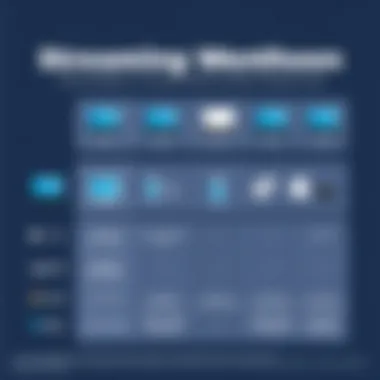
Consider the scenarios: imagine your lights dimming automatically when you're about to start a movie or your smart blinds closing as you begin a binge-watching session. This kind of synergy doesn't merely offer convenience; it creates a tailored atmosphere that enhances the viewing experience.
Users can set routines through Google Assistant that synchronize different devices. For instance, saying, "Hey Google, movie time!" could trigger your lights to dim and start your Chromecast to play a selected movie. This level of coordination adds an immersive dimension to your entertainment, allowing you to feel as if you are in a theater, right from the comfort of your living room.
It's not all sunshine, though. Compatibility can vary between devices, and setting these routines can sometimes get a bit tricky. A little patience and testing may be required to find the perfect setup. Nevertheless, the effort often pays off by creating a cohesive environment filled with seamless technology.
Future of Streaming Technology
In the world of tech, streaming technology is evolving faster than a kid on a sugar rush. It’s a game changer for how we consume media. This article looks at just how significant these changes are in our digital lifestyle, particularly focusing on connecting devices like Apple TV and Chromecast from an iPhone. The future of streaming is about more than just convenience; it's about enhancing user experience, providing seamless integration, and keeping up with the demand for high-quality content.
Emerging Trends in Streaming Services
Trends in streaming are popping up like daisies in spring. One noticeable shift is the rise of subscription-based models, which are continuing to reshape how we access content. More and more, people are favoring platforms that offer a tailored selection of shows and movies instead of bloated cable packages. Functionality is concentrating on personalized user interfaces that enhance engagement and are intuitive to navigate.
"With people demanding the ability to watch on multiple devices, flexibility has never been more crucial for streaming platforms."
Another trend gaining traction is the incorporation of social features. Many apps are allowing users to share what they're watching in real-time or even watch together via synchronized streaming. This social dimension helps maintain interpersonal connections in a time when physical distancing has become the norm, providing a way for fans to engage in discussions and share in the viewing experience.
Lastly, live streaming is gaining momentum, especially for events like sports and concerts. It’s reshaping how audiences engage with real-time content, driving a shift in consumption patterns. Unlike traditional scheduled TV, viewers can now access events from anywhere, enjoying them as they unfold.
Impact of 5G on Streaming Quality
With 5G knocking at our doors, it's set to transform streaming quality in ways we've only dreamed of. This new generation of wireless technology promises lightning-fast download speeds and lower latency, leading to a much smoother experience for streaming videos. Gone are the days of buffering—5G enables almost instantaneous loading of content, allowing users to jump right into their favorite shows without the annoying wait.
Besides speed, 5G also brings improved reliability. As streaming becomes more mainstream, higher resolution formats like 4K and even 8K are entering the fray. 5G's bandwidth capabilities support these formats seamlessly, delivering crisp, clear visuals that enhance the viewing experience.
In areas such as virtual reality and augmented reality, 5G's speed and low latency open up exciting horizons, creating immersive streaming experiences that feel almost lifelike. The opportunities for content creators and consumers alike are limitless.
As technology advances, understanding these emerging trends and the implications of 5G will become increasingly vital for both users and creators. This journey into the future of streaming technology not only enriches our viewing experiences but also empowers us to make informed choices in our media consumption.
User Experiences and Reviews
User experiences and reviews play a pivotal role in understanding how effectively Apple TV content can be cast to Chromecast from an iPhone. They offer real-world insights, highlighting practical difficulties and advantages that users encounter while navigating through their streaming journeys. Positive impressions can bolster confidence in using the technology, while critical feedback often reveals crucial areas for improvement. This section aims to shed light on various user viewpoints that provide a nuanced understanding of the casting process.
User Feedback on Casting
When users explore the integration between Apple TV and Chromecast, the feedback tends to vary significantly. Some users praise the seamless nature of the casting process, pointing out how the functionality delivers high-quality streaming with minimal lag. This is particularly true for those who utilize up-to-date devices and adhere to recommended network settings. Common phrases among satisfied users include "it just works" and "no hiccups here," emphasizing reliability in their experiences.
Conversely, others share their frustrations regarding connection drops, particularly in scenarios where network stability is questionable. These users often comment that they had to restart their devices multiple times or adjust their settings repeatedly, a chore that can diminish the viewing experience. Feedback like, "I expected better from a reputable brand," reflects a disappointment that serves as a wake-up call for developers. Therefore, user feedback highlights both the magic and the mayhem of technology, offering a balanced view of expectations versus reality.
Case Studies of Successful Streaming
Delving deeper into case studies reveals a fascinating insight into successful streaming experiences. For instance, one user from a tech forum shared how they managed to cast from their iPhone under challenging circumstances, such as a household setup filled with competing Wi-Fi devices. By allocating a dedicated network for their casting device, they relayed how smooth their viewing experience became – a clear indication that strategic planning can yield excellent results.
Another inspiring story discussed how a family decided to ditch cable subscriptions in favor of casting their favorite Apple TV shows to their living room TV via Chromecast. They shared their journey on social media, noting how they enjoyed a more flexible viewing schedule without the hassle of managing multiple subscriptions. They highlighted the combination of Chromecast and the Apple TV app as a game-changer, citing the ability to easily switch between devices and platforms as a significant advantage.
"Achieving a seamless streaming experience is not just about devices; it’s about smart setups."
These case studies emphasize that while frustrations may exist, with the right adjustments and a bit of ingenuity, users can achieve an impressive streaming experience. By learning from the successes (and failures) of others, individuals can approach their own setups more informed and better prepared. Such real-life examples enhance the articles objective of empowering users to fully utilize their devices, thereby cementing the importance of user experiences and reviews.
Ending
Casting Apple TV to Chromecast from an iPhone is not just a mere technical endeavor; it's a gateway to an enriched viewing experience. As technology continues to evolve, seamless integration between different platforms becomes increasingly pivotal. Users are not limited by the ecosystem of a single brand, which opens a world of possibilities for media consumption. The ability to cast content from Apple TV to Chromecast fosters convenience, offering flexibility in how and where one chooses to watch shows and movies.
Moreover, understanding the nuances of compatibility and connection reliability ensures that users make the most of their devices. An effective grasp of common troubleshooting issues can save time and headache, allowing for uninterrupted streaming. Each step taken to set up, cast, and troubleshoot becomes a part of mastering these technologies. As viewership habits and preferences continue to shift, embracing adaptable solutions will remain an invaluable asset for tech-savvy users.
"In the world of streaming, flexibility is the name of the game."
Summary of Key Points
- Compatibility: Understanding how Apple TV and Chromecast work together is crucial. Users must ensure both devices are in sync with software updates and network connections.
- Casting Process: Detailed steps guide one through setting up Chromecast and initiating the cast from Apple TV. Attention to detail ensures smooth functionality.
- Troubleshooting: Common issues like audio-video sync and connection discrepancies can be navigated effectively through established techniques. This knowledge proves essential for seamless viewing.
- Alternative Methods: Sometimes, using HDMI cables or AirPlay alternatives may offer a more stable experience, allowing users to select based on their specific needs.
Future Prospects for Users
As innovation continues to unfold in the streaming landscape, the potential for enhanced features and capabilities is immense. The advent of 5G technology is expected to usher in higher streaming speeds and better quality content delivery. This shift will likely lead to a more integrated experience, making it even easier for users to enjoy diverse content across different platforms.
Users should remain vigilant for upcoming updates from Apple and Google regarding their respective platforms. The growth of smart home technology will further work towards making devices like Apple TV and Chromecast even more interconnected, presenting opportunities for an unprecedented viewing environment. With the advent of artificial intelligence and machine learning, personalizing streaming experiences will be a game-changer, allowing users to tailor their preferences more finely than ever.



