How to Sync Your iPhone with Your Mac Effortlessly


Intro
Synchronizing your iPhone with your Mac is more essential than ever in today’s fast-paced digital world. With countless apps, images, and vital data at your fingertips, having a seamless connection between these two devices can enhance productivity and provide peace of mind. Why is it so important? Because such synchronization makes managing your life easier, letting you back up your important information, access your files across devices, and enjoy a smoother user experience overall. This guide is here to help you navigate through the ins and outs of syncing these powerful tools.
Understanding the Syncing Process
Now, before we dive into the detailed steps, it’s worth highlighting what synchronization really means here. Simply put, syncing allows two devices to exchange information, making sure they are up-to-date with your latest changes. Think of it like a well-oiled machine: your iPhone and Mac working together, harmonizing to keep your important stuff as fresh as a daisy.
You might be a tech enthusiast who loves exploring all the features your Apple devices have to offer, or a casual user just looking to keep things running smoothly. No matter your level of expertise, this guide intends to provide the valuable insights needed to make the most out of your iPhone and Mac pairing.
The Importance of a Reliable Connection
"A chain is only as strong as its weakest link."
In the realm of tech, this adage rings ever true. A reliable connection, whether it's through Wi-Fi or a cable, plays a critical role in a successful sync. An unstable network or faulty cable can easily turn what should be a simple task into a convoluted mess. So, before jumping in, make sure you've got everything lined up and ready to go.
With that said, let’s break it down into sections so that you can understand the various methods available, the required tools, and troubleshooting tips that may pop up along the way. You wouldn’t want to be left in the dust because of a minor hiccup, right?
Understanding Synchronization
When we talk about synchronization between devices, we're not just getting into a technical mumbo jumbo; it delves into how our daily digital experiences are enhanced. The intertwining of an iPhone and a Mac exemplifies a seamless digital harmony. This section sheds light on what synchronization really means and why it’s more important now than ever.
Synchronizing helps individuals manage their digital lives, ensuring that notes, calendars, and playlists are in sync across devices. Without getting too lost in complex terminology, synchronization can be likened to a well-conducted orchestra where every instrument plays its part perfectly with the others. If one instrument is off, the entire ensemble may sound disjointed.
Definition of Synchronization
At its core, synchronization refers to the process of ensuring that two or more devices share the same information consistently. This encompasses not just files or data but also settings and preferences that allow users to experience their technology as a single, fluid entity.
For instance, when you take a photo on your iPhone, synchronization means this photo will appear in your Mac’s Photos app almost instantaneously. It grants users the convenience of having access to important files from any device at any given moment, promoting a smoother workflow and mitigating the frustration of having to re-enter information or search for files across devices.
In more practical terms, think of it as a digital bridge. If you're working on a presentation on your Mac but need to grab an urgent note from your iPhone, synchronization ensures that both devices harbor the same up-to-date information for your convenience. It’s all about creating a cohesive environment, enhancing both productivity and accessibility.
Importance of Keeping Devices Synced
Keeping your devices synchronized is not just a tech luxury; it's a necessity. In our fast-paced world where time is precious, being able to retrieve information at a moment’s notice can save headaches, stress, and even keep you ahead of deadlines. Here are several reasons why maintaining sync can make a notable difference:
- Consistency in Access: Whether it’s a document, a calendar event, or images, knowing that you have the latest version accessible from both your iPhone and Mac means peace of mind.
- Time-Saving: Forget wasting minutes searching for that critical file scattered on one device while you battle to keep your presentation on track.
- Enhanced Collaboration: For those who work with teams, staying synced means that everyone remains on the same page – literally. Sharing files becomes a breeze when everyone’s devices communicate seamlessly.
- Security: Regular syncing can also play a role in security. Data stored across devices is less likely to be lost due to hardware failure.
"In synchronization, the power of fluidity and consistency is not just about sharing data; it's about harmonizing the user experience."
To sum it up, understanding how synchronization functions lays the groundwork for more efficient use of your iPhone and Mac together. It’s like giving yourself a well-deserved digital upgrade, enhancing not just the way you access and store information but also enriching your overall tech engagement.
Prerequisites for Syncing Your Devices
Before embarking on the journey of syncing your iPhone with your Mac, it’s crucial to understand the prerequisites that set the stage for a seamless connection. Without meeting these foundational requirements, the entire process can feel like trying to push a boulder uphill. This section delves into both software and hardware elements essential for effective synchronization, ensuring readers can avoid common pitfalls and get their devices talking smoothly.
Software Requirements
Software compatibility is like the glue that binds your devices together. It’s important to ensure that both your Mac and iPhone are running the appropriate software versions to facilitate a successful sync.
Latest version of macOS
Having the latest version of macOS isn't merely a recommendation; it's vital. The latest macOS, such as Sonoma, includes bug fixes and enhancements specifically geared towards optimizing device synchronization. Key features often include improved compatibility protocols, which help your Mac recognize and communicate with your iPhone more effectively.
One unique characteristic of the latest macOS is its improved performance with Handoff features, allowing shared experiences across devices. While some may hesitate to update due to concerns about bugs in new releases, the benefits of optimizing your syncing process usually far outweigh those risks.
Relevant iOS version
Just like macOS, having an up-to-date iOS is equally important. Recent versions of iOS come packed with enhancements concerning syncing capabilities and device management. For instance, the latest iOS versions offer increased speed in data transfer and improved security measures to protect your information during the sync process. An interesting feature found in current iOS builds is the enhanced iCloud integration, which allows for more streamlined file sharing between devices. The downside here may be that some older iPhone models can't support the latest iOS, making it crucial to check compatibility before considering updates.
Hardware Compatibility
Next up, let’s talk hardware. No matter how sophisticated the software, your devices must be compatible to effectively sync. Knowing which models can work together can save you frustration in the long run.
Mac models that support syncing
When it comes to Macs, Apple has built a range of models that support synchronization with iPhones. Typically, any Mac from 2012 onwards is likely to be good to go. These models usually support the latest macOS versions and have the necessary ports for USB connections or Bluetooth capabilities. What’s great here is the option of utilizing both wired and wireless methods, giving users flexibility in how they sync their data. However, older Macs not only miss out on software updates but may also run into performance issues during syncing tasks.
Supported iPhone models
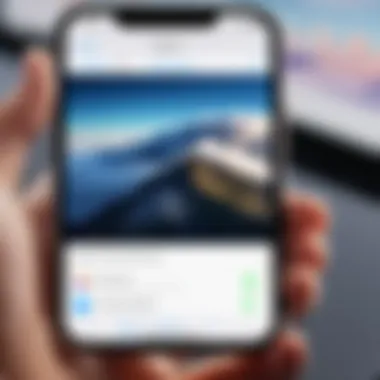
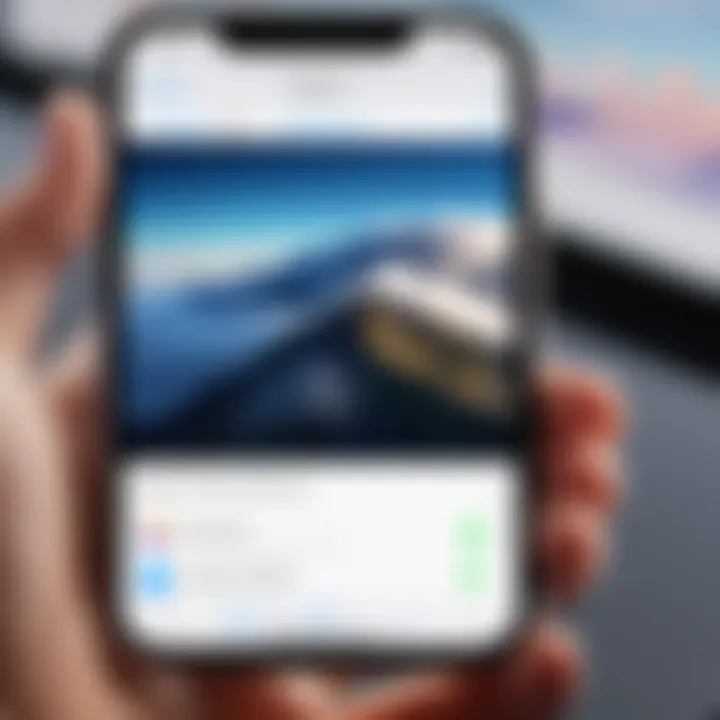
Similarly, not every iPhone model plays nicely with every version of macOS. Each new generation introduces features that enhance synchronization; for example, newer models like the iPhone 14 support advanced Wi-Fi and Bluetooth protocols that improve the syncing experience. You’ll want to look for iPhones that can run the latest iOS versions for optimal communication with your Mac. The trade-off here might involve the price of upgrading to a newer model, but it often leads to a better, more reliable syncing experience.
Always double-check device compatibility to ensure a smooth syncing experience. An incompatible device can turn synchronization from a quick task into an exasperating ordeal.
Methods of Syncing iPhone with Mac
Synchronization between an iPhone and a Mac is essential for users who want a seamless transition of data across devices. This section dives into various methods that facilitate this connection, ensuring users can manage their content effortlessly. Each method offers its own unique benefits and considerations, catering to different needs and preferences. Understanding these methods helps in choosing the right strategy to keep personal information, media, and apps in harmony, positioning the user for a hassle-free tech experience.
Using Finder for Syncing
Connecting via USB
Connecting your iPhone to your Mac using USB is a widely used method for synchronization. This approach is straightforward and can be carried out with minimal technical know-how. The key characteristic of USB connection is reliability. It offers stable data transfer speeds and is less prone to interruptions than wireless alternatives. Users can simply plug in their device, and sync away.
One primary advantage of syncing via USB is speed. Unlike Bluetooth or Wi-Fi, where the connection could be sluggish, the USB connection allows for larger files and more significant amounts of data to be transferred quickly. Additionally, users do not require an internet connection; therefore, it’s useful in areas with weak Wi-Fi.
However, a potential downside include having to rely on a physical cable. If it gets damaged or misplaced, users may find themselves in a tight spot. Nevertheless, connecting via USB remains a solid choice for anyone looking to perform a quick, effective sync.
Setting up Finder preferences
Setting up Finder preferences plays a crucial role when syncing your devices. Upon connecting your iPhone, users can customize how their data is managed through Finder. This is where you dictate what specific content is synced, like music, photos, or apps.
The beauty of having this control lies in its simplicity. Users can choose to back up their entire device or only select parts, this adaptability makes it highly beneficial for those wanting to reduce clutter in their synced files.
A unique aspect of Finder preferences is the ability to set up automatic syncs whenever your device is connected. This option can save time and ensure that your data is always up-to-date. However, the downside could be unintentional overwrites if not clearly managed. Users, therefore, must remain aware of their sync settings to avoid accidentally losing any data.
Syncing via iCloud
Enabling iCloud on iPhone
Enabling iCloud on your iPhone is an important step for facilitating synchronization between devices. iCloud acts as a bridge, allowing data to flow seamlessly without the need for physical connections. The key feature that makes this method appealing is its convenience. Users can sync data over the air, eliminating the necessity to have both devices nearby.
The unique benefit of using iCloud extends to data accessibility. As long as the devices are connected to the internet, users can access files, photos, contacts, and notes stored in iCloud from any device. This setup is particularly valuable for those who travel frequently or utilize multiple devices.
On the flip side, the requirement of a stable internet connection could be seen as a limitation. While iCloud is typically reliable, users might face challenges during low connectivity periods—setting aside their immediate syncing needs. Nonetheless, enabling iCloud is an excellent choice for anyone looking to maintain a well-organized digital ecosystem.
Configuring iCloud settings on Mac
Configuring iCloud settings on Mac is equally crucial to ensure that the connection works effectively. This involves selecting which aspects to sync, like documents, photos, and calendars, aligning the Apple ecosystem to support the user’s daily activities. The simplicity of this method is its highlight; users can quickly toggle settings on or off according to their needs.
One of the unique features here includes iCloud Drive, which allows for easy management of files across devices. Changes made on one device reflect instantly on another. This can be a game-changer for professionals managing work files. However, the disadvantage lies in potential confusion over which data is stored where, especially if users aren't clear on what they have chosen to sync.
Syncing Using Bluetooth
Pairing devices
Pairing devices using Bluetooth offers another avenue for syncing, noted for its wireless nature. The highlight of this method is its flexibility. Users can initiate a sync without needing to connect any cables, making it a suitable option for those on the go. Pairing devices is generally a straightforward process that can usually be done in a few clicks.
One unique aspect of Bluetooth is that it can function in environments where Wi-Fi is unreliable. Although Bluetooth isn't the fastest transfer method, it provides a reliable connection when users are sharing smaller files like images or documents. However, Bluetooth can be prone to interruptions or slow transfers when the devices are not in close proximity.
Transferring files and data
Transferring files and data via Bluetooth complements the pairing process by enabling actual synchronization of selected contents. The beauty of this lies in its simplicity. Instead of needing to navigate multiple settings, users can simply drag and drop items they wish to transfer once paired.
While Bluetooth serves as a flexible option for quick transfers, the downside is its slower speeds compared to other methods. For larger files, users may find themselves waiting longer than they would with USB or iCloud. Additionally, if any device moves too far away, the connection may drop, causing interruptions. However, for light file-sharing needs, Bluetooth can work seamlessly in a casual tech environment.
"Choosing the right sync method depends on your needs and preferences. Assessing your priorities will keep your devices in tune."
Common Challenges in Synchronization
When syncing your iPhone with your Mac, you're bound to encounter some bumps along the road. Understanding these challenges is crucial, as it not only saves you time, but also helps you maintain a seamless connection that enhances your overall experience. You may stumble upon connection troubles, or perhaps even have to deal with concerns about data loss. Recognizing these issues—and coming up with smart solutions—ensures that your devices are in sync and function smoothly.
Troubleshooting Connection Issues
Resolving USB connection problems
USB connection issues can bring your syncing efforts to a screeching halt. This specific problem can stem from a myriad of factors, such as a faulty cable, unresponsive ports, or even outdated software. When a USB connection fails, it’s usually the beginnings of frustration.
One key characteristic of resolving USB connection problems lies in its simplicity. Usually, checking the physical connections and trying a different cable or port can work wonders. This is a beneficial approach for those wanting a straightforward fix.


A unique feature of this issue is that it often serves as a litmus test for your devices; if they communicate well via USB, it tends to signal proper functionality elsewhere in the setup.
However, a disadvantage is that it sometimes takes more effort than one might expect, especially for the less tech-savvy. The upside? Once fixed, your device is ready to sync and that headache is gone.
Addressing Bluetooth connectivity issues
Bluetooth issues can be equally frustrating, and they tend to creep up at the most inconvenient times. Ensuring that your devices are successfully paired is of utmost importance. Interference, distance, or even outdated firmware can cause hiccups in Bluetooth syncing.
Addressing these issues is popular among users mainly due to its wireless nature; no cables make it convenient. You might find taking a few simple steps, like forgetting devices in settings and re-pairing them, to be helpful.
The unique feature of Bluetooth is its flexibility, allowing you to transfer data without the need for cables. However, this convenience comes at a cost: Bluetooth can be less reliable than USB connections, which could lead to interruptions in the sync process.
Data Loss Concerns
Preventing data overwrite
One of the more pressing concerns when syncing devices is the potential for data overwrite. This issue speaks volumes about the importance of understanding what precisely will be affected by the sync process.
Preventing data overwrite is a critical aspect for anyone who relies on their devices to store important files. By being aware of which files may get replaced or altered, you can ensure that important information remains intact. This proactive approach is highly beneficial, reinforcing the need for users to manage their syncing settings.
The unique feature here is that it encourages a candid assessment of one's data priorities. While it demands users to think ahead, the advantage is a much smoother process with less room for error.
Backing up before syncing
Lastly, backing up before syncing is like a safety net. It ensures that your data is preserved, even if the sync process goes sideways. This process is essential because it serves as a safeguard for your irreplaceable information.
It’s a widely accepted practice among tech-savvy individuals to always have backups before engaging in any syncing activity. One unique aspect of this choice is that it can be easily integrated into your routine, thus reducing the risk of unexpected data loss.
While this step does add a layer of time to the syncing process, the peace of mind it offers is unmatched. Knowing that you can revert to the backup if needed provides a solid foundation for a stress-free synchronization experience.
Always back up your data before syncing. A small step can save you from larger headaches later on.
Maintaining a Smooth Syncing Process
Maintaining a smooth syncing process between your iPhone and Mac is crucial for ensuring that your devices work in harmony. The synchronization not only simplifies your daily tasks but also enhances productivity. When both devices remain in sync, you minimize the risk of losing important messages, photos, or documents that can arise from disorganized or outdated data. Syncing also allows for seamless access to up-to-date information whether you're on the go or working at your computer. Adopting a systematic approach enables you to mitigate issues and maintain the efficiency of both devices.
Regular Software Updates
One of the pillars of a smooth syncing experience is keeping your software updated. Regular updates often contain important bug fixes, performance enhancements, and occasionally new features that improve compatibility between devices. When your iPhone and Mac run on the latest versions of their respective operating systems, they are less likely to encounter issues during syncing.
For instance, iOS updates may introduce optimizations in how data is shared between devices, potentially reducing sync times. Similarly, macOS updates might improve Finder's capabilities, enhancing its responsiveness when making connections. To check for updates, simply navigate to Settings on your iPhone or the Apple menu on your Mac.
Key Tip: Enable automatic updates to ensure you never miss an important software update.
Managing Synced Content
Choosing what to sync
Deciding on what content to sync is a vital aspect of managing your synchronization process. This step allows you to streamline the data flow, ensuring that only the necessary files are transferred between your iPhone and Mac. By selectively syncing specific types of files, such as contacts, photos, or documents, you can avoid cluttering your devices with irrelevant data.
A major benefit of carefully choosing what to sync is the optimization of storage space on both devices. Moreover, it minimizes potential conflicts. For example, syncing too many large-sized videos might delay the performance of both devices. By focusing on essentials, users often find a smoother experience when accessing their data.
Unique to this process is the consideration of your personal workflows. Are you a photographer? You might prioritize syncing your photos. A business professional might focus on documents. By aligning your sync choices with your daily tasks, you're more likely to enjoy efficient use of your devices.
Removing unnecessary data
Beyond the decision of what to sync, it’s also important to regularly assess and remove unnecessary data from your synced content. This practice ensures that only relevant files are readily available while freeing up precious storage space. Over time, devices can accumulate a wealth of data—from old files to less relevant applications—that might bog down your experience.
Removing unnecessary data helps in maintaining device performance and sync efficiency. When your device is less cluttered, you often notice quicker responsiveness and easier navigation, which can be especially valuable in urgent situations.
A unique feature of actively removing extraneous data is its profound impact on the overall performance of your devices. Unused apps can drain battery life and slow down system response, while redundant files can lead to confusion when trying to locate important documents. Regular cleanup helps keep your devices primed for use, hence enhancing synchronization.
"The quieter you become, the more you can hear." This quote may resonate well in the syncing context; the less unnecessary data you have, the easier it is to manage and prioritize what truly matters.
In summary, a smooth syncing process hinges not only on robust connectivity and software updates but also on actively managing synced content. By focusing your syncing strategy, you can truly harness the capabilities of both your iPhone and Mac.
Alternative Syncing Options


As our lives become increasingly intertwined with technology, having flexible choices for syncing your devices is crucial. While traditional methods like using USB cables and iCloud are well known, the need for different methods arises from various user preferences and scenarios. Alternative syncing options offer unique pathways to transfer, backup, and manage data seamlessly across devices. By diversifying your methods, you ensure that you can adjust according to your needs, no matter the situation.
Third-Party Applications
Third-party applications can provide impressive solutions for iPhone to Mac syncing. They often have features that can complement or even surpass built-in options. Notably, these apps target specific user needs such as speed, flexibility, or enhanced functionality that Apple’s native programs might not fully cover.
Popular apps for data transfer
When talking about popular apps for data transfer, one can’t overlook rsync and AnyTrans. Both have their features that stand out. For instance, AnyTrans makes file management simple by allowing users to drag and drop content between devices with ease. This program facilitates not just basic file transfers but also whole WhatsApp backups, making it a favorite among users who prioritize data integrity.
On the other hand, rsync is known for its robustness and efficiency in syncing folders over networks. This could be ideal for users who deal with larger datasets or require regular updates. Notably, the combination of flexibility and reliability has contributed to their acclaim in the tech community.
However, it is wise to note that not all apps are created equal. Some may offer vastly differing user experiences, with complicated interfaces that may hinder your workflow instead of helping it. Therefore, it's essential to experiment and find the right one that aligns with your syncing goals.
Evaluating app security
Evaluating app security is paramount in today’s digital landscape. Ensuring that any app used for syncing is secure can protect sensitive data from breaches or insecure transfers. Many third-party applications just shine brightest when they have top-notch encryption measures or established reputations regarding the safety of user data.
One of the standout features in terms of security is end-to-end encryption. Apps that offer this level of security can ensure that files remain untouched from unauthorized access while traveling between devices. Beyond this, it’s also wise to check for regular updates from developers, as they often signify that the app is being actively maintained and secured against emerging threats.
While some apps score high on ease-of-use, they may lack significant security features, which might make actively seeking reputable applications more critical. Regularly reading user reviews on forums like Reddit can provide invaluable insights into an app’s reputation within the tech community.
Using Cloud Services
Using cloud services presents another layer of flexibility when it comes to synchronization. Undeniably, cloud solutions are often sought for their accessibility and ease of integration across different devices. Clearly, these platforms can significantly simplify your syncing experience, keeping your data readily available.
Comparing cloud solutions
When comparing cloud solutions such as Dropbox and Google Drive, it’s evident each has its particular strengths and weaknesses. For example, Google Drive not only integrates with various Google services, but it also offers generous free storage to newcomers. This can be incredibly attracting for users just starting with cloud syncing.
On the flip side, Dropbox is noted for its simplicity and effective file-sharing capabilities, making it a breeze to share large files with other users. Such characteristics make each one a beneficial choice depending on specific use cases, and users should assess which aligns most closely with their needs.
However, one should also be aware of the limits on free storage and additional fees for more capacity. Often, customers can be thrown a curveball with costs that may accrue over time, so it’s advisable to examine pricing structures upfront.
Setting up cloud syncing
Setting up cloud syncing can often be as simple as signing up for a service and installing the application on both devices. For example, once you decide on a service like iCloud Drive, syncing can be set up in just a few steps. This particular feature allows automatic backups of essential files directly to the cloud.
However, users also need to be mindful of what they wish to sync. Sometimes, that automatic sync feature can lead to unwanted files taking up valuable space in the cloud, effectively complicating file management. It’s beneficial to tailor your syncing settings, choosing specific folders or file types to streamline the process and avoid cluttering your cloud storage.
Future of Device Synchronization
As we look ahead, the synchronization of devices, particularly between iPhones and Macs, is set to transform in significant ways. The future of device synchronization does not just hinge on convenience anymore; it’s about creating a seamless and protective ecosystem where your data flows freely without any hiccups. Understanding this evolution is crucial, especially for tech-savvy individuals who demand more from their devices.
Technological advancements are at the heart of these changes. Investing in better syncing technologies will not only boost user experience but will also pave the way for enhanced security measures, ensuring that synchronizing personal data remains safe and efficient. Keeping an eye on the future of device synchronization helps users make informed decisions about upgrades and the adoption of new technologies.
Emerging Technologies
Trends in wireless syncing
Wireless syncing is on the rise, with several elements contributing to this growing trend. A standout feature is the move to ultra-wideband (UWB) technology, which enables devices to communicate with greater precision and reliability. This characteristic is pivotal since it significantly reduces the chance of connection drops and makes the syncing process smoother. People have come to appreciate the convenience of not having to fumble around for cables, allowing for more flexibility in where and how they sync their devices.
A unique aspect of trends in wireless syncing is its ability to facilitate quick connections without physical constraints. However, it’s important to note that while the benefits are clear, such as being cable-free and generally easier, users may experience issues like range limitations or interference from other wireless devices.
Potential for enhanced security
Enhanced security is another vital aspect that will shape the future of device synchronization. As users become more aware of the risks associated with data transfer, ensuring the security of synchronized data is paramount. Technologies like end-to-end encryption are becoming standard, providing a robust layer of protection during the syncing process. This is particularly appealing for those who prioritize their privacy.
Moreover, devices are now adopting security features such as biometric verification, which adds another layer of safety when accessing synced information. Yet, users need to be aware that enhanced security may sometimes come with the trade-off of increased complexity in the setup process. Those who don't want to fuss much about configurations might find this a little daunting.
The Role of Artificial Intelligence
Automation of syncing processes
Automation in syncing has emerged as a game changer. The incorporation of AI allows devices to anticipate what need to be synced based on users' habits and patterns. The hallmark of this development is its ability to reduce human interference, making the process more efficient. For busy users, this automation is more than a convenience; it’s a time-saver too.
Nevertheless, relying solely on automated processes may leave some users in the lurch if unexpected syncing issues arise. Thus, it’s crucial to balance automation with the option for manual control, ensuring users feel confident in the integrity of their data.
Predictive syncing based on user behavior
Predictive syncing takes automation a step further by learning from user behavior. This technology assesses which files and data points users access most frequently and prioritizes them during the syncing process. This is an attractive feature for those who want their essential data at their fingertips without having to dig through a plethora of files. The convenience is hard to dismiss.
However, the challenge with this approach lies in preferences changing — what a user values today might differ tomorrow. It could lead to a mismatch in expectations, where less-frequent but still important files might not be as readily available, requiring users to adapt continually. Thus, understanding these algorithms and their underlying mechanics is key to leveraging predictive syncing effectively.
"Looking ahead, technology is set to make synchronization not only faster but also smarter and safer, keeping pace with users' evolving needs."



