Mastering Task Manager in Windows 10: A Complete Guide
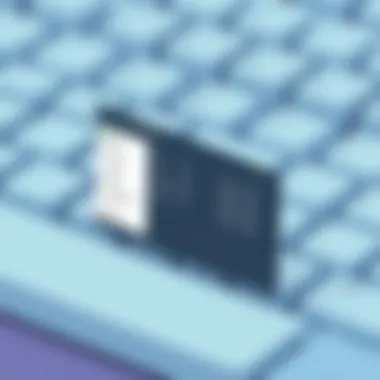
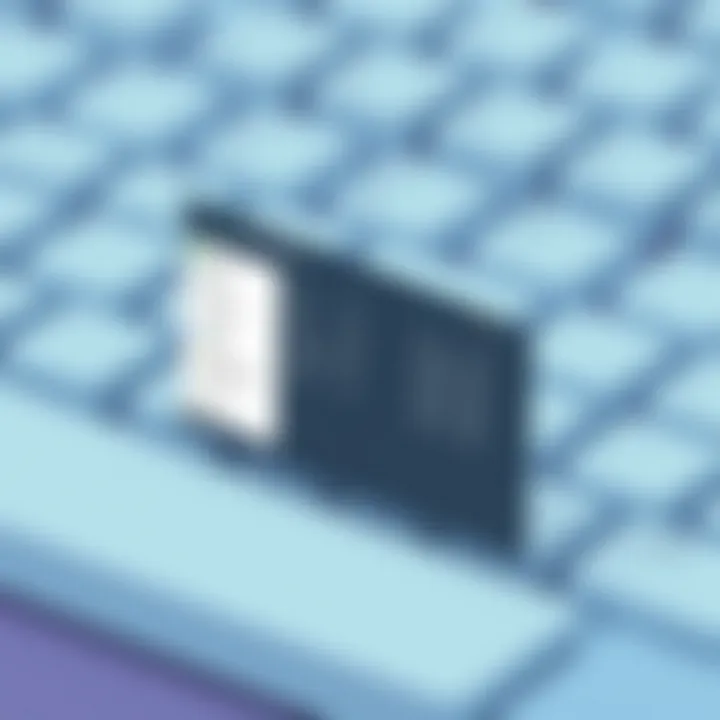
Intro
The Task Manager in Windows 10 is more than just a tool for ending unresponsive applications. It's a comprehensive utility that allows users to monitor and manage running processes, system performance, and startup applications. Understanding how to navigate this tool can greatly enhance your experience of using Windows 10, providing insights that can lead to improved performance and efficiency. Whether you're troubleshooting a software snag or simply curious about which processes are hogging your system resources, mastering the Task Manager is essential.
This guide delves into the various methods to access Task Manager. We'll go beyond the basics, exploring keyboard shortcuts, menu navigation, and even third-party applications that can enhance your system management skills. Additionally, we’ll break down the functionality of Task Manager, shedding light on lesser-known features that can optimize your computer usage.
Key Points to Discuss
- Various methods to access Task Manager
- Detailed breakdown of functionalities
- Enhancements for user efficiency
- Tips for troubleshooting and system monitoring
By the end of this article, you'll have a strong grasp of Task Manager's capabilities and how to leverage them effectively, giving you not just control over your system but also a deeper understanding of its workings.
Prologue to Task Manager in Windows
Understanding how to navigate Task Manager in Windows 10 is essential for users who wish to take control of their computing experience. As a powerful utility, Task Manager serves numerous functions that can greatly enhance your interaction with the operating system. Whether you're a tech enthusiast or someone looking to optimize your daily workflows, familiarizing yourself with this tool unlocks a myriad of possibilities.
Definition and Purpose
Task Manager is a system monitoring tool that provides users a clear view of all running programs and processes in real time. It acts as a go-to dashboard, enabling users to assess which applications are consuming resources, how much memory they’re using, and which processes may be misbehaving. The primary purpose of Task Manager is to offer insights into system performance and manage resource allocation effectively.
For instance, if you find your computer sluggish, you can open Task Manager to identify any rogue applications gobbling up CPU or memory pie. Additionally, it allows you to terminate unwanted processes or applications without the need for a full restart, which is particularly handy in urgent situations.
Importance of Task Management
The significance of task management cannot be overstated, especially in a world where multitasking is the norm. Each time we use our computers, multiple processes are working behind the scenes, battling for system resources. By utilizing Task Manager, users gain control over these processes, enabling them to ensure optimal performance and efficiency.
In a bustling digital environment where applications and services vie for attention, task management helps prevent slowdowns and crashes. It enables users to prioritize critical tasks while seamlessly shutting down ones that no longer serve a purpose. In essence, recognizing the value that Task Manager brings can transform a user's interaction with their machine, turning frustration into productivity.
"Mastery over your tool is the first step toward harnessing its power."
Familiarity with Task Manager will not only help to maintain smooth performance but also provides a sense of empowerment. By understanding the nuances of this utility, users can make informed decisions about their computing processes, ultimately leading to a more satisfying user experience.
Method One: Access via Keyboard Shortcuts
Accessing the Task Manager through keyboard shortcuts is a skill that can significantly enhance your efficiency while managing tasks in Windows 10. The importance of this method lies in its speed and convenience; with just a few keystrokes, you can summon the Task Manager, making it an invaluable tool for anyone navigating various processes on their machine. This approach is especially beneficial when system performance dips or applications become unresponsive, allowing you to react swiftly without rummaging through multiple menus or options.
Using Ctrl + Shift + Esc
One of the quickest routes to the Task Manager is using the Ctrl + Shift + Esc keyboard shortcut. This combination immediately opens Task Manager, bypassing any intermediate screens. For many tech-savvy individuals, this is the go-to method when they need immediate insights into their system's performance.
Here's how you can do it:
- Ensure your fingers are on the keyboard, preferably in a comfortable position to reach the keys easily.
- Press Ctrl and hold it down, then press Shift while still holding Ctrl. Finally, press Esc.
- Release all keys at the same time.
Upon execution, the Task Manager pops up, revealing the Processes tab by default. Users can quickly assess any runaway applications or processes consuming excessive resources.
For users who frequently multitask or deal with heavy software, such as designers or developers, this shortcut can be the difference between a lagging system and seamless operation.
Using Ctrl + Alt + Delete
Another commonly used method to access Task Manager is through the Ctrl + Alt + Delete combination. While this method is slightly more involved than Ctrl + Shift + Esc, it provides additional options that can aid in troubleshooting or system security. Here's how it works:
- Place your fingers on the keyboard again.
- Press Ctrl and hold it, then press Alt while still holding Ctrl and finally press Delete.
- You will see a screen with options, including Lock, Switch User, Sign out, and, crucially, Task Manager.
- Click on Task Manager to open it.
Using this method not only grants access to the Task Manager but also serves as a quick security feature, ensuring that your system remains safeguarded. In environments where security is paramount, like corporate settings, knowing how to access Task Manager through this method is essential.
Tip: Users can use this keyboard combination when they suspect malware or a virus may be operational as it gives an immediate way to access available options without needing to engage with the desktop, helping to avert any potential security breaches.
In summary, mastering these keyboard shortcuts provides a leg up in effective task management. Whether you require a quick fix for an unresponsive application or wish to take a closer look at your system’s resource usage, both Ctrl + Shift + Esc and Ctrl + Alt + Delete ensure you’re equipped with the tools necessary for an efficient computing experience.
Method Two: Access through the Taskbar
Accessing the Task Manager through the taskbar is a handy trick that many Windows users often overlook. This method not only adds a layer of convenience for those who prefer using a mouse or touchpad, but it also integrates seamlessly into your workflow, allowing for quick access to system processes without breaking your stride. The taskbar is an omnipresent element of the Windows interface; hence, leveraging it for task management is not just practical, but sensible too.
Right-Click Options
One of the most straightforward ways to access the Task Manager is through a simple right-click on the taskbar. Here’s how you do it:
- Position your cursor on an empty spot on the taskbar.
- Right-click to reveal a context menu.
- In this menu, the option labeled "Task Manager" will be visible.
- Click on it, and voilà! The Task Manager opens up, ready for your command.
This method is particularly useful when switching between applications or troubleshooting without needing to remember keyboard shortcuts. Plus, it avoids the clutter of navigating through menus, which can sometimes feel like you’re trying to crack a safe with too many numbers. The direct access here reflects simplicity at its best; familiar actions lead you right where you need to be.
"Technology can help smooth out waiting games, making the experience more efficient. Direct pathways can save time, which is invaluable in today’s world."
Taskbar Settings
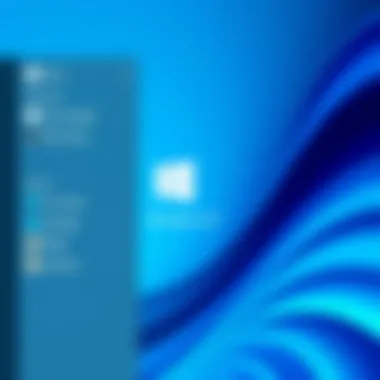
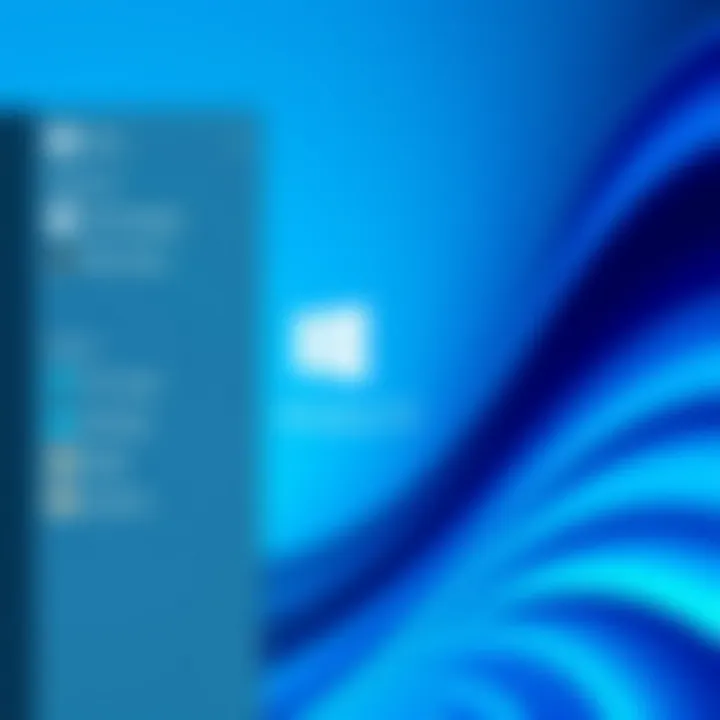
Going a step further, customizing taskbar settings can enhance how you interact with it. While the right-click gives you immediate access to the Task Manager, tweaking certain settings can streamline your navigation even more. Here’s what you might want to consider:
- Pinning Applications: You can pin frequently used applications, including Task Manager, for immediate access. Simply right-click an application in the Start Menu or the taskbar and select "Pin to taskbar." This way, you’ll have the Task Manager just a click away, improving your operational efficiency.
- Using Taskbar Icons: Enabling small taskbar buttons can increase visibility and space, giving a cleaner look and making room for important apps. This can be a subtle yet effective way to declutter your desktop without sacrificing access to pivotal tools.
- Managing Notifications: Adjusting taskbar notification settings can keep distractions at bay, allowing you to focus on the task at hand and access the Task Manager when needed without unnecessary alerts clogging your workflow.
By fine-tuning these taskbar settings, you not only enhance accessibility but also create a personalized workspace tailored to your needs. This method of entry into Task Manager is more than just a means to an end; it’s about creating flow and efficiency in how you manage your computing tasks.
Method Three: Access via Windows Search
Accessing Task Manager through Windows Search is not just an option; it's a reliable way to quickly pull up the tool when you need to manage processes or check system performance. This method stands out for its simplicity and speed, making it an excellent choice, especially for users who prefer to navigate their systems without relying heavily on the keyboard shortcuts or taskbar options.
The functionality of Windows Search enables you to tap into a plethora of resources and applications on your computer. When it comes to ease of use, there's hardly a better approach than initiating a search. You can access any part of your system, including the Task Manager, with just a few keystrokes.
Using the Search Function
To access Task Manager through the search function, follow these steps:
- Click on the search bar located on your taskbar. If it's not visible, you can also use the shortcut by pressing the Windows key on your keyboard.
- Type "Task Manager" in the search box. As you start typing, suggestions will automatically appear.
- Click on Task Manager from the search results.
This straightforward process highlights several advantages:
- Quick Access: Instead of navigating through menus, you can instantly bring up Task Manager.
- No Need to Remember Shortcuts: For those who may not be familiar with keyboard shortcuts, this method removes that barrier.
- Intuitive Interface: The search function is very user-friendly, making it accessible to everyone, including those who may feel less tech-savvy.
One thing to keep in mind is that while most will find the search function effective, it does rely on your Windows Search being optimized. If the search index has not been properly configured, the search results might not always yield accurate outcomes. Therefore, keeping your system organized and indexed is crucial for ensuring quick access to necessary applications, including Task Manager.
For further reading on optimizing Windows Search, you may check resources on Wikipedia or dedicated tech forums such as Reddit.
"The best way to appreciate your job is to imagine yourself without one." - Oscar Wilde
Method Four: Access through the Run Dialog
Accessing Task Manager via the Run dialog carries its own merit. For seasoned users, this method can be a real time-saver, allowing for swift navigation without resorting to mouse clicks or sluggish menu browsing. Understanding how to utilize the Run Command enhances your overall efficiency, particularly when dealing with system lags or unresponsive applications. It’s an elegant solution, especially for those who prefer the keyboard over other means.
Utilizing the Run Command
To open Task Manager through the Run dialog, you first need to invoke the Run box. This can be accomplished easily by pressing Windows Key + R on your keyboard. This combination brings up a small window where you can input commands quickly. The beauty of this method lies in its simplicity and speed.
- Open the Run Dialog: Push the Windows key and the letter 'R' simultaneously. Just that simple!
- Input the Command: Type into the box and hit Enter. Yes, that’s it. You don’t need any fancy tricks or deep dives into submenus.
Once you hit Enter, voilà, Task Manager appears, ready to help you manage your system’s operations. Here are a few reasons why this method is worth keeping in your toolkit:
- Simplicity: No need to maneuver through various menus. It’s a direct line.
- Speed: For quick access, this method is surely faster than clicking through multiple layers in a graphical interface.
- Efficiency: If you’re in the thick of troubleshooting, this keeps your workflow smooth and uninterrupted.
Furthermore, if you’re someone who enjoys customizing your workspace, knowing how to summon Task Manager with a few keystrokes is indispensable.
To some, the run command might seem like an old-school tip, but in the digital hustle, every second counts.
Understanding the Task Manager Interface
Navigating through the myriad functionalities of Task Manager can seem a bit daunting, even for seasoned tech users. However, comprehending the Task Manager Interface is vital for effective system management. This part of the guide will break it down into manageable chunks, covering essential elements that every Windows 10 user should be aware of. Understanding how to read and utilize Task Manager not only enhances your productivity but also empowers you to tackle performance issues proactively.
Overview of Tabs
Task Manager is not just a single screen; it's a multi-faceted tool packed with various tabs, each serving a distinct purpose. The tabs can be categorized into several important functions:
- Processes: This tab provides a real-time view of all running applications and background processes, giving critical information on CPU and memory usage.
- Performance: This tab showcases a graphical representation of how your system resources are being utilized over time.
- Startup: It lists programs that automatically launch when your computer boots up, allowing you to manage startup efficiency.
- Users: Displays all users currently logged into the machine and their resource consumption, useful in multi-user environments.
- Details: Offers a deeper dive into every running task.
- Services: Lists the various services running on the system.
Understanding these tabs sets the foundation for more intricate operations within Task Manager, helping users quickly diagnose what might be going awry in their systems. It's like having a dashboard for your car, showing you how every part is performing.
Processes Tab Analysis
The Processes tab is where the magic often happens. It can feel somewhat like a digital accountant, keeping tabs on everything your system is juggling. Each listed process will show you the application name, the state it’s in, and its resource consumption statistics. Key elements to focus on:
- CPU Usage: High CPU usage can indicate a runaway process hogging power, affecting overall system performance. Knowing when to act is crucial here.
- Memory Utilization: Too much memory usage can lead to sluggishness. You'll spot processes that are resource-hungry and may need terminating.
- Disk Activity: If your disk activity is sky-high, a process could be misbehaving, potentially leading to performance bottlenecks.
Each column's sorting capability allows you to organize these methods easily, enabling you to understand better which processes should be prioritized or terminated.
When you see a process that seems suspicious or resource-heavy, sometimes a quick right-click and 'End Task' can pave the way for a smoother computing experience.
Performance Monitor
The Performance Monitor tab is like the pulse of your machine—showing how several system metrics are behaving over time. This section breaks down performance into categories such as CPU, Memory, Disk, and Network utilization. It provides real-time graphs, making it easy for you to visualize trends and spikes.
Particularly notable here is the CPU History graph, which illustrates how effectively your processor handles tasks. Likewise, the Memory usage graph can quickly indicate whether your system is running out of RAM, allowing for early intervention before things spiral out of control.
With this tab, one can also view system uptime, responsive speeds, and even how well your computer is communicating with various network components. Monitoring these elements equips users with insights that can guide enhancements or troubleshooting efforts—essential for maintaining peak performance in today's demanding digital landscape.
Common Uses of Task Manager
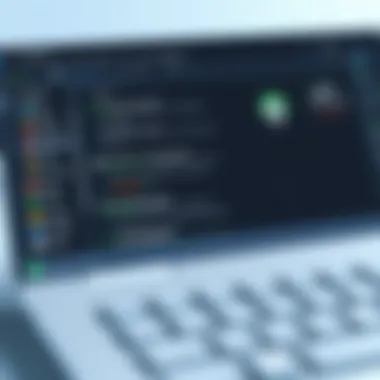

The Task Manager in Windows 10 isn’t just a tool for closing misbehaving applications; it’s a versatile resource for managing your system’s performance. Understanding its common uses may seem trivial, but this functionality can significantly optimize your experience as a user. Task Manager serves as a control center for various activities such as terminating unresponsive applications, monitoring system performance, and controlling what programs run upon startup. By grasping these uses, you can enhance your efficiency and ensure smoother operation, making the most of your Windows experience.
Ending Processes
One of the most significant functions of Task Manager is its capability to end processes. Sometimes, an application may freeze or become unresponsive; here’s where Task Manager steps in. Stopping a process is straightforward.
- Open Task Manager using one of the methods discussed previously.
- Navigate to the Processes tab, where running applications are listed.
- Locate the application you want to end. Click on it, and then hit the End Task button in the bottom right corner.
This action is essential for freeing up memory and CPU resources. A halted application that hogs resources can drag down the entire system, leading to decreased performance.
Important Tip: Ending a process will result in loss of unsaved work in that particular application. Always make sure to save your progress before taking such a step.
Monitoring System Performance
Task Manager provides insight into the overall performance of your system through its Performance tab. Users can monitor the resource usage in real time, checking how much CPU, memory, disk, and network is being utilized at any given time. This knowledge is vital for troubleshooting issues.
- CPU Usage: High CPU percentages mean that the processor is working overtime, which could be a sign of running heavy applications or malware.
- Memory Statistics: If your RAM is consistently maxed out, it could lead to sluggish performance.
- Disk and Network Activity: Monitoring these aspects helps you identify what background activities might be eating up bandwidth or disk space.
By regularly keeping an eye on these metrics, users can pinpoint bottlenecks in performance, allowing for better system management and informed decision-making on resource allocation.
Startup Management
Managing how applications initialize when your computer boots is another essential utility of Task Manager. The Startup tab serves as a gatekeeper for what loads automatically, which can speed up boot times and reduce the initial resource burden on your system.
- Open Task Manager and navigate to the Startup tab. Here you’ll find a list of programs that launch at startup.
- Right-click on any application and choose Disable to prevent it from starting automatically.
Some applications can slow down your startup process unnecessarily; disabling them can save valuable time and resources.
Task Manager Settings and Customization
Setting Preferences
The Task Manager’s settings offer users an opportunity to tailor the interface and functionalities according to their needs. This isn't just a matter of aesthetics; configuring these preferences can significantly enhance efficiency. For instance, users can decide which tabs appear in the Task Manager, thus streamlining their focus on specific aspects such as processes, performance, or even user activities. This can be particularly beneficial for those who constantly juggle multiple applications and need to quickly access task information without fumbling through unnecessary tabs.
To access the settings, open Task Manager and navigate to the Options menu. Here, you will find various settings, enabling you to select your preferred startup options and configure the way information is displayed.
- Display Settings: You can toggle whether to show or hide certain columns in the Processes tab. For instance, displaying the 'CPU' or 'Memory' usage as separate columns allows for a clearer picture of resource consumption, helping users prioritize which applications require attention.
- Real-time updates: Enabling real-time updates ensures that the data presented is always current, allowing for more informed decision-making when managing processes.
- Group by Type: Grouping similar processes together can reduce clutter and improve visual interpretation.
These choices not only help users personalize their experience but can also aid in troubleshooting situations, making it easier to spot trends or anomalies in system performance.
Changing Startup Tab Views
Understanding how to manipulate the Startup Tab in Task Manager is essential for maintaining a smooth-running system. More often than not, a lagging computer can be traced back to applications that launch automatically upon starting the system. By customizing the Startup Tab view, users can identify and manage these troublesome applications effectively.
When you access the Startup Tab, you will see a list of all the applications programmed to initiate at startup. Each entry displays important information, such as the status (enabled or disabled) and the impact it has on startup speed. Here's why tweaking these settings matters:
- Control Over Boot Time: Disabling unnecessary programs can drastically improve boot times. For instance, a user might notice that tools like Adobe Creative Cloud or iTunes are set to start automatically, even if they’re rarely used. Disabling them doesn’t only save resources but can also lead to a more responsive system right from the get-go.
- Improved Performance: Less clutter at the startup aids in a smoother running experience. When fewer programs demand CPU and memory right out of the gate, it can significantly reduce the likelihood of system slowdowns, crashes, or freezes.
- Enhanced User Experience: With better control over which applications are allowed to run in the background, users can tailor their experience with Windows 10 according to how they typically use their computer, keeping it efficient and engaging.
Initially, the thought of managing startup programs might feel daunting, but it becomes quite straightforward once you get the hang of it. Just click on any application you deem unnecessary and hit the Disable button. The shift won’t just be helpful; it can be game-changing in optimizing the overall performance of your machine.
"A tidy startup means a tidy mind."
By learning how to effectively use Task Manager's settings and customization features, users not only gain insights into their system but also empower themselves to create a computing environment that suits their unique needs.
Troubleshooting Access Issues
When it comes to maintaining a smooth-running computer, being able to access the Task Manager is crucial. The Task Manager serves as a control center that helps users diagnose and rectify issues related to processes, performance, and resource management. However, sometimes issues arise that prevent access to this essential tool. Understanding the common obstacles and knowing how to navigate these challenges can be a lifesaver. By troubleshooting access issues, users can regain control and ensure that their system operates efficiently.
Common Problems
Accessing the Task Manager can often feel like cracking a safe, especially when unexpected hiccups arise. Here are some common problems encountered:
- Disabled by Administrator: In certain environments, particularly in corporate settings, administrators might restrict access to the Task Manager to maintain system integrity. This limitation can prevent users from performing necessary tasks.
- System Errors: Sometimes, system errors or corruption can lead to the Task Manager not opening at all. A stubborn system can lead to a frustrating experience.
- Malware Interference: In some cases, malicious software can interfere with system tools, including Task Manager. If it has been compromised, you might find that the application refuses to open, or opens but is empty or behaves oddly.
- Keyboard Issues: If using keyboard shortcuts like doesn’t work, the keyboard itself might have issues or its functions could be overridden by other software or settings.
Solutions to Access Problems
Fortunately, access problems can often be resolved with a few systematic approaches. Here are some useful solutions for the issues mentioned:
- Check Administrative Settings: If Task Manager is disabled, reaching out to your IT department or checking user account settings can help. Ensure that your account has the appropriate permissions to access Task Manager. A quick chat with an admin can sometimes clear things up.
- Run System Scans: Use built-in tools like the System File Checker (SFC) or Deployment Imaging Service and Management Tool (DISM) to check for and repair corrupted files. Running the following commands in a Command Prompt can help:sfc /scannow dism /online /cleanup-image /restorehealth
- Malware Scan: Employ a reliable antivirus or anti-malware tool to check for any infections. Running a thorough scan could help you identify rogue software that is hindering access to the Task Manager.
- Keyboard Troubleshooting: Make sure that your keyboard is functioning correctly. Testing with a different keyboard could help ascertain if the issue lies with the hardware.
- Use System Restore: If all else fails, using Windows’ System Restore feature can revert your system to a previous state where Task Manager was functioning correctly. This is especially useful if a recent update caused the access issue.
Resolving access issues not only restores functionality but also allows users to maintain their systems effectively.
Taking the time to address these access problems lays the groundwork for a more stable and manageable computing experience. Armed with this knowledge, tech-savvy users can navigate around issues effectively, ensuring their systems are always in top shape.
Alternative Tools for Process Management
In an era where efficiency is the name of the game, exploring alternative tools for process management has become not just a luxury but a necessity for any serious Windows 10 user. While the built-in Task Manager does its job decently well, third-party applications can offer enhanced features and capabilities that might suit your unique needs better. In this section, we'll delve into the importance of understanding and utilizing these alternative tools and what benefits they bring to the table.
Third-Party Applications
Numerous third-party applications are available that can give you more control over your system, offering features that go above and beyond the traditional Task Manager experience. Programs like Process Explorer by Sysinternals, for instance, deliver a deeper insight into running processes and allow you to monitor system performance with a granularity that native tools simply cannot match. Users can view detailed information, including handle counts, memory usage, and CPU cycles, all while categories of processes are neatly organized. Another popular choice is Process Lasso, which optimizes system responsiveness by managing which processes get priority based on your real-time needs.
Benefits of using third-party applications:
- Enhanced Viewer: Many third-party tools provide richer details about process trees and resource usage than Task Manager.
- Customization: You can usually tailor these apps to fit your workflow, changing how they visually present information.
- Automatic Optimization: Some apps can automatically prioritize essential tasks or free up resources in real time.
- Advanced Features: Want to set limits on CPU usage or create specific rules for different processes? Many third-party solutions offer that capability.
By giving users more control and insight, these applications allow you to keep your system running smoothly, particularly when juggling multiple demanding applications simultaneously.
Comparison with Task Manager
Although Windows Task Manager is well-integrated into the operating system, it has its limitations. For tech-savvy users, it can feel quite basic. While it covers the fundamentals—monitoring processes, performance metrics, and application management—it often lacks the depth required for in-depth system analysis.
When pitting third-party tools against Task Manager, one can observe several key differences:
- User Interface: Many third-party applications have a more user-friendly or visually appealing interface that can be customized to user preferences.
- Resource Management: While Task Manager allows for process termination, alternatives like Process Lasso can optimize CPU priority in real-time without requiring user intervention.
- Detail Level: Users looking for granular details will often prefer the detailed breakdowns found in tools like Process Explorer, which lists information Task Manager might inadvertently skip.
"Using alternative process management tools turns system management.into an art of fine-tuning for performance enthusiasts."
In summary, while Task Manager is a capable tool for many users, those who push their systems to the limit or require specialized functionality can find great value in alternative applications. By exploring these other options, users can cultivate a more robust control over their computing environment—ensuring they can maximize performance and efficiency in their daily tasks.
Security Considerations
In today's digital landscape, understanding security considerations when using Task Manager in Windows 10 is not just a precaution; it is essential. If you think of Task Manager merely as a tool for tracking running applications or monitoring system performance, you'd be missing a critical aspect of safeguarding your device from potential threats. This section dives into the importance of identifying harmful processes that may be lurking in the shadows and emphasizes the best practices to ensure your security while managing tasks.
Identifying Malicious Processes
Identifying malicious processes is akin to being a detective, sifting through the noise to find evidence of wrongdoing. Task Manager, in this case, serves as a magnifying glass. Here’s what you need to look out for:
- Unusual Resource Usage: Processes that consume excessive CPU, memory, or disk usage should raise your eyebrows. If a simple application is guzzling resources like it’s training for a marathon, it might be worth a closer look.
- Unfamiliar Names: Sometimes, malware disguises itself using legitimate-sounding names. For example, a process named rather than the proper alerts you. Research or consult forums to put a name to any unknown entities.
- Startup Behavior: Oddities in startup behavior are a dead giveaway for malicious programs. If your system launches new applications you haven't installed, you may have a rogue element at play. Keeping an eye on the Startup tab within Task Manager can help you nip such problems in the bud.
To further assist in this detection, consider using online services or credible databases to check the legitimacy of suspicious processes. For instance, websites like virustotal.com can provide insights into specific applications and whether they have been reported for malicious activity.
Safe Practices
Engaging in safe practices while utilizing Task Manager is crucial for maintaining a secure workstation. Just as you wouldn’t handle a fragile item without care, you should treat your computer's performance and security with the utmost respect. Here’s how you can be mindful:
- Regular Updates: Always ensure your operating system and applications are up to date. This practice not only fixes bugs but also patches security vulnerabilities that could be exploited by malware.
- Avoiding Unauthorized Modifications: If a process looks suspicious, instead of terminating it right away, investigate its purpose. Killing the wrong process could lead to system instability, or worse, you might inadvertently sanction harmful operations by acting hastily.
- User Account Control (UAC): Keep UAC settings enabled to prevent unauthorized changes to your system. If a process requires administrator permission to execute, it’s a sign to be on guard.
Always have a backup of your important data. In the event that malware affects your system, having a fresh backup can safeguard you against data loss.
Future of Task Management in Windows
As we look ahead, the potential evolution of task management in Windows evokes excitement for both average users and power enthusiasts. Windows 10 has laid a solid foundation for managing processes, yet the future promises enhancements that could redefine the landscape of system management. The growing trend of integration with cloud services, machine learning, and artificial intelligence suggests a future where Task Manager could not only display processes but analyze them in real time, offering proactive management solutions.
Expected Developments
In the upcoming versions of Windows operating systems, we can anticipate several impactful developments in task management functionality. These changes will likely be driven by user feedback, technological advancement, and an increasing demand for efficiency in multitasking environments. Below are some expected changes that might reshuffle the way we use Task Manager:
- Enhanced User Interface: A more intuitive interface may emerge, streamlining access to crucial features. Users could find all the pertinent information at a glance, helping reduce the time spent navigating menus.
- Smart Process Management: Future iterations of Task Manager could leverage machine learning, automatically identifying problematic applications and suggesting solutions. Rather than solely ending a process, it might offer insights into why issues are occurring, leading to better performance management.
- Cloud Integration: As users adopt more cloud-based tools and applications, we could see Task Manager incorporating cloud process tracking. This integration could allow users to manage not only local applications but also those running in a cloud environment, enhancing overall workflow management.
- Resource Optimization Tools: Users may gain access to tools that analyze system resource usage more intelligently. This could help users understand how to allocate resources better, extending battery life in laptops or improving performance in desktops during high-demand situations.
"The future is about smarter management, not just tracking what's on your screen."
- Collaboration Features: With rising shifts towards remote work environments, we might find Task Manager equipped with features that facilitate better collaboration across processes, potentially integrating with communication tools to provide real-time updates on resource usage among team members.
Keeping a finger on the pulse of these developments will be crucial for users who want to maximize their productivity. Watching how Microsoft responds to feedback from its user base will provide valuable insights into the direction of Task Management. These advancements are not just bells and whistles; they potentially streamline daily tasks, improve efficiency, and enhance users’ overall experience with their operating systems.
Culmination
In wrapping up our exploration of Task Manager, it's clear that understanding this tool is essential for anyone looking to efficiently manage their Windows 10 system. With the insight provided in this article, users can grasp the full capabilities of Task Manager, from basic access methods to advanced features that can enhance system performance and security. Knowing how to navigate Task Manager not only allows for better resource management but also empowers users to troubleshoot and optimize their experience effectively.
Recap of Methods
In this guide, we touched on several convenient ways to access Task Manager:
- Keyboard Shortcuts: Quick key combinations like Ctrl + Shift + Esc and Ctrl + Alt + Delete for immediate access.
- Taskbar Access: Utilizing right-click options on the taskbar for a straightforward route to Task Manager.
- Windows Search: A simple search function to find Task Manager quickly.
- Run Dialog: An efficient method for those who enjoy the classic shortcuts.
These methods cater to different preferences, enhancing user efficiency when managing system tasks. Each method ensures that jumping into Task Manager is never more than a couple of clicks or keystrokes away.
Final Thoughts on Task Manager Utility
Task Manager serves as an invaluable resource for a wide array of users, especially for the tech-savvy crowd who desire direct control over their system's performance. The ability to monitor processes in real-time, assess system health, and terminate unresponsive applications is something every Windows user should master. As technology becomes more complex, the tools we use to keep our systems running smoothly must be just as adept.
Being well-acquainted with Task Manager not only saves time but also helps in diagnosing issues that could potentially slow down or hinder a system’s operation. In an age where multitasking is the norm, a thorough understanding of this utility allows individuals to maintain their workflow, ensuring that they can focus on what truly matters, rather than being bogged down by sluggish performance.
"Knowing how to navigate your tools is a mark of true expertise."
By leveraging the skills and knowledge gained from this guide, users can elevate their proficiency in using Windows 10, crafting a smoother and more productive computing environment.
For further reading on Windows Task Manager and related topics, resources like Microsoft's official documentation and engaging discussions on Reddit's tech forums can offer additional insights.



