Top Techniques to Reduce Photo Size on Mobile Devices
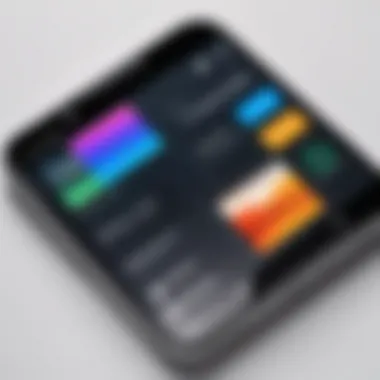
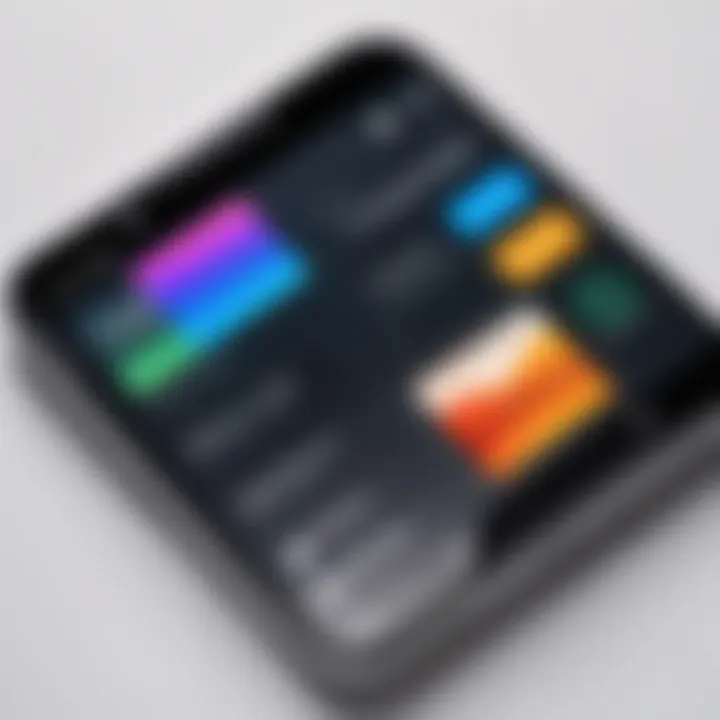
Intro
In today's world, where everyone is snapping pictures on their smartphones, the sheer volume of photos can be overwhelming. Every treasured memory is now just a click away, but these images can take up a ton of space on your device. Reducing photo size has become an essential skill for savvy phone users, allowing them to manage storage more effectively and share images without hassle.
Understanding the significance of photo size reduction is crucial. Large images not only consume more storage but can also slow down your phone's performance and make sharing on social media a painstakingly slow process. But fear not—there are a variety of methods to trim down those digital memories without sacrificing too much quality.
In this article, we’ll dive into practical steps and tools available across different platforms. From built-in features in mobile operating systems to third-party apps designed specifically for this task, we provide a comprehensive guide. Throughout, we will also touch on maintaining image quality, ensuring you get the best bang for your buck while keeping your favorite snapshots accessible.
Let’s explore how to make sure your device isn’t bogged down by too many megabytes!
Foreword to Photo Size Management
In the mobile age, where every moment has the potential to be immortalized in a snapshot, the size of those photos becomes a significant concern. Managing photo sizes effectively is not just about saving space; it’s crucial for enhancing your device's performance and ensuring a smoother experience while sharing and uploading images. When you start to think about the vast number of photos we capture—whether they’re holiday snapshots, candid moments with friends, or professional images—one can realize the importance of photo size management.
Understanding Photo Sizes
Photo sizes are often measured in megabytes (MB) or gigabytes (GB). When we talk about the size of a photo, we’re not merely referring to the dimensions, such as 1920 x 1080 pixels. Instead, we are looking at how much storage space that file takes up on your device. A larger image generally means more detail, but at the same time, it also consumes more storage. For example, a high-resolution photograph taken on a smartphone can easily take up around 5-10 MB, while lower resolution images may occupy only a fraction of that.
To get a clearer understanding, consider this: a smartphone with limited storage has a finite capacity. Each photo you take chips away at that space, and before you know it, your device is packed tighter than a can of sardines. An efficient photo size management strategy means knowing when to keep high-quality images and when to opt for smaller sizes without losing much quality.
Why Photo Size Matters
The importance of photo size can't be overstated. Smaller photos take up less space, allowing you to store more content on your device. Additionally, they upload and share faster, which is especially vital in today’s instant-gratification world where speed matters.
Moreover, many social media platforms impose limits on photo sizes. If your photo is too large, it may fail to upload, leaving you in a pickle, especially if you’re keen to share that perfect sunset shot or a group picture. Not only that, but some messaging apps compress images too much, leading to a loss of detail—so finding the right balance is paramount.
Here are a few key benefits of managing photo sizes:
- Optimized Storage: Keeps your device from becoming cluttered and sluggish.
- Faster Sharing: Smaller files mean quicker uploads to social media or sharing with friends and family.
- Better Organization: Helps you keep track of your media by reducing the total number of files in storage.
- Quality Control: Helps you maintain image quality while tailoring the size for specific needs.
In essence, understanding and managing photo sizes isn't just a technical task—it's an art of balancing quality and quantity. This foundation sets the stage for exploring various methods to streamline that process effectively.
Native Features of Mobile Operating Systems
When it comes to managing photos on mobile devices, the built-in features of operating systems provide essential tools that help users effectively reduce photo sizes. These native options are widely available and don’t rely on third-party applications, making them a practical first step for individuals seeking to manage their storage better or share images swiftly.
Mobile operating systems like iOS and Android integrate functionalities that make photo resizing intuitive. Knowing how to use these features can significantly impact device performance and user experience, particularly for those who capture numerous photos. In the following sections, we’ll delve deeper into photo resizing specifics on both platforms!
Photo Resizing on iOS Devices
Using the Photos App
The Photos app on iOS is a robust tool for managing images, enabling users not only to review their pictures but also to resize them efficiently. This built-in app is particularly useful because it offers a seamless integration with the iOS ecosystem, allowing users to edit and share photos without needing to switch to another app.
One of the key characteristics of using the Photos app is its user-friendly interface. For someone who may not be tech-savvy, the simplicity of navigating to an image, tapping "Edit," and then adjusting it with a pinch or drag makes resizing accessible. A unique feature here is the ability to crop and adjust the dimensions of an image while maintaining the original quality, which strikes a balance between convenience and effectiveness.
However, while the Photos app is a convenient choice for quick edits, it might not offer advanced options like batch processing. That can be a bummer for users looking to optimize multiple images before sharing!
Adjusting Image Dimensions
Adjusting image dimensions on iOS devices is a straightforward process. By allowing users to manually set specific pixel values or choose from preset ratios, this method fits various requirements, from social media posts to professional uses.
The key advantage here is flexibility. Users can decide their image's specific height and width, ensuring that it fits perfectly within any frame it will be displayed in. An interesting aspect of this feature is that it doesn’t compromise the original image—adjusting dimensions happens at a copy level, leaving the originals intact. However, it’s worth noting that resizing an image too much can lead to pixelation, diminishing the photo's aesthetic appeal.
Export Options
Export options are a critical component of photo resizing on iOS. Once an image has been resized or edited, users can quickly share it or save it in different formats. This step is crucial in ensuring that the resized image meets the requirements of the platform it's being shared on, whether that’s social media, email, or cloud storage.
A significant characteristic of iOS's export feature is the ability to select from different resolution options—this means a user can balance quality and file size easily. This could be beneficial for individuals who want to keep their device storage lean without sacrificing too much on quality. On the flip side, the export process can sometimes be a little laggy, particularly when dealing with larger files, which might frustrate those in a hurry!
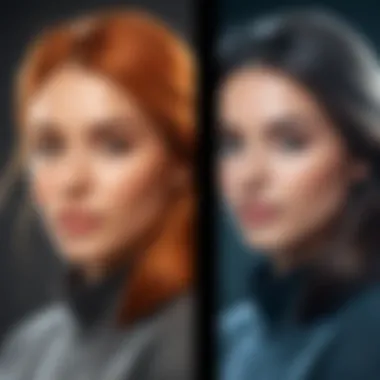
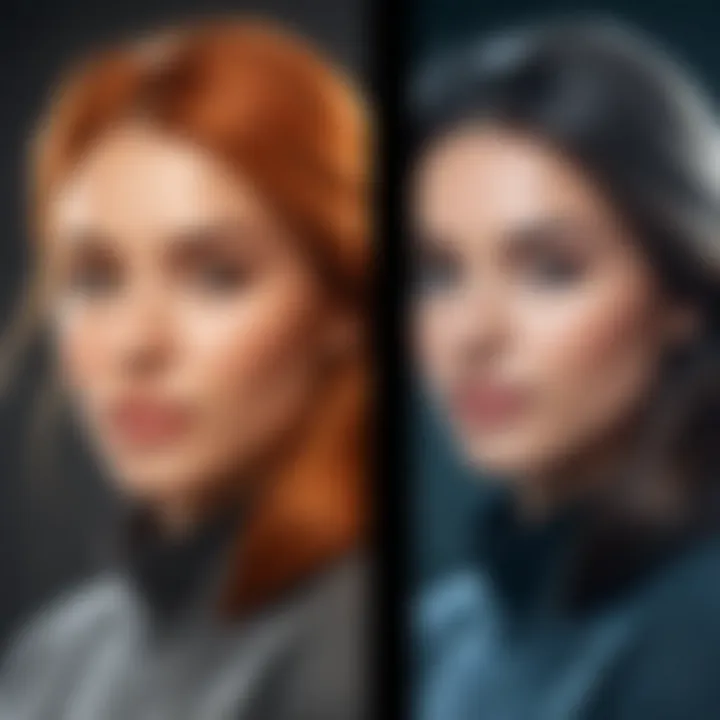
Photo Resizing on Android Devices
Using Google Photos
Google Photos stands out on Android as a leading choice for resizing images due to its advanced features and cloud integration. The ability to back up photos online while offering compression options in the app makes it a powerful player in photo management.
One key characteristic of Google Photos is its automatic organization—photos are arranged by date and events, which saves time when searching for specific images. Additionally, Google Photos allows users to resize images with just a few taps. A distinctive feature of this app is its automatic suggestions for compression and the option to keep high-quality versions in the cloud.
While it's a robust tool, frequent users might find that backing images up can use considerable data, which could be a downside for those with limited internet access.
Android Gallery Features
Android devices come with built-in gallery apps that also offer resizing capabilities. These features integrate smoothly into the overall user experience by making it easy to access and modify images right from the gallery.
The charm of Android gallery features is their straightforward design. Users can resize by simply selecting an image, tapping "Edit," and adjusting the dimensions. Another helpful aspect is that many gallery apps automatically suggest resizing based on the display preferences or device specifications, which is a handy feature that helps even less tech-savvy users. However, umm… the selection of options might be limited depending on the specific device's gallery application.
Saving Edited Images
Saving edited images on Android is a critical part of the workflow when it comes to photo resizing. After making changes to an image, whether it’s resizing or applying filters, users must efficiently save these edits.
What stands out about saving edited images is that most gallery apps allow for varying levels of quality and size during export. This enables users to balance quality with storage needs. However, a potential downside is that many Android devices may default to saving edited images as copies, meaning users might end up with multiple files cluttering their storage.
In summary, both iOS and Android provide robust native features for resizing images.Each operating system offers unique advantages, making it essential for users to explore and understand what works best for their individual needs.
Third-Party Applications For Photo Compression
In the realm of mobile photography, third-party applications play a pivotal role for those looking to manage photo sizes efficiently. Unlike built-in features, these apps often offer specialized capabilities tailored for more extensive photo compression. Users can benefit from an arsenal of tools, enabling them to choose the right fit for their specific needs. These applications not only compress images but can also enhance quality, making them essential for both casual snapshooters and professional photographers alike.
Popular Apps for iOS
Overview of Key Options
When it comes to iOS, choices abound for effective photo compression. Apps like ImageOptim, Compress Photos, and JPEGmini stand out in a crowded field. Each of these apps boasts distinct advantages, making photo size management manageable and user-friendly. For instance, ImageOptim is favored for its ability to deliver high-quality results while maintaining a user-friendly interface. Moreover, it focuses on lossless compression options, which is critical for those worried about compromising image quality. The app's simplicity allows users to drag and drop images quickly, targeting efficiency without adding layers of complexity.
Comparison of Features
Diving deeper, a closer examination of the feature sets reveals much about these applications. For example, JPEGmini uses unique technology to reduce file size significantly while preserving quality, which is a standout characteristic. In contrast, Compress Photos provides several predefined sizes, making it easier for users to choose based on their storage needs. This simple yet effective approach contributes to its popularity. However, the trade-off with some apps might be a slight loss in image quality, particularly with lossy compression settings. Users need to weigh whether the convenience of preset options is worth the potential decline in quality.
User Reviews and Ratings
User experiences play a crucial role in the popularity of these apps. Many individuals provide thoughtful feedback, which can guide potential users in their decision-making. For instance, through platforms like Reddit or the App Store, users frequently praise ImageOptim for its easy-to-navigate features and reliable performance. High ratings suggest reliability, but reviews also highlight concerns, such as occasional crashes or compatibility issues with newer iOS updates. Good user reviews can inform potential adopters about both the advantages and drawbacks, laying a balanced groundwork for anyone considering these tools.
Popular Apps for Android
Functionality Analysis
When it comes to Android, options like Photo Compress & Resize, Pixlr, and Photo & Picture Resizer offer vital functionality. These apps integrate various features, ranging from basic compression to enhancements like editing tools. Photo Compress & Resize, for instance, is renowned for how it strikes a balance between maintaining quality while significantly reducing file size. This versatility contributes positively to an overall user experience, making it a common choice among Android users. Nevertheless, while functionality is high, some users report challenges with slower processing speeds when handling larger batches of images.
Ease of Use
A critical factor with any application is ease of use. The best apps make their tools intuitive and straightforward. Pixlr, for example, is recognized for its user-friendly layout, allowing even novice users to navigate with ease. Its strong editing capabilities paired with photo compression solidify its standing in the app landscape. While it is packed with features, some may find the learning curve a bit cumbersome at first. However, many tutorials online can help users ramp up quickly, addressing those initial hesitations.
Pricing Models
Pricing is an essential consideration when choosing a photo compression app. Many options cater to different budgets, including free versions with optional premium features. Photo & Picture Resizer, for example, allows free usage with the option to unlock more features through a one-time purchase. This model appeals to users looking for a practical balance of quality and cost. However, some apps lean toward subscription models that can become expensive over time, which may dissuade users who dislike ongoing expenses. Ultimately, understanding the pricing structure can help users choose an app that fits their financial needs without sacrificing quality.
In summary, leveraging third-party apps for photo compression enables a tailored approach, letting users prioritize their specific needs while addressing size constraints.
Online Tools for Photo Compression


In today’s digital landscape, managing photo sizes efficiently is essential. Online tools for photo compression offer simple yet effective solutions that enhance storage management and facilitate easier sharing of images. These resources often don’t require any software installation, making them a convenient choice for users on the fly. Furthermore, they can cater to various image formats, ensuring versatility for different needs. Therefore, understanding how to leverage these online platforms can greatly benefit mobile users looking to optimize their photo galleries without sacrificing quality.
Web-based Solutions Overview
Advantages of Online Tools
Online photo compression tools have several key advantages that contribute significantly to the overall goal of reducing file sizes without noticeable loss in quality. One of the standout features is accessibility; most of these tools are web-based, meaning you can use them on any device with an internet connection. For example, tools like TinyPNG or CompressJPEG can handle jpg and png files with just a few clicks. This user-friendly aspect makes it a popular choice for many.
Another notable advantage is the ability to adjust compression levels. Users often can decide how much they want to compress the images, allowing for personalized results tailored to their specific needs. However, a possible downside is relying on an internet connection, especially if you want to work on multiple images at once.
Compatibility Considerations
When selecting an online compression tool, compatibility is a crucial factor. Many of these tools support a variety of image formats, such as JPEG, PNG, and GIF. This characteristic is vital for users who work with different types of images regularly. Most online tools are also designed to work seamlessly across different operating systems and device types, making them a versatile option.
However, it’s worth noting that while these tools are generally effective, performance might vary based on your internet connection speed. If the network is sluggish, app loading times could increase. Furthermore, certain tools may have file size limits, which can be a drawback if you're working with high-resolution images.
How to Use Online Compression Tools
Step-by-Step Instructions
Using online compression tools can be straightforward, and having clear step-by-step instructions is invaluable for ensuring optimal use. The typical process usually starts with uploading your photo to the website—this is a common feature among most platforms. After uploading, you often get immediate feedback on the potential size reduction.
Subsequently, some tools allow you to tweak compression settings or preview the changes. This feature is particularly useful, as it lets you decide before finalizing. Finally, downloading the compressed image completes the process. Such simplicity makes online tools beneficial for both tech-savvy individuals and those less familiar with tech.
Tips for Optimal Results
To achieve the best results with online compression tools, consider a few essential tips. Firstly, always keep a backup of your original images. This practice is a safeguard against any unwanted loss of quality during the compression process. Secondly, try experimenting with different compression levels—some tools allow you to choose between lossless or lossy compression, so you can select the option that best fits your needs.
Additionally, when using these tools, take note of their output image quality settings, if available. These settings can significantly impact the final product. Ultimately, incorporating these practices can enhance your experience and help you get the most out of online photo compression tools.
Comparative Analysis of Methods
In the realm of photo size reduction for mobile devices, weighing the various methods available becomes crucial. Each approach offers its own advantages and disadvantages that cater to different user needs and preferences. Understanding these methods allows individuals to make informed decisions, whether they rely on native features, third-party applications, or online tools for compressing photos. By analyzing how efficiency, quality of images, usability, speed of processing, accessibility, and cost implications shape user experiences, we equip ourselves to select the most suitable method for our specific circumstances.
Native vs. Third-Party Options
Efficiency
Efficiency speaks to how well a method manages the task at hand while consuming minimal resources. When comparing native features of operating systems, like those on Android and iOS, they often shine due to their deep integration with the device's hardware and software. This integration tends to lead to faster processing times and less battery drain. However, a key characteristic to note is that third-party applications can sometimes achieve higher efficiency through advanced algorithms tailored for photo compression.
For example, when using built-in settings on your iPhone, you might find it quicker for simple reductions without installing anything extra. Yet, third-party contenders like TinyPNG or ImageOptim can compress multiple photos in batches, which can save time if you're dealing with a gallery of images. The trade-off often lies in the depth of features available: while a native option may suffice for casual users, power users might find enhanced efficiency in third-party applications when handling large volumes of photos.
Quality of Images
Quality remains a pertinent aspect of image handling, particularly post-compression. Native tools generally maintain a healthy balance, ensuring that images retain good clarity and color fidelity after compression. This is crucial when sharing photos on social media or storing them in albums.
On the flip side, third-party applications may offer varying results. Some, like Photoshop Express, utilize lossy compression for a significant reduction in file size, which can detract from the image quality. Notably, lossless options in apps like GIMP or IrfanView keep the original quality intact. The challenge for users lies in knowing the unique features of each method and their consequences on image quality, which can easily affect the perception of your photography.
Usability
Usability can make or break the experience of reducing photo sizes. Native options often lead the pack here due to their straightforward interface and learning curve. Most users will find resizing photos through their OS quite intuitive, as it often involves just a few taps.
However, usability in third-party apps varies greatly. Some applications present an overabundance of options which can overwhelm a newcomer. The uniqueness of an app's design can lead to ease of use or significant frustration, depending on how well it's developed and how users can navigate it. Therefore, while third-party apps may push the limits of what’s possible in photo manipulation, finding one that’s user-friendly is key to its success.
App vs. Online Tools
Speed of Processing
When it comes to speed, many users prefer applications that function offline, primarily for their swift processing without needing an internet connection. Most native apps tend to be faster for basic tasks compared to online tools that depend on network speed. For instance, an offline app might trim down your photo size in seconds while waiting for an online service to upload can feel like a lifetime.
However, online tools have their perks too. They can handle larger files better because they often use powerful servers to process images. This can mean faster results for high-resolution photographs—if you have a stable internet connection. The balance of speed versus capability is vital when deciding your route.
Accessibility
Accessibility plays a key role in how easily users can utilize tools for photo compression. Native applications come pre-installed on mobile devices, meaning that practically anyone can tap into their functionalities. They might come with some limitations, but they’re usually quite dependable.
Online tools raise the accessibility stakes since they’re available on any device with internet connectivity. You can simply visit a site like TinyJPG or CompressJPEG from your phone or computer without needing to install anything. On the downside, those tools require internet access; hence, if you're in a remote area with no signal, you might end up stuck with a bloated photo.
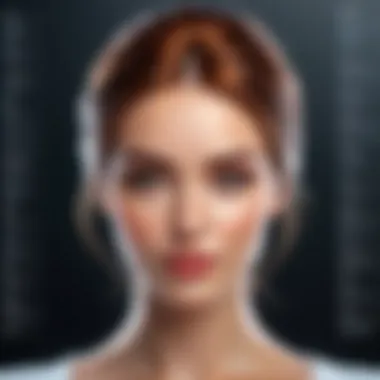
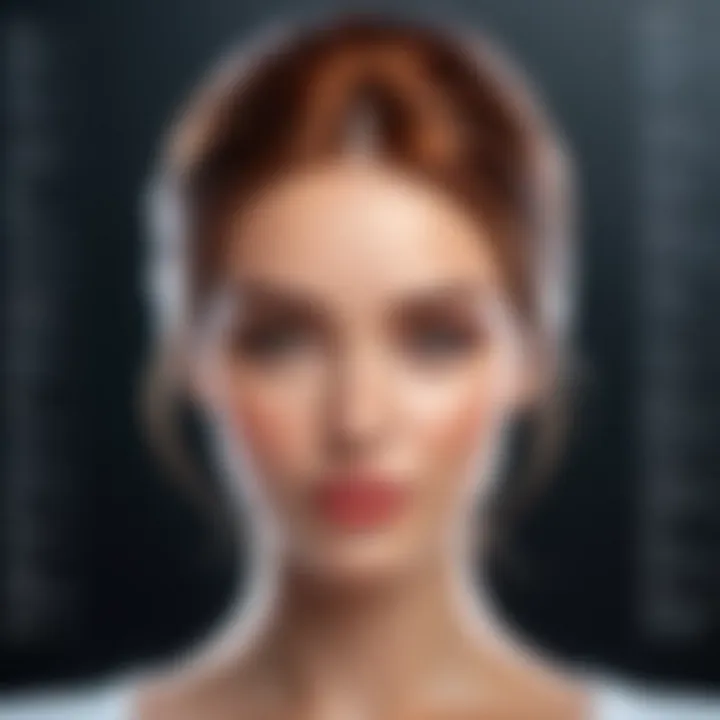
Cost Implications
Different methods also carry different price tags that can influence decision-making. Most native features are free, built into the operating system. Third-party apps sometimes fall into freemium models, offering a solid free tier, but charging for premium features, which could add up if you're not careful.
On the other hand, while online tools can also be free, high-quality services often come with a cost. Paid subscriptions may grant access to enhanced compression features, bulk processing options, or additional storage capabilities. Weighing the cost against utility is essential; sometimes, it might be worth investing in a premium app rather than relying on potentially sub-par free services.
"A careful analysis of the methods can save storage and keep your photography sharp."
Considerations for Image Quality Post-Compression
When it comes to reducing photo sizes on your mobile device, the discussion doesn't stop at simply making the files smaller. It's crucial to consider how this compression affects image quality. After all, photos serve not just as memories but often as visual storytelling, whether you're sharing on social media or preserving family moments.
Addressing image quality post-compression is vital for several reasons:
- Visual Integrity: You want your images to remain sharp and vibrant. Compression can muddy these details, leading to a less appealing photo.
- Purpose of Use: Depending on whether you’re printing or sharing digitally, the quality requirements differ. A blurry photo won’t cut it on a big canvas.
- User Experience: Poor image quality can lead to frustration, especially when those images don’t reflect the moments they depict accurately.
Essentially, understanding the balance between reducing file size and maintaining visual quality ensures you don’t end up with memories that look like they were taken through a foggy window.
Understanding Compression Artifacts
Compression artifacts are the tangible blemishes that come from compressing an image. They crop up because when an image undergoes compression, the software removes some data to shrink the file size. This can result in various anomalies: blurring, pixelation, or unwanted blocks of color. One of the most common forms of this is the “blocking” effect, which can create visible squares in areas of subtle color change.
To keep your images looking as fresh as a daisy, it’s important to choose wisely when compressing. Sometimes, a delicate touch with less aggressive compression settings will do the trick, keeping those unsightly artifacts at bay.
Maintaining Original Quality
Lossless vs. Lossy Compression
When diving into the world of photo compression, you will come across two prominent types: lossless and lossy compression. Lossless compression is like having your cake and eating it too; it reduces the file size without tossing any data away.
In contrast, lossy compression shrinks the image by discarding some data. While this option might make a file size much smaller, it does come with a cost—the integrity of the image. Most folks gravitate towards lossless methods for important images to ensure the quality remains uncompromised.
The unique feature of lossless compression is its ability to restore the original file from the compressed version, something lossy cannot achieve. However, lossy compression can be beneficial in scenarios where storage space is at a premium and minor quality loss is acceptable, making it a more suitable choice in casual settings. Choosing between them often comes down to how you plan to use the photos afterward.
Best Practices
When it comes to best practices for maintaining image quality post-compression, a few golden rules can help you navigate the waters. First off, always start with the highest resolution image possible. Compressing a low-quality image will only give you a poor result after compression.
Another crucial characteristic is to use the right compression tool. Not all compression apps are created equal; some prioritize speed over image quality. Also, consider saving your images in formats that support better compression, such as PNG for graphics and JPEG for photographs, to maintain optimal quality.
A unique approach is to compare the original and compressed versions side by side; this can give you a good perspective on how much quality you've sacrificed. The trade-offs in quality can be eye-opening and help one make more informed decisions.
In summary, as you venture into photo compression, keep the balance in mind—you want to enhance convenience without compromising the memories captured in your snapshots. Finding that sweet spot will ensure your photos remain worthy of sharing, no matter the platform.
"Quality isn’t just something to be desired; it’s the essence of lasting impressions."
By keeping these considerations in mind, you can maintain your photos' charm while making wise decisions about file sizes.
Final Thoughts
Reducing photo size on a mobile device isn’t just about saving space; it’s a multi-faceted approach to managing digital resources efficiently. As we’ve come across in this article, an awareness of the various methods can prove invaluable when attempting to balance quality with storage limitations. By recognizing the significance of both native features provided by operating systems and third-party applications, users can streamline their mobile photography experience.
Summary of Key Methods
In summary, the article has presented several methods for reducing photo size:
- Native Features: Mobile operating systems offer built-in photo editing tools which can be highly effective. Options like cropping, resizing, and changing export settings help in direct management without additional apps.
- Third-Party Applications: Applications such as ImageOptim for iOS or PhotoCompress for Android provide advanced features that adjust not just size, but also compression levels. Users can explore a variety of tools, each boasting its own unique capabilities.
- Online Tools: Accessibility of web-based solutions is another feather in the cap for users who prefer not to install apps. These tools are crucial for occasional resizing, offering convenience and ease of use.
- Image Quality Considerations: Understanding compression types, like lossless versus lossy, is essential. This knowledge helps in making choices that suit one’s specific requirements.
Choosing the Right Method for Your Needs
When selecting the most suitable method for photo size reduction, consider factors like:
- Personal Usage: Are you an avid photographer or just someone who occasionally captures moments? Frequent users may require more advanced applications whereas casual users can be fine with built-in options.
- Device Compatibility: Depending on whether you use an iPhone or an Android device, the functionality of certain apps may vary.
- Quality Expectations: Do you prioritize image quality over size? Deciding what matters most can significantly impact your choice.
- Storage Goals: If your goal is merely freeing up space, quick resizing through native apps may suffice. For detailed adjustments, third-party applications may offer better results.
"The right method ultimately hinges upon your unique needs and how you intend to use your images."
Ultimately, understanding these nuances not only helps in choosing the right approach but also promotes smart mobile usage. With effective size management in your arsenal, sharing, storing, or archiving your memories becomes a seamless affair.



