Mastering Text Message Reactions on Samsung Devices
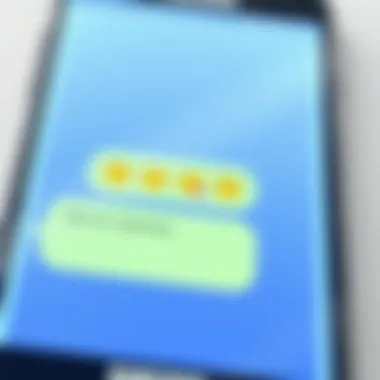
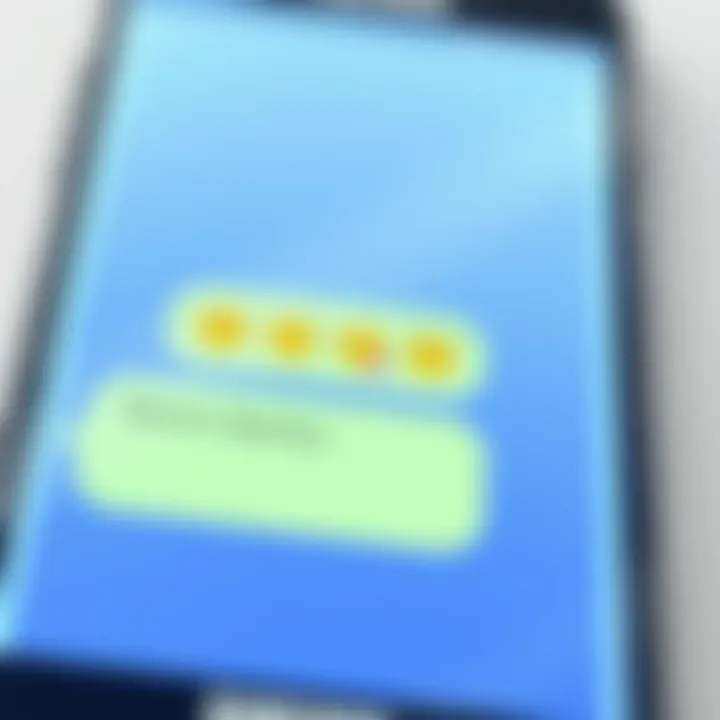
Intro
Text messaging has become an essential part of everyday communication, bridging distances and connecting people seamlessly. With Samsung Android devices, users have a range of options for engaging with their messages. Whether you want to express affection, gratitude, or simply acknowledge a message, knowing how to react effectively is crucial. This article dives deep into the various ways you can respond to text messages on these devices, tackling anything from the different interfaces among models to helpful tips that can make your experience smoother.
Why Reacting Matters
In the digital age, reactions often substitute for verbal conversations. Being able to like or respond to a message can enhance interactions, making them feel more personal. More than just an acknowledgment, reactions allow users to convey emotions quickly and efficiently.
Additionally, as texting continues to evolve, so do the methods by which we communicate. Familiarizing yourself with your Samsung device's features can give you an edge. Whether you’re a tech guru or just someone who texts now and then, having the right tools at your fingertips can significantly improve your messaging experience.
In the sections ahead, we’ll not only break down how to like a text message on Samsung Android devices but also discuss variations in functionality across different models, explore potential troubleshooting methods, and ensure that you can maximize your texting experience.
Understanding Text Messaging on Samsung Android
Text messaging is a cornerstone of modern communication, transcending various age groups and cultures. In the world of Samsung Android devices, the messaging experience is not only about sending and receiving text; it encompasses a whole set of features that enhance interaction, such as reactions, multimedia sharing, and organizational capabilities. By diving into the intricacies of text messaging on these devices, users can develop a better grasp of how to leverage these functions to communicate effectively.
Overview of Messaging Apps
Samsung devices come preloaded with several messaging applications, notably Samsung Messages and Google Messages. Each app has its own unique functionalities while relying on a similar core for sending SMS or MMS. The Samsung Messages app is designed with a user-friendly interface that seamlessly integrates with the Samsung ecosystem, allowing users to share multimedia and react to messages with ease. In contrast, Google Messages harnesses the power of Rich Communication Services (RCS), enabling features like read receipts and typing indicators, which foster a more interactive experience between users.
Why does this variety matter? Well, it’s all about choice and adaptability. Different users have different preferences. Understanding the pros and cons of each messaging app can help individuals select the one that best suits their needs—whether they prefer simplicity or a more feature-rich environment.
Importance of Message Reactions
Reactions in texting add a layer of emotional depth to what might otherwise be a functional interaction. When someone sends you a funny meme or a thoughtful message, a text reaction can express your sentiment without needing to formulate a thoughtful response. It’s a quick and efficient way to convey appreciation or agreement.
Moreover, message reactions are particular relevant in a world where prompt communication is valued. Instead of writing a full reply just to say "I like this," you can tap a button and send a reaction, saving time and maintaining the flow of conversation. This not only preserves the integrity of ongoing dialogues but fosters a more vibrant communication atmosphere.
As users become accustomed to this feature on their devices, it becomes crucial to understand how to navigate these options effectively. In a sense, mastering these reactions is akin to learning the unwritten rules of social etiquette in digital spaces, something that can facilitate smoother interactions.
"A simple thumbs-up or heart can speak volumes, bridging gaps that words sometimes fail to cross."
Navigating text message reactions enhances not only the user experience but also the overall effectiveness of communication. Whether you're connecting with friends, family, or colleagues, getting comfortable with these features is key in today’s digital realm.
Initiating Text Message Reactions
Getting the hang of initiating text message reactions is crucial for making your conversations more engaging. Not only does it add a layer of expressiveness to your chats, but it also helps in subtly conveying emotions without needing a full reply. In the fast-paced world of texting, sometimes a simple acknowledgment goes a long way. Text message reactions allow you to respond quickly while keeping the flow of the conversation intact.
In today’s communication landscape, users prefer interactions that are meaningful yet concise. Initiating reactions is part of the digital etiquette that has emerged in messaging. Understanding how to do this effectively means you can better engage with friends, family, or colleagues, ensuring your sentiments are shared efficiently.
Accessing Your Messaging App
The first step before reacting to messages is accessing your chosen messaging app on your Samsung device. It’s typically as easy as tapping on the application icon, usually found on your home screen or in the app drawer.
Once you've opened the app, you’ll typically find a list of conversations. Here, it’s all about familiarity. Depending on how you organize your messages—whether through favorites or recent chats—locating the conversation will bring the specific message front and center, giving you a clear view of what you want to react to. For most, navigating to the messaging app becomes second nature over time, yet here’s a handy tip: you can always use the search function if you're sifting through chats like rummaging through an attic full of old memories.
Locating the Message to Like
After accessing your messaging app, the next bit is finding the exact message you want to react to. You might have a lot of messages circulating, so patience is key here. Scrolling through various conversations might feel like looking for a needle in a haystack, but the satisfaction that comes with finding that message is worth it.
When you do find the message, take a moment to consider if it’s truly worthy of a reaction. Not every message needs a thumbs up; sometimes a hearty laugh or a sympathetic emoji can better convey your thoughts. Here’s a thought to remember: react not just for the sake of it, but for the connection it fosters.
"A reaction is like a short handshake in the digital world—it’s often brief, yet carries immense meaning."
Finding that specific message from a friend’s witty comment or a family member’s photo update shouldn't take too long.
Whether through visual cues or keywords in the message, trust your instincts. When you locate it, you’re ready to proceed to the next step. That’s when the fun begins—reacting to express yourself without adding more text, which can sometimes muddle the conversation.
Reactions in the Samsung Messaging Interface
In the realm of text messaging, the ability to react to messages has become a crucial feature. Reacting allows users to express feelings quickly without the need for a full response. On Samsung Android devices, this functionality enhances communication by conveying emotions like enjoyment or agreement, complementing the standard text exchange. With a myriad of options available, understanding how to use these reactions effectively can elevate your everyday interactions.
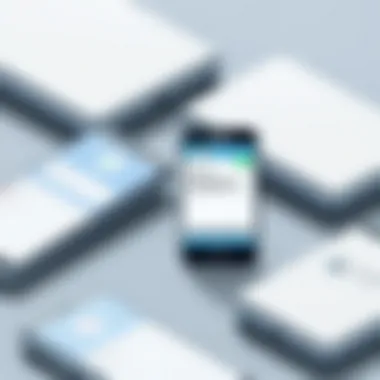
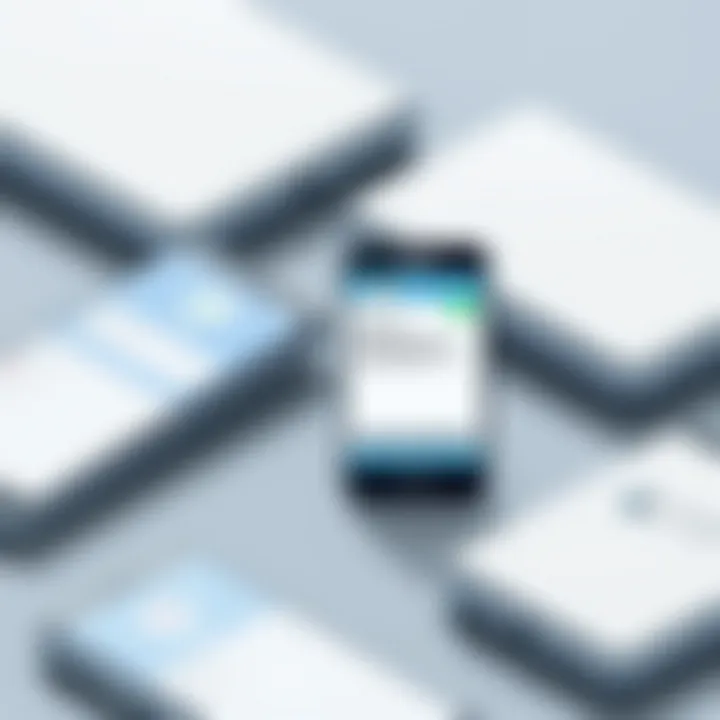
Naturally, users tend to gravitate towards functions that streamline communication while adding a personal touch. This is where the reactions in the Samsung Messaging Interface come into play. Instead of typing "I like this!", a simple thumbs-up or heart emoji can say it all. As you navigate through conversations, these visual cues offer a chic and succinct way to stay engaged without interrupting the flow of discussion.
Identifying Like Options
To get started with reactions, it's pivotal to know where to find your options. Samsung's default messaging app presents a few distinct choices. Typically, when you're in a conversation, you can spot like options nestled right beside the message bubble itself.
Your screen will often show a row of emoji-like symbols, including:
- Thumbs up
- Heart
- Laughing face
- Sad face
- Angry face
These emojis not only signify your reactions but also enhance the emotional context of the message. For instance, if a friend shares exciting news, tapping the heart emoji communicates your excitement instantly.
You might notice that some older Samsung models have a different layout. Therefore, exploring your messaging app to familiarize yourself with its particular interface will help in easily locating these like options.
Using Long Press to React
Another intuitive method to express your feelings is through the long press action. By simply pressing and holding the message bubble, a pop-up menu materializes, revealing the same array of reaction options. This feature makes it even more user-friendly, especially for those who might not be as tech-savvy.
Here's how it works step-by-step:
- Find the message you’d like to react to.
- Press and hold the message bubble until you see the pop-up menu.
- Select your desired reaction from the options provided.
Utilizing this technique not only saves time but also keeps the conversation lively. Embracing reactions via long press adds a personal flair while also keeping your replies concise. In an age where brevity is key, this functionality hits the nail on the head.
"Reactions transform how we communicate, making interactions more dynamic and engaging."
Alternatives for Reacting to Messages
In the digital communication landscape, reacting to messages isn't just a trend but an essential feature actually. While many users may prefer straightforward thumbs-ups or heart emojis, there exists a broader spectrum of alternatives worth exploring. These alternatives not only enrich interactions but also cater to a diverse audience seeking varied responses. Opting for distinct ways to react can add a personal touch to conversations, making them more engaging and vibrant.
Using Emojis as Reactions
Emojis are often the unsung heroes of modern texting. They allow users to go beyond plain text and convey emotions more vividly.
Imagine receiving a text about a friend’s promotion. A simple “Congrats!” feels a bit dry, right? Instead, slapping on a celebratory emoji can amplify that happiness. Samsung devices provide a wide array of emojis, facilitating interactions that resonate emotionally. Here’s why emojis shine:
- Clarity of Emotion: Emojis translate feelings into visual symbols, cutting through the usual textual ambiguity. A smiling face can clearly express joy, while a frowning one can denote sadness.
- Brevity: Sometimes, words can’t quite capture what you mean. Emojis can succinctly encapsulate complex emotions. A picture is worth a thousand words, after all.
- Creativity: When used judiciously, emojis can make conversations more visually appealing. This is especially useful in group chats where a simple reaction can resonate well with multiple participants.
However, remember that while emojis enhance conversations, overuse can make messages feel cluttered or even juvenile. Finding a balance is essential.
Text Responses as Alternatives
Another valuable alternative for reacting to messages is through well-crafted text responses. This method allows for a deeper level of engagement when compared to emojis or quick reactions. It presents a chance to express thoughts or feelings more thoroughly.
For instance, let’s say a friend has just shared news about a difficult day; responding with something like:
"I’m really sorry to hear that. I can imagine how challenging that must be. If you want to talk, I’m here for you."
shows empathy and concern much more than a generic emoji. Text responses allow users to:
- Convey Depth: Unlike the surface-level emoji reactions, text allows you to express nuanced emotions or thoughts with greater clarity.
- Foster Connection: By taking time to respond with willingness and perhaps asking follow-up questions, it establishes a stronger rapport with the texter.
- Provide Context: Sometimes, context is king. A simple text can clarify feelings that emojis might skew. It allows the respondent to navigate through sentiments gently.
Ultimately, these alternatives to traditional message reactions can enhance your interaction experience on Samsung devices significantly. Embracing both emojis and thoughtful text responses maximizes your ability to communicate effectively, adding layers of meaning into your everyday conversations.
Exploring Different Samsung Messaging Models
In a world sprinkled with various gadgets, understanding the messaging models offered by Samsung Android devices is crucial. The diversity in these models isn't just a matter of choice but can heavily influence how users react to messages. Each model brings its quirks and specialties that shape user experience—all of which deserve a close look.
Variations Across Samsung Device Models
Samsung has a reputation for producing a wide range of devices from entry-level to flagship models. This variety means that messaging features can differ significantly across devices. For instance, the message reaction options available on a Samsung Galaxy A series might not mirror those on the more premium Galaxy S or Note series.
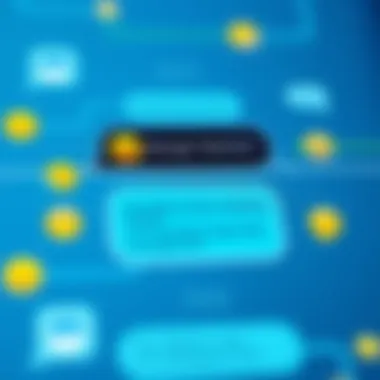
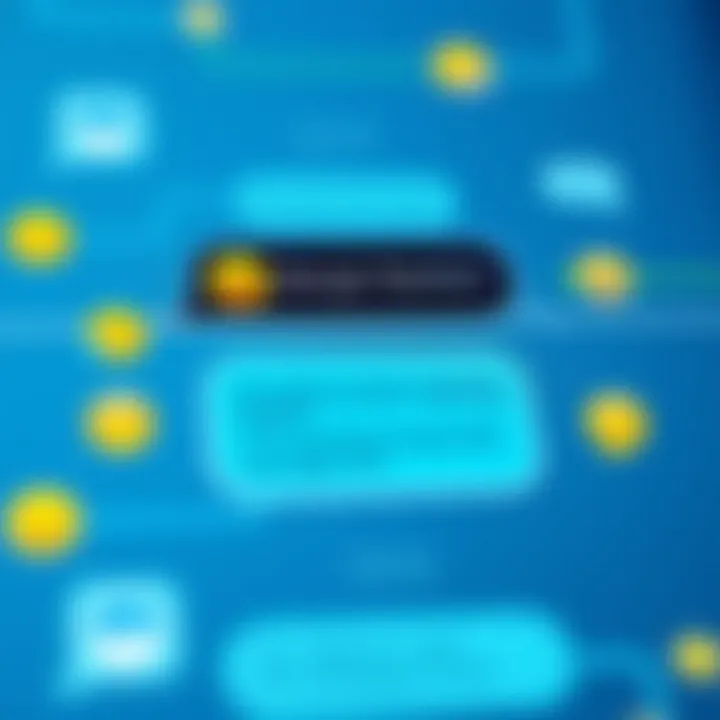
The Galaxy S series, known for its robust performance, typically comes with the latest messaging features. Users can enjoy an intuitive interface that allows for quick reactions, which is particularly handy when sending a casual text or sharing a groundbreaking news update. Conversely, the Galaxy A series, tailored for a different audience, may have a simpler implementation of these features, missing out on some complexities that could enhance user interaction.
Additionally, devices like the Galaxy Z Flip could offer unique interaction methods through folding screens, allowing users to react to messages without fully opening the device.
Specific Features in Samsung One UI
Samsung's One UI serves as the heart of the Samsung experience across its devices. This interface has been designed with user-friendliness in mind and includes features tailored for seamless text messaging. One of the standout aspects of One UI is its emphasis on ease of access and customization.
- Quick Reaction Buttons: Many Samsung devices now allow you to react to messages quickly with specialized buttons. This quick access is a boon for busy users who wish for efficiency without wading through a sea of menus.
- Emphasis on Eye Comfort: One UI focuses on readable font sizes and contrasting colors that help reduce eye strain, especially for long texting sessions. This improvement means that users will comfortably interact with their messages regardless of the amount of text or the time spent on the screen.
- Adaptive Notifications: Notifications for reactions can be customized on One UI, enabling users to adjust how they want to be alerted—whether through sound, vibration, or visual cues. This personalization helps users manage their texting preferences based on their daily routines.
"In Samsung's evolving ecosystem, understanding messaging models isn't merely academic; it's a stepping stone to a superior texting experience."
Troubleshooting Text Message Reactions
Understanding how to troubleshoot text message reactions is crucial for anyone using Samsung Android devices. The challenge of experiencing glitches or limitations in this feature can prove frustrating for users who rely on texting for both personal and professional communication. Therefore, knowing how to address these issues enhances user experience significantly. Let’s take a closer look at the common problems and effective solutions.
Issues with Reaction Functionality
When users encounter problems with reaction functionality, it could stem from various factors. Here are some common issues that might arise:
- Reactions not appearing: Sometimes, the reactions may not even appear as options below the message, leaving the sender confused.
- Delayed responses: Users might experience lag when trying to react, which can especially be annoying during fast-paced conversations.
- Incompatibility with older devices: Text reactions might not be supported on older Samsung models, which limits the options available to users.
Resolving these issues often involves checking various settings or ensuring that the device’s software is updated. Users should also confirm that the recipient’s device supports the same features. Here’s a useful tip: reboot your device if reactions are suddenly not working; that can resolve minor hiccups almost instantly.
"Sometimes, a simple restart is all it takes to breathe life back into a device."
Updating Your Messaging Application
Keeping the messaging application updated is essential for a smooth texting experience. Outdated apps may not support the latest reaction features or could malfunction in some way. To check for updates:
- Open the Google Play Store on your Samsung device.
- Tap the Menu icon (three horizontal lines) from the top left corner.
- Select My apps & games.
- If there's an update available for your messaging app (like Samsung Messages), tap Update.
Doing this ensures that you have the latest features and bug fixes that the developers rolled out. Also, sometimes developers introduce new reaction options with updates, so staying current can enhance your texting experience.
Customization of Messaging Reactions
When it comes to text messaging on Samsung Android devices, customization isn't just a luxury—it's a necessity. Tailoring your messaging reactions can elevate your communication workflow, giving your conversations a more personal touch. With various options at your fingertips, optimizing these reactions adds to the user experience and can cater specifically to how you like to express your feelings or ideas in a chat.
Setting Preferences for Reactions
Setting preferences for reactions means you can align your messaging style with your personality. Samsung offers customization options that allow you to choose how your reactions appear. Whether it’s thumbs up, heart emojis, or even specific skins for emojis, having preferences can really refine the tone of your conversations.
To set these preferences, hop into your messaging app, navigate to settings, and dig around for the reactions tab. You might find features like:
- Default Reactions: Here, you can set up which reactions are shown first when you long-press a message.
- Personalized Emojis: If you prefer a select few emojis that resonate more with your style, tailor your selections so they are right at hand for quick responses.
- Accessibility Options: If you find reading or navigating through options a bit difficult, Samsung has these features to help. Simple toggles make a big difference.
By adjusting these settings, your reactions will not only feel more authentic but also efficient, saving time in how you respond to messages. Setting up preferences is a key step to ensure that your texting vibe flows seamlessly with your social interactions.
Managing Notifications for Reactions
Managing notifications for reactions plays a crucial role in keeping your phone usage organized. No one wants their phone buzzing every time someone hits a reaction on their message, especially if it’s a group chat bombarded with emojis.
Here’s how you can adjust those settings:
- Turn Off Reaction Alerts: Navigate to your app settings and look for notification settings related to message reactions. Disable the alerts so only essential messages come through.
- Customize Alert Tones: If you’d still like some notification when you receive reactions, consider customizing the tones. A different tone can quickly help you distinguish between a reaction and a regular message.
- Summary Notifications: For those who want to keep tabs without the constant noise, setting up summary notifications for reactions could be beneficial. This way, you can check reactions at your leisure without disruptions.
By managing these notifications thoughtfully, you can strike a balance between being connected and avoiding unnecessary distractions.
"Customization is about making the interaction personal. It leads to more meaningful conversations."
In summary, customizing messaging reactions on Samsung Android devices not only enhances functionality but also allows you to express yourself better. In the fast-paced world of digital communication, small adjustments make a significant impact.
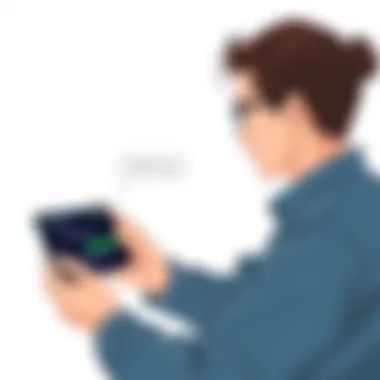

Privacy Considerations with Message Reactions
When we dig into text messaging on Samsung devices, it's essential not to overlook the nuances of privacy that accompany our seemingly innocent reactions to messages. The digital space is a bit like a double-edged sword—convenience at the cost of personal space and security sometimes. Understanding the privacy implications of showing reactions can play a vital role in how we communicate and relate to each other.
Understanding Message Privacy Settings
One key part of the privacy landscape is the message privacy settings. Samsung devices provide users with a range of options designed to help manage who sees your messages and reactions. Here, you can tailor your settings according to how much you wish to share. Users should be proactive about checking these settings.
- Read Receipts: Enabling or disabling read receipts can help maintain a degree of control over the information shared. If you want your friends to know when you've read their messages, keep it on; if not, feel free to turn it off.
- Blocking Contacts: If someone’s reactions cross a line for you or if you want to curate your contacts further, blocking is a viable option.
- Privacy Mode: Samsung also features a privacy mode that can limit notifications and previews of messages on your lock screen, providing another layer of confidentiality.
In addition to using the built-in settings, being aware of apps that can access your messages is paramount. Always keep an eye on app permissions to ensure you're not oversharing unwittingly.
Balancing Interaction and Privacy
Finding the right equilibrium between user engagement and maintaining privacy can be a tough nut to crack. On one side, reacting to texts adds a delightful personal touch, letting the sender know how their message resonated with you. On the flip side, oversharing might open the door to unwanted attention or breach your comfort bubble.
To strike this balance:
- Evaluate Relationships: Different types of relationships might require varying levels of openness. With close friends, you might feel comfortable reacting to every message, but with someone you don’t know well, consider holding back your reactions until you’re more certain of the dynamics.
- Context Matters: Ask yourself what the context of the message is. A casual chat with a friend might warrant a heart emoji, but a professional message? That might call for more restraint.
- Use Discretion Wisely: Not every message needs a reaction. Sometimes silence speaks volumes, and being selective can safeguard your privacy.
"Managing privacy is not about creating barriers; it's about maintaining comfort and clarity in communication."
In a world where our interactions are often laid bare, taking a moment to consider our reactions can yield significant dividends regarding our privacy. Leveraging Samsung’s messaging features while being mindful of how our interactions can be perceived ensures a safer and more satisfying texting experience.
User Feedback on Messaging Features
Understanding user feedback on messaging functionalities serves as a cornerstone for continuous improvement and user satisfaction. When it comes to text message reactions on Samsung Android devices, this feedback crystallizes around several key aspects.
Most of the time, users share their experiences based on the practicality and intuitiveness of features. When Samsung incorporated reactions to text messages, users quickly voiced their thoughts on how effectively this new feature worked. Was it easy to find? Did the long press function act as expected? Such insights become crucial for developers trying to bridge the gap between tech design and user needs. Users appreciate when they can react swiftly without navigating through convoluted menus.
Another significant factor users often point out is the performance of these features across different models of Samsung devices. A user with the latest Samsung Galaxy S series might have vastly different experiences as compared to someone still using an older model. This variance causes frustration among users who feel left out or under-equipped with fewer features. Brand loyalty hinges on these nuances and addressing them can have significant impact.
"User feedback transforms a functional tool into a beloved necessity. It's the user's voice that shapes the final product."
Taking these observations seriously, developers can make adjustments to the messaging infrastructure, seamless connectivity options, and overall reliability of reactions. This proactive approach also fosters a community of trust, encouraging feedback that plays a pivotal role in crafting future updates and features.
Common User Experiences
Users consistently report a handful of experiences when utilizing the text message reaction features on their Samsung devices. Some common themes have emerged that either resonate positively or negatively through user feedback.
- Ease of Use: Many users find the long press feature convenient, allowing for quick reactions without having to switch apps or open up a plethora of options. It streamlines communication.
- Compatibility Across Devices: Users comment on the effectiveness of reactions, noting instances where they might not display correctly across different versions of Android, especially when texting someone using a different messaging app.
- Engagement Level: A significant number of users appreciate the added layer of interaction that reactions provide. They find that it elevates casual conversations, adding color and flair to mundane text exchanges.
However, not all experiences are glowing. Some users feel that the library of reactions is still limited. A good number of reactions often miss the nuanced emotions they wish to express, leading them back to conventional texts or emojis.
Suggestions for Improvement
The feedback gathered from users highlights several ways in which the messaging experience could be enhanced. Addressing the shortcomings reported can lead to a more satisfying interaction.
- Expand Reaction Options: Many users have suggested a wider variety of reactions. Adding more complex emotions could bridge the gap between what users want to express and what the current options provide.
- Improve Cross-Platform Compatibility: Ensuring that reactions appear uniformly across all devices and platforms can enhance the user experience significantly. This would minimize the laughing emoji appearing as a plain text character on other devices.
- Customization Features: Some users have expressed a desire to customize their reactions, perhaps even allowing for personalized emojis. This could encourage a more individualized touch to reactions, making them feel more authentic.
- User Education: Providing clearer guidance on how to effectively use the reaction features can help users maximize the functionalities. This could be implemented through pop-up tips or tutorials, ensuring even the less tech-savvy feel confident in their use.
By tuning in to these suggestions, Samsung can enhance not only the functionality but also the overall satisfaction of its messaging features, ensuring users feel heard and valued.
The End
When we look at the vast spectrum of communication today, the capacity to react to text messages stands as a pivotal feature in enhancing our interaction with others. This article has provided a deep dive into the various intricacies of text message reactions on Samsung Android devices, elucidating not just how to engage with these features, but also their significance in streamlining communication.
Text message reactions are more than just a means to express agreement or amusement; they are a subtle, yet powerful tool that can foster emotional connections in our digital conversations. Whether it's giving a thumbs up to a friend's sharing of their latest triumph or sending a heart emoji as a token of support, reactions help convey sentiments in real-time – a luxury that pure text often fails to capture.
Furthermore, navigating the intricacies of the Samsung messaging interface ensures that users can take full advantage of these features while considering their personal privacy settings. The blend of user customization, potential troubleshooting steps, and feedback from the community enriches the overall messaging experience. In short, understanding the landscape of message reactions allows users to tailor their conversations, enhancing connection without overwhelming the dialogue.
Recap of Key Points
- Importance of Reactions: They enhance emotional expression in digital communication.
- Navigation: Knowing how to find and use reaction functionalities is vital for effective communication.
- Customization: Setting preferences and managing notifications can improve user satisfaction.
- Privacy Considerations: Balancing interaction with privacy is essential in today’s connected world.
- User Feedback: Listening to user experiences helps in refining the messaging features.
Future Outlook on Messaging Features
The future of messaging holds great promise, especially concerning the continuous evolution of user interfaces and functionalities. We might see enhancements that further integrate artificial intelligence, allowing devices to suggest reactions based on the content of messages or previous interactions. Personalized reactions that adapt to user behavior could transform how we communicate emotionally.
Additionally, as security concerns grow, upcoming updates will likely place a stronger emphasis on privacy features, enabling users to control what reactions can be seen by others. Integration with other services, like social media platforms, might provide a seamless experience across different mediums of communication. Overall, as we look ahead, the potential for innovation in messaging aesthetics and functionalities remains vast and exciting.



