Transfer Contacts from Android to iPhone: Top Methods
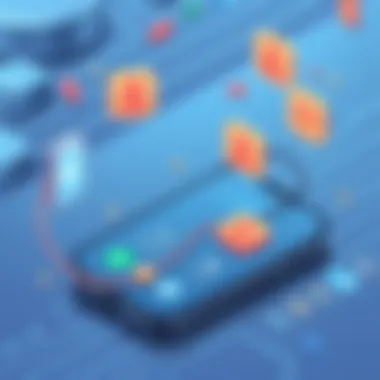

Intro
Transferring contacts from an Android device to an iPhone can feel like moving mountains, especially for those who aren't tech-savvy. It’s a common scenario: users switch to Apple devices in hopes of a fresh experience with a sleek interface and robust ecosystem. However, the first hurdle is often the simplest one—getting those contacts over without a hitch.
Understanding the significance of this process is essential. Contacts are not just numbers or names; they are the gateway to communication, memories, and connections that matter. Losing them in the transition can be quite distressing. Fortunately, there are multiple ways to accomplish this transfer, catering to a range of preferences, whether you like the quick, straightforward methods or have time to explore more detailed techniques. This guide aims to walk you through effective strategies—both wired and wireless—ensuring that your transition to iPhone is as smooth as butter.
The sections that follow will not only provide methods for transferring your contacts but also dive into their relevance in your overall transition experience. A blend of technology know-how and user-friendly approaches makes this guide a handy reference for anyone making the switch.
Preface to Contact Transfer Challenges
Transitioning from an Android smartphone to an iPhone introduces a series of challenges, and one of the most pressing is the transfer of contacts. In today's digital age, our contacts are more than just names and numbers; they represent our connections, relationships, and, in many respects, our digital lives. Losing or misplacing these connections can lead to significant issues, whether for personal or professional purposes.
Understanding the Compatibility Gap
While Android and iOS devices have their strengths, they are built on different platforms and ecosystems. This disparity leads to compatibility issues when transferring data, including contacts. For instance, contacts stored within the Google ecosystem may not seamlessly integrate into Apple's iCloud without a few extra steps. Additionally, factors such as variations in formats, like vCard versus CSV, further complicate the transfer process. It's essential that users comprehend these differences to effectively navigate the transfer without falling into common pitfalls.
When the chips are down, knowing how to bridge this compatibility divide can save a lot of headaches. For early adopters and tech-savvy individuals, recognizing these challenges is not just a matter of being tech-aware; it’s crucial for ensuring that transitions to newer devices are smooth and free from data loss.
Importance of Seamless Transfer
The relevance of a seamless transfer cannot be overstated. In an era where time is of the essence, any hiccup in moving contacts between devices can lead to not just frustration, but also lost opportunities. Every contact can signify a potential business connection or important personal relationship. Hence, ensuring that all contacts are accurately and efficiently migrated is paramount.
Moreover, a seamless transfer process enhances the overall user experience with a new device. When users transfer all their essential data without complications, they can dive into using their new iPhone with minimal strife. Thus, taking the time to understand the best practices and tools for contact transfer is a worthy investment, reducing the risk of complications down the line.
"A stitch in time saves nine" – putting in the effort to manage the transfer right the first time is often the best approach in avoiding issues later.
Preparing for the Transfer Process
Preparing to transfer contacts from an Android device to an iPhone is more than just clicking a few buttons. It is crucial to approach this task with the right mindset and understand the steps involved to ensure a seamless transition. Missing even a small detail can lead to lost contacts, which could be a big headache down the line. Here's why getting ready for the process matters.
First and foremost, having all your contacts backed up is vital. Think of it like saving a safety net. You wouldn’t want to take a leap of faith into a new device without knowing you’ve stored all your important information securely. Whether it’s family, friends, or colleagues, having those contacts in place on the new device sets the stage for a smoother experience.
Additionally, ensuring both devices are ready and compatible is a wise move. Not all Android phones and iPhones work the same way. Understanding how these devices communicate is key. It might involve checking software versions, connectivity options, and even storage availability.
When you prep properly, you save time and trouble later. Instead of fumbling around to transfer contacts in a panic, knowing you’ve done your homework allows you to approach the task with confidence.
Backing Up Your Contacts on Android
Backing up your contacts is a step that often gets overlooked, but it’s one that can save you a lot of trouble. There are several methods to back up your contacts on an Android device. The Google Contacts services is one of the simplest and most efficient ways. Once your contacts are synced, they can be safely stored in the cloud. Here’s how you can do that:
- Open the Settings app on your Android phone.
- Scroll down and tap on Accounts.
- Select your Google account and ensure that the toggle for Contacts is turned on.
- Wait for the syncing process to complete.
If you prefer a more manual method, you can also export your contacts as a VCF file:
- Open the Contacts app.
- Tap on More or the three dots menu icon.
- Select Export and choose where to save the file.
This way you create a physical backup that you can then remove to a computer or email to yourself.
Ensuring that your contacts are backed up prevents any unforeseen accidents from leading to lost data when you make the jump to the new iPhone.
Checking Device Compatibility
Before diving fully into the transfer, checking device compatibility is another important aspect. You don’t want your transfer efforts to go to waste. Here's what to consider:
- Operating System Versions: Make sure your Android device is running a version that allows for the smoothest interaction with your iPhone.
- Apps and Tools Available: Each transfer method may require specific apps. If, for instance, you plan to use Apple's Move to iOS app, ensure that it is compatible with your Android version.
- Storage Space on iPhone: Sometimes users jump right into transferring contacts without checking if there’s enough room on the iPhone to accommodate all those contacts.
By assessing compatibility in advance, you maximize your chances for a faultless transfer. It’s a simple step that goes a long way to make sure both devices are ready to tango. So take a moment to double-check all compatibility factors before hitting the ground running.
Utilizing Google Account for Transfer
Transitioning from Android to iPhone brings with it a flurry of challenges, particularly when you're looking to migrate your contacts. A significant tool that can simplify this task is the Google account. This section dives into why leveraging a Google account can be beneficial and how to go about syncing your contacts efficiently, ensuring a smoother transition.

Syncing Contacts with Google
Syncing your contacts to your Google account is a critical first step. The beauty of utilizing this method lies in its ability to serve as a universal repository for your data, making it accessible across multiple devices. When your contacts are synced with Google, they aren't just stored temporarily; they're backed up in the cloud. This setup allows you to retrieve them easily on your new iPhone, without the hassle of manually transferring each one.
To initiate the sync, you first have to ensure that your Android device is linked to your Google account. Here’s how you can do it:
- Open the Settings app on your Android
- Scroll down and select Users & accounts
- Tap on your Google account
- Select Account sync
- Make sure the toggle is on for Contacts
By following these steps, your contacts will be uploaded to your Google account. This process typically happens in the background, so there's not much for you to do aside from keeping your device connected to Wi-Fi.
A few caveats do apply, though. If you have a lot of contacts, it may take some time for everything to be uploaded. Make sure your Android device has enough battery life during the process.
Importing Google Contacts to iPhone
Once your contacts are safely stored in your Google account, the next step is getting them onto your iPhone. This step is quite straightforward, but it requires that you have the right settings in place on your new device to ensure a seamless transfer.
To import your Google contacts to your iPhone:
- Open the Settings app on your iPhone
- Scroll down and select Mail
- Tap on Accounts
- Choose Add Account and select Google
- Enter your Google account credentials
- Enable the toggle next to Contacts
After you've done this, your iPhone will start syncing with your Google account. This can take a few moments, depending on how many contacts you have.
Importing Google Contacts makes it easy to get started with your iPhone, avoiding the potentially tedious task of manual entry.
After the sync is complete, all your contacts will appear in your iPhone's Contacts app. You will be able to see every contact that you had on your Android device, now neatly organized on your new iPhone.
Using Apple’s Move to iOS Application
Transitioning from an Android device to an iPhone comes with its own set of hurdles, particularly when it comes to transferring contacts. One of the most effective and streamlined tools available for this purpose is Apple’s Move to iOS application. This application simplifies the whole process, making it not just convenient but fairly reliable as well.
What makes the Move to iOS application stand out is its user-centric design which facilitates a smoother transfer experience. Instead of grappling with multiple steps or complicated setups, users can simply download the app, and let it do the heavy lifting. The ease of use is a major benefit, especially for those who may not be tech-savvy. Additionally, it ensures that all your essential data—including your precious contact list—can be migrated without leaving anything important behind.
Moreover, Move to iOS operates over a private and secure Wi-Fi connection. Unlike many third-party apps that may require you to upload your contact data to a server, this application keeps everything local, significantly enhancing data security. This kind of safety is vital for individuals who value their privacy and do not want their information floating around online.
Setting Up Move to iOS
Setting up Move to iOS is generally a breeze. Begin by ensuring that both your Android device and your new iPhone are plugged in to power sources. First, download the Move to iOS app from the Google Play Store on your Android device. Once installed, launch the app and follow the on-screen prompts.
On your iPhone, initiate the setup process. During the initial setup stages, you’ll come across an option labeled "Apps & Data." Choose this option and then select "Move Data from Android." Your iPhone will generate a code that you will then enter into the Move to iOS app on your Android device. This code establishes a secure connection between the two devices.
Once the connection is established, you can choose which data types you’d like to transfer. This should include your contacts, but you can also opt to move over photos, videos, email accounts, and more. After making your selections, simply tap "Next" to commence the transfer. This part might take some time depending on the quantity of data being moved, but it's a set-it-and-forget-it operation.
Transferring Contacts with Ease
Transferring contacts is where the Move to iOS application shines. Once you've selected to import contacts on the app, it handles everything—merging existing contacts, preserving contact groups, and ensuring that no duplicates appear post-transfer.
An advantage of this process is the seamless integration into your iPhone’s contacts app. While other methods may necessitate additional steps for organizing or editing, this utility handles it all in one go. After the transfer completes, you’ll find all your contacts organized and accessible, ready for immediate use.
However, it's worth noting that complications can occasionally arise. To mitigate this, consider double-checking your Android contacts ahead of time. Cleaning up any duplicates or outdated information beforehand makes the transition smoother.
Manual Transfer Techniques
When switching from an Android device to an iPhone, many users prefer to keep things simple and handle the transfer of contacts manually. This segment is significant because it enables individuals to have more control over the data they migrate. You might ponder why one would opt for a manual method instead of leveraging automated applications. The answer lies in precision and customizability. Manual transfer techniques let you selectively choose which contacts to move, ensuring that only necessary information finds its way onto your new device.
Exporting Contacts from Android
Exporting contacts from your Android device is a straightforward process that serves as your first step toward a successful transition. Here’s how you can go about it:
- Open the Contacts App: Your first move should be to locate and open the Contacts app. Generally situated in your app drawer, it might appear as "Contacts" or under a different name based on your device.
- Access Settings: Tap the three vertical dots or the menu button, typically located in the top right corner. From there, navigate to the "Settings" or "Manage Contacts" option.
- Select Export: In the settings menu, look for an option corresponding to "Export" or "Import/Export". Select this option and then choose to export to the storage or your Google account, depending on your preference.
- Choose File Type: Usually, you can export your contacts in CSV or vCard format. Pick the one that suits you—CSV is generally easier for iPhone compatibility.
- Save the File: Once the export is complete, ensure that you know the destination of the file. If it’s saved to Google Drive or internal storage, you'll need to access it later.
Exporting contacts effectively sets the stage for a smooth move. You’ve taken a crucial step in safeguarding your important data.
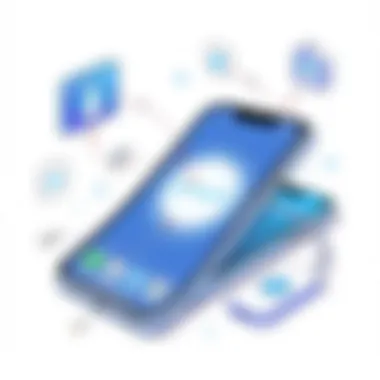

Importing via CSV or vCard
Now that you have your contacts exported, it's time to import them to your iPhone. The process involves uploading the previously saved file (CSV or vCard) into your iCloud or directly into your iPhone using specific apps. Here’s a handy guide on how you can proceed:
- Access iCloud: On a computer or any device where you can log in, head over to iCloud.com. Log in with your Apple ID.
- Go to Contacts: Once logged in, click on the “Contacts” icon. This is where all your contacts will be accessible once imported.
- Import vCard or CSV: Click on the gear icon (settings) located usually at the bottom left. Choose the “Import vCard” option. If you’ve saved your contacts as CSV, you might need to convert it to vCard format first; there are various online tools available for this conversion.
- Select the File: Locate the exported file from your Android situation, and upload it. The process might take a few moments, but soon enough, your contacts should appear in your Apple device’s contact list.
- Double-check Entries: Once the import is finished, it’s advisable to skim through your contact list. Ensuring that the names, numbers, and other details are intact is a nice way of confirming that the transfer went smoothly.
Using this method not only keeps you connected to your important contacts but also allows you to maintain an organized list that functions on your iPhone. As you navigate this new gadget, having a reliable contact list can help ease the transition, preventing those awkward moments when you can't recall someone’s number.
Leveraging Third-Party Applications
When it comes to transferring contacts from an Android device to an iPhone, leveraging third-party applications can be a game changer. While built-in options often get the job done, specialized apps usually offer a level of convenience and efficiency that can save time and headaches. In an age where technology is rapidly evolving, these applications are specifically designed to bridge the gap between differing operating systems, addressing compatibility issues that could arise when transferring contacts.
Third-party applications can handle large volumes of data, ensuring that each contact is accurately transferred without loss of information. The ability to sync data across various platforms simplifies the process significantly, especially for those who have invested substantial effort into organizing their contact lists. Furthermore, many of these applications come with additional features, like the ability to merge duplicate contacts or back up contacts cloud-based, offering an added layer of security.
Using third-party applications not only enhances the efficiency of the transfer process, but it can also prove invaluable in scenarios where traditional methods may falter. For instance, if you encounter errors during a manual transfer, the right app can swiftly resolve these issues, keeping your transition smooth and hassle-free. This ensures that your important contacts are just a few taps away on your new device, allowing you to hit the ground running without missing a beat.
Top Contact Transfer Tools
There’s a myriad of tools available for transferring contacts, each boasting unique features and strengths. Selecting the best one from the sea of options can be daunting, but a few reccomendations stand out due to their user-friendly interfaces and powerful performance capabilities:
- CopyTrans Contacts - Known for its simplicity, it allows you to manage your iPhone contacts from your PC.
- My Contacts Backup - This app lets you back up your contacts in a vCard format and email them directly to yourself, making it a great option for those who prefer a straightforward approach.
- Syncios - A versatile tool offering a wealth of additional features beyond contact transfer, including media management.
- Dr.Fone - Focusing on data recovery, this app also excels at transferring contacts, making it a dual-purpose contender.
- MobileTrans - This application specializes in transferring various data types, including contacts, between Android and iOS devices easily.
Exploring Wireless Transfer Options
In today’s tech-driven world, transferring contacts seamlessly between devices is increasingly essential. Those making the jump from Android to iPhone can benefit significantly from wireless transfer options. Wireless methods not only simplify the process but also save time and reduce the hassle of dealing with cables and connectors. Embracing these techniques can guarantee a smoother transition, ensuring vital contact information remains at your fingertips without a hitch.
Using Bluetooth Between Devices
Bluetooth is a widely recognized technology, and for those who are not tech wizards, it’s a user-friendly option for data transfer. If both your Android and iPhone support Bluetooth, you can easily share contacts. Here’s a quick overview of the steps:
- Activate Bluetooth: On both devices, head into the settings menu and toggle Bluetooth on.
- Pair the Devices: Your Android will scan for nearby devices. Select your iPhone from the list, and follow any pairing prompts.
- Send Contacts: Open the contacts app on your Android, select the contacts to send, and choose the option to share via Bluetooth. Your iPhone will get notified to accept the incoming contact transfer.
While straightforward, Bluetooth has some limitations. The transfer speed can be sluggish, especially if sending a substantial number of contacts. Also, you could run into compatibility issues if one device has an outdated Bluetooth version. Nonetheless, it's a practical, almost undemanding option for quick contact sharing.
Wi-Fi Direct Transfer Methods
For those looking for a speedier solution, Wi-Fi Direct offers a robust alternative. Unlike traditional Wi-Fi, Wi-Fi Direct allows devices to connect directly without needing a wireless router, which can hasten the transfer process significantly. Here’s what you need to know about using Wi-Fi Direct:
- Enable Wi-Fi Direct: Check that both devices are connected to the same Wi-Fi network, and enable Wi-Fi Direct through your Android’s settings.
- Initiate a Connection: On your iPhone, go into the Wi-Fi settings, and look for available devices. Your Android should appear as an option.
- Transfer Contacts: Open the contact file on your Android, select the contacts you want to move, and utilize the option for sharing through Wi-Fi Direct. The iPhone will prompt you to accept the incoming files.
Using Wi-Fi Direct is often quicker and more efficient than Bluetooth, especially when moving numerous contacts. By scanning the landscape of available wireless options, users can tailor their transfer method depending on their specific needs and preferences. It’s not just about moving data, it’s about doing so in a manner that best suits one’s pace and comfort level.
Exploring wireless transfer methods, it’s clear that convenience plays a pivotal role. Whether through Bluetooth or Wi-Fi Direct, being informed on these options can make transferring contacts less daunting—allowing your transition to iPhone to feel seamless and professional.
Resolving Common Issues
When transitioning from Android to iPhone, resolving common issues becomes pivotal. Often, the excitement surrounding a new device can be clouded by frustrations arising from poorly managed contact transfers. The seamlessness of this process can greatly impact user satisfaction, and thus, understanding how to troubleshoot and manage issues is essential.
Ensuring a hassle-free transfer isn't just about following steps; it's also about anticipating what might go wrong. For instance, syncing issues may arise due to various factors like connectivity problems, outdated software, or mismatched settings. It's equally important to address cases of duplicate contacts that could clutter your new device, leading to confusion later down the line.
In essence, knowing how to handle these obstacles is key to feeling settled into your new iPhone while keeping your vital contacts organized and readily accessible.
Troubleshooting Sync Problems
Sync problems can often put a damper on your transition. Many users find that their contacts just don't show up after a seemingly perfect transfer process. This can lead to unnecessary stress, especially if you're reliant on getting in touch with certain contacts right away.
To address syncing issues, first ensure that both devices are connected to a stable internet source. A weak Wi-Fi connection can cause hiccups in the syncing process. Next, check that your Google account is set up correctly on both devices. Here’s a simple way to confirm this:
- On the Android device: Go to "Settings" > "Accounts" > "Google" and see if your account is listed.
- On the iPhone: Head to "Settings" > "Passwords & Accounts" to make sure the Google account is there and syncing is enabled.
If all looks correct but your contacts are still missing, try removing and then re-adding your Google account on your iPhone. Sometimes, a fresh start is all it takes to kick the syncing back into gear.
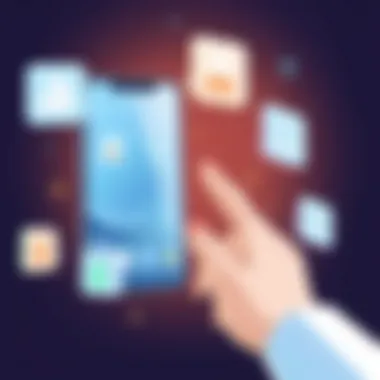

"Patience is the key to everything. Don’t rush your sync."
Dealing with Duplicate Contacts
One of the more irritating outcomes of a contact transfer can be the sudden appearance of duplicate entries. These extra names can easily trip you up, especially if you have multiple numbers for individuals or business contacts saved.
To tackle this, iPhones come equipped with a handy feature that helps you identify and merge duplicates. The process typically includes:
- Navigate to the Contacts app on your iPhone.
- Tap on "Groups" in the upper left corner to assess which accounts are displayed.
- Use the search function to look for duplicate names.
- Manually merge or delete duplicates by going into each contact and choosing the option to merge.
In addition, there are also third-party applications such as "Contacts Cleanup" available on the App Store that help automate the process of identifying and merging duplicates for those who prefer a more hands-off approach.
Keeping your contact list neat is just as important as having your contacts successfully transferred. An uncluttered list not only improves efficiency, it also provides peace of mind, ensuring that when you're looking for someone, you can find them without a hitch.
Post-Transfer Procedures
When the dust settles after migrating your contacts from Android to iPhone, the journey doesn't end there. The post-transfer procedures are crucial steps in ensuring that your new device is perfectly equipped with the right information. These procedures not only assure that your data has arrived intact but also enhance usability and organization of your newly transferred contacts. A careful review and adjustment can help reinforce the success of your transfer efforts.
Verifying Contacts on iPhone
First things first, verification is key. A quick look through your contacts is like taking inventory after a move – you want to make sure nothing important has gone missing in the shuffle. It is essential to take a moment and check that all your contacts have transferred accurately and are displayed correctly on your iPhone.
Head to the Contacts app and scroll through. Look for anomalies such as:
- Missing contacts: If you notice people who should be there are absent, look into how you transferred those contacts.
- Incorrect details: Sometimes data misaligns, with phone numbers ending up as email addresses or names swapped around.
Verifying isn’t just about aesthetics; it lends to practical functionality. Ensuring contacts are complete sets you on the right path for future connectivity and communication.
Organizing and Editing Transferred Contacts
With validated contacts in hand, the next step is organization. Like arranging a filing cabinet or lining up books on a shelf, taking the time to sort out your contacts can be beneficial in the long run. You might consider organizing your contacts by categories, such as:
- Family
- Friends
- Work-related
- Important contacts / Favorites
Not only does this help in finding a contact quickly when you need to make a call, but it also allows for a more streamlined experience within your phone.
Editing any mistakes you uncovered during verification is just as vital. You can:
- Delete duplicates: iPhones often create duplicate entries when transferring over data. Use the edit feature to combine or remove redundant contacts.
- Add additional info: Perhaps add birthdays or notes if you want to remember special occasions or details about the person.
- Prioritize favorites: Mark those most crucial contacts as favorites to access them quickly on your iPhone.
After all, a neatly organized contact list is just as essential as the device it lives on; it makes daily use manageable and your overall experience more pleasurable.
Best Practices for Future Transfers
When it comes to ensuring that your contacts transition smoothly between devices, a little foresight can go a long way. Implementing best practices for future transfers not only simplifies the process during your next move but also protects your valuable contact information across platforms. Users often overlook the importance of a systematic approach, leading to unnecessary headaches down the line. Here we delve into two essential practices that can aid in seamless future transfers.
Regular Backups Across Platforms
One of the most prudent habits a tech-savvy individual can adopt is the routine backup of contacts across platforms. Making this a regular practice serves multiple purposes. It safeguards your data while also ensuring it remains up-to-date in the cloud. Whether you're using Google Contacts, iCloud, or some other service, automatic backups help keep everything in sync.
Here’s a simple approach to maintaining regular backups:
- Set reminders: Perhaps a calendar alert every month or so. Consistency is key.
- Utilize cloud services: They often have features that allow automatic syncing and backing up.
- Keep exports handy: Every now and then, export your contacts to a vCard or CSV file as added insurance.
This way, if you ever need to switch devices or if something goes haywire, your contacts are easily retrievable. You'll be jumping from one device to another with peace of mind, knowing all your precious connections are safe.
Staying Informed on Platform Changes
Technology is a fast-moving beast, and that applies to how different platforms manage data. Staying informed about changes in services that impact how you manage and transfer contacts is crucial. Sometimes, new policies or features could simplify processes that previously felt cumbersome. On the other hand, updates can also introduce complications that require attention.
To keep abreast of changes, consider these tactics:
- Follow tech blogs: Websites like TechCrunch and The Verge regularly post updates. Signing up for their newsletters might be useful.
- Engage in forums: Participating in discussions on platforms like Reddit can help you learn from others' experiences and share tips.
- Utilize official resources: Websites such as Apple Support and Google Support provide up-to-date information on their services.
"Knowledge is power, especially when it comes to tech transitions. Stay curious, and you'll always find a way to navigate changes."
By remaining knowledgeable about the ever-evolving landscape of technology, you position yourself better for future transfers. When the next device upgrade looms, you’ll find yourself less anxious, ready to tackle the transfer with ease.



