Troubleshooting a Disabled iPad: Essential Guide
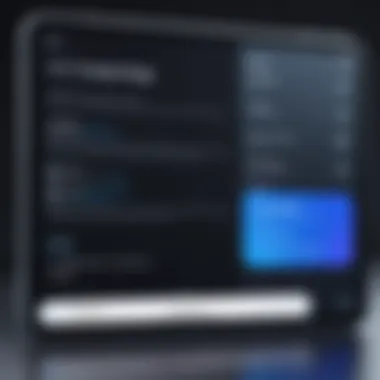

Intro
Encountering a disabled iPad can be a significant inconvenience. This issue occurs when the device becomes locked due to multiple incorrect passcode entries, rendering it unusable until certain steps are followed. Understanding the underlying causes of this problem, as well as the available solutions, is key to recovering access to your device. In this guide, we will explore detailed troubleshooting methods, recovery options, and preventative measures to ensure such situations are minimized in the future. Having knowledge about these aspects can help users retain control and ensure that their iPad remains a reliable tool in their daily lives.
Prelims
Encountering a disabled iPad is a situation that can be quite unsettling for users. This article aims to equip you with essential knowledge and procedures to tackle this issue effectively. A disabled device can disrupt your routine, especially when your iPad serves as a crucial tool for work or communication. Understanding how to address this problem is not just about regaining access. It also involves knowing the intricacies of device management and maintenance.
By grasping the fundamentals discussed in this guide, you can appreciate the pipeline of necessary actions and prevent future mishaps. Moreover, it's about changing a potential moment of panic into a methodical approach that restores functionality. In today's tech-driven world, knowing how to resolve a disabled iPad can save users time, frustration, and potentially loss of valuable data.
Understanding the Disabled iPad
A disabled iPad generally indicates that the device cannot be accessed due to incorrect passcode attempts or software issues. This state often arises after multiple failed passcode entries, resulting in the device becoming temporarily unusable. Understanding this condition is crucial for troubleshooting and recovery processes.
When your iPad is disabled, it may display a message indicating the duration of the lockout period, such as "iPad is disabled. Try again in X minutes." This scenario requires patience, but often the lock will clear after the designated time. If repeated incorrect attempts continue, it can lead to a more prolonged disabling period.
Another aspect to consider is software glitches. These can occur due to updates that didn't install properly, resulting in unpredictable behavior of the operating system. In such cases, the device may render itself unresponsive, leading to a disabled state that often confuses users.
Evaluating these circumstances is essential because it allows users to identify not just the symptoms, but also potential underlying causes. In this way, understanding the disabled state of an iPad sets the stage for effective resolutions.
Common Reasons for iPad Disabling
Understanding the common reasons for an iPad's disabling is essential for addressing the issue effectively. Often, users focus solely on recovery methods without considering why the device encountered this problem in the first place. Identifying these reasons can help prevent future occurrences and enable users to act decisively when faced with a disabled iPad. There are several main causes that lead to this issue, and comprehending them can guide users in their interactions with the device. This section highlights these factors, providing insights into how they might create obstacles for users and the subsequent steps that can alleviate the situation.
Too Many Incorrect Passcode Attempts
One of the most frequent triggers for an iPad to become disabled is excessive incorrect passcode attempts. After several failed tries, the system safeguards the device by disabling access. This is a security measure intended to protect user data. For someone often forgetting passwords, this can lead to frustration. The exact number of incorrect attempts allowed before disabling varies. It’s typically set to six attempts before the device locks out the user. Understanding this process is crucial. If the user knows they might forget their passcode, they could opt for easier options like Touch ID or Face ID, reducing the risk of disabling.
Software Glitches
Another common reason for a disabled iPad can be software glitches. These unexpected bugs can arise from various factors, including recent updates or poorly designed applications. They may cause the device to behave unpredictably, sometimes resulting in a need for recovery. Gobacking to a previous version of the software can sometimes resolve these issues if the user suspects a recent update caused the glitches. However, identifying specific causes can be tricky, as it often requires technical knowledge or consultation with support forums, such as the ones available on Reddit.
Forced Restarts
Forced restarts can also lead to the iPad being disabled. Users may initiate a forced restart when the device becomes unresponsive, inadvertently triggering the lockout mechanism due to the high-pressure conditions during the process. This situation reflects a loss of communication between the software and hardware, leading to potential problems. Understanding the appropriate methods of resetting or restarting the device is necessary. Whenever possible, follow guidelines or consult Apple support for the correct procedures instead of using unpredictable forced restarts.
"A proactive approach to understanding the reasons behind a disabled device can save both time and frustration."
By recognizing these common causes, iPad users can take preventive measures. Knowledge empowers individuals, enabling them to avoid the hassle of a disabled device in the future.
Initial Troubleshooting Steps
Initial troubleshooting steps are essential when dealing with a disabled iPad. They serve as the first line of defense in regaining access, allowing users to attempt quick fixes before proceeding to more complex procedures. Understanding this preliminary phase is beneficial, as it can save time and stress. Focusing on the right methods can often provide a solution while minimizing data loss and device downtime.
Assessing the Situation
Before taking any action, evaluating the current state of the iPad is crucial. Look for indications that can inform your approach. Did the iPad become disabled due to repeated incorrect passcode attempts? Was there a software glitch? Taking a moment to observe any alerts or messages displayed can direct the next actions. Collect details about when the issue began and any recent changes made to the device. This evaluation provides clarity and can lead to a more effective resolution.
Restarting Even When Disabled
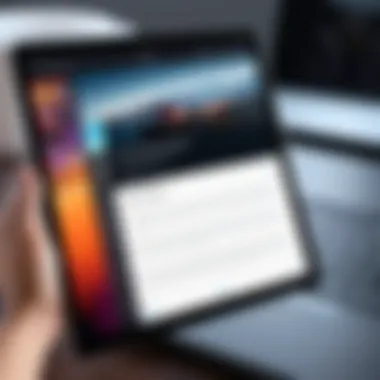

Even if the iPad seems completely unresponsive, restarting can sometimes clear temporary glitches. Press and hold the power button until the slider appears, allowing for a forced restart. This action can reset minor issues that may prevent the device from being operational. Users should know that this method does not erase data, making it a safe first step. If the device does not respond to the conventional method, an alternative approach may be necessary, such as holding down both the power and home buttons until the Apple logo appears. This forces a reboot and might bring the device back to a usable state.
Using Recovery Mode
When basic troubleshooting fails, resorting to recovery mode may be essential. Recovery mode can help restore the device without relying solely on iTunes or Finder. To enter recovery mode, connect the iPad to a computer, then press specific button combinations, which can vary depending on the model. For example, on newer devices, it involves pressing and quickly releasing the volume up button, followed by the volume down button, and then pressing and holding the power button until the recovery screen appears.
Once in recovery mode, the computer will typically display options to restore or update the device. This step is significant as it offers an opportunity to reset the device while preserving data that may not be recoverable through other methods. Using recovery mode can be an effective means of handling a disabled iPad, especially when all else fails.
Using iTunes for Recovery
Recovery through iTunes is a pivotal aspect when dealing with a disabled iPad. It provides a structured approach to regain access to a device that cannot be used normally. Utilizing iTunes not only facilitates the restoration process, but it also ensures that your device can return to its original settings. This is especially important for users who may have lost access to their device due to a forgotten passcode or a series of incorrect attempts.
When employing iTunes, users can benefit from a comprehensive recovery environment. The software is routinely updated, ensuring compatibility with the latest iPad models and software versions. Furthermore, iTunes can handle both backups and restorations, making it a versatile tool in your tech arsenal. In addition, iTunes provides options to sync your data, meaning you have greater flexibility in managing your device.
Considerations when using iTunes for recovery include the necessity of having a computer. This requirement can be a limitation for some users. Moreover, if your iPad is disabled due to iOS issues rather than passcode errors, the recovery process may occasionally involve data loss. Thus, it is crucial to understand the implications fully before proceeding.
Connection to iTunes
To begin the recovery process, you first must connect your iPad to a computer that has iTunes installed. Ensure you have the latest version of iTunes to avoid compatibility issues.
- Use a USB cable to link your iPad to the computer.
- Open iTunes. If your device is not automatically recognized, make sure to allow iTunes to access your device.
- If iTunes prompts you to update or install drivers, follow the on-screen instructions to complete this action.
Once connected, check if your device appears in the top left corner of the iTunes window. If it does not show, you might need to troubleshoot your USB connection or restart both the computer and iPad.
Restoring the Device
After ensuring that your iPad is recognized by iTunes, you can proceed to restore the device. It is important to note that this step will erase all data on your iPad, returning it to factory settings.
- In iTunes, click on the device icon.
- Select "Summary" on the left sidebar.
- Click the "Restore iPad" button. You will then be prompted to confirm your choice. Once confirmed, iTunes will download the required software for the restoration process.
- Wait for the process to complete. Your iPad will restart, and you will be greeted by the setup screen.
After your iPad is restored, you can choose to set it up as a new device or restore it from a previous backup if one is available. For those using encrypted backups, ensure that you enter your encryption password to access the previous data.
Restoring your iPad through iTunes is a straightforward method, but it involves complete data loss unless you have a backup. Always prioritize backup before initiating restoration.
Utilizing Finder on macOS Catalina and Later
When an iPad becomes disabled, knowing how to utilize Finder on macOS Catalina and later systems is essential for recovery. Prior to the release of macOS Catalina, users leveraged iTunes for device management. However, Apple transitioned this function entirely into Finder, adopting a more streamlined and organized user interface.
Using Finder for recovery has specific benefits. First, it offers a more integrated experience for managing Apple devices, enhancing user convenience. Second, for users who may find iTunes overwhelming or outdated, Finder eliminates unnecessary complications by focusing solely on file transfer and device management. This can be particularly beneficial for tech enthusiasts looking for a straightforward recovery process.
It is critical to understand the considerations when utilizing Finder. Ensure you have the latest version of macOS installed. Compatibility is key—older macOS versions may lack updates necessary for effective device recovery. Additionally, always prioritize backing up data before initiating recovery options, as restoring an iPad through Finder may result in data loss.
Choosing Finder for Recovery
To begin the recovery process through Finder, first connect your iPad to your Mac using a suitable cable.
Once plugged in, open Finder from your dock or using the spotlight search. You should see your device listed on the left-hand sidebar. If the iPad is disabled, it may not appear immediately. In such instances, you may need to put your iPad into recovery mode first:
- For iPads with Face ID: Quickly press and release the volume up button, then quickly press and release the volume down button. Finally, press and hold the top button until you see the recovery mode screen.
- For iPads with Home Button: Press and hold both the Home and the top (or side) buttons until you see the recovery mode screen.
Once in recovery mode, Finder should recognize the disabled iPad. Selecting the device will open a window where you can choose to restore it.
Restoration Process Through Finder


After your iPad is visible in Finder, the restoration process becomes straightforward. Click the Restore button in the Finder window to initiate the process. This will prompt you with a confirmation message. Keep in mind:
- Data Loss: Restoring the device will erase all data; ensure there is a backup if possible.
- Software Reinstallation: Finder will download the latest iOS version and install it on your iPad. This is an essential step as it often resolves issues that led to the device being disabled.
After a few minutes, your iPad should restart and present you with the setup screen. Follow the on-screen instructions to set up your device as new or restore from a backup that you generated previously.
Alternative Recovery Options
Alternative recovery options play a crucial role in resolving a disabled iPad issue. When standard recovery methods, such as using iTunes or Finder, do not yield results or are not feasible, exploring these alternatives becomes necessary. This section will delve into using iCloud for restoration and evaluating third-party software tools. These solutions present valuable ways to regain access to your device efficiently and effectively.
Using iCloud for Restoration
Utilizing iCloud for restoration is a practical approach when dealing with a disabled iPad. If your iPad has been backed up to iCloud prior its disabling, this option allows you to restore your data seamlessly. Here’s how to proceed:
- Ensure iCloud Backup: First, verify that your iPad had been regularly backing up to iCloud before the issue occurred. You can do this by logging into your iCloud account from another device.
- Erase iPad: To initiate the recovery process, you will need to erase your disabled iPad. This step is essential because it removes the lock and restores your device to factory settings. You can erase your iPad remotely by accessing the iCloud website.
- Follow the Steps: Navigate to "Find iPhone" under your iCloud account. Select the disabled iPad from the list of devices and choose the option to erase.
- Restore from Backup: Once the iPad is erased and rebooted, you can restore it from the iCloud backup during the setup process. Simply log in with your Apple ID and choose the most recent backup.
This process allows you not only to regain functionality but also to recover your important data, assuming regular backups were maintained. It's a user-friendly option that offers straightforward steps, minimizing the hassle in recovery efforts.
Third-Party Software Tools
When traditional methods and iCloud do not work, third-party software tools present an alternative means for iPad recovery. These programs can bypass the lock screen and perform repairs more efficiently in some cases. Here are some notable aspects to consider:
- Variety of Tools: Many software options exist to assist users. Tools such as Dr.Fone, Tenorshare ReiBoot, and iMyFone LockWiper can help in handling a disabled iPad without the risk of data loss.
- Ease of Use: These applications often offer step-by-step guidance, making them approachable for tech-savvy individuals and those who may not possess advanced technical skills.
- Data Recovery: Apart from unlocking iPads, some tools also provide features for recovering lost data, which can be essential if recent backups were not created.
- Consideration for Security Risks: It is vital to exercise caution with third-party tools. Always download software from reputable sources and read user reviews before proceeding.
In summary, exploring these alternative recovery options can lead to a successful resolution for a disabled iPad. Whether leveraging iCloud as a restoration tool or utilizing third-party software, users have multiple pathways to regain control of their devices.
Data Management and Backup Solutions
In the realm of technology, data management and backups serve as the backbone of reliable device functionality. For iPad users, understanding how to effectively manage data and ensure regular backups can prevent loss in the face of unexpected errors. If an iPad becomes disabled, having a recent backup means users can restore their important files and settings with minimal hassle. Thus, an overall approach to data management now becomes essential.
The integration of good data management practices into your routine fosters a sense of security. Users can safeguard photos, important documents, and application data. This can alleviate stress during moments when a device faces technical malfunctions. Regular backups streamline recovery processes and diminish the risk of irrevocable data loss.
Importance of Regular Backups
Regular backups stand as a crucial practice for all digital device owners. They are not just a safeguard against the unexpected; they can be a lifeline. Users risk losing photos, contacts, and vital documents without a proper backup strategy. When dealing with a disabled iPad, the situation becomes more urgent.
Data recovery options can be limited once a device is disabled. If a current backup exists, restoring it can make all the difference. Without it, users might need to erase their device entirely, leading to permanent data loss. Apple iCloud and iTunes are excellent options for backup that provide ease and accessibility. Setting up automatic backups ensures that information is up-to-date without manual intervention.
"Backing up your data is like saving money: the more you save, the more secure you feel."
Best Practices for iPad Data Management
Effective data management doesn't only involve backups; it encompasses organization and mindful usage as well. Here are some significant best practices:
- Utilize iCloud: Take advantage of iCloud storage for seamless syncing of contacts and files across Apple devices.
- Organize Files: Create folders and categorize documents and photos. This makes retrieval more efficient during data restore processes.
- Delete Unnecessary Apps: Regularly review installed applications. Unneeded apps can take up storage space that might be vital for your backups.
- Monitor Storage: Go to Settings > General > iPad Storage. This gives a detailed overview of what consumes space and aids in making informed deletion decisions.
- Keep Software Updated: Regular updates ensure that the device runs smoothly and incorporates the latest features that enhance data management.
By adhering to these data management practices, iPad users can ensure that they remain prepared for unexpected disabling scenarios. This not only optimizes the use of their device but also enhances the overall experience.
Preventing Future Disabling Scenarios
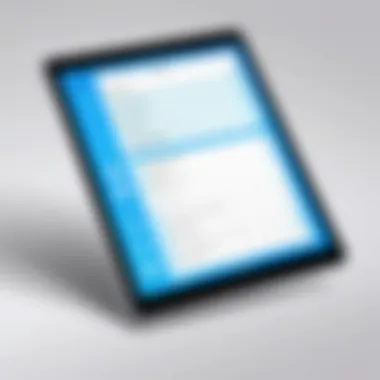

Preventing scenarios that lead to an iPad becoming disabled is of utmost importance for any user. Understanding these preventive measures not only saves time and frustration but also safeguards your valuable data. Many issues arise due to user negligence or lack of knowledge about device management and security practices. By being proactive, you can minimize the risk of facing similar problems in the future.
Choosing Secure Passcodes
Selecting a secure passcode is critical in maintaining the integrity of your device. A weak passcode can make your iPad vulnerable to unauthorized access. Avoid simple combinations like "1234" or repeated numbers. Instead, opt for a mix of letters, numbers, and special characters. This complexity makes it harder for someone to guess your passcode, thereby protecting your device more effectively.
Consider implementing features like Touch ID or Face ID, if your model supports them. These biometric mechanisms provide an added layer of security. They not only enhance user convenience but also eliminate the risk associated with easily forgotten or improperly entered passcodes.
Regularly updating your passcode is also advisable. If your iPad has been with you for several years, changing the passcode every few months can help mitigate risk. Take the time to review your security settings under Settings > Face ID & Passcode or Touch ID & Passcode to ensure you’re employing the most effective strategies for your security.
Regular Software Updates
Keeping your iPad's software updated is a vital step in preventing disabling scenarios. Software updates often contain security patches and bug fixes that address vulnerabilities discovered in previous versions. Ignoring these updates may leave your device susceptible to malfunctions or security breaches.
When new updates are available, don't hesitate to install them immediately. You can check for updates by going to Settings > General > Software Update. Generally, Apple releases updates regularly, so staying informed can save you headaches later.
Additionally, automatic updates can be beneficial. Enabling this feature ensures your device always runs the latest software without requiring manual intervention. This naive approach not only eases the burden of keeping track of updates but also reinforces the overall stability and security of your iPad.
By prioritizing both secure passcodes and regular software updates, you significantly decrease the chances of encountering a disabled iPad in the future. Remember, prevention is often simpler than the cure.
When to Seek Professional Assistance
In some situations, despite following all advised recovery methods, you may still find your iPad remains unresponsive or disabled. It is crucial to know when to seek professional help. Understanding this aspect can save you time, frustration, and potential data loss.
While DIY solutions often work for software-related issues, hardware problems might require specialized knowledge. It is essential to assess the problem accurately before making that decision.
Signs of Hardware Issues
Identifying hardware issues can be challenging. However, certain signs can indicate that the problem lies beyond simple software glitches. Here are some common indicators:
- Physical Damage: Cracks or dents in the iPad casing may affect internal components. If you notice obvious external damage, a professional should examine it.
- Screen Malfunctions: If the screen doesn't respond to touch or displays strange artifacts, the digitizer or other internal parts might be damaged.
- Unusual Noises: Sounds like clicking or grinding when attempting to operate the device could signal a failing component.
- Battery Issues: If the device does not hold a charge or heats up excessively while charging, it may point to an internal battery issue.
Remember: Ignoring these signs may lead to further complications. Early intervention can often prevent irreparable damage or data loss.
Finding Authorized Service Centers
Once you determine that professional assistance is necessary, the next step is finding an authorized service center. Opt for certified technicians who are skilled in Apple repair, as they possess the knowledge and tools to manage hardware issues effectively. Here are some tips:
- Visit Apple's Official Website: Apple's site offers a tool to find authorized service providers. Simply input your zip code to locate the nearest center.
- Check Apple Support Communities: Online resources such as Reddit have discussions about local service options. The community often shares experiences and recommendations.
- Call Apple Support: Directly contacting Apple can provide you with reliable information on the nearest authorized service location.
- Look for Reviews: Always check feedback from previous customers to gauge service quality and reliability.
Culmination
Understanding how to handle a disabled iPad is crucial for any tech user. As the reliance on tablets for personal, educational, and professional purposes grows, knowledge on recovery steps becomes indispensable. This article has provided a comprehensive view of the potential causes for an iPad becoming disabled and actionable solutions. You are now equipped with ways to troubleshoot, use recovery options, and understand the importance of regular backups and maintenance.
Summary of Key Steps
To recap, if your iPad is disabled:
- Assess the situation by determining the cause of disabling.
- Try basic troubleshooting steps like restarting the device and using recovery mode.
- Utilize iTunes or Finder for restoring your device.
- Explore alternative recovery options such as iCloud or third-party software.
- Regularly back up your iPad data using reliable methods.
- Implement strong passcodes and stay updated with the latest software.
This structured approach ensures that you do not overlook any important steps, safeguarding your device against future disabling incidents.
Final Thoughts on Device Maintenance
Ongoing device maintenance is essential in prolonging the lifecycle of your iPad. Regular software updates not only offer new features but also fix bugs that might lead to malfunctions. Setting a strong, reliable passcode can prevent unauthorized access and endless attempts at guessing it, which could ultimately lead to the device being disabled.
Ultimately, being proactive in device management helps avoid unnecessary frustrations and ensures a smooth user experience with your iPad. Stay informed and take timely actions to maintain your device's performance.



