Troubleshooting Audio Output Problems: A Guide


Intro
Audio output issues can be frustrating. They affect our experiences with music, videos, and communication. Understanding these problems is essential not just for resolving them but also for enhancing the overall user experience across various devices. Whether you are using a computer, smartphone, or an audio system, sound problems can occur for several reasons. This article will dissect those reasons, pinpoint diagnostics, and suggest solutions that anyone can follow.
We will look into common scenarios and explore how different operating systems handle these issues. Readers will gain helpful insights into both immediate fixes, for instance checking cables and settings, as well as long-term strategies for prevention and troubleshooting. It's important to arm yourself with knowledge about audio technologies and configurations to manage sound-related challenges effectively.
By the end of this article, you should feel more confident in troubleshooting audio issues, equipped with a comprehensive understanding of both technical and practical aspects of audio output.
Common Causes of Audio Output Problems
Audio output issues can stem from many sources, and identifying the root cause is the first step toward a solution. Some of the most common causes include:
- Incorrect settings: This often includes muting, wrong output selections, or lowered volume levels.
- Driver issues: Outdated or corrupted audio drivers can lead to various problems.
- Hardware malfunctions: Faulty cables or connectors might impede sound transmission.
- Conflicting applications: Certain programs might interfere with audio functions, especially during playback or recording.
Troubleshooting requires that users meticulously inspect all components related to audio output. Starting from the basic checks like volume settings to more complex solutions like updating drivers will save time and frustration.
Troubleshooting Techniques
Once you identify the person behind the audio output issues, effective diagnostic techniques are necessary. Here are some methods to apply:
- Starting with the basics: Ensure that all volume settings are correctly adjusted on the device.
- Testing hardware: Connect different speakers or headphones to see if the issue persists.
- Updating drivers: Search for the latest audio drivers through the device manager or the manufacturer’s website.
- Using built-in diagnostics: Many operating systems come equipped with troubleshooting tools that can automatically detect and solve problems.
By methodically working through these steps, users can often pinpoint the problem quickly and restore sound functionality.
Preventative Strategies
Prevention often reduces the frequency and severity of audio problems. Here are some strategies:
- Regularly update audio drivers to avoid compatibility issues.
- Maintain clean connections by regularly checking and cleaning ports and cables.
- Use quality equipment: Investing in reliable hardware can minimize potential malfunctions.
- Monitor software installations: Be cautious about installing new audio-related applications that may conflict with existing drivers.
Adopting these measures not only enhances the experience of using audio equipment but builds a solid foundation for future usage.
Culmination
Understanding audio output issues requires both knowledge and practical skills. The variety of causes can lead to frustration, but with systematic troubleshooting and preventative strategies, users can effectively manage their audio environment. By equipping yourself with the right tools and insights, you will maintain better sound performance across your devices.
The world of audio technology is constantly evolving, and staying informed about trends will enhance your long-term audio experience.
Foreword to Audio Output Problems
Audio output problems can disrupt the user experience significantly, whether one is engaged in gaming, streaming, or casual listening. These problems manifest in many ways, such as crackling sounds, no sound at all, or distorted audio. Understanding these issues is crucial for both casual users and technological enthusiasts. It allows individuals to diagnose and address problems that could affect the performance of their devices.
The resolution of audio issues not only enhances personal experiences but also contributes to overall device longevity. A well-functioning audio system is vital for meeting the diverse needs of modern users. With numerous devices and operating systems vying for attention, knowing how to tackle audio output problems is increasingly relevant.
Definition of Audio Output Issues
Audio output issues encompass a range of problems that prevent sound from being transmitted accurately from a device to speakers or headphones. This category includes any irregularities, inconsistencies, or complete failures in audio playback. Problems can arise from hardware components, software settings, or external connections. It is essential to be well-informed about these potential pitfalls, as they can hinder the effectiveness of otherwise high-quality audio systems.
Identifying a specific audio problem often requires an understanding of the symptoms. For instance, users may experience low-volume output, sound delays, or complete silence even when the volume is raised. Each of these cases demands targeted troubleshooting, as the root causes can vary widely.
Significance of Audio Performance
The significance of audio performance transcends mere enjoyment. High-quality sound impacts user interaction and immersion across various platforms. Whether one’s focus is on high-fidelity music playback, crystal-clear communication in video calls, or seamless audio integration in gaming experiences, audio quality plays a pivotal role.
Moreover, effective audio performance fosters productivity in professional environments. Clarity in sound can make the difference between an engaged audience and one that is easily distracted. In creative fields such as music production, poor audio output can lead to misunderstandings and miscommunications. Furthermore, users should consider how audio output problems can affect accessibility and inclusivity in technology usage.
Given the importance of sound in both personal and professional realms, addressing audio output issues promptly and effectively is paramount. Understanding how to recognize, diagnose, and resolve these matters equips users to maintain optimal performance in their audio setups.
Common Causes of Audio Output Failures
Understanding the common causes of audio output failures is crucial for effective troubleshooting. Users may feel frustrated when sound does not play, which affects entertainment and productivity. Knowing the root causes can streamline diagnostics and provide clearer steps toward resolution. Factors like hardware malfunctions, software configuration errors, driver issues, and connection problems each play a critical role in audio performance. Identifying these issues empowers users to tackle problems head-on, ultimately restoring their audio experience.
Hardware Malfunctions


Hardware malfunctions comprise one of the primary reasons for audio output failures. These can range from faulty speakers or headphones to damaged cables. Even minor disruptions in hardware, like loose connectors, can result in audio loss. Typically, users may not realize they have the wrong device selected for output, like a non-functional audio jack.
Important considerations include:
- Physical Inspection: Users should check for obvious signs of wear or damage in hardware components.
- Testing Equipment: Plugging in different devices can help rule out the specific hardware malfunction.
- Environmental Factors: Dust accumulation might affect audio output. Regular cleaning may prevent these malfunctions.
Software Configuration Errors
Software configuration errors can also lead to audio problems, especially after system updates. Settings may revert to defaults, or software may misidentify audio devices. Operating systems often manage multiple audio outputs, and selecting the incorrect one can hinder performance.
Consider the following points:
- Verify Audio Settings: Check sound settings to ensure the correct output device is selected.
- Audio Enhancements: Some enhancements can introduce issues; disabling them might restore functionality.
- Restore Defaults: Reverting settings to factory defaults can help recover lost functionality, especially after updates or installations.
Driver Issues
Driver issues present another common cause for audio output failures. A driver functions as the communication bridge between the operating system and audio devices. If drivers are outdated, incompatible, or corrupted, audio will fail to transmit correctly.
To mitigate driver issues:
- Regular Updates: Keeping drivers updated is crucial. Most manufacturers provide regular updates, which often fix bugs or enhance performance.
- Device Manager Check: Regular checks in the Device Manager can reveal outdated or malfunctioning drivers.
- Reinstallation: Sometimes, reinstalling the audio drivers can clear up any problems. This may help restore lost functionality if issues persist.
Connection Problems
Connection problems often stem from loose connections between devices. This includes both physical and software connections. Audio jacks, USB ports, and Bluetooth connections may all experience issues if not properly established.
Users should:
- Inspect Connections: Ensure all plugs are secure and firmly connected.
- Try Different Ports: Switching to different ports or jacks can help identify faulty connections.
- Test with Other Devices: Using another device can help clarify if the problem is with the connection or the primary device.
Overall, understanding these common causes of audio output failures will enhance users' ability to manage their audio environments effectively. This proactive approach in identifying issues ultimately leads to a smoother user experience.
Diagnosing Audio Issues Across Different Platforms
Diagnosing audio issues across various platforms is a crucial step in resolving sound-related problems. Each operating system has unique characteristics that affect audio output, whether it is Windows, MacOS, Linux, or mobile devices. Understanding these differences is vital for effective troubleshooting. It allows users to employ the right techniques and tools tailored to their specific situation. This section will outline the common approaches for diagnosing audio issues on different platforms, highlighting the importance of methodical problem-solving in diverse environments.
Windows Systems
Windows systems often encounter a variety of audio output issues due to their diverse hardware and software configurations. The first step in diagnosis typically involves checking sound settings in the Control Panel or Settings app. Users should ensure that the correct playback device is selected. Misconfigured settings can lead to audio being directed to the wrong output source, resulting in silence.
Additionally, running the built-in audio troubleshooter can identify and fix common problems automatically. It's also wise to inspect whether audio services are running correctly. Sometimes, services may be stopped, leading to audio failures. In severe cases, reinstalling audio drivers might be necessary. This can be done through the Device Manager, which helps in resetting any corrupt configurations.
MacOS Environments
In MacOS, diagnosing audio issues is slightly more streamlined, but still requires attention to detail. The sound preferences should be reviewed first, ensuring the right output device is active. Sometimes, external devices might be plugged in without proper detection, causing audio outputs to revert to internal speakers. Restarting the Mac can often solve temporary glitches.
Another useful tool in MacOS is the "Audio MIDI Setup" utility. This app allows users to configure audio output settings, including format and surround sound capabilities. If problems persist, resetting the NVRAM can help. This step can restore audio settings to their factory defaults, which is useful for resolving deeper system issues.
Linux Distributions
Linux distributions vary widely in their approach to audio management. Systems like Ubuntu utilize PulseAudio, while others may use ALSA directly. Diagnosing audio issues begins by checking PulseAudio's volume controls through the terminal with the command . Here, users can adjust or check the status of devices. If sound is still absent, checking the ALSA mixer via the terminal with can provide insights into muted channels.
If specific applications fail to produce sound, ensuring they use the correct output device in their settings is essential. Moreover, running updates to refresh system components can resolve specific bugs associated with audio outputs.
Mobile Devices
On mobile devices, diagnosing audio issues requires a different approach. Users should begin by verifying whether the device is set to silent or do not disturb mode. Often, the simplest solution can fix the problem without delving into complex settings. Restarting the device can also clear temporary software glitches.
For mobile applications, ensuring permissions are correctly set is crucial. Sometimes, an app may require access to audio components that were inadvertently denied. Diagnostics onAndroid and iOS may involve checking the audio output settings within specific apps, which can affect overall performance. If issues continue, resetting network settings can resolve problems related to Bluetooth devices and connections.
Diagnosing audio issues effectively can lead to a better understanding of how sound systems operate across devices, providing insights that can prevent future occurrences.
Each platform has its nuances, and recognizing them is essential for troubleshooting effectively. Identifying the correct procedures for each system not only leads to quicker resolutions but also empowers users with knowledge for future issues.
Troubleshooting Steps for Immediate Solutions


Addressing audio output issues swiftly often requires a focused approach. This section highlights critical steps that can lead to immediate resolutions for common audio problems. In the fast-paced world of technology, quick fixes can significantly enhance user experience without extensive downtime. By systematically tackling these steps, users can better understand their devices, leading to less frustration and more effective management of audio challenges.
Verifying Audio Settings
One of the first actions to take when confronted with audio output failures is to verify the audio settings. This step is crucial. Sometimes, the issue lies in muted sound or incorrect output devices being selected.
- Accessing Settings: Whether on Windows, MacOS, or Linux, navigate to the audio settings menu. Each system has its pathway to adjust audio configurations, usually found under the Control Panel or System Preferences.
- Choosing the Correct Output: Ensure that the preferred audio device, such as speakers or headphones, is set as the default. In many cases, devices may be mistakenly switched, causing confusion.
- Volume Levels: Check that the volume is not muted or set too low. Adjusting the volume slider can often resolve sound issues that, at first, seem more complex.
- Balance and Enhancement: Examine balance settings that might be skewed to one side, affecting overall output. Disable any audio enhancements which might disrupt normal sound production.
Testing Hardware Components
After auditing audio settings, the next step involves testing hardware components. Physical issues can often lead to audio problems.
- Inspecting Cables and Connections: Check if cables are securely connected. Loose or damaged cables can result in intermittent audio output.
- Using Different Headphones or Speakers: Switching devices can help establish whether the problem is with the original hardware. If audio works with alternative devices, then the original hardware may be faulty.
- Sound Card Functionality: If working with desktop devices, ensure that the sound card is properly seated. In some cases, reseating or even testing the sound card in another system can reveal the nature of the issue.
Updating Device Drivers
Drivers act as communication channels between hardware and software. Outdated or corrupt drivers are common culprits for audio issues. Here’s how to approach this:
- Identifying Outdated Drivers: Visit the Device Manager in Windows or System Information on MacOS to check for outdated audio drivers.
- Updating Process: Perform the update through the operating system’s built-in update tool or directly from the manufacturer's website. For Windows, right-click the device in Device Manager, select “Update Driver,” and follow prompts.
- Rollback Option: In case a recent update causes problems, rolling back to a previous version of the driver can resolve the issue. This is often overlooked but can save hours of troubleshooting.
Checking Connection Integrity
Lastly, ensuring connection integrity is vital. Factors such as cable quality and connector types can significantly impact audio performance.
- Testing Different Ports: If using USB audio devices, try different USB ports. The original port may have issues, and simply changing to another port can restore audio functionality.
- Using Quality Cables: Invest in high-quality cables that can endure daily use without deteriorating audio quality. Poorly made cables can create all sorts of audio problems.
- Wireless Connections: If using Bluetooth audio devices, verify that the connection is secure and not experiencing interference from other devices. Disconnecting and reconnecting may help re-establish a strong connection.
"Identifying and resolving audio issues requires a methodical approach. By following these troubleshooting steps, users can often rectify problems without requiring professional assistance."
These troubleshooting steps offer a concrete foundation for addressing audio output issues. Engaging in a systematic approach not only resolves current problems but also builds technical understanding for future scenarios.
Advanced Troubleshooting Techniques
Advanced troubleshooting techniques are essential when resolving audio output issues. These methods go beyond basic fixes and help pinpoint complex problems that may not be visible at first glance. By employing these strategies, users can save time and reduce frustration. This section will cover three significant aspects of advanced troubleshooting: diagnostic tools, analyzing system logs, and performing a clean boot.
Using Diagnostic Tools
Diagnostic tools are invaluable for identifying audio output issues. Many operating systems come equipped with built-in tools that can assess the audio system's functionality. For instance, Windows includes the Audio Troubleshooter, which can automatically identify and potentially resolve problems.
Users may also find third-party applications useful. Programs such as Speccy or LatencyMon can analyze system configurations and audio latency issues. These applications provide detailed insights into audio performance, helping to reveal underlying hardware or configuration issues.
To effectively utilize diagnostic tools:
- Run the built-in troubleshooter if available.
- Monitor audio performance with third-party tools.
- Pay attention to any error messages and recommended fixes.
This method allows users to tackle audio issues systematically, leading to more precise solutions. The more detailed the analysis, the better the resolution strategies can be formulated.
Analyzing System Logs
System logs serve as critical records of events that occur within a device. Reviewing these logs can assist in diagnosing audio problems. Different operating systems store logs in various locations. Windows logs can be accessed via the Event Viewer, while Mac users can check the Console application.
When reviewing system logs:
- Look for entries related to audio services or processes.
- Identify any error codes or warnings associated with audio devices.
- Note the timestamps to correlate events with the occurrence of audio issues.
This process helps users trace back the origin of a problem, offering a clearer perspective on potential solutions. Moreover, sharing findings from system logs in user forums can be beneficial. Others may have encountered similar issues and can provide guidance based on their experiences.
Performing a Clean Boot
Clean booting is a method that starts the operating system with minimal drivers and startup programs. This can reveal whether background software is interfering with audio output. By eliminating non-essential applications and processes, users can determine if the audio issues stem from conflicting software.
To perform a clean boot:
- Open the System Configuration tool on Windows (msconfig).
- Select the Selective Startup option and uncheck Load Startup Items.
- Go to the Services tab, check Hide all Microsoft services, and disable all remaining services.
- Restart the device.

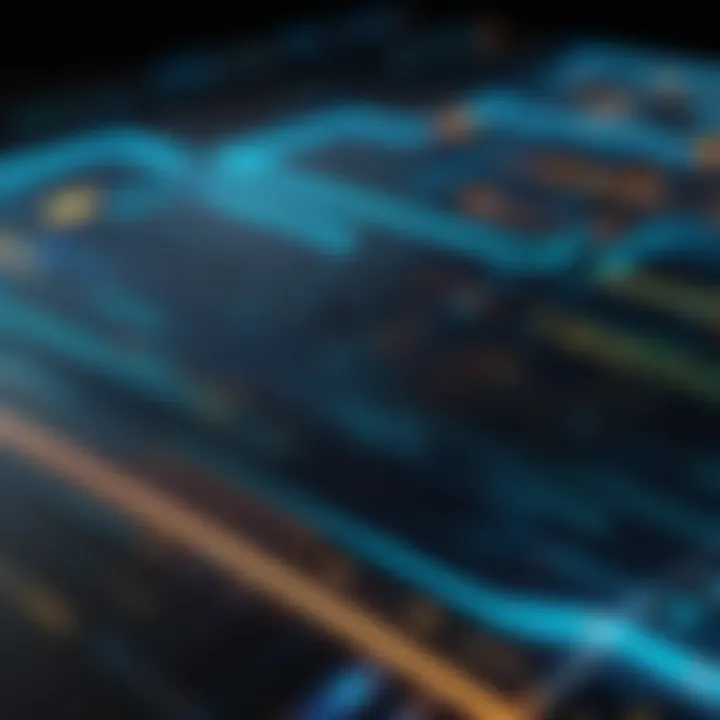
If the audio works after a clean boot, gradually re-enable services and startup items to identify the one causing the conflict. This method is effective in isolating the problem, leading to a clearer path towards resolution. By following these advanced troubleshooting techniques, users can better manage audio output issues across various devices, ensuring a smoother listening experience.
Long-Term Prevention Strategies
In addressing audio output issues, long-term prevention strategies play a crucial role. They not only enhance the user experience but also minimize the incidence of future problems. By being proactive, users can mitigate the frustration that often arises from unexpected audio failures. Understanding these strategies provides a pathway to a more reliable audio experience across various devices.
Regular Software Updates
Regular software updates are vital for maintaining audio performance. These updates often include bug fixes, enhancements, and compatibility improvements that directly affect audio playback.
- Security Enhancements: Keeping software current addresses vulnerabilities that could lead to unauthorized access or exploitation.
- Driver Compatibility: Audio drivers receive frequent updates to improve communication between the operating system and audio hardware.
- Feature Additions: Updates might introduce new features that enhance audio quality or add functionality.
Delaying updates can lead to compatibility issues. Every operating system, whether Windows, MacOS, or Linux, sends notifications for updates. Users should not ignore them. Check settings to schedule updates during non-peak hours to ensure systems always run the latest audio configurations.
Routine Hardware Maintenance
Routine hardware maintenance helps preserve audio quality and functionality over time. Neglecting hardware can lead to issues like poor sound quality or device malfunctions.
- Cleaning Components: Dust accumulation can obstruct speakers and ports. Regularly cleaning can enhance sound quality.
- Checking Connections: Cables and connectors can wear out or degrade over time. Inspecting these regularly helps ensure a stable connection.
- Testing Components: Periodic checks can identify issues early. For example, running tests on headphones or speakers can reveal potential problems before they become serious.
A maintenance schedule, whether monthly or quarterly, can be beneficial. Users are encouraged to keep an organized checklist to stay on top of necessary tasks.
Using Quality Audio Equipment
The choice of audio equipment significantly affects overall performance. Users often overlook this factor, focusing primarily on settings or software instead.
- Invest in Known Brands: Reputable brands like Sony or Bose often deliver superior audio quality and durability.
- Avoid Low-Cost Alternatives: Cheap products may save money initially but often result in poor sound quality and frequent failures.
- Look for Compatibility: Ensure the equipment works well with existing devices. Reading reviews and specifications can help avoid mismatched systems.
Ultimately, quality matters when it comes to audio equipment. While the upfront costs may be higher, the long-term benefits become evident through enhanced performance and reliability.
Investing in quality audio equipment not only raises sound fidelity but also extends the lifespan of audio components.
Employing these long-term prevention strategies can significantly reduce the frequency and impact of audio output issues, providing users with a consistent experience that aligns with their expectations and needs.
User Feedback and Forums
In the landscape of audio output issues, user feedback and community forums play a crucial role. Many people face similar problems regardless of their specific devices or setups. Engaging with a community can reveal solutions that might not be evident from conventional troubleshooting methods. Real-world experiences shared by users can provide insights that enhance understanding of both common and unique audio output challenges. Therefore, tapping into these resources not only aids in resolving personal issues but also adds to the public knowledge base.
Value of Community Input
Community input offers a myriad of advantages. Firstly, it provides practical solutions that have been tested in actual scenarios.
- Users often detail specific contexts in which their audio problems occur, allowing others in similar situations to find applicable fixes.
- Discussions in forums often lead to the identification of patterns. This can help in recognizing certain brands or models that tend to have recurring issues.
Moreover, community forums like Reddit and Facebook serve as real-time support systems. Users can ask for immediate help, and the collaborative nature of these platforms leads to rapid feedback and support. Searching through existing threads can sometimes yield answers faster than official product documentation.
Contributing to User Experiences
Contributing to user experiences is equally important as it fosters a collaborative learning environment. Sharing one’s audio problem, and the steps taken to resolve it can significantly help others grappling with similar issues. By posting detailed accounts of personal troubleshooting journeys:
- Users create a repository of knowledge that anyone can reference.
- Engaging with others' queries not only broadens one’s knowledge but builds camaraderie within the tech community.
Furthermore, active participation in forums encourages ongoing learning. Users might discover new tools or methods for diagnosing audio output problems that they had not considered before. This environment nurtures an exchange of ideas that leads to better device management and problem resolution.
"Contributions to online forums can create a cycle of knowledge sharing, turning individual struggles into collective progress."
Ultimately, user feedback and forums are indispensable in navigating the complex world of audio output issues. By utilizing community resources, individuals can enhance both their own understanding and that of fellow users, promoting a more informed and capable tech community.
Closure
In this article, we have meticulously examined the multifaceted nature of audio output issues. Understanding these problems is crucial not just for immediate troubleshooting but also for ensuring a seamless auditory experience across various platforms. The significance lies in recognizing that audio output is often a reflection of broader hardware and software health. Users can benefit immensely by staying informed about the specific challenges that may arise in their systems.
Recap of Key Points
Throughout this article, we outlined essential elements regarding audio output issues. Here are the main takeaways:
- Definition and Importance: Audio output issues can range from simple configuration errors to complex hardware failures. Their impact on user experience cannot be overstated.
- Common Causes: Hardware malfunctions, software configuration errors, driver issues, and connection problems all contribute to the complexities of audio output failures.
- Diagnosing Across Platforms: Different operating systems demand unique approaches to identify audio issues, whether in Windows, MacOS, Linux, or mobile devices.
- Immediate Solutions: Verifying settings, testing hardware, updating drivers, and ensuring connections are all critical troubleshooting steps.
- Advanced Techniques: Utilizing diagnostic tools and analyzing system logs adds depth to the troubleshooting process.
- Long-Term Prevention: Regular updates and maintenance are pivotal in preventing future audio issues.
- Community Insights: User feedback and forums serve as valuable resources for remedies and shared experiences, enhancing collective knowledge.
Encouragement for Continuous Learning
The realm of audio technology is ever-evolving. Continuous learning is vital for anyone relying on sound output for work or leisure. Keeping abreast of the latest developments will enhance your troubleshooting skills and knowledge base. Engage with forums like Reddit to share experiences and gain insights. Regularly visit sources such as Wikipedia and Britannica for updated information on technologies.



