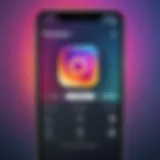Troubleshooting Black Screen Issues on Laptop Startup
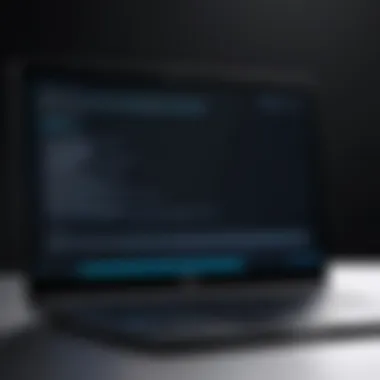

Intro
Encountering a black screen when starting up a laptop can feel like the universe just hit the pause button on your plans. It’s that jarring moment when you realize something isn’t quite right, and everything could be at stake. This guide aims to help you navigate this frustrating situation. It walks you through the potential causes and offers diagnostic steps to troubleshoot and resolve the black screen issue effectively.
The black screen can indicate various problems that range from software glitches to serious hardware faults. Identifying the root cause can be like finding a needle in a haystack, especially for those who don’t have a technical background. The significance of this topic cannot be overstated; not only does it help casual users regain access to their devices, but it also sheds light on issues tech-savvy enthusiasts may have largely ignored.
So, let’s dive in and take a closer look at what might be going on behind that black screen. We will start by examining the likely culprits, moving on to detailed diagnostic procedures and, ultimately, suggesting practical solutions to restore functionality.
Preamble to the Black Screen Issue
Experiencing a black screen when you attempt to start your laptop can feel like the tech equivalent of hitting a wall. It’s disorienting and can rattle even the most seasoned users. This article dives into understanding the black screen phenomenon, outlining specific causes, and proposing step-by-step solutions. Knowing how to address this issue is not just about restoring your device’s functionality; it empowers users to feel more in control of their technology. Instead of simply reacting to problems when they emerge, users can adopt a proactive stance.
Defining the Black Screen Phenomenon
A black screen at startup, where the display shows no image despite the laptop powering on, is often the first sign of distress in the device’s internal workings. The phenomenon can occur for a plethora of reasons—ranging from hardware malfunctions, like a damaged graphics card, to obscure software errors, such as corrupted files.
It is essential to understand that seeing a black screen does not mean the laptop is entirely inoperable. In many instances, the laptop might still be functioning behind that dark veil, leading users to overlook the actual issue at hand. This disconnect amplifies the frustration, as users can hear sounds of the machine operating but see nothing on the screen.
It's crucial to recognize the various signs that accompany this issue. If you hear beeps or notice lights flashing, this could signify boot errors or hardware malfunctions that are otherwise obscured by the absence of display.
Common Misconceptions
When faced with a black screen at startup, many users jump to conclusions or embrace widespread misconceptions about the problem. A common belief is that the issue always relates to the screen being broken or completely non-functional. While this is a possibility, it is far from the whole truth.
Firstly, not every black screen signifies imminent disaster. It can stem from minor issues like configuration problems or compatibility glitches that can be resolved easily. Users may assume that the only recourse is seeking professional repair services, but oftentimes, basic diagnostic steps can lead to effective resolutions.
Another myth floating around is that external factors like power surges or overheating are insignificant contributors to black screen issues. In fact, they can play a critical role in catalyzing hardware-related failures that manifest in this manner.
In some cases, users believe that simply restarting the laptop will suffice, dismissing the potential depth of the problem. While a reboot can indeed help sometimes, it is not a one-size-fits-all solution. Recognizing these misconceptions lays a foundation for a deeper understanding of the issue at hand, enabling informed, effective troubleshooting.
Understanding Startup Processes
Understanding the startup processes of a laptop is a critical component when tackling the black screen issue. This phase serves as the foundation for everything that follows. Without comprehending how a laptop’s startup functions, diagnosing the root cause of a black screen can feel like searching for a needle in a haystack.
During the startup sequence, the device transitions from a powered-off state to an operational one, involving numerous steps that engage key hardware and software components. Grasping the mechanisms behind this process allows users to identify where things can go awry. Additionally, it helps in distinguishing whether the problem is rooted in hardware malfunctions or software errors.
A clearer understanding also enables users to execute preliminary checks efficiently. By knowing the fundamentals, tech-savvy individuals can rule out certain possibilities faster, focusing their troubleshooting efforts where they matter most. This can save both time and frustration, turning a potentially overwhelming situation into a manageable task.
The Role of BIOS/UEFI
The BIOS (Basic Input/Output System) or UEFI (Unified Extensible Firmware Interface) plays a crucial role in the startup process. Think of BIOS/UEFI as the gatekeeper. When you press the power button, these systems are the first to kick in, conducting hardware checks to ensure everything is functioning before handing control over to the operating system.
The main responsibilities include:
- Performing hardware diagnostics: BIOS/UEFI checks memory, storage devices, and hardware connections to confirm functionality.
- Initializing peripheral devices: Things like your keyboard and mouse are recognized at this point. If these devices are malfunctioning, they may lead to startup issues.
- Loading the boot loader: Once hardware checks are complete, the BIOS/UEFI transfers control to the boot loader located on the storage drive.
If there's an issue here—whether it's a component failure or incorrect BIOS settings—the laptop can indeed present a black screen. Often, accessing the BIOS settings may provide clues or options to troubleshoot the problem further.
Operating System Loading Procedures
After the BIOS/UEFI has done its job, the next layer involves the operating system loading procedures. This stage is all about transitioning from the hardware layer to the software layer. Essentially, this is where the boot loader takes the reins to load the operating system into memory for use.
The procedures typically include:
- Finding the boot partition: The boot loader identifies where the operating system resides.
- Loading core files: Essential files required for the operating system to run are loaded into memory. If corrupted files exist here, they can lead to a black screen.
- Executing the kernel: The kernel is the core part of the operating system. Once the kernel is loaded, it starts managing hardware resources and services. Issues with kernel loading can stall the device as well.
If encountering a black screen, it’s pivotal to determine if the problem emerges during this stage. Users may need to utilize recovery tools or access safe mode to tackle potential software errors. Understanding the entire loading process can help pinpoint failure points effectively.
"The startup process is like a finely tuned orchestra; each component must play its part to create harmony. If one instrument falters, the entire performance is at risk of falling flat."
In summary, knowing how the laptop initializes and loads the operating system not only clarifies the nature of the black screen issue but also arms users with the knowledge to troubleshoot effectively. Without this understanding, diagnosing the problem can be akin to traveling without a map. Users must take the time to educate themselves on these processes to best equip themselves for any startup challenges.
Identifying Potential Causes
When confronted with a black screen during startup, it can be a real head-scratcher. Understanding the potential causes behind this issue is like peering through a foggy window; once it clears, the way forward becomes much clearer. This section delves into fundamental areas that might lead to the black screen phenomenon, highlighting the interplay between hardware and software and their critical roles in system boot sequences.


Hardware Malfunctions
Hardware issues often lay the groundwork for a laptop failing to start properly, leading to that dreaded black screen. Each component plays a pivotal role, and when one falters, the entire system can stutter into chaos.
Graphics Card Issues
Graphics cards can be likened to the storytellers of a laptop, they breathe life into everything displayed on your screen. If the graphics card is faulty, it won't be able to communicate effectively with the other components, resulting in a black screen. Overheating, physical damage, or even a simple misalignment can cause these issues.
- Key Characteristic: One of the primary indicators of graphics card trouble is the abrupt absence of display output.
- Why it matters: Fixing graphics card issues is crucial because it can restore visuals and functionality.
- Unique Feature: Many laptops come with integrated graphics alongside a dedicated card. If a laptop defaults on the wrong one—usually the black sheep—it could cause a blackout.
RAM Problems
RAM, or Random Access Memory, is the short-term memory of your laptop. It enables the computer to access and process data quickly, ensuring smooth operation. But what happens when this memory goes awry?
- Key Characteristic: A common symptom of RAM failure includes beeping sounds during startup.
- Why it matters: Addressing RAM issues promptly can prevent cascading failures of other components.
- Unique Feature: RAM functions like a revolving door; if it gets stuck, the system can't proceed with loading the operating system.
Power Supply Failures
To put it simply, the power supply unit is like the heart of your laptop. Without proper electrical flow, nothing can happen. If the power supply is failing, the system may not get the juice needed to boot up fully, resulting in a black screen.
- Key Characteristic: Flickering lights or inconsistent fan noise could mean power supply problems lie beneath the surface.
- Why it matters: Ensuring a reliable power supply is fundamental for all laptop functions.
- Unique Feature: A faulty power supply may sometimes allow the laptop to turn on, but critical components will remain unresponsive, akin to a lightbulb flickering but not shining bright.
Software Errors
While hardware issues are daunting, software errors can also create the murky waters of a black screen upon startup. They often arise from corrupt files, faulty installations, or unintended intrusions.
Corrupted Operating System
The operating system is the backbone of any computing device. A corrupted OS can freeze the startup process, leading to an empty screen that only hints at the chaos within.
- Key Characteristic: Regular blue screen errors or unexpected shutdowns often signal underlying OS troubles ahead of a black screen.
- Why it matters: Restoring a clean version of the operating system can rekindle the device’s function.
- Unique Feature: Some repairs may seem trivial but can have monumental impacts. Even a single corrupted system file can result in significant issues during boot.
Invalid Drivers
Drivers facilitate communication between the operating system and hardware. Outdated or incorrect drivers can lead to conflicts that prevent your system from booting properly.
- Key Characteristic: Device Manager warnings—especially for critical components—can alert you to potential driver issues.
- Why it matters: Keeping drivers fresh is essential, as they enable the hardware to translate instructions.
- Unique Feature: Sometimes, when you update your system, incompatible drivers might mistakenly slip in, creating chaos that can lead to a black screen.
Malware Intrusions
Malware can be the uninvited guest you never wanted at your system's startup party, sabotaging the event before it even starts. These intrusive programs can impair functionality, sowing seeds of chaos.
- Key Characteristic: A sudden black screen followed by erratic behaviors is often linked to malware infections.
- Why it matters: Detecting and eradicating malware is vital for not just resolving the black screen but also for safeguarding your data.
- Unique Feature: Unlike ordinary software issues, malware intrusions can often be quite sneaky, disguising themselves as legitimate programs or hiding in the background.
Understanding these causes equips everyone with the knowledge to tackle the black screen issue more effectively. The next steps are about the practical measures to help you navigate through the labyrinth of troubleshooting.
Initial Troubleshooting Steps
When faced with a black screen during laptop startup, the initial steps you take can make all the difference. This phase is not merely about frustration; it’s a critical point where you can potentially save time and resources. Often, users jump into complex solutions without basic troubleshooting which can lead to unnecessary stress and, in more dire situations, costly repairs. This is where initial troubleshooting shines, functioning as a first line of defense against more severe issues. Recognizing its importance in this guide is paramount. A simple reset might just be what your machine craves, or a check on connections could end up being the golden ticket to resolving the issue.
The benefits of implementing these troubleshooting steps are manifold:
- Quick Identification: Bypassing elaborate diagnostics can help you pinpoint whether the issue is hardware or software-related.
- Reduced Costs: Many problems can be solved without professional intervention, saving you from unexpected repair bills.
- Empowerment through Knowledge: Familiarizing yourself with these procedures enhances your understanding of the laptop’s functionality, making you a more confident user when dealing with technology.
Ultimately, these steps set the stage for deeper diagnostics and repairs. They provide the groundwork for better understanding what might lie beneath the surface of your laptop’s black screen dilemma.
Hard Reset Procedures
A hard reset is often the unsung hero when it comes to tackling device problems. This method involves completely draining the laptop's power, permitting it to clear any temporary configurations that might be causing the black screen. To perform a hard reset:
- Power Down: Turn off your laptop completely.
- Unplug: Remove the power adapter from the laptop.
- Remove Battery: If your model allows, take out the battery. For laptops with a non-removable battery, just skip this step.
- Press and Hold: For about 15 to 20 seconds, press and hold the power button. This should drain any residual power.
- Reconnect and Restart: After reconnecting the power source (and replacing the battery if applicable), turn on the laptop to see if the issue persists.
This process is simple but effective; many users report success where more convoluted methods have failed. It’s fascinating how something as basic as cutting off power can reset your laptop’s internal processes, giving it a fresh start.
External Display Testing
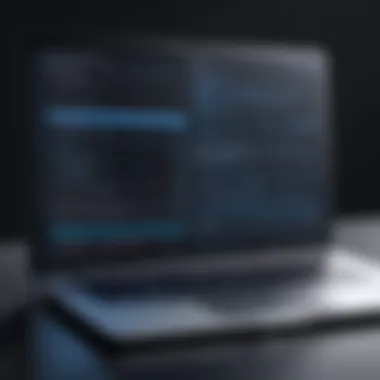

The next step in the troubleshooting journey involves checking if your laptop's display is the root of the black screen problem. Using an external monitor can help you determine if the issue lies with the laptop's screen or the system itself. Here’s how to do it:
- Prepare the Monitor: Connect your laptop to an external monitor using the proper port (HDMI, VGA, etc.). Make sure the monitor is powered on.
- Change Input Settings: On the external display, adjust the input settings to ensure it’s recognizing the laptop as a source.
- Boot the Laptop: Start up your laptop, making sure it’s connected to the monitor.
If the external display works fine, it's likely a fault with the laptop's screen, cables, or connections. On the other hand, if the issue persists on both displays, it indicates a deeper systemic issue. This step is particularly crucial as it narrows down where the fault may lie, allowing for more focused and effective troubleshooting without getting lost in the usual maze of potential problems.
Understanding these basic troubleshooting steps can prevent headaches down the road. In many cases, users have found that a simple reset or the use of external displays has saved them time and potential money spent on diagnosing problems that didn’t exist.
Advanced Diagnostic Techniques
When faced with the vexing issue of a black screen during laptop startup, utilizing advanced diagnostic techniques becomes crucial. These methods not only help identify the root cause of the problem but also provide pathways toward resolution. By incorporating these techniques, users can effectively pinpoint hardware or software malfunctioning. To navigate through these hurdles proficiently, it’s essential to grasp various diagnostic approaches and their benefits.
Advanced diagnostic techniques often unveil insights that basic troubleshooting might miss. For instance, proper utilization of Safe Mode allows the operating system to boot with a minimal set of drivers. This method isolates problems by determining if the issue lies within standard drivers or software that might have corrupted functionality. Similarly, recovery tools can restore damaged operating systems to their previous states substantially. Thus, understanding these processes greatly enhances the ability to tackle the black screen dilemma.
Booting in Safe Mode
Booting a laptop in Safe Mode is akin to taking a back road when the main highway is blocked. This method strips down the operating system to its essential components. When you do that, you’re giving yourself a clearer view of any issues possibly stemming from third-party applications or problematic drivers.
To boot into Safe Mode, follow these simplified steps:
- Force Restart your laptop several times.
- When it finally boots to the Windows Recovery Environment, select Troubleshoot.
- Go to Advanced options and then Startup Settings.
- Click on Restart and select 4 or F4 to boot into Safe Mode.
Once you're in, you'll notice that only the most necessary services run. If the system starts without a hitch in Safe Mode, it suggests a software issue. It could be a troublesome application you installed, or perhaps something went awry during an update. Getting this insight is crucial because it can save users a trip to the repair shop.
Using Recovery Tools
Employing recovery tools presents another layer of options to address black screen predicaments. These tools often serve as lifebuoys when facing significant OS issues.
Windows Recovery USB
The Windows Recovery USB embodies a reliable and practical tool for many users. By creating a recovery USB drive, you can bootstrap your laptop with a separate environment that might even bypass the complications causing the black screen.
A key characteristic of the Windows Recovery USB is its versatility. It allows not only recovery options but also tools for command prompt usage or system restore points. This aspect makes it a favorite among tech enthusiasts who appreciate a hands-on approach.
However, it does have some disadvantages. Users must prepare the USB ahead of time, which can be a hurdle if problems arise suddenly. And for the less tech-savvy, navigating through recovery options might seem sheer confusion. Nevertheless, for those versed in tech, this tool is immensely beneficial for restoration and repairs during dire situations.
Bootable Linux Disks
Bootable Linux Disks are another commendable option for troubleshooting black screen issues. They offer a lightweight alternative, allowing users to run another operating system without fully installing it on their laptops. This can be particularly invaluable when the primary OS is unresponsive.
One of the unique features of Linux distros is their open-source nature, which allows for various distributions to cater to different user needs. Ubuntu and Fedora are notable examples that many tech enthusiasts recommend. These disks can often even mount the hard drives of a non-booting Windows system, giving users access to files for backup or examination.
Just like the Windows tools, these disk options do come with advantages and disadvantages. Users enjoying the Linux environment can troubleshoot using a plethora of built-in utilities, but those unfamiliar with Linux might face a learning curve. For tech-savvy individuals, however, a Bootable Linux Disk is often a favored choice due to its flexibility and range of capabilities.
"A thorough understanding of advanced diagnostic techniques can turn a frustrating experience into a learning opportunity. Each step taken sheds light on navigating technical hiccups efficiently."
Utilizing these methods ensures that you’re well-equipped to handle the black screen issue with confidence.
Detailed Solutions Based on Diagnosis
The black screen at startup can feel like staring into an abyss, where troubleshooting may seem daunting. However, understanding how to tackle this problem through specific solutions is vital. Addressing these issues should be approached systematically, as hardware failures and software troubles can both be culprits. Here, we will lay out actionable steps that can help restore your laptop's functionality, ensuring that valued tech enthusiasts and everyday users alike can tackle black screen dilemmas with confidence.
Fixing Hardware Issues
Replacing RAM and Graphics Cards
When the laptop refuses to show anything but darkness, the first hardware components you may want to examine are the RAM and graphics card. These parts are integral to the system’s functioning, affecting everything from the initial boot to the display output. If there's a glitch or failure in either, it could lead to the agonizing black screen.
Replacing RAM is often a wise choice. It's relatively easy and can be done without too much technical knowledge. The key characteristic here is the cost-effectiveness of upgrading or replacing RAM. If a system's RAM is outdated or malfunctioning, installing a new module can dramatically improve performance. Moreover, many users find that this step revitalizes older machines, offering a fresh lease on life for devices that don't want to cooperate.
The graphics card demands a little more caution. It serves a unique purpose in rendering images and is thus fundamental for visual output. Replacing it might not only resolve startup issues but also enhance the overall graphical performance. However, it's crucial to ensure compatibility with your laptop, as inserting the wrong card could cause new issues. An advantage of this approach is that today, many options exist in various price ranges, making it appealing. Yet, improper handling during installation can lead to further complications.
Power Supply Replacement
Another aspect that cannot be overlooked is the power supply, which fuels everything inside your laptop. If the power supply is faltering, it could lead to those dreaded dark screens upon startup. Replacing the power supply can make a world of difference. The beauty of this solution lies in its straightforwardness—most power supply units are designed for easy swap-outs.
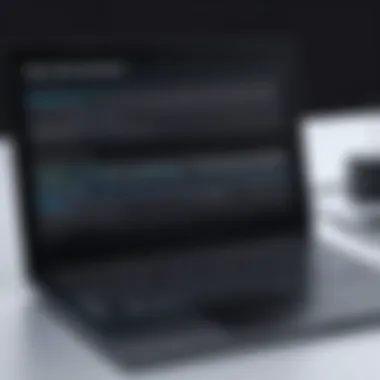

The key characteristic of addressing power supply issues is reliability. Once replaced, the new unit can restore not just power to the laptop, but also instill confidence in its overall performance. Moreover, a good power supply can contribute to the longevity of other components by providing stable voltage and reducing wear and tear.
However, a downside might be the cost associated with high-quality replacements. While it might be tempting to opt for a cheaper option, skimping here could result in future headaches, particularly if the power supply does not meet necessary safety standards or specifications.
Resolving Software Problems
Repairing the Operating System
On the software side, one of the most pressing steps is repairing the operating system. When your laptop's software becomes corrupted, it can lead to the dreaded black screen issue, causing frustration and delays. The operating system is the backbone of any computing device, and ensuring its integrity is vital for smooth operation.
Repairing the operating system involves determining what went wrong, be it a failed update or accidental deletion of necessary files. Thankfully, operating systems like Windows offer built-in tools to assist in this, such as System Restore or Startup Repair. This approach is a popular choice because it often resolves issues without the need for external assistance or full reinstallation, making it accessible to everyday users.
An advantage of this method is that it typically preserves data and applications, although certain scenarios may result in data loss. Therefore, ensuring regular backups can mitigate such risks.
Updating Drivers and Software
Lastly, keeping your drivers and software up to date is a fundamental practice that cannot be overlooked. Drivers serve as the communicators between your hardware and the operating system. Outdated or corrupted drivers can easily lead to operational hiccups, including that annoying black screen.
Updating drivers is beneficial since it often enhances performance while fixing known bugs. Many manufacturers regularly release updates that not only improve functionality but also patch security vulnerabilities. This step is often the easiest and least invasive solution, yet it provides substantial benefits. The unique feature here is that users have access to various tools, both built-in and external, which streamline the updating process—sometimes with just a few clicks.
On the downside, though, the process can be time-consuming if you’ve let it fall by the wayside. Moreover, mismatched or incompatible drivers could worsen the situation, which is why understanding your hardware specifications is crucial before diving into updates.
"Technical issues often have straightforward fixes, but it's the knowledge of where to start that makes all the difference."
By addressing these problems systematically and efficiently, users can gain control over their devices. Each of these solutions underlines the importance of a balanced approach—evaluating hardware alongside software to ensure a comprehensive resolution to the black screen dilemma.
Prevention and Maintenance Strategies
When it comes to laptop functionality, particularly regarding startup issues like a black screen, investing time in prevention and maintaining your device can save you from headaches down the line. These strategies not only help extend the lifespan of your laptop but also reduce the chances of encountering unwelcomed surprises, such as a blank screen. A proactive approach allows for smoother operation and can even keep your device running like a well-oiled machine.
Regular Software Updates
Keeping your laptop's software updated is essential. Software updates often contain important patches that fix known bugs, improve performance, and enhance security measures. Without these updates, your laptop runs the risk of vulnerabilities that can lead to software crashes or compatibility issues, causing potential black screens on startup.
Regular updates serve as a safeguard, ensuring that your operating system and applications work with the latest drivers and security features. This not only improves user experience but also contributes significantly to system stability. Therefore, make it a habit to check for updates frequently or enable automatic updates so you can avoid missing out on these vital improvements.
Hardware Maintenance Protocols
Cleaning Internal Components
Cleaning the internal components of a laptop may often be sidelined, but it plays a pivotal role in preventing the black screen issue. Over time, dust and debris accumulate within the laptop, affecting its ability to dissipate heat efficiently. This can lead to overheating, which often results in hardware glitches and ultimately, a black screen upon startup.
A thorough cleaning can rejuvenate your laptop, allowing it to maintain optimal operating temperatures. Additionally, carefully removing dust can directly enhance performance by ensuring all components function correctly without obstructions. This approach not only ensures the longevity of the laptop but also enhances its speed and efficiency—definitely a worthwhile investment in preventive maintenance.
Ensuring Proper Ventilation
Proper ventilation is another crucial element in maintaining a laptop's health. When a laptop lacks adequate airflow, it can create a breeding ground for overheating problems. This overheating can cause the laptop's internal components to malfunction, manifesting as startup issues, including the dreaded black screen.
Pay attention to the position of your laptop during use. Avoid placing it on soft surfaces like beds or couches, as these surfaces block airflow. Instead, using a dedicated cooling pad or ensuring that vents are not obstructed can significantly improve ventilation. Good airflow helps maintain an appropriate operating temperature, thus reducing the risk of critical failures that could lead to a black screen upon startup.
Proper maintenance, including software updates and hardware care, can be the difference between a smooth operating laptop and constant startup issues.
The End and Moving Forward
As we wrap up this guide on diagnosing the black screen problem during laptop startup, it’s pivotal to emphasize how understanding this issue can significantly affect a user’s tech experience. Navigating through potential causes, initial troubleshooting, and the advanced solutions laid out in this article enables informed decision-making. Whether a casual user or a technology aficionado, having a solid grasp of these concepts ensures that one can tackle problems without breaking a sweat.
Moving forward, one should remain vigilant about their device’s signals. Recognizing early warning signs can save a whole lot of hassle later on. For instance, if the laptop has been showing erratic behavior pre-black screen, it’s a clarion call to examine potential hardware and software issues closely before they snowball.
Moreover, adopting a practical approach to maintenance is essential. Keeping software up-to-date and dusting off the internal components regularly can ward off many common pitfalls associated with startup failures.
In short, being proactive can diminish the chances of facing a black screen at startup. Empower yourself with knowledge, conduct diagnostics judiciously, and be ready to take the necessary steps to reclaim your laptop’s functionality.
Summarizing Key Takeaways
To summarize our exploration of the black screen dilemma, here are some key points to keep in mind as you navigate this often-tricky tech issue:
- Immediate Action: Always start with a hard reset. It’s simple but often effective, like a breath of fresh air for your device.
- Visual Cues: Pay attention to visual signs; listen for beeps or any abnormal lights flashing. They can be telltale signs of what might be wrong.
- Hardware vs. Software: Distinguish between hardware malfunctions and software errors early on. This will guide you quicker to the right solutions.
- Regular Checks: Ensure software updates are part of your routine, just like oiling a machine to keep it in tip-top shape.
- Know When to Seek Help: Sometimes, it’s prudent to recognize that a problem is beyond simple fix-it-yourself measures.
When to Seek Professional Help
While many of the outlined troubleshooting steps can empower users to resolve black screen issues independently, there are those moments when the road leads to seeking professional help. Knowing when this moment arrives is, crucially, part of tech-savviness. Here are some indications:
- Repeated Failures: If your attempts to fix the issue result in multiple reruns of the black screen, it might be best to consult an expert.
- Worrisome Symptoms: Unusual sounds emanating from the laptop or smoke indicate urgent action is required, and not the kind you’re equipped to handle at home.
- Complex Diagnostic Needs: If the issue points at internal hardware or intricate software corruption, professionals have the tools and experience that can crack the case quickly.
- Time Constraints: If time is of the essence—say you have a deadline looming—don’t hesitate to bring in the pros. Going that route can save significant amounts of time and stress.