Expert Troubleshooting Guide: How to Fix Google Maps Malfunctions
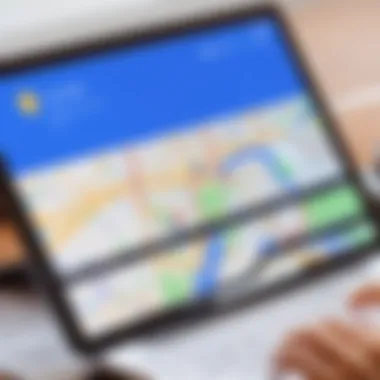
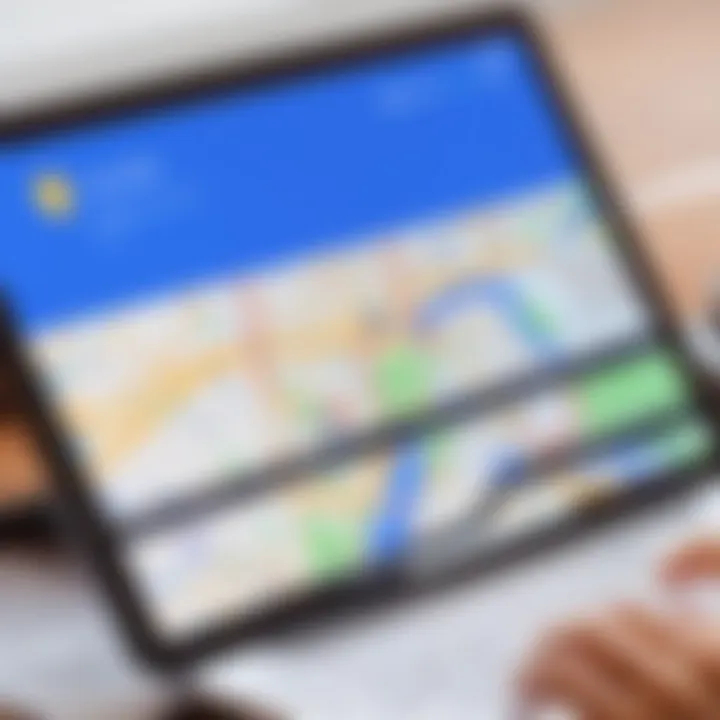
Product Overview
When delving into the common issues that could impede the functionality of Google Maps on your device, a comprehensive troubleshooting guide becomes indispensable. This article aims to dissect the underlying reasons behind Google Maps' improper function and offer detailed solutions to rectify these issues. With an ever-growing reliance on digital mapping services for navigation and location-based services, ensuring the seamless performance of Google Maps is paramount.
Reasons for Malfunction
One crucial aspect to consider when troubleshooting Google Maps is understanding the potential catalysts behind its malfunction. Several factors, such as poor network connectivity, outdated app versions, cache accumulation, or GPS inaccuracies, can hinder the smooth operation of this vital navigation tool. By identifying these core issues, users can efficiently address them and restore Google Maps to optimal functioning.
Network Connectivity
Weak or intermittent internet connection can significantly disrupt Google Maps' operation, leading to delays in navigation and map loading. Troubleshooting network connectivity issues involves examining Wi-Fi signals, mobile data settings, and firewall restrictions to ensure seamless communication between the device and Google's servers. Resolving connectivity issues is fundamental to restoring the full functionality of Google Maps.
Software Updates
Frequent software updates play a pivotal role in the performance of any application, including Google Maps. Outdated app versions may contain bugs or compatibility issues that impede smooth operation. By ensuring that Google Maps is regularly updated to the latest version available on the app store, users can benefit from enhanced features, bug fixes, and improved stability in navigation.
Cache and Data Accumulation
Over time, the accumulation of cached data within the Google Maps app can slow down its performance and lead to glitches in functionality. Clearing cache and data regularly, while ensuring the app is set to receive automatic updates, can prevent data overload and optimize the app's responsiveness. This maintenance practice is crucial for enhancing Google Maps' efficiency.
GPS Calibration
The accuracy of Google Maps' navigation is reliant on the precise calibration of the device's GPS function. Inaccurate GPS settings, location permissions, or device configuration can result in misinterpretations of the user's location and erroneous route guidance. Calibrating the GPS settings and enabling accurate location services are essential steps in troubleshooting GPS-related malfunctions.
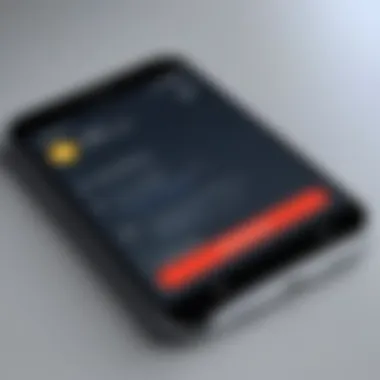
Concluding Remarks
Introduction
Navigating through the web of modern technologies, Google Maps stands as a pinnacle of convenience and efficiency in the realm of digital navigation tools. In this intricate digital age, where every keystroke matters and every application plays a vital role in our daily tasks, understanding why Google Maps is not functioning optimally becomes paramount. Whether you rely on it for your daily commute, exploration of unknown territories, or simply to find the nearest coffee shop, a malfunctioning Google Maps can throw a wrench into your plans with its erratic behavior. It is crucial to discern the underlying causes that lead to this malfunction, unraveling the mystery behind its improper functionality. Dive deep into the layers of troubleshooting to equip yourself with the knowledge needed to tackle any technical glitch that might hinder the seamless operation of this indispensable tool.
Unraveling the complexities behind Google Maps' malfunction unveils a world of possibilities where technology intertwines with practicality. Embarking on this journey through the twists and turns of troubleshooting leads to enlightenment on how the application operates and the delicate balance it demands. By arming oneself with the knowledge encapsulated within this guide, one not only gains the ability to troubleshoot Google Maps but also delves into a realm of technological insight that can elevate one's understanding of digital navigation tools as a whole. With each step taken towards resolving the issue, a deeper understanding of not just the application but also the significance of meticulous problem-solving in the tech world is acquired. Let us embark on this quest to demystify the enigma behind Google Maps' operational challenges, paving the way for a smoother and more informed journey through the digital landscapes.
Understanding the Problem
In the realm of troubleshooting Google Maps issues, understanding the root causes is paramount. Without a clear grasp of the underlying problems, resolving them becomes a daunting task. The prevalence of out-of-date application versions, unstable internet connections, and location settings can significantly impact the app's functionality. By comprehensively dissecting these issues, users can navigate their way through troubleshooting with precision and efficacy.
Outdated Application Version
Ensuring that your Google Maps app is up to date is crucial for optimal performance. Checking for app updates is a simple yet effective way to address any bugs or glitches that may be present in older versions. This process not only enhances user experience but also introduces new features and improvements, keeping the application in line with the latest technological advancements. By regularly updating Google Maps, users can enjoy a seamless navigation experience, free from compatibility issues.
Update Google Maps
Updating Google Maps is more than just a routine task; it is a strategic decision to enhance the app's functionality. Each update brings forth enhancements that cater to user needs and feedback, making the navigation experience more intuitive and efficient. The process of updating Google Maps may vary slightly across devices but typically involves accessing the respective app store and selecting the update option. By embracing these updates, users unlock a world of possibilities and ensure that their navigational tool remains at the forefront of innovation.
Poor Internet Connection
A stable internet connection is the backbone of Google Maps' functionality. Ensuring that your device is connected to a reliable network is crucial for seamless navigation and real-time updates. In scenarios where internet connectivity is poor or intermittent, users may experience delays in map loading and routing instructions. By proactively switching to a stable network and restarting the router if necessary, users can eliminate connectivity issues and enjoy uninterrupted access to Google Maps' features.


Location Settings
Effective utilization of Google Maps hinges on optimal location settings. Enabling location services allows the app to pinpoint a user's coordinates accurately, facilitating precise navigation and location-based services. Moreover, checking app permissions ensures that Google Maps can access essential device features without restrictions, enhancing its functionality. By fine-tuning location settings, users can unlock the full potential of Google Maps and leverage its myriad features to enrich their navigation experience.
Optimizing Device Settings
To tackle the issues that may cause Google Maps to malfunction, focusing on device optimization plays a crucial role. Optimizing device settings ensures that the application runs smoothly and efficiently on your device. By adjusting settings such as battery saver mode and background data restrictions, you can enhance the performance of Google Maps on your device. Understanding the significance of optimizing device settings empowers users to proactively troubleshoot any potential issues that may arise during app usage. Taking steps to optimize your device settings not only improves the functionality of Google Maps but also enhances the overall user experience.
Battery Saver Mode
When it comes to device optimization, one key aspect to consider is the battery saver mode. Disabling the battery saver mode allows your device to allocate more resources to applications like Google Maps, ensuring optimal performance. The essence of disabling the battery saver mode lies in preserving battery life while still allowing applications to function seamlessly. By turning off the battery saver mode, users can prevent any restrictions placed on app activities, thereby enabling Google Maps to operate at its full capacity. The unique feature of the battery saver mode lies in its ability to regulate power usage, balancing performance and battery life. While it is a popular choice for extending device battery longevity, disabling the battery saver mode is essential for improving Google Maps' functionality.
Background Data Restrictions
In the realm of device optimization, addressing background data restrictions is pivotal to ensuring a smooth experience with Google Maps. Allowing background data permits the application to retrieve necessary information even when running in the background. This aspect is crucial for real-time updates and location tracking, enhancing the overall functionality of Google Maps. The key characteristic of allowing background data lies in providing continuous access to network resources for app operations, enabling seamless navigation and accurate location services. While it is a common choice for conserving data and optimizing app performance, allowing background data is highly beneficial for ensuring Google Maps operates efficiently. Understanding the advantages of permitting background data sheds light on its role in enhancing the user experience with Google Maps.
Clearing Cache and Data
Clearing Cache and Data play a crucial role in ensuring the smooth functioning of Google Maps on your device. When issues arise, such as slow loading times or inaccuracies in navigating, clearing the cache and data can often provide a quick fix. By doing so, you are essentially removing temporary files and data stored by the app, which may be causing conflicts or errors in its operation. This process helps refresh the application, giving it a clean slate to work from, improving performance and overall reliability.
App Cache
App Cache is a vital component of your device's storage dedicated to storing data temporarily generated by applications. In the context of this troubleshooting guide for Google Maps, clearing the app cache is a strategic step to address potential bugs or glitches affecting its performance. When you clear the app cache for Google Maps, you are essentially deleting stored temporary files like images, scripts, and other data that the app uses to operate. This action can help resolve issues related to slow loading times, freezing screens, or unresponsive interactions within the app, ensuring a smoother experience for users.
Clear Cache
Clear Cache functionality within your device's settings allows you to specifically target and delete the temporary files accumulated by Google Maps. By choosing to clear the cache, you are effectively eliminating any outdated or corrupted data that might be causing disruptions in the app's functionality. This process is beneficial as it helps free up storage space, optimize the app's performance, and tackle common issues like crashes or sluggishness. However, it's essential to note that clearing the cache will reset certain data within the app, such as login credentials or preferences, so users may need to re-enter such information after this action. Overall, Clear Cache is a popular choice for troubleshooting Google Maps issues, offering a simple yet effective solution to enhance the app's performance.
App Data
App Data refers to the information stored within an app, including user settings, preferences, and activity logs. Clearing the app data for Google Maps is another troubleshooting step that can help resolve persistent issues and restore the app to its default state. By clearing the app data, you are essentially resetting the app to its original configuration, removing any customizations or settings that may be causing malfunctions. This action can be particularly useful when dealing with issues like app crashes, frequent errors, or inaccurate location data, providing a fresh start for the application.
Clear Data
Clear Data allows you to erase all the stored information associated with Google Maps on your device. This includes settings, preferences, saved locations, and other personalized data within the app. By clearing the app data, you are essentially reverting Google Maps to its initial setup, akin to reinstalling the app without actually removing it. While this process can effectively resolve complex issues and restore the app's functionality, it also means that users will lose any saved preferences or data within the app. It is crucial to weigh the advantages of resolving app-related problems against the inconvenience of losing customized settings before opting for this troubleshooting step.
Additional Solutions
In the realm of troubleshooting Google Maps issues, the section on Additional Solutions plays a vital role by offering alternative methods to rectify malfunctions. These solutions diversify the troubleshooting approach, catering to different types of problems that users may encounter. The diverse range of solutions ensures that users have multiple avenues to explore in resolving their Google Maps-related issues. From addressing complex technical glitches to providing simple fixes for common errors, these additional solutions augment the effectiveness of the troubleshooting guide.
GPS Calibration
Recalibrate GPS
When delving into the specifics of recalibrating GPS within the context of solving Google Maps problems, it becomes evident that this process is crucial for ensuring accurate location tracking. The recalibration of GPS functionality aims to enhance the precision of location services, thereby improving the overall accuracy of Google Maps. By fine-tuning the GPS settings, users can mitigate inaccuracies in location data and optimize their navigation experience. The recalibration feature stands out for its ability to fine-tune location accuracy, making it a preferred choice for users seeking precise location information from Google Maps.
Check GPS Signal
In the context of troubleshooting Google Maps issues, checking the GPS signal emerges as a foundational step in resolving location-related problems. Verifying the GPS signal strength is imperative for ensuring that the device can effectively communicate with global positioning satellites to determine accurate location information. By assessing the GPS signal, users can identify potential interference or connectivity issues that may impact the performance of Google Maps. This step is crucial for optimizing location accuracy and ensuring seamless navigation experiences for users.
Reinstalling Google Maps
Expanding upon the significance of reinstalling Google Maps as a troubleshooting measure, it becomes apparent that this process contributes significantly to resolving persistent app issues. Uninstalling and reinstalling the Google Maps application can help address underlying software glitches or corrupted data that may impede the app's functionality. This approach allows users to start afresh with a clean installation, potentially resolving any intricate issues that traditional troubleshooting methods may not fix. The unique feature of reinstalling Google Maps lies in its ability to offer a clean slate for the application, eliminating any residual errors that could hinder proper functionality.



