Effective Solutions for iPhone Apple Logo Loop Issue
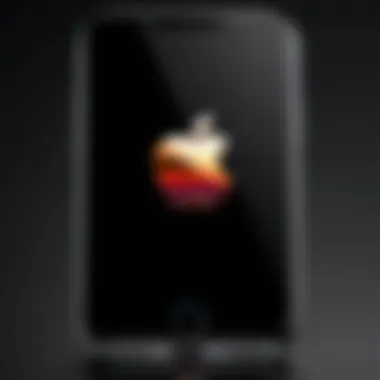
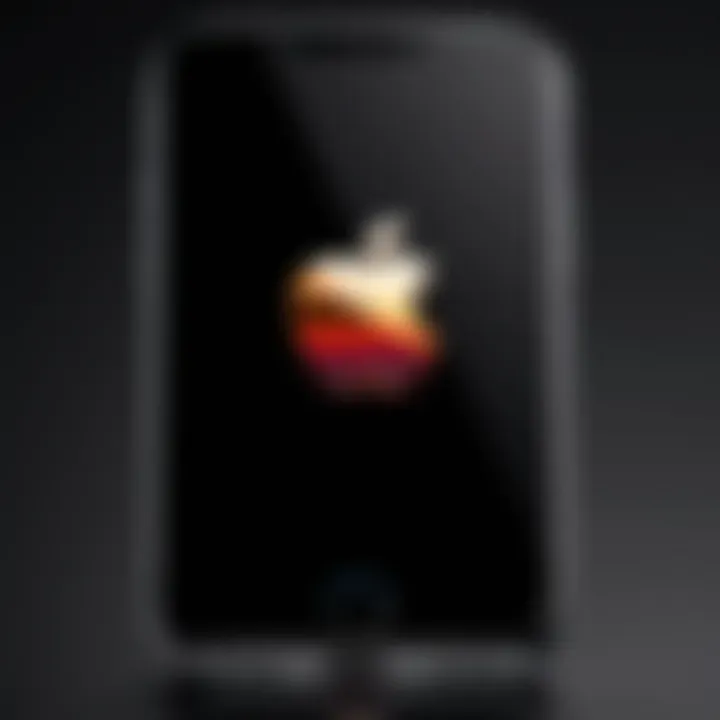
Product Overview
When we talk about the iPhone, it’s hard not to touch on its significance in the world of consumer technology. Apple has consistently pushed the envelope with each new model, leaving many gadget lovers eagerly waiting for the next big thing. From sleek designs to powerful hardware, the iPhone series is built with a user-focused approach. A pivotal feature of the device is its ability to handle numerous tasks smoothly, which often hinges on the underlying software. With such complexity though, issues can arise, one of the most frustrating being the iPhone that flashes the Apple logo incessantly.
The Apple logo flashing issue signifies a deeper problem, predominantly rooted in software glitches or, in some cases, hardware failures. The logo becomes a beacon of frustration, showing itself repeatedly without giving users access to their phone’s features. The causes can range from updates gone awry to physical damage that affects the phone's core functionalities.
Understanding the Apple Logo Loop
The Apple logo appears on an iPhone during startup, serving as an affirmation that your device is firing up. But when it gets stuck, being caught in a loop can make you feel like you're trapped in a digital purgatory.
- Common triggers:
- Incomplete software updates
- Improper jailbreaking methods
- Hardware damages, like a malfunctioning battery or motherboard
- System errors caused by incompatible apps
Recognizing when your phone is facing an issue can be the first step to recovery. If your iPhone enters this loop after an update or app installation, that offers a clue to start diagnosing the problem.
Performance and User Experience
Experiencing the Apple logo flashing is undoubtedly frustrating. It feels like a wrench in your daily routine, stopping you from accessing vital functions. In many cases, the performance issue isn’t a reflection of the device's hardware reliability but rather software integrity.
Users have complained of sudden crashes or unresponsive screens before reaching this stage. Monitoring device performance prior to the flashing can help pinpoint what triggered the issue. Focusing on user experience means knowing when to take matters into your own hands.
Options for Recovery
If your iPhone has found its way into this loop, several potential fixes can bring it back to life. Experiences of tech enthusiasts reveal a handful of techniques:
- Force Restart Covert Operations:
- Using Recovery Mode:
- Factory Reset as a Last Resort:
- Quickly press and release the Volume Up button,
- Follow up with the Volume Down button,
- Then, press and hold the Side button until you see the Apple logo again.
- Connect your iPhone to a computer,
- Open iTunes or Finder,
- Force restart again, but keep holding the Side button until Recovery Mode appears.
- Approach this with caution; it erases everything.
Each of these methods serves as a possible lifeline for your device, yet they hinge heavily on the underlying issue causing the loop.
Technology and Innovation
Apple has always been at the forefront of mobile technology with innovation driving its design philosophy. The flashing Apple logo might reveal that not all advances are flawless; there are sometimes unintended consequences of the intricate technologies, especially when it comes to software updates. The rapid pace of new features can leave room for bugs and glitches that may disrupt user experience.
- Potential impact on users:
- A slew of additional updates may fix the immediate issue but lead to future mishaps.
- A lack of stability can diminish consumer trust, impacting Apple’s position in the tech industry.
The evolution of software architecture is crucial in maintaining performance and reliability. Users are encouraged to be vigilant about updates, always checking forums or communities for feedback before installation.
Pricing and Value Proposition
When evaluating the cost of ownership regarding the iPhone, buyers consider not just the price tag of the device but also the potential costs tied to these recurrent issues. Some repairs can add up quickly.
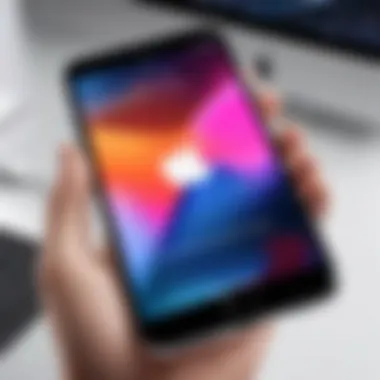
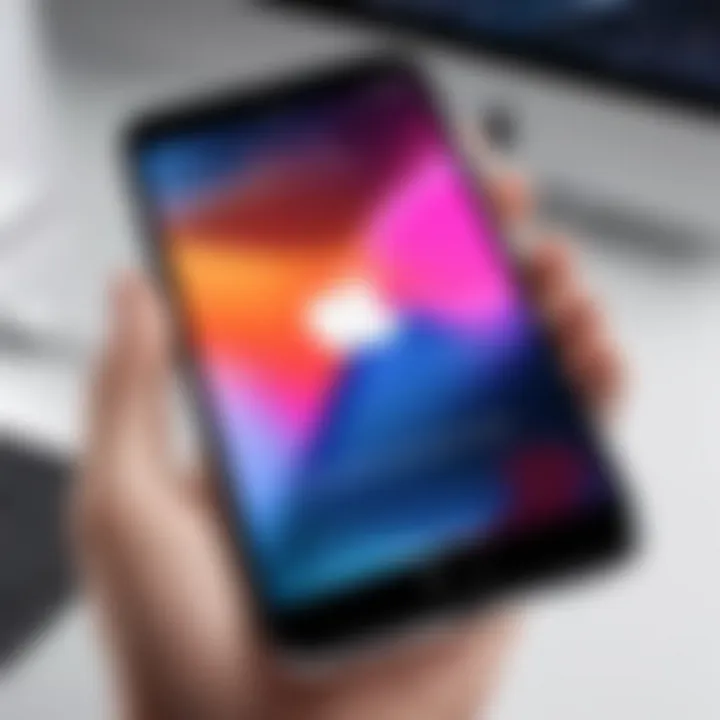
- Comparison with competitors:
- While Apple’s ecosystem offers unified experience, other brands might promise more durability or a lower repair cost.
Ultimately, the iPhone remains a staple in its class, but understanding the possibility of issues like the Apple logo flashing can aid users in making informed decisions regarding their purchases and overall experience.
"Navigating through the challenges of tech ownership requires more than just the purchasing—it's about anticipating and managing potential pitfalls."
Understanding the Problem
When your iPhone is displaying that iconic Apple logo in a seemingly endless loop, it can feel as if you are trying to solve a mystery with no clues—frustrating and confusing. Understanding the nature of this problem is crucial for effectively addressing it and finding a way back to normalcy. The Apple logo flashing issue often signifies deeper underlying concerns that could range from minor software glitches to significant hardware failures.
Recognizing the importance of this predicament aids in not just finding immediate relief, but also in grasping the broader implications for your device's longevity and performance. Addressing the problem early can save unnecessary headaches down the line, providing a smoother user experience overall. Regardless of whether you're a tech whiz or just a casual user, being informed helps. It empowers you to make decisions about repairs, replacements, and the day-to-day use of your device.
Nature of the Flashing Apple Logo
The flashing Apple logo on an iPhone is more than just a nuisance; it's a symptom of a deeper issue. Typically, the logo appears during the start-up process, but when it repeatedly flickers, it signifies that something has gone awry, preventing the device from booting up fully. In simpler terms, it's your phone's way of throwing a tantrum, showing that it needs attention.
This can happen due to various reasons, like corrupt software or incompatible updates. Imagine your iPhone as a car that won’t start because of an unresolved malfunction; it's nice and shiny on the outside, but something critical isn't functioning as it should. When the Apple logo flashes, the operating system is struggling to load, which can leave you stuck in a frustrating loop, unable to access your cherished apps or even to make a phone call.
Possible Triggers Behind the Issue
Understanding what causes the flashing Apple logo can help pinpoint where the trouble lies. Here’s a deeper dive into the typical culprits:
- Software Glitches: Occasionally, bugs within the operating system can create conflicts, leading your phone to reboot itself frequently.
- Updates Gone Wrong: Updating to a new iOS version sometimes brings unforeseen complications. If the download gets interrupted, you might end up with a non-functional iPhone.
- Hardware Problems: Old age or accidental damage can lead to malfunctioning components, which can subsequently affect the boot-up sequence.
- Battery Issues: If the battery’s not holding a charge properly, it can also cause symptoms akin to a flashing logo as the device struggles for power.
Understanding these triggers can set you on the right path toward resolution. As with any tech dilemma, knowledge is key; the more you know about the potential issues, the better prepared you are to tackle them head-on.
Initial Diagnostic Steps
When faced with the frustrating issue of an iPhone stuck on the Apple logo, the importance of initial diagnostic steps cannot be overstated. These initial checks serve as a vital first line of defense in troubleshooting. They help narrow down the possible causes of the problem, allowing you to determine whether the issue lies within software, settings, or hardware. Understanding and executing these steps can not only save time but can also prevent unnecessary complication further down the line.
The initial diagnostic steps typically include performing a soft reset and checking the battery health. Each element plays a crucial role in identifying the underlying problem. If you wade in without these checks, you might jump to conclusions that lead you down the wrong path. Let’s examine these crucial measures in detail.
Performing a Soft Reset
A soft reset may seem like a simple trick, but it’s often surprisingly effective in tackling various issues, including the Apple logo loop. This action involves a quick power cycle that clears temporary glitches and software hiccups. Here’s how you can perform it:
- Press and hold the power button and volume down button simultaneously.
- Continue holding those buttons for about ten seconds, or until you see the Apple logo.
This is akin to the old adage of "turning it off and on again"—sometimes, simplicity wins the day. A soft reset clears the RAM and closes any minor software problems that may have accumulated. For many users, this can dramatically change the game, allowing the device to boot up normally.
Checking Battery Health
Another crucial factor in diagnosing the Apple logo flashing issue is the condition of the battery. An unstable or failing battery can disrupt normal operations and could cause your device to get stuck in a boot loop. Checking the battery health is therefore essential. On devices running iOS 11.3 or later, here's what you need to do:
- Open the Settings app.
- Scroll down and select Battery.
- Choose Battery Health.
From here, you’ll be able to see the maximum capacity and whether your battery is performing at peak performance. If the health is significantly degraded, it might be time for a battery replacement.
"Always start with the simplest solution. Often, what seems complex has a straightforward answer."
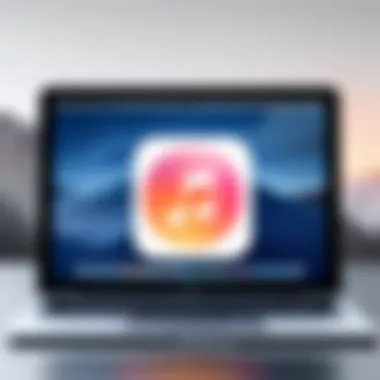
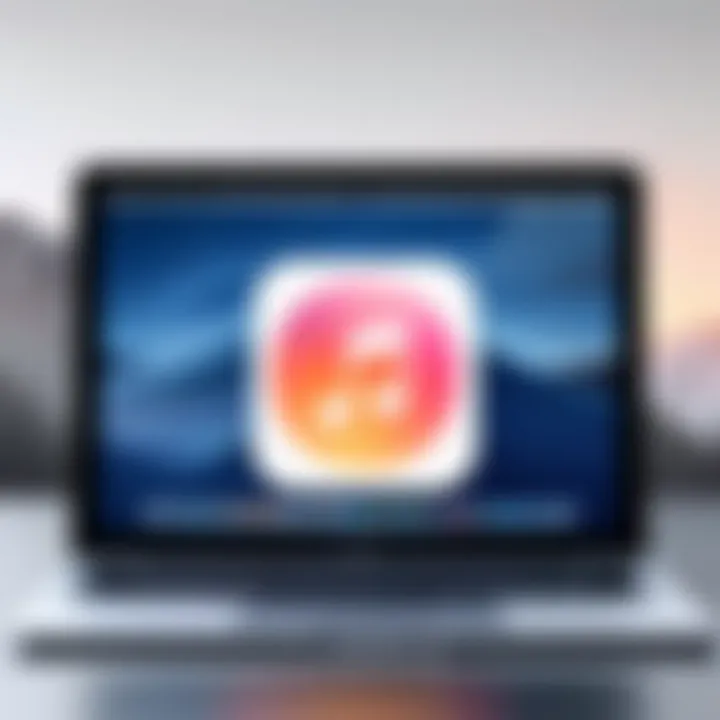
These initial diagnostic steps should not be underestimated. They help create a clear picture for what might be wrong with your device and which subsequent measures may be necessary. By taking the time to perform these checks, you lay the groundwork for a more efficient troubleshooting process.
Software Related Issues
In the realm of troubleshooting the Apple logo flashing issue on iPhones, the significance of software-related matters cannot be overstated. Software acts as the backbone of any smartphone, coordinating all operations from simple tasks such as sending a message to complex functions like handling secure transactions. Any hiccup in this symbiotic relationship can precipitate a myriad of problems, including the dreaded logo loop. Consequently, understanding software-related issues is crucial for pinpointing the underlying causes and taking appropriate actions to restore normal functionality.
When diagnosing software concerns, it helps to grasp several key elements. First off, both firmware corruption and update complications can lead to unexpected behavior. These problems often occur during major system updates or after installing certain applications that may not be fully compatible with the device’s existing software. Hence, monitoring software changes closely is indispensable. An intricate knowledge of these elements can guide users through the cloudy waters of troubleshooting.
To assist in identifying the root causes of such software issues, consider the following points:
- Clear Understanding of Firmware: Firmware is basically the low-level software that governs your phone’s hardware functionality. If this is corrupted, it can lead to a failure to boot properly, hence the flashing logo.
- Awareness of Update Dynamics: When a user updates the device’s software, they must ensure compatibility and stable performance. Otherwise, the device may face undo drama during the startup process.
- Factory Configuration Awareness: Restoring to factory settings may sometimes appear extreme, but it’s a necessary measure when other options fail. This step highlights the importance of understanding the full software lifecycle of your device.
Adopting a proactive approach to managing your device’s software can ensure lasting performance and reduce the likelihood of encountering such issues. This knowledge sets a solid foundation for further exploration into the specifics of how to tackle these problems effectively.
Hardware Considerations
When dealing with an iPhone that presents the issue of flashing the Apple logo, examining the hardware considerations is crucial. The importance of this step cannot be overstated. While many initial troubleshooting efforts might focus on software or resets, the reality is that some problems stem from deeper hardware issues. Understanding how the components within the phone work, and recognizing signs of malfunction, can save time and resources during the troubleshooting process.
Common Hardware Malfunctions
A handful of malfunctions can lead your iPhone to flash the Apple logo intermittently. Here are some of the most common issues:
- Battery Issues: A failing battery may not supply adequate power to the device, causing it to restart unexpectedly.
- Logic Board Problems: Issues with the logic board can disrupt communication between components, leading to system instability.
- Faulty Display Connections: If the display flex cable is damaged or loose, it can create misleading behavior like screen flickers or persistent logo flashing.
- Overheating: Prolonged usage or exposure to heat can damage hardware, leading to erratic phone behavior.
Being aware of these issues allows users to narrow down possible causes more accurately and to approach solutions effectively.
Impact of Physical Damage
Physical damage is often the silent killer of device functionality and can manifest in various ways. A phone that’s been dropped or exposed to moisture may exhibit symptoms that mimic software glitches, but in truth, the underlying cause is hardware-related. Here are some examples of how physical trauma affects device performance:
- Cracked Screens: While this primarily affects visibility, a cracked display might sometimes lead to connectivity issues within the phone.
- Internal Component Displacement: A fall can dislodge internal components, leading to loose connections and, ultimately, the iconic flashing Apple logo.
- Water Damage: Water exposure can corrode internal parts, leading to shorts that trigger erratic behavior or extensive hardware failure.
Always inspect your device for any physical signs of damage if you find it stuck on the Apple logo. Ignoring these signs might only mar further attempts at recovery.
Diagnosing Hardware Failures
Diagnosing hardware failures requires patience and a methodical approach. If the above symptoms are present, consider these steps:
- Visual Inspection: Check for cracks or corrosion around the charging port, buttons, or screen.
- Battery Health Assessment: If possible, utilize the iPhone’s settings to assess battery health. Alternatively, third-party apps can help gauge its status.
- Listen for Unusual Sounds: As odd as it may sound, strange noises from your device might indicate loose components that need addressing.
- Use Diagnostics Tools: If comfortable, consider using iTunes or third-party diagnostic software to identify potential hardware issues underlying the flashing logo.
"A careful diagnosis can often differentiate between a simple fix and a larger issue that may require professional assistance."
Understanding the hardware factors at play can significantly enhance your approach to troubleshooting. Whether it be replacing a faulty battery or addressing visible damage, tackling these issues effectively forms the foundation for restoring iPhone functionality.
Using Recovery Modes
When dealing with the troublesome flashing Apple logo on an iPhone, recovery modes can serve as a lifeline. This section sheds light on the importance of utilizing recovery modes and what benefits they can bring to the troubleshooting process. Engaging with recovery modes can often unlock the path to restoring your device’s functionality.
Entering DFU Mode
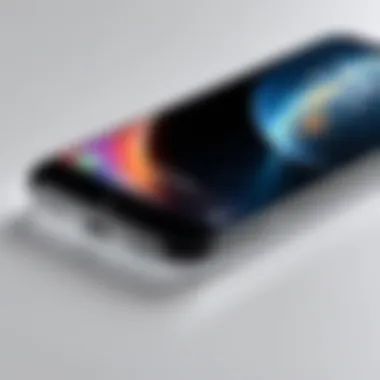

Device Firmware Upgrade (DFU) mode is one of the deeper recovery techniques you can apply when your iPhone is stuck. It allows your device to communicate with iTunes or Finder without loading the operating system. This can be particularly effective for flashing logo issues, as it offers a clean slate approach. Here’s how to enter DFU mode:
- Connect Your iPhone to your computer using a Lightning cable.
- Turn off your iPhone. If you can't, force a restart first. This varies by model, but typically you hold certain buttons—the Side button for newer models or a combination of the Home and Side buttons for older ones.
- Hold the Side button for about three seconds, then press and hold the Volume Down button. Keep holding the Side button while you count to ten.
- Release the Side button but continue holding the Volume Down button for another five seconds. If done right, your screen will remain black, indicating you're in DFU mode.
- Finally, check iTunes or Finder. You should see a prompt indicating a device in recovery mode.
While DFU mode is powerful, it's crucial to proceed carefully. Data loss can occur in some scenarios, so ensure you have backups in place if you can.
Utilizing iTunes/Finder for Recovery
Once you’re in DFU mode, the next step is to leverage iTunes or Finder for recovery. This stage allows you to restore your iPhone to its original factory settings, which can often resolve the flashing logo issue. Here’s a step-by-step breakdown:
- Open iTunes or Finder: Depending on the macOS version, iTunes could be your go-to. For macOS Catalina and later, use Finder.
- Locate your device: In iTunes, you’ll find it in the upper left corner. In Finder, it appears in the sidebar.
- Restore your iPhone: A prompt will inform you that your iPhone is in recovery mode. Choose Restore when prompted. This action will wipe your device clean, removing all data, while reinstalling the latest version of iOS.
- Set up your iPhone: After the restore process completes, your iPhone will start as a new device. You can then restore data from a previous backup, if available.
By navigating these recovery modes, not only can you tackle the immediate problem, but you also build a deeper understanding of how your device operates. This knowledge can prove invaluable, especially for tech-savvy individuals who want to stay in control.
Final Solutions and Considerations
Navigating through the troubleshooting process when your iPhone is caught in a flashing Apple logo loop can be quite daunting. Understanding the final solutions and considerations outlined in this section is crucial as it wraps up the entire troubleshooting journey, presenting the last options you might consider before throwing in the towel. These solutions not only emphasize the importance of addressing the issue thoroughly but also help establish a proactive approach to managing the longevity of your device’s performance.
Professional Repair Options
If your device is still stuck after trying various troubleshooting methods, it may be time to seek professional help. Specialist repair technicians possess the expertise and tools to diagnose the problem effectively. Here are some avenues you might explore:
- Authorized Apple Service Providers: These entities have direct access to Apple parts and systems. They can run diagnostics and replace components if needed, ensuring that no warranties or guarantees are violated.
- Independent Repair Shops: Often more cost-effective, these shops can provide acceptable service levels. However, their expertise may vary, so check reviews and recommendations.
- Apple Store Visits: If you feel uneasy about DIY repairs or third-party services, booking an appointment at the Genius Bar can set your mind at ease—team members focus directly on repairs and advice tailored for your device.
When opting for professional help, weigh the cost against your device's value and age. It might not make sense to replace expensive components on an older model. Always remember to back up your data prior to sending any device for repairs. That’ll save you from potential data loss throughout the repair process.
Long-term Insights on Device Maintenance
While confronting the flashing logo issue often feels overwhelming, implementing a few long-term maintenance strategies can mitigate many of these problems in the first place. Consider the following insights for future-proofing your iPhone:
- Regular Software Updates: Keeping your iOS up to date is crucial. It ensures that you have the latest features and security patches, reducing the chances of software-related issues down the line.
- Battery Care: Overcharging and extreme temperatures can erode battery health. Use original charging accessories, and avoid letting your battery drop to critically low levels too often.
- Backup Regularly: Utilize iCloud or iTunes to create regular backups of your data. This habit makes the restoration process much smoother if anything goes awry.
- Avoid DIY Repairs: Unless you're well-versed in repairing electronics, attempting to fix hardware issues can lead to more complications, voided warranties, or even a bricked device.
- Monitor App Performance: Some apps may not play nice with certain iOS versions. If you notice apps freezing or crashing frequently, uninstall and reinstall them.
Regular maintenance not only prolongs the lifespan of your device but can also prevent annoying issues from occurring, saving you time and energy.
The End
The flashing Apple logo can be an annoying predicament for many iPhone users. It's more than just a minor inconvenience; it represents frustrating moments that can disrupt daily life. Understanding the issue, diagnosing it correctly, and applying the appropriate solutions are vital components people should focus on.
Recap of Troubleshooting Steps
Navigating through the maze of troubleshooting can feel daunting, especially if technology seems to conspire against you. The steps detailed throughout this article provide a structured yet straightforward approach to resolving the Apple logo flashing issue. Here’s a recap:
- Perform Initial Diagnostics: Start with a soft reset, which can oftentimes resolve minor software snags. Evaluating battery health is equally important, as a failing battery can trigger the flashing logo.
- Check for Software Problems: Delving into firmware corruption factors is crucial. Consider keeping your device updated but be wary of potential complications that come with software upgrades. Restoring to factory settings can sometimes be the last resort, but it might just do the trick.
- Evaluate Hardware Elements: Identifying common hardware malfunctions should be at the forefront if software solutions fail. Be sure to examine the potential impact of physical damage and always try to diagnose hardware failures methodically.
- Utilize Recovery Modes: If you're familiar with it, entering DFU mode, followed by using iTunes or Finder for recovery, can be an effective way to troubleshoot deeper issues that standard resets won't resolve.
- Professional Help: If all else fails and the problem persists, seeking professional repair options might be necessary. Don't shy away from reaching out for help if you feel in over your head.
This structured path not only aids in potentially fixing the issue but also empowers users to own their device’s maintenance.
Encouragement for Proactive Device Care
Being proactive about device care can save countless headaches in the long run. Regular maintenance goes a long way. This includes consistent software updates, routine battery health checks, and gentle handling to prevent physical damage.
Moreover, fostering a habit of understanding your device's behavior allows users to catch problems early on. For instance, if the phone feels unusually heated or the battery drains quickly, addressing those concerns promptly can prevent situations like the dreaded flashing logo from cropping up in the first place.
Knowledge is power; staying informed about common issues—like the flashing logo—arms you with insight that can make troubleshooting less intimidating. Embracing good practices with your iPhone can enhance its longevity, performance, and ultimately your satisfaction with the device. Like they say, "An ounce of prevention is worth a pound of cure."
By maintaining a competent awareness of potential problems and solutions, users not only protect their devices but also enrich their tech experience. For more tips and discussions about troubleshooting such issues, feel free to explore popular platforms like Reddit or the informative pages on Wikipedia.
Stay savvy, and protect your investment!



