Troubleshooting Siri: Effective Solutions for Common Issues
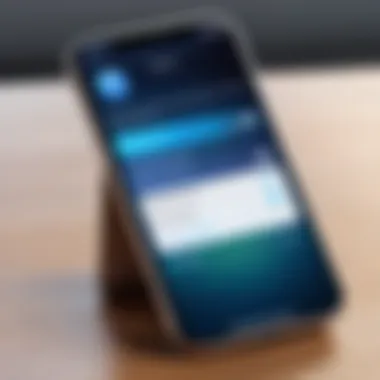
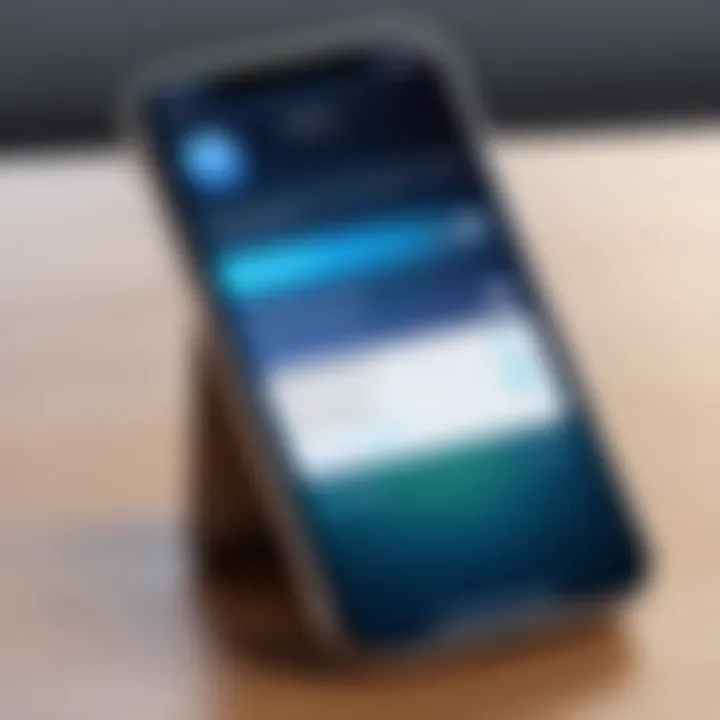
Intro
In the realm of consumer technology, few developments have revolutionized the way we interact with devices as much as voice assistant technology. Siri, Apple's flagship voice assistant, embodies this evolution, allowing users to execute commands, seek information, and control smart home devices through simple vocal prompts. However, like any technology, it’s not without its hiccups. Users often find themselves scratching their heads when Siri proves unresponsive or fails to comprehend requests.
Understanding the ins and outs of Siri is crucial for any tech-savvy individual or gadget lover. This guide dives deep into the typical issues that can disrupt your interaction with Siri, laying out practical methodologies to troubleshoot and resolve these concerns effectively. We aim to address systemic anomalies as well as those pesky user-specific settings that might be causing inconvenience. So, if you've ever wanted to fine-tune your experience with Siri or simply get back that smooth functionality, you are in the right place.
Intro to Siri Functionality
As the digital landscape expands and intertwines more deeply with our daily lives, understanding the functionality of virtual assistants like Siri becomes essential. This segment introduces Siri, Apple's voice-activated assistant, outlining its role in our tech-driven world. Siri not only serves as a voice interface but acts as an intelligent companion, assisting users in navigating tasks, gathering information, and simplifying communication. Consequently, grasping Siri's capabilities is crucial for optimizing its use and troubleshooting when issues arise.
Understanding Siri's Role
Siri stands as a stalwart example of artificial intelligence in action, streamlining everything from basic queries to complex commands. When you say, "Hey Siri," you're tapping into a blend of voice recognition technology and machine learning that can interpret and respond to your requests. Whether it's setting reminders, controlling smart home devices, or fetching the weather forecast, Siri caters to a vast array of needs, essentially enhancing personal productivity.
Moreover, aiming to anthropomorphize technology, Apple has embedded a personable quality into Siri's interactions, making the experience feel more engaging. However, this surface-level charm can mask deeper challenges; when Siri stumbles or fails to respond, it may cause significant frustration. Therefore, comprehending its foundational functionalities will allow users to diagnose what might be amiss more effectively.
Common Use Cases for Siri
Siri's versatility makes it an indispensable tool in various contexts. Below are some common scenarios where Siri shines:
- Hands-free Communication: Sending messages or making calls without lifting a finger.
- Setting Reminders and Alarms: Siri can handle your schedule by setting reminders at designated times, ensuring you never forget important tasks.
- Home Automation: With compatible smart devices, you can control lights, temperature, and other systems with simple voice commands.
- Information Retrieval: Need quick facts or even cooking recipes? Just ask, and Siri will get you sorted.
- Navigation Help: Finding directions or estimating travel time has never been easier with Siri guiding you while you’re on the go.
In essence, Siri’s role transcends simple voice commands. It has become a significant part of many users' lives, molding how we interact with technology. However, understanding its full potential and common usage scenarios is vital to effectively troubleshoot and restore functionality when it experiences hiccups.
Identifying the Problem
When issues arise with Siri, the first step is to recognize them; this is where the concept of Identifying the Problem comes into play. Understanding why Siri isn’t responding or functioning as expected is crucial because it can streamline the troubleshooting process, saving time and frustration.
When Siri Doesn't Respond
Siri’s silence can be more than just a hiccup. When Siri doesn’t respond, it often leads to a frustrating experience, especially for those who rely on Siri to help streamline tasks. The first thing to consider is whether the issue happens in specific situations or across the board. For example, is Siri unresponsive only when using certain apps, or is it an overall problem?
Additionally, the environment matters. If you're in a noisy place—like a busy street or a crowded café—the chances of Siri hearing your command are slim to none. If you ask Siri to send a text while your environment is more like a rock concert, the assistant may not catch your voice at all. It’s a critical factor in this equation.
To check if Siri is alive and well, you may try to activate it with a basic command, like, "Hey Siri, what’s the weather today?" If nothing happens, this signals a need to dig deeper.
Symptoms of Siri Malfunctions
Understanding the symptoms of Siri malfunctions is fundamental to tackling problems effectively. Here are some signs that indicate you might be dealing with a Siri issue:
- Unresponsive voice activation: You might say “Hey Siri” and experience radio silence.
- Delayed responses: Siri takes forever to answer, making one wish for a time machine.
- Inconsistent behavior: Sometimes Siri responds to your commands; sometimes it just decides to play hard to get. This inconsistency can drive anyone bonkers.
- Errors in task execution: For instance, you ask Siri to call your friend but it rings up a different contact instead.
These symptoms can hint at various underlying issues, from network problems to settings misconfigurations. By noting these signs, users can provide better information if they seek help from tech support or an online forum. Analyzing the nuances in behavior is the first step toward re-establishing a fruitful dialogue with Siri.
If you encounter persistent issues with Siri, don't hesitate to document your experiences. This information can be immensely valuable to both customer support and community forums like reddit.com.
In summary, identifying the problem is a stepping stone towards a functional Siri experience, ensuring that the path to resolution is as smooth as possible.
Initial Diagnostics
When you're up against an unresponsive Siri, kicking off the problem-solving process with initial diagnostics is critical. This phase lays the foundation for more targeted fixes, helping to weed out the simplest issues before delving into more complex realms of troubleshooting. Think of this step like a warm-up before a big game; it allows you to assess the basics and ensure that all systems are ready to go.
In this stage, we'll concentrate on three key areas:
- Checking Device Compatibility
- Assessing Network Connections
- Examining Device Settings
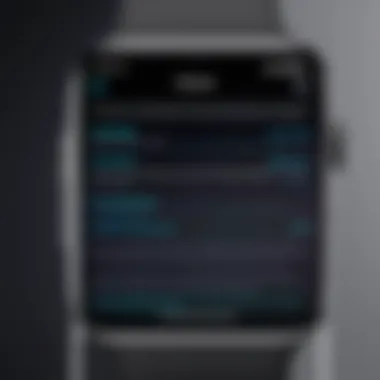
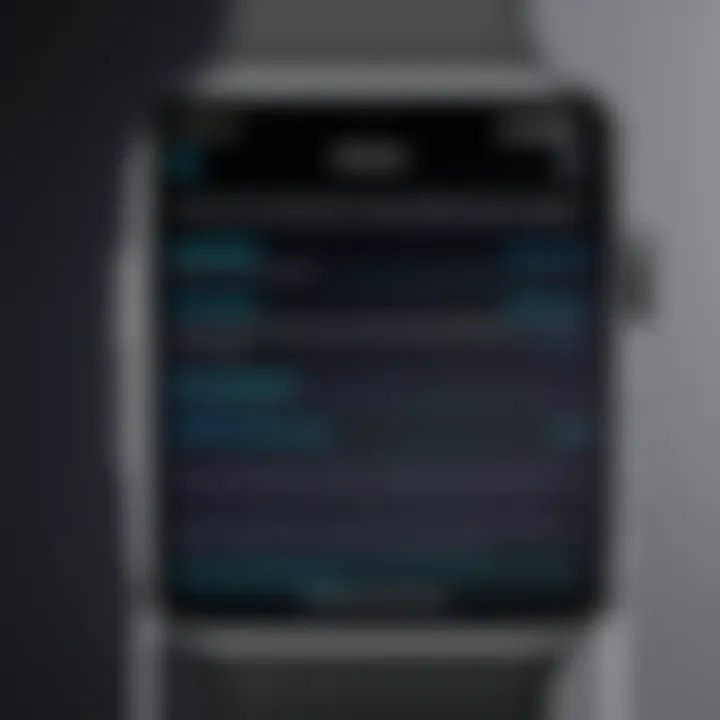
These elements are primary concerns. They directly influence Siri's performance. Paying close attention to them can save users from unnecessary stress and can pinpoint the exact reason Siri might not be working.
Checking Device Compatibility
To start, ensure that your device actually supports Siri. Not all devices running iOS come with Siri capabilities. If you're using an older model or one that lacks the necessary specifications, your struggle may lie here. For instance, some earlier iPhone and iPad models can't keep up with newer updates, which can hinder Siri's effectiveness completely.
It's also wise to check if any restrictions have been placed on Siri by device settings or parental controls, as these can prevent access to the feature entirely. Always stay updated on Apple’s official documentation regarding device compatibility.
Assessing Network Connections
Next up is the network connection. Siri relies heavily on internet connectivity to function correctly. A weak or unstable Wi-Fi or mobile connection can lead to a frustrating experience. One way to assess this is to see how your general internet browsing is acting. If pages are loading slowly or not at all, you might have some larger networking issues.
Additionally, try toggling Airplane mode on and off. This is a simple trick that can refresh your connection. Making sure you're connected to a reliable network keeps Siri in the game, and helps it respond to commands more swiftly.
Examining Device Settings
The final aspect to look at in initial diagnostics is device settings. If you're not paying attention to what knobs you have turned or not turned, you might as well be flying blind. Here, we’ll break it down into three subsections for clarity:
Sound Settings
One crucial aspect is Sound Settings. Make sure your device's sound isn't muted. This might sound elementary, but you'd be surprised how often it's overlooked. Check the volume level and ensure that it's set high enough to hear Siri's responses. Moreover, in the Sound settings, there’s a category for Ringer and Alerts. If it’s at its lowest setting or off, not only can you miss audible cues from Siri, but it could also impact how Siri understands voice prompts, especially in noisy environments.
Microphone Access
Then, we move on to Microphone Access. If Siri can't hear you, you’re in trouble. Confirm that no other apps are hijacking the microphone's access. Sometimes, third-party apps may take control, resulting in Siri being left deaf to your commands. Check your settings and ensure Siri has full access to the microphone. If problems persist, it might be worth cleaning out your microphone area as dust can muffle sound, leading to recognition issues.
Siri Activation Settings
Finally, we have the Siri Activation Settings. This includes whether Siri is enabled to activate via a simple voice command or needs a button press. Disabling voice activation might prevent you from properly summoning Siri altogether. Likewise, check if your language and accent settings are properly configured as mismatches here can throw a wrench in communication.
In summary, these initial diagnostics not only highlight whether Siri is workable, but they can also shed some light on the underlying issues at play. Proceeding through this step gives you the best shot at identifying what’s truly wrong, setting the stage for effective problem resolution.
Common Fixes
When dealing with Siri issues, pinpointing the problem is essential, but often it’s the basic fixes that can work wonders in resolving glitches. This section emphasizes that before delving into complex diagnostics or seeking external support, the first steps should always include simple solutions. Common fixes are not just quick fixes; they lay the groundwork for a stable and responsive Siri experience. By applying these methods, users can often sidestep deeper issues that might otherwise cause frustration.
Rebooting the Device
One of the oldest tricks in the tech book, rebooting your device is surprisingly effective. It’s like giving your phone a little nap; sometimes, it just needs to reset its brain. When you reboot, all the processes refresh, which can clear temporary glitches that might be interrupting Siri’s functionality. Remember, at times apps running in the background can interfere with Siri’s smooth operation, and a quick restart can be the antidote.
To reboot your iPhone or iPad:
- Hold down the power button until you see the slider.
- Slide to power off.
- After a few seconds, power it back on by pressing the same button.
This is akin to turning it off and back on again; it’s super simple but can lead to surprisingly positive results.
Resetting Network Settings
It’s often said that a strong connection is the backbone of any digital assistant. If Siri’s voice responses are spotty or nonexistent, the underlying cause could be network issues. Restoring network settings clears Wi-Fi passwords, stored networks, and cellular settings, restoring them to factory defaults. This can help establish a more stable connection for Siri to interact efficiently.
- Here’s how to reset your network settings:
- Open the Settings app.
- Navigate to General > Transfer or Reset iPhone.
- Select Reset > Reset Network Settings.
After doing this, be prepared to re-enter Wi-Fi passwords and adjust your settings, but sometimes a fresh start is precisely what your device needs to allow Siri to operate at its full potential.
Updating iOS
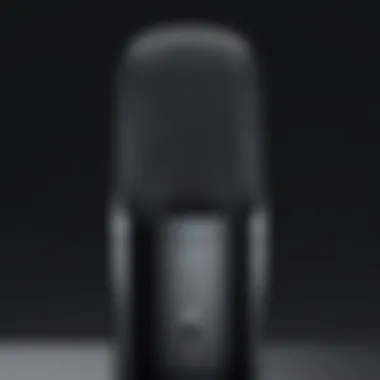

Think of iOS updates like vitamin shots for your device; they improve stability, security, and functionality. Keeping your operating system updated is crucial, especially when issues with Siri pop up. New updates often include bug fixes and enhancements specifically tailored towards improving Siri's performance.
To check for updates:
- Open Settings.
- Tap on General > Software Update.
If an update is available, it’s worth setting aside some time to install it. Not only does it potentially resolve ongoing issues you may face with Siri, but it also optimizes other features within the iOS ecosystem.
"Often, the simplest solutions provide the most immediate results. Many users overlook these primary fixes, yet they can save considerable time and hassle."
In summary, the common fixes — rebooting your device, resetting network settings, and updating iOS — serve as critical first steps in troubleshooting Siri. Embracing these straightforward methods could well return Siri back to its optimal functionality, enabling it to respond to commands quickly and accurately.
Advanced Troubleshooting
When it comes to resolving issues with Siri, simple fixes might not always do the trick. This part of the guide dives into the advanced troubleshooting realm, addressing the underlying causes that may go unnoticed under the surface. By exploring software conflicts and hardware issues, users can gain insights into more complex problems that may contribute to Siri��’s unresponsiveness.
Software Conflicts
Third-Party Applications
In today’s digital world, users often rely on various third-party applications to enrich their experience on mobile devices. However, these apps can sometimes be a double-edged sword. They may interfere with Siri's performance, especially when they work similarly by trying to access voice commands or audio-related features.
A key trait of third-party applications is their expansive functionality – they usually offer features beyond what standard applications can provide. Yet, these very features can lead to conflicts with Siri. For instance, if a voice recognition app runs in the background, it might prevent Siri from listening correctly. This can leave users scratching their heads, wondering why Siri isn't responding as expected.
One unique aspect to consider is permissions. Many apps require access to the microphone, which can inadvertently restrict Siri’s ability to function properly if not managed correctly. If users notice Siri acting oddly after installing a new app, it might be worth reviewing the permissions for any recent installations and adjusting as necessary.
Previous iOS Updates
Operating systems regularly provide updates, often aimed at enhancing performance and security. Yet, with these updates can come compatibility issues, particularly with older apps. Users may find that after a recent iOS update, Siri starts acting up, and this likely points towards the need to review compatibility.
Previous iOS updates are critical because they often incorporate new features and fixes that tools like Siri depend on. A notable feature here is system stability – which, in turn, can affect Siri's responsiveness negatively if not followed up correctly. For instance, if an update didn't install properly, it might leave certain aspects, like Siri, in disarray.
In terms of advantages, updating can enhance Siri's capabilities with new functionalities. However, the downside might be existing apps that aren’t quite ready for the changes, causing inconsistencies that users need to troubleshoot. Keeping an eye on updates and app adaptability can ensure smoother interactions.
Hardware Issues
Microphone Problems
Believe it or not, oftentimes the simplest solution is the most effective. Microphone problems can quietly disrupt Siri's functionality without any obvious warning signs. The importance of a properly functioning microphone cannot be overstated. If it’s blocked or damaged, commands directed at Siri may not be picked up at all.
A common characteristic of microphone issues is how sound quality degrades, leading to Siri misunderstanding commands or failing to recognize them altogether. One unique potential source of trouble might be lint or debris obstructing the microphone port. This is often overlooked, yet it can easily be resolved by giving the microphones a gentle cleaning. Ensuring that the microphone is unobstructed is the first step toward troubleshooting Siri issues.
Siri Integration with Accessories
In a world where gadgets are part and parcel of daily life, the integration of Siri with accessories can greatly enhance usability. However, this relationship can sometimes complicate matters. Users with Bluetooth earphones, smart speakers, or other accessories might find that they need to consider these factors when diagnosing Siri problems.
The key characteristic of this integration lies in its convenience – commands can be handled hands-free, making multitasking easier. Yet, the downside can surface if the accessory itself experiences problems that inadvertently reflect on Siri. For instance, if a Bluetooth headset is malfunctioning, Siri might not be able to hear commands clearly, leading to frustrating experiences.
A strong feature of accessories is how they generally promise improved interaction. Still, their reliance on stable connections and compatible technology means not all users will have the same experience. Regularly checking for updates on accessory firmware or connectivity issues can help maintain smooth operations with Siri.
While advanced troubleshooting may seem daunting, addressing the complexities can lead to better interaction with Siri over time.
Resetting Siri
Resetting Siri is a crucial step in the troubleshooting journey. Often, when Siri doesn’t respond as expected, it can be due to temporary glitches or software hiccups rather than fundamental issues with the device. Restarting Siri can refresh its operations and eliminate minor obstacles. For tech enthusiasts and everyday users alike, this simple process can often save time and prevent unnecessary frustration.
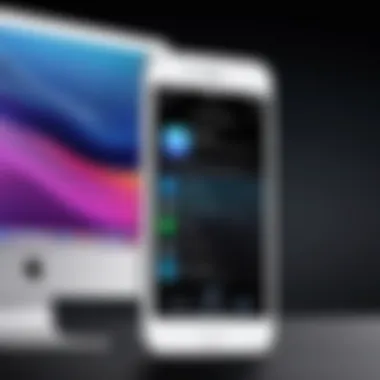
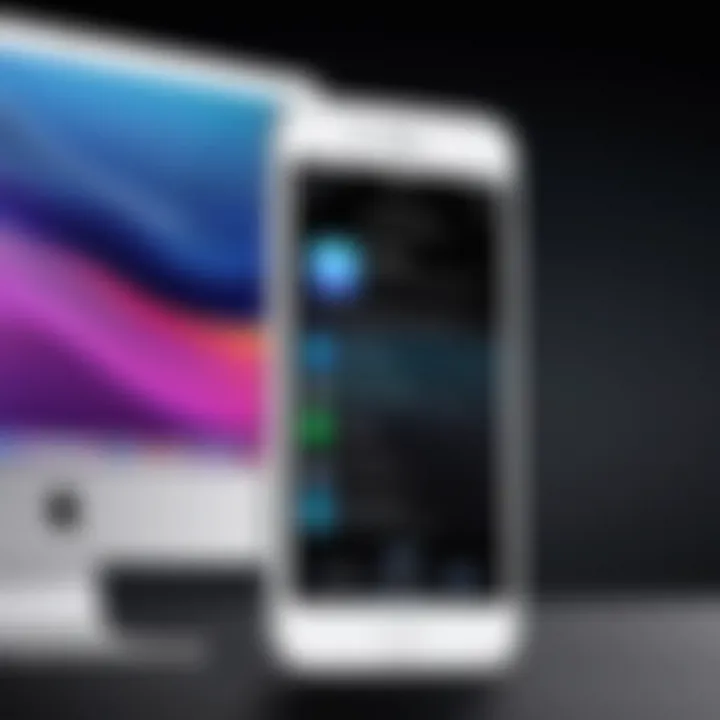
Though it seems straightforward, understanding the nuances around this process enhances its effectiveness. Users should be aware that resetting Siri doesn’t erase any specific data like personal preferences or settings, which makes it a low-risk step worth attempting early in the troubleshooting process.
Turning Off and On Siri
Turning Siri off and on can often remedy a variety of issues. This method effectively restarts the service without diving deeply into settings or software updates. To turn Siri off, navigate to Settings > Siri & Search, and toggle the "Listen for Hey Siri" option off. Then, after a few moments, toggle it back on.
This reactivation prompts Siri to reload its functionalities, which can clear out bugs or minor software conflicts that might be causing it to misbehave. A common practice among tech-savvy individuals is to perform this step whenever Siri exhibits unresponsive behavior, ensuring it runs smoothly.
Deleting Siri Data
Deleting Siri data is another method that can benefit users facing persistent problems. Over time, Siri collects voice recordings and related data which helps it improve responses to commands. However, if the data becomes corrupted or stale, it may lead to issues.
To delete Siri data, go to Settings > Siri & Search > Siri & Dictation History. From there, you can choose to delete all your Siri interactions. This step allows Siri to start afresh, not having to contend with any corrupted or misinterpreted commands from the past.
By opting to delete Siri data, users can regain control over how Siri understands their voice, enhancing its accuracy over time.
Seeking Professional Help
When all else fails, there comes a time to consider seeking professional help for issues with Siri. Many users often dismiss this step, preferring to troubleshoot at home, confident they can solve any problems on their own. However, some situations warrant an expert's touch, especially when technical glitches seem to linger despite numerous attempts to resolve them. Seeking help means you can avoid headaches and possible further complications in troubleshooting. Professional support is equipped with the right tools and knowledge to dive deeper into your device’s issues, something you might not have access to.
Key Considerations:
- Complex Issues: Problems like deep software conflicts or underlying hardware issues often sting when not resolved quickly. Tech professionals can diagnose and fix these glitches more efficiently.
- Warranty Status: If your device is still under warranty, reaching out for help can ensure that any repairs won't cost you a dime.
- Quick Fixes: Sometimes, the resolution can be simpler than anticipated. Customer support can offer immediate solutions that you might not have tried yet, saving you time.
While it’s tempting to think you’ve seen it all when it comes to troubleshooting, there are instances where professional help is truly the best course of action.
When to Contact Support
Knowing when to reach out for professional assistance can be tricky. Numerous scenarios can signal the need for customer support. The key is to pay attention to persistent issues that refuse to budge despite your best efforts. Here are some signs:
- Persistent Non-Responsiveness: If Siri fails to respond to your commands consistently over several days, it’s a major red flag.
- Software Updates: Sometimes, after an iOS update, Siri may act up. If you struggle post-update, don’t hesitate to seek help.
- Microphone Issues: If Siri can’t hear you or responds inaccurately, this might indicate a hardware issue. This isn’t a quick fix and should be looked at by an expert.
In general, If you're handling the problem but still finding no solution after trying a couple of clear attempts, it might be time to pick up the phone.
What to Expect from Customer Support
Engaging with customer support is often an environment filled with anticipation and a tinge of anxiety about the possible outcome. Going in prepared is essential to make the most of your experience. When you contact support, you can expect a few typical phases:
- Initial Assessment: The support staff will likely start with a few routine questions. They will want to ascertain the nature of your problem just as you did.
- Guided Troubleshooting: Be prepared for step-by-step instructions. They might have you perform actions similar to those you’ve already tried, yet their knowledge might uncover the tiny overlooked detail.
- Resolution Steps: Once your issues are diagnosed, they will guide you through resolution steps. Whether it involves resetting settings, adjusting configurations, or more technical measures, listen carefully and follow instructions.
- Warranty and Repair Information: If your issue is beyond a simple fix, the support team will usually provide information regarding repairs or replacements, as well as warranty options.
The experience doesn’t have to be nerve-wracking if you approach it with the right mindset. The goal is to restore functionality to your Siri, and customer support is there to help you achieve that.
Remember, a well-documented issue often speeds up the help you receive. Take notes on what you've tried and be ready to explain things clearly.
Ending
When grappling with Siri's responsiveness, understanding how to troubleshoot effectively is essential. This article outlines various steps to diagnose and rectify issues that may arise with Siri, allowing users to regain full functionality. The technology behind Siri can often feel complex, but by breaking it down into manageable parts, anyone can tackle problems head-on.
Summary of Troubleshooting Steps
Success in resolving Siri-related issues hinges on a methodical approach several stages. Users should start by checking compatibility, network conditions, and device settings. The process generally unfolds as follows:
- Identify the Problem: Understand when Siri isn't responding and the signs indicating an issue.
- Run Initial Diagnostics: Look at compatibility with your hardware and network settings.
- Implement Common Fixes: Techniques like restarting the device or resetting network options can yield positive results.
- Engage in Advanced Troubleshooting: Involves diagnosing software conflicts or hardware concerns.
- Consider Reset Options: Resetting Siri can help if problems persist.
- Seek Professional Help: If all else fails, consulting support services allows access to expert solutions.
Maintaining Siri Functionality
Keeping Siri in peak shape isn’t just about fixing problems as they arise. Regular maintenance can mitigate many of the common troubles. Here are some strategies:
- Keep Software Updated: New updates often come with bug fixes and enhanced functionality.
- Monitor Connected Devices: Sometimes third-party accessories can interfere with Siri’s performance.
- Regularly Review Settings: Periodically check microphone access and Siri's activation settings to ensure everything is configured properly.
By adopting these habits, users can ensure that Siri remains a reliable assistant rather than a source of frustration.
"Smart devices should work smarter for their users, not the other way around."



