Understanding BIOS in Laptops: A Comprehensive Guide


Intro
Understanding the Basic Input/Output System, or BIOS, is crucial for anyone delving into laptop technology. It's the foundational software that interacts between the operating system and the hardware components. BIOS facilitates initialization during the boot process, enabling the operating system to take over control. For tech-savvy individuals, BIOS presents intriguing challenges and best practices to optimize laptop performance.
This article embarks on a deep exploration of BIOS—from its role in system configuration and hardware management to the encompassing evolution of BIOS in a rapidly advancing technology landscape. We will also cover essential troubleshooting techniques and security implications that come with BIOS operation. Each section is designed to enhance the reader’s comprehension, making it an essential resource for linear tech enthusiasm as well as casual inquiries into firmware technology.
Product Overview
BIOS in laptops serves multiple critical functions that facilitate robust user experiences:
- Booting Process: Ensures that hardware components are operational before loading the operating system.
- System Configuration: Provides options to configure hardware settings like CPU performance or memory allocation.
- Hardware Management: Monitors and manages communications between the operating system and hardware devices.
Key Features and Specifications
- System Settings: Accessible through the startup menu, allowing deep control of services.
- Firmware Updates: Critical for maintaining performance and utilizing new hardware efficiently.
- Diagnostics Tools: Built-in tools help identify hardware failures or issues.
Understanding these functionalities equips users with the knowledge to effectively interface with their laptops, as BIOS workflows inject agility to general operations.
Prolusion to BIOS
Understanding BIOS is essential for anyone who uses a laptop. The Basic Input/Output System, or BIOS, serves as the backbone of computer functionality. It is the first software that runs when you start your laptop, making it an important layer of interaction between the hardware and the operating system. This article will unravel the multifaceted role that BIOS plays in laptop performance, boot sequences, and overall stability.
Definition and Purpose
The term BIOS refers to a set of firmware instructions stored on a non-volatile memory chip located on the laptop's motherboard. Its main purpose is to initialize hardware components at startup, conducting a series of tests known as POST (Power-On Self Test). Once the tests are complete, BIOS will locate and initiate the operating system, ensuring that the laptop runs effectively once it is powered on.
Not only does BIOS allow the laptop to boot up, but it also acts as an interface between the operating system and the hardware. Various parameters can be seen and configured in the BIOS settings, like boot order and hardware timings. Due to its crucial task, any issues or faults in BIOS can result in significant operational problems.
Historical Background
The development of BIOS dates back to the early personal computers of the 1980s. Originally, BIOS was designed for Intel's architecture, facilitating a smooth communication path between the artificial intelligence and processors. Over the years, BIOS technology has evolved tremendously. From the zaventrous days of traditional BIOS, it shifted to support various hardware standards and more advanced features.
With the advent of UEFI (Unified Extensible Firmware Interface), the traditional BIOS saw significant upgrades. UEFI addresses the limitations of the older BIOS systems, offering faster boot times and better security features, reflecting the ever-changing demands of modern computing technology. Over time, BIOS has transitioned from a simplistic principle to an indispensable part of a laptop's operation and now plays a role branch out to improve the laptop's user experience and facilitate new features.
BIOS Functions
The BIOS (Basic Input/Output System) serves as a fundamental bridge between a laptop's hardware and its operating system. Understanding the primary functions of BIOS is crucial for not only troubleshooting but also optimizing laptop performance. It acts as the initial layer of software that kicks off the computer's hardware operations and processes.
Boot Process
The boot process is initiated by the BIOS. Upon powering on the laptop, the BIOS executes a self-test known as POST (Power-On Self-Test). This process checks the hardware components, ensuring they are functional. If POST fails, error signals may be emitted, indicating a potential hardware malfunction. The boot sequence also involves looking for the bootable devices, like the hard drive or SSD, even the USB drive, which contains the operating system. This sequence is vital, as it directly affects the time it takes for the laptop to become usable.
Hardware Initialization
Another critical function of BIOS is hardware initialization. Once POST confirms that the hardware components are operational, the BIOS begins the process of preparing predictive device interfaces. These include memory allocation, hard drive recognition, and keyboard responsiveness. Proper initialization is key to ensuring the laptop functions fluidly without interruptions. Any faults in this stage may lead to difficulty in startup or even complete system failures.
Operating System Load
Loading the operating system is the final major function of BIOS. Once hardware initialization is complete, the BIOS transfers control to the operating system. It locates the boot loader from the designated boot device and hands over system management responsibilities. This transition marks a significant moment, as it officially initiates the operating system's own processes. Problems at this stage may prevent the operating system from loading, resulting in system inaccessibility.
To summarize, the BIOS directly impacts every operation as it transpires from startup to the point where the operating system takes control. Recognizing these functions equips users with the knowledge to troubleshoot effectively and maximize the performance of their laptops.
Understanding these functions empowers users with knowledge that enables effective troubleshooting and improves overall performance.
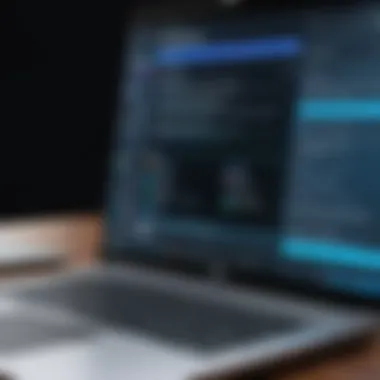

Types of BIOS
The discussion around BIOS does not end with understanding its functions. It is crucial to recognize the different types of BIOS available today. Each type has its own characteristics, impacting usability, performance, and functionality. Therefore, identifying these types helps in comprehending how laptops can be optimized to suit user needs and technological advancements.
Traditional BIOS
Traditional BIOS has been around since the inception of personal computers. This system is firmware that is programmed directly into a chip on the motherboard. It manages the booting process and is responsible for initializing hardware components during start-up. Benefits of this type includes:
- Simple architecture that is easy to understand for basic users.
- Quick access to boot features without much customization complexity.
However, the traditional BIOS has limitations. One significant concern is the maximum bootable disk size. Traditional BIOS can only address disks up to 2.2 TB, which restricts larger drives often found in modern laptops. Additionally, the interface lacks any graphical features, making navigation a bit cumbersome for novice users.
With predominantly text-based screens, changes in settings must be typed accurately, leaving room for user error. Buying devices that still operate on traditional BIOS might feel backward considering today’s requirements.
UEFI BIOS
Unified Extensible Firmware Interface (UEFI) is the next step in the BIOS evolution. This new standard overcomes many constraints of the traditional BIOS. Its design accommodates larger drives and enhanced functionalities. Some of the attributes of UEFI include:
- Support for disks larger than 2.2 TB, meaning users can take full advantage of modern storage technologies.
- Faster boot times, as UEFI can initialize hardware components more quickly than traditional BIOS.
- A graphical user interface (GUI) which makes navigating settings simpler for all users.
- Secure Boot, which enhances security by preventing the loading of unauthorized operating systems.
While UEFI provides numerous advantages, it also has complexities that could confuse less experienced users. Understanding these risks and knowing how to exploit the features effectively are pivotal for maximized laptop functionality, especially for tech enthusiasts.
Navigating BIOS Settings
Navigating through the BIOS settings is essential for users seeking to optimize their laptop's performance. The BIOS, as the primary interface between hardware and software, allows users to unlock various configurations crucial for system performance and security. Understanding how to maneuver effectively through the BIOS menu serves multiple purposes: troubleshooting hardware issues, configuring startup processes, and enhancing system security. A clear comprehension of both accessing and adjusting settings can significantly impact overall laptop efficiency.
Accessing the BIOS Menu
Accessing the BIOS menu can differ based on the manufacturer of the laptop. Typically, users enter this menu during the initial startup. This is often achieved by pressing a designated key such as F2, ESC, DEL, or F10. Timing is critical; pressing the key at the right moment allows for successful entry into the interface.
Once inside, the layout may seem unfamiliar. Yet, the most basic functions typically mirror each other across the various BIOS types, providing familiar ground for users willing to explore. Options are categorized, each heading representing a specific hardware or performance aspect that can be tailored according to user needs.
Common Settings
Modifying common bios settings can lead to significant improvements in laptop functionality. Here we will discuss three prevalent settings, including Boot Order, Hardware Settings, and Security Configurations.
Boot Order
The Boot Order setting determines which devices will be prioritized during the startup sequence. This is vital because it establishes the order in which the system looks for bootable options.
One key characteristic of Boot Order settings is the ability for users to place preferred hard drives ahead of less favored options like USB drives or network sources. This flexibility can save time during restarts or failures particularly when scheduled updates take place. Additionally, the simplicity of adjusting this order makes Boot Order configurations popular. Yet, one must note that improper configurations may result in boot failures.
Hardware Settings
Hardware Settings encompass a range of components like memory management, fan control, and CPU functionalities. They are crucial as they establish communication between the physical hardware and the OS.
A standout feature of these settings is allowing users to fine-tune performance and cooling mechanisms. Many opt for this customization to avoid overclocking or thermal issues during intense tasks. However, users should take care. Incorrect adjustments can lead to system instability or hardware damage over time, making a clear understanding a necessity.
Security Configurations
Security Configurations serve as protective measures within the BIOS context. These settings usually include password requirements and Secure Boot Features. They play an essential role in preventing unauthorized access to the system and keeping malicious entities at bay.
One critical characteristic of these settings is their ability to create layers of access that restrict user changes from conversions or security threats. This drawing of clear security boundaries helps shield sensitive information. On the flip side, if a user forgets the password, accessing the BIOS or laptop could become problematic. Thus, it demands diligence in management.


"Navigating BIOS settings can be the key to a smoother and secure computing experience. Understanding their importance empowers users to maximize their systems and approach technology more confidently."
BIOS Update Procedures
Updating BIOS is crucial for ensuring longevity and optimal performance of laptops. Like any other software, BIOS can benefit from updates that introduce fixes, optimizations, and support for newer hardware components. Failing to keep the BIOS up-to-date can lead to a multitude of issues, hurt system stability, or prevent the use of new features. This section will provide insights into when and how to effectively update the BIOS on your laptop.
When to Update BIOS
There are specific scenarios that indicate a need for a BIOS update:
- New Hardware Installation: If you plan to add new hardware such as RAM or SSD, check for a BIOS update that adds support for these components.
- System Instability: Frequent crashes, blue screens, or failure to recognize installed hardware often points to the storyline that your current BIOS version is outdated or buggy.
- Security Flaws: BIOS updates frequently address critical vulnerabilities. If a new security issue is announced related to your BIOS, an update is prudent.
- Performance Enhancements: Sometimes updates include general performance improvements or address system efficiencies. Keep an eye out for release notes from your laptop manufacturer that detail these enhancements.
Deciding to update requires weighing these conditions against the potential risks such as bricking the device if done improperly. Ensuring power stability and patience during the process is paramount. Always prioritize data backups prior to any iterations involving firmware updates.
Step-by-Step Update Process
To update your BIOS smoothly, follow this step-by-step process:
- Identify Your Current BIOS Version: This step helps you know what version you are on before checking for updates. To check this:
- Visit the Manufacturer’s Website: Once you have your version details, navigate to the official website of your laptop’s brand. Look for the support section and search for your model. There you should find available BIOS updates juxtaposed with existing features or fixes.
- Download the Update: Make sure to download the correct update file for your specific laptop model. This file often comes in a compressed format such as .zip or .exe. Ensure you read any accompanying notes for specific instructions and caveats.
- Prepare for the Update: Ensure your device is fully charged, or if applicable, plugged to a stable power source. It is advised to back up important data to prevent loss due to unexpected interruptions during the BIOS flashing process.
- Apply the Update: Most manufacturers provide utilities to install BIOS updates easily. If so, simply launch the application downloaded earlier and follow the prompts. If no utility exists, the update might require using a USB stick. In this case, copy the BIOS file onto a USB, restart the laptop, and apply the BIOS update by hitting the right key combination to enter BIOS settings upon startup.
- Reboot and Reconfigure: After the update, reboot will be required. You may also need to tweak your BIOS settings to optimize performance or re-establish hardware configuration, especially if you made substantial changes during the process.
- Restart your laptop and access the BIOS setup screen,
- Look for the version details displayed, often found near the top of the options pages.
Remember: Carelessness in handling BIOS updates can cause hardware failures. Proceed cautiously and consult the manufacturer’s guidance rigorously.
Updating BIOS is a technical process, yet performing so works excellently toward optimizing your laptop’s functionality. Understanding when and how to update not only helps in precious machine performance but also ensures optimal security measures are applied.
Diagnosing BIOS Issues
Diagnosing issues with the BIOS is a crucial step when troubleshooting laptop problems. A properly functioning BIOS is vital for the overall performance and reliability of a system. When problems occur at this level, they can manifest in various ways, leading to a disrupted user experience. Understanding how to identify these issues can save time and resources during repair processes.
By knowing how to spot BIOS problems, users can take informed actions. This can lessen downtime and make the maintenance of systems easier. Moreover, dealing with BIOS complications at their sources can prevent further complications in hardware and operating system functionality. Below are two critical aspects of diagnosing BIOS issues: boot failure signs and common error messages.
Boot Failure Signs
Boot failure is the most evident indication that there might be a problem with the BIOS. Several signs can point towards such failure:
- No Display: When powering on the laptop, if there is no display on the screen, the system might not be completing its boot process.
- Beeping Codes: During boot, if the laptop emits an unusual series of beeping sounds, this often indicates hardware malfunctions connected to BIOS.
- Stuck on POST: The Power-On Self-Test (POST) is a crucial part of the boot sequence. If the system gets stuck on this test without progressing, further investigation is needed.
Recognizing these signs early can aid users in identifying BIOS-related issues without delay. Addressing these problems promptly may prevent escalation into more severe hardware difficulties.
Common Error Messages
When diagnosing BIOS issues, certain error messages commonly arise. Familiarity with these messages is essential for proper troubleshooting:
- CMOS Checksum Error: This usually signifies problems with the BIOS settings or corruption of the BIOS itself.
- Boot Device Not Found: This message indicates that the system cannot locate the registered bootable devices.
- Hardware Initialization Errors: A variety of messages regarding hardware initialization can pop up, suggesting malfunctioning components.
Recognizing these error messages is vital for guiding the diagnostics process. Having expertise in understanding offsets from the normal operations not only speeds up troubleshooting, it aids in ensuring the machine's objective functions are preserved.
It is important to pay close attention to symptoms and resolutions related to BIOS. While they might seem serious, many issues can be resolved fairly swiftly with sufficient knowledge and understanding.
By addressing boot failure signs and understanding common error messages, users can better navigate their laptop's problems effectively. This knowledge leads to more efficient initial responses to technical issues, directly improving system reliability.
Security in BIOS
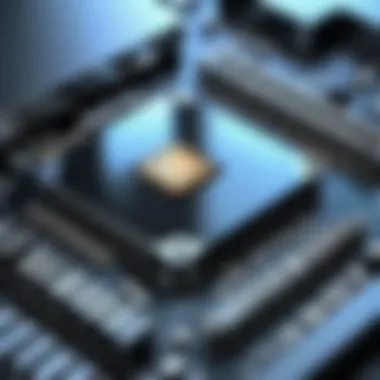

Understanding security in BIOS is crucial for sustaining the integrity and functionality of laptops. BIOS serves as the firmware interface between the device's hardware and the operating system, yet it remains a vulnerable entry point for unauthorized access and malicious tampering. A solid security framework within BIOS is necessary to maintain user confidence, safeguard sensitive information, and protect the integrity of the system.
One main aspect of securing BIOS is implementing measures that protect against unauthorized changes that could be exploited under various conditions. There are areas where significant improvements arise from configuring BIOS features based on security concerns.
Password Protection
Password protection helps establish an initial line of defense. Setting strong passwords prevents unauthorized users from altering BIOS settings, which could lead to operational issues or uncover sensitive data. To a user, this represents a crucial step for addressing not just common threats but also targeted attacks.
Consider the following factors when implementing password protection:
- Complexity: Passwords should be complex enough to deter casual users but not so convoluted that they become forgettable.
- Reset Options: Users must be aware of reset options available. Knowing how to revert or recover from lost passwords is vital.
- Lockout Features: Locking the system after several failed attempts can prevent repeated unauthorized access trials, adding an additional layer of security.
Secure Boot Functionality
Secure boot functionality aims to ensure that only authorized firmware, unknown malicious code does not load during the boot-up process. It checks each component of the operating system and ensures it is validated before it runs. This is especially relevant in scenarios wherein operating outside established trust can lead the system to compromise.
Key points regarding secure boot include:
- Protection Across Devices: Secure boot elevates the security standard across various devices in a network.
- Preventive Maintenance: Users with secure boot settings set correctly can often avoid the risk of boot kits and rootkits.
- Resetting Firmware: One notable con is the need to manually reset firmware if new hardware requires an alternative driver obtained from the manufacturer.
Maintaining security in BIOS is integral to protecting your laptop from numerous threats that can compromise functionality and data integrity. When equipped with significant security measures, functionality and trust in technology improves considerably. It is a critical aspect of the technology domain and must not be overlooked.
The Future of BIOS Technology
The future of BIOS technology is a critical topic that encapsulates various dimensions of computing. As computers evolve, the foundational elements like BIOS must also progress to meet the demands of modern hardware and software. One notable advancement is the shift towards faster and more secure booting processes. BIOS is no longer just a bridge between hardware and operating system; it is evolving into a sophisticated tool that enhances overall system performance.
Another key consideration is the increasing importance of security in BIOS technology. As cyber threats become more prevalent, the need for secure boot processes and protection against unauthorized access rises. Enhanced methods of password protection and secure boot functionality are not just additional layers; they are necessary foundations in bolstering system integrity and user trust.
Understanding these trends provides insight into how laptops and other devices will interact with BIOS, redefining the framework within which they operate.
Emerging Trends
Modern BIOS systems are integrating trends that redefine their role in computing. Some of the significant trends include:
- Continued Shift to UEFI: Unified Extensible Firmware Interface is prevalent due to its advanced features and user-friendly interface. UEFI allows for larger storage devices and faster boot times, making it generally preferred over traditional BIOS.
- Greater Emphasis on Security: Technologies such as Secure Boot facilitate verification of the software that runs at startup. This helps block malware from loading before the operating system is initiated.
- Cloud-based BIOS Management: With rising online resources, BIOS updates and management can now be conducted through cloud services. This enables easier updates and efficient troubleshooting, cater to complex environments operating many devices.
- Enhanced Firmware Capabilities: Firmware is developing to provide hardware analytics and improved power management. Users gain better control and insights into their systems, leading to optimized usage.
With BIOS evolving, understanding each aspect will guide users through potential challenges and benefits.
BIOS Alternatives
While BIOS will remain a key player for the foreseeable future, several alternatives are making their mark. Prominent among these include:
- UEFI: As stated, UEFI is surpassing traditional BIOS because it supports faster boot and benefits like partition sizes over 2TB. Many new laptops incorporate UEFI exclusively, disabling legacy BIOS entirely.
- Coreboot: This open-source BIOS alternative focuses on speed and security. It allows users to replace the firmware with minimal code and offers kernel support tailored to specific needs.
- Libreboot: A fork of Coreboot, Libreboot provides a complete Free and Open Source Firmware (FOSS) option suitable for various hardware platforms, reducing potential backdoors often associated with proprietary alternatives.
- Intel’s Firmware Support Package (FSP): This offers generic initialization code for various hardware components. It streamlines development efforts but requires familiarity with Intel’s ecosystem.
Future trends and alternatives to traditional BIOS showcases the adaptability of technology. It reflects ongoing advancements that seek not just to keep pace with user needs, but also drive the benchmarks for what computing can achieve. As technical demands shift more towards rapid adaptability, the evolution of firmware will play a crucial part for general performance in computers.
End
The conclusion of this article serves as an essential capstone to the discussion on BIOS in laptops. Here, we emphasize the importance of understanding BIOS as a key component in modern computing. BIOS, whether traditional or UEFI, acts as the bridge that facilitates crucial functions, such as booting and hardware initialization. Without familiarity with BIOS, users may find themselves ill-prepared to troubleshoot issues or optimize system settings effectively.
Summary of Key Points
- Understanding BIOS Functions: The BIOS is responsible for essential tasks, such as preparing the system for the operating system.
- BIOS Types: Knowing the difference between traditional BIOS and UEFI informs how systems will handle startup and configuration tasks.
- Navigating BIOS Settings: Accessing the BIOS menu and configuring settings is vital for personalizing hardware behavior.
- BIOS Update Procedures: Keeping the BIOS updated ensures compatibility with newer hardware and software improvements.
- Diagnosing BIOS Issues: Recognizing boot failures and error messages can guide users towards timely solutions.
- Security Implementations: Implementing password protection and secure boot functionalities are vital for safeguarding laptops against unauthorized access.
- Emerging BIOS Trends: Understanding trends and potential alternatives prepares users for what future computing ecosystems may entail.
The Role of BIOS in Modern Computing
In contemporary laptops, BIOS plays a pivotal role not only in system setup and configuration but also in security and performance optimization. The right configuration of BIOS settings can enhance system performance, ensure stability, and bolster security. With UEFI becoming the standard over traditional BIOS, advancements like faster boot times and improved security features are now commonplace.
The BIOS framework enables integrating cutting-edge hardware and ensures legacy hardware remains functional. As technology continues to evolve, the demand for an intuitive and robust BIOS will only increase, rendering it an ever-more-relevant component of laptop functionality. Understanding this relationship equips both tech-savvy users and casual users alike with the knowledge to make informed decisions regarding their hardware and mitigate potential issues.



