Maximizing Space: Understanding High Other Storage on MacBooks


Intro
High 'Other' storage on MacBook devices is often a source of confusion for users. Many do not understand why their system classifies this substantial amount of data under one label instead of providing specific details. Apple creates this classification to cover various miscellaneous files that do not fall into clearer categories such as documents, photos, or applications.
Understanding the concept of 'Other' storage is crucial. This storage category consists of system files, caches, logs, application support files, and indeed every type of data no one explicitly identifies. By grasping the elements populating this storage, users are equipped to make informed decisions. The insights shared in this article aim to demystify the high 'Other' storage on MacBook systems.
Factors Contributing to High 'Other' Storage
- System Files: These are essential for macOS operation, ranging from the operating system itself to preinstalled utilities.
- Caches: Temporary data created by applications to quickly load often-used files understood as essential for smooth performance but inflating storage use.
- Application Support Files: Some applications store files, including user preferences and settings under 'Other' storage.
- User-Generated Content: Various downloaded files, project folders, and even remnants of uninstalled applications.
In the sections that follow, readers will discover practical strategies to optimize MacBook storage. The aim includes recognizing unnecessary files and implementing effective clean-up techniques. This not only improves the device's performance but also enhances user experience. Before diving into solutions, it is important to comprehend fully how storing data impact overall functionality.
Preface to MacBook Storage Management
The management of storage on MacBook devices plays a crucial role in maintaining overall system performance. Understanding how storage is categorized can help users make informed decisions, preserving the efficiency of their machines and optimizing usage. This is especially relevant for those who frequently download large files or install numerous applications. Knowing how high "Other" storage influences device speed could enhance user experience and prevent frustration.
Understanding Storage Categories
MacBook storage is divided into several categories. These typically include
- Apps: Applications installed on the MacBook.
- Documents: Files created by the user or received from others, like PDFs or Word documents.
- Media: Music, photos, and videos present on the device.
- System: Essential software and files needed for the OS to function.
- Other: This is where many users experience confusion.
It's important to recognize that the "Other" category may contain content that is not easily classified. Examples include system files, caches, and user-generated data that do not fit into typical categories like documents or media. This makes it substantial to routinely monitor this storage area to keep the MacBook running optimally.
The Importance of Storage Optimization
Optimizing storage on MacBook devices is more than just a preventive measure; it is essential for smooth operation. Costly slowdowns might result from having large amounts of unnecessary files, especially within the "Other" category. By freeing up space, users can experience:
- Improved Performance: Faster load times and quicker access to applications.
- Extended Device Lifespan: Resources are better utilized.
- Better User Experience: A well-managed device allows the user to focus on their tasks rather than dealing with slowdowns and storage warnings.
In effect, continuous storage optimization serves both immediate benefits and long-term gains. Allocating time to maximize available space can prevent problems down the road.
Regularly assessing and managing storage can lead you not only to better device performance but also to a more organized work and personal environment.
What Constitutes 'Other' Storage?
Understanding what makes up the 'Other' storage category on MacBook devices is essential for effective storage management. The 'Other' category encompasses various types of files that do not neatly fit into the predefined storage classifications such as Applications, Documents, Music, Photos, or Videos. This definition highlights the challenge users face in identifying and managing storage efficiently. Higher volumes of 'Other' storage can indicate misplaced information or poor management practices, affecting system performance.
System Files and Core Services
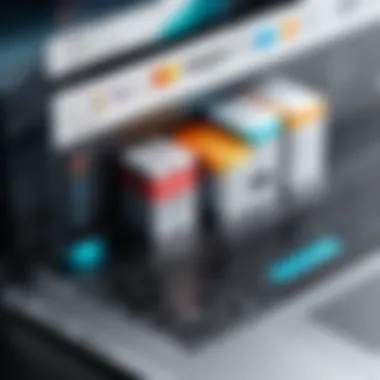
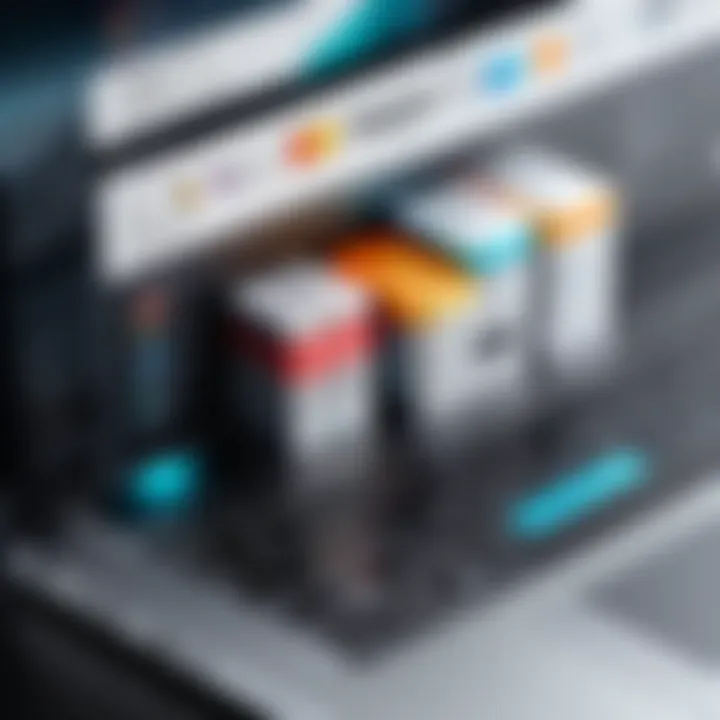
System files are integral to the proper functioning of a MacBook. These often include the operating system binaries, updatable system components, and permissions data which help enhance performance and security. Core services like Spotlight and other OS-level functionalities use storage for indexing and tracking applications and files.
It is crucial for users to understand the implications of these files. While it is generally not advisable to delete these elements indiscriminately, being aware of their presence can help users grasp how much storage they inherently consume. Managing system files effectively will result in optimized performance without unnecessary disruptions.
Caches and Temporary Files
Caches reside within the 'Other' category as they store frequently accessed data while helping applications run faster. Temporary files, earmarked for deletion after usage, also exist here and may remain in storage longer than needed due to issues during application updates or typical system functions.
Cleaning up these caches and temporary files can free up valuable storage space. However, it's essential to approach this cleanup cautiously; removing something that an application still needs could result in increased loading times temporarily until the cache is regenerated. Therefore, it can also be helpful to identify which applications generate the most cache and if those can be optimized for better resource usage.
Application Support Files
Application support files vary by program but are typically utilized by specific apps for settings, preferences, and other data necessary for operational continuity. These can accumulate considerably, especially from applications handling large media files or extensive databases, significantly swelling the 'Other' category.
To keep application support files at manageable levels, users should regularly review application usage and clear out unnecessary support files, ensuring that only files associated with currently utilized applications remain. Abandoning old apps or freeing their data can enhance overall storage space allocations.
User-Generated Content
Although user-generated content might qualify for clear categories like Documents, Photos, or Videos, nuanced file types can find their way into 'Other' storage as well. Take video renders, audio recordings, or graphical projects. If left unorganized, these files contribute to clutter, affecting accountability over storage usage.
Proactively managing user-generated content reinforces the idea that personal organization matters. Techniques to enforce this may include establishing a protocol for saving files and regular audits of storage to eliminate unneeded content effectively. In addition, backing up essential projects prior to deletion will further ensure important data remains intact yet frees up relevant storage space.
Maintaining disciplined file management practices directly correlates with reduced 'Other' storage, thus enhancing the overall experience with your MacBook devices.
Common Reasons for High Other Storage
Understanding the common reasons behind high 'Other' storage on MacBook devices is essential for effective storage management. Each factor contributes to the accumulation of files that do not neatly fit into recognizable categories. This section delves into these reasons, helping users identify potential areas for reduction and optimization. Gaining insights into these elements allows users to make informed decisions about their devices, fostering better habits in storage management.
Operating System Updates
Operating system updates are critical for security and functionality. Typically, they can occupy substantial space, adding to 'Other' storage. Updates often consist of system files that improve device performance and patch vulnerabilities. As these updates are processed while kept for potential rollbacks, they can occupy a hidden reservoir of storage. Users should consider managing their update preferences. Keeping updates organized might help in mitigating the high storage sprawl.
Large Files and Downloads
Large files, often downloaded or created by applications, can significantly ramp up 'Other' storage. This category includes files not always visible within the users’ standard file hierarchy. For instance, installers, large media files, or accumulated downloads from cloud services can cause storage in this area to balloon. Users must regularly evaluate these downloaded files and remove any that are no longer necessary. Utilizing download management tools can simplify identifying and de-cluttering these large files efficiently.
Old Backups and Snapshots
Old backups and snapshots can be an unnoticed burden on storage space. When applications use Time Machine or similar backup software, they create copies of the system and associated files, which can be sizable. Users may forget these outdated backups exist, making them crucial culprits in raising 'Other' storage levels. Regular checks and priorities must be established to eliminate old backups while ensuring that current versions remain safe.
Unused Applications
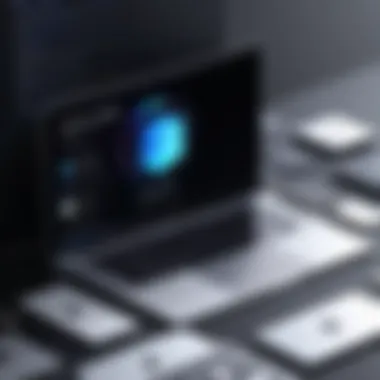

Unused applications are often the culprits for taking up unnecessary space on devices. They not only occupy storage but can also hold associated data in the 'Other' category. Older applications often contain several helpful features but may create an inefficiency in systems. As users upgrade or replace programs, forgotten services, and tools should either be archived or completely removed. Maintaining a disciplined approach to application management can keep storage bloat from adverse effects on system performance.
Regular checks for outdated or unavailable applications are crucial in optimizing your MacBook's storage performance.
Identifying High Storage Usage on MacBook
When it comes to managing a MacBook, understanding how to identify high storage usage is crucial. Storage space is not just about capacity; it is about how you use that capacity effectively. With high 'Other' storage, some users may find their devices running slower or struggling with updates. Pinpointing where your storage quantifies can help in optimizing performance, ensuring that your device runs smoothly. Having detailed insights into what is consuming your storage empowers users to make informed decisions.
Using the Storage Management Tool
The Storage Management Tool is an indispensable resource built into macOS. Accessible via
Strategies to Reduce Other Storage
Understanding how to reduce high 'Other' storage on MacBook devices is critical for users aiming to manage their devices efficiently. This section discusses specific strategies to mitigate unnecessary storage consumption, prioritizing user experience and maximizing system performance.
Clearing Caches and Temporary Files
Caches and temporary files often accumulate during daily computer use. These files can be essential for quick access to applications but overtime can choke available storage more than necessary. Use of the built-in Disk Utility app can effectively help to clear these caches.
You can do this simply by navigating to:
- Finder > Applications > Utilities > Disk Utility
- Select your Macintosh HD.
- Click on First Aid to check and repair storage issues.
This process helps keep system performance optimal and reduces clutter.
Removing Unused Applications
Unused applications can take significant space particularly if they have large support files. Regularly reviewing and deleting applications that are infrequently used is effective. Consider using applications like AppCleaner to ensure all associated files are removed alongside the primary program. This app thoroughly scans for leftover data that the typical uninstall method might overlook.
Regularly opening Finder to review applications in the Applications folder will also get you notified of redundancy. Any unwanted apps should be deleted to allow for a smoother operation in the future.
Utilizing Cloud Storage Solutions
Cloud storage solutions offer an effective alternative for managing large data sets. Keeping files off your local storage can significantly reduce the Other storage reading. Services such as iCloud, Google Drive, or Dropbox let users store data securely with access from multiple devices.
This method not only helps clear up space, but also provides a safe backup for vital information that can be accessed anytime, ensuring continuous productivity on the device. Utilizing curated synergies with app storage parameters can refine effectiveness.
Regularly Managing Downloads and Files
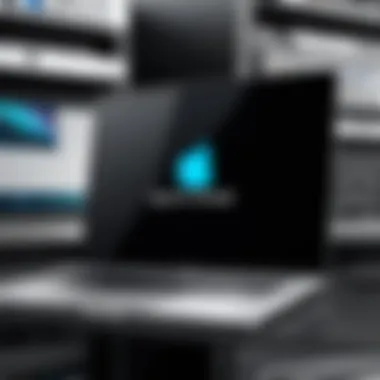

Download folders commonly become the dumping ground for unorganised files and attachments, causing unintentional storage accumulation within ‘Other.' Regular management involves consistently reviewing and structuring the files within the Downloads directory. Essential materials should be organized or moved to dedicated folders to maintain easy access.
Additionally, delete items that are no longer useful. Schedule a routine, perhaps weekly or bi-weekly, to examine what has been downloaded. This habit can assist in preemptively curtailing the growth of Other storage.
By closely Implementing these storage strategies, users can maintain an organized system while also improving MacBook's performance long-term.
Precautionary Measures for Future Management
The management of your MacBook’s storage is not a one-time task; it involves ongoing maintenance and observation. Taking precautionary measures to offset problems associated with large amounts of 'Other' storage is essential. By proactively managing your data, you can prevent unwanted clutter from accumulating and ensure that your system runs smoothly. Understanding and implementing such measures can save time and enhance your productivity.
Routine Storage Audits
Regular evaluations of your storage space is vital to maintain optimal performance. By conducting routine storage audits, users gain insight into what files and applications are consuming space. The process should involve:
- Reviewing Storage Insights: Access your MacBook's storage usage information. System Preferences can show how much space each category utilizes, including apps, documents, and 'Other'.
- Identifying Unwanted Files: Determine the files that you rarely access. Examples might include old documents or legacy application files. Deletion can reclaim valuable space.
- Periodically Checking Apple’s Recommendations: Using the built-in storage management feature provides guidance by suggesting files that can be deleted or moved to cloud-based services.
By honing in on storage, users can take calculated steps towards reducing the unwarranted space held by temporary and non-essential files.
Establishing Clear File Organization Methodologies
One effective way to tackle 'Other' storage issue is by organizing your files systematically. Establishing a clear file organization methodology can greatly simplify how you manage your stored data.
- Use Hierarchical Folder Structures: Create a hierarchy in the Finder, back specifying main folders and subcategories. Labeling them logically aids in locating files quickly.
- Regularly Name Your Files and Bins: Having a consistent naming system facilitates meticulous sorting. Avoid vague titles that will hinder future identification.
- Implement a Routine Periodic Clean-Up: Similar to auditing, schedule intervals (e.g., monthly) dedicated to cleaning out files that are no longer necessary.
Engaging in liberally systematic organization promotes a structured environment, reduces digital chaos, and ultimately contributes to a more manageable storage space.
Tip: Consistency and scheduled routines can prevent the anxiety of running out of space unexpectedly, ensuring your MacBook continues to function at its best.
Culmination
The overall management of storage on your MacBook extends beyond mere numbers on a screen. Understanding 'Other' storage is crucial for effective disk usage and real-time performance. This high storage classification encompasses everything from system files to application support materials. By grasping how these components interact, you can implement better strategies for monitoring and clearing unnecessary files, optimizing available space significantly.
Recap of Storage Management Best Practices
To properly manage storage on a MacBook, several best practices should be put in concerted effort. These practices will result in clearer management workflows and will assist users in identifying areas where they can reclaim space:
- Regular Cleaning: Set a routine to clear caches and temporary files. This can prevent: unnecessary clutter and help maintain performance.
- Delete Unused Applications: Review installed applications periodically.
- Monitor Downloads and Data: Aim to manage downloaded files continuously. Sort by relevant importance or utility.
- Utilize Built-in Tools: Make use of macOS storage management features, like the storage management tool located within the "About This Mac" section.
- Cloud Storage Solutions: Leverage cloud services to maintain local disk space. Solutions like iCloud can assist in offloading excess files.
By routinely applying these practices, managing high 'Other' storage can transition from a chaotic endeavor to a streamlined process.
Encouragement towards Sustainable Storage Habits
Developing sustainable storage habits on a MacBook fosters a cleaner digital environment. This is imperative not just for performance, but also for longevity and ease of use. The goal should revolve around creating a personal regimen that effectively manages regular good habits:
- Consistent Organizational System: Create folders and categorize files soundly. This ensures easy access, as well as conserved space.
- Educate: Staying informed regarding file types swiftly can mitigate future issues.
- Take Advantage of Resources: Engage with platforms such as Reddit or explore Wikipedia articles related to digital storage.
Consider these practices as one way to enhance your experience as you navigate storage on your MacBook. Micro-management of files will ultimately alleviate issues tied to high 'Other' storage, making your experience considerably smoother.



