Mastering the Art of Unzipping Files on Windows


Intro
Handling files is part of our everyday digital lives, and dealing with compressed files is no exception. Compressed files, often zipped, are crucial for saving space and sharing multiple files conveniently. But what steps do you take to unzip a file on Windows? Whether you’re downloading a software package or extracting a batch of family photos, this guide will detail the ins and outs of unzipping.
Understanding how to access these compressed contents can save you time and help avoid the frustration of dealing with inaccessible files. This article will explore various methods to unzip files—from built-in features in Windows to third-party applications. Each approach offers different advantages, and thus a varied user experience.
We’ll also cover some common hurdles you might face during the unzipping process and propose practical solutions. By the end of this guide, you’ll not only be equipped with the knowledge of unzipping but also become more proficient in managing your digital content.
Let’s kick things off!
Understanding Compressed Files
When diving into the world of unzipping files, it's essential to grasp what compressed files are. Compressed files serve a significant purpose in digital storage and file management. They allow users to condense large amounts of data into smaller packages. This not only saves disk space but also leads to more efficient file transfers. For instance, you can easily send a large folder of images, documents, or software without worrying about exceeding email attachment limits. Thus, understanding compressed files lays the foundation for managing data effectively.
What are Compressed Files?
Compressed files are essentially archives that bundle one or more files together while reducing the overall file size. In simpler terms, think of them as a suitcase that helps you pack and organize your belongings tightly so you can carry them all at once. The reduction in size can be achieved through various techniques, including removing redundant data or employing algorithms that optimize storage. These files usually carry specific extensions such as .zip, .rar, .7z, or .tar, depending on the compression method applied.
Common Compression Formats
When it comes to compressed files, several formats have gained popularity over the years, each with its special characteristics. Understanding these formats enables users to pick the right tool or method for dealing with their files. Here's a closer look at some of the most common formats:
ZIP
The ZIP format is possibly the most recognized compression format. Its charm lies in its simplicity and widespread compatibility. Anyone who has worked with files on Windows has undoubtedly come across ZIP files. This format can be opened through the built-in Windows File Explorer, making it super convenient. ZIP files are often favored due to their ability to compress files without requiring additional software. However, while ZIP is user-friendly, it might not compress files as efficiently as some alternatives.
RAR
RAR files, developed by Eugene Roshal, are noted for their effective compression algorithms. They typically yield smaller file sizes compared to ZIP, which is a big plus when storage or upload speeds are of the essence. A key characteristic of RAR is its robust error recovery capabilities, making it ideal for large files that may face potential corruption. Nevertheless, you'll need to use specific software, like WinRAR, to create or extract RAR files, which might be seen as a minor inconvenience for casual users.
7Z
7Z files are part of a less mainstream yet robust format introduced by the software 7-Zip. What sets 7Z apart is its support for multiple compression methods, which contributes to its superior compression ratio. This means that 7Z can often create smaller files than both ZIP and RAR. The format also supports file encryption, giving users a layer of security. However, the downside lies in the fact that not all systems natively support this format, necessitating the installation of 7-Zip or a similar program.
TAR
TAR, which stands for Tape Archive, is a format more frequently used in Unix/Linux environments. It’s technically not a compression format itself but an archiving method. TAR is often paired with another compression technique, such as gzip, to significantly reduce file sizes. One of the traits of TAR files is their effectiveness in preserving file permissions and structure during the archiving process, which is crucial for developers and system administrators. However, users on Windows may find additional steps necessary to work with TAR files, requiring third-party tools.
The Importance of Unzipping Files
Understanding the nuances of unzipping files is paramount in today’s digital landscape. Compressed files are increasingly prevalent, and knowing how to efficiently manage them saves time and eliminates frustration. Unzipping files not only facilitates access to the contents within but also optimizes overall file management processes, making it a crucial skill for tech-savvy individuals.
Benefits of File Compression
Reduced Storage Space
Compression serves a vital role in minimizing the physical space that files occupy on storage devices. When files are compressed, they become smaller, enabling users to store a greater volume of data. This aspect is particularly significant for individuals working with limited storage, such as those using older laptops or tablets.
The act of compression allows users to blend multiple large files into a single, compact format, which can lead to an impressive reduction in size. For example, if you’ve got a bunch of photographs or a large video project, compressing these into a single ZIP file can save a significant amount of storage space. While it’s a boon for storage, one must remember that compression may slightly decrease access speed on very large files, as unzipping is required before use.
Easier File Transfer
Transferring files over the internet or via physical storage can quickly become a hassle if dealing with multiple large files. Compressed files simplify this process, reducing the number of items to handle and the overall size that needs to be transferred. This efficiency becomes especially beneficial in scenarios like emailing documents or sharing files in a corporate setting.
When you send a single compressed file rather than a series of larger files, the chances of encountering errors during transfer minimize. The downside is that when receiving compressed files, users need to ensure they have the right tools on hand to unzip them, which might be a barrier for tech novices.
Organizational Efficiency
With the sheer volume of data individuals encounter daily, staying organized is key. Compressing files into a structured archive allows one to neatly categorize and store related documents. This comes in handy when dealing with projects, where all relevant files are zipped together for easy retrieval.
Adhering to a consistent compression method can enhance organizational skills significantly. However, it’s vital to name these archives thoughtfully, as this helps in later identification. A poorly organized archive can make finding specific files unnecessarily cumbersome, despite the benefits of compression.
Why Unzip Files?
Accessing Contents
Unzipping files is the gateway to accessing the information contained within. Many file types, especially those formatted for distribution or necessary for software installation, must be unzipped before users can utilize them. This process allows one to unlock various documents, images, or executables, making it easy to engage with program assets or digital resources.


Paying attention to the formats can help in determining the correct way to handle the unzipping process, as some might contain various folder structures that need exploration before use. Accessible content is often the reason people venture into compressed files in the first place, and understanding this process is critical in any user’s toolkit.
Editing Files
Once files are unzipped, the potential for editing and personalizing them opens up. Whether it’s a text document, an image, or other types of files, unzipping them allows full access to make changes as needed. For example, if you download software that is delivered in a compressed format, you often need to unzip it to modify installation settings.
This capability enables seamless collaboration among team members who may need to edit shared documents. However, if the editing isn’t tracked properly, it can lead to version control issues, which can complicate group projects.
Utilizing Software
Several software packages and applications rely heavily on being unzipped before installation or use. This is especially true in the case of games or heavy programs distributed via compressed files, where the installation process requires all the pieces to be efficiently unpacked first.
While using a variety of software can offer immense benefits, ensuring that your system supports the specific compressed formats is crucial. Otherwise, you might find yourself at a loss, unable to run an application because it's wrapped up in a package you can’t open.
Knowing how to unzip files correctly not only enhances productivity but also allows for a smoother workflow, reducing the chances of errors that arise from mismanaging compressed files.
Methods to Unzip Files on Windows
When it comes to unzipping files on Windows, knowing the various methods available is vital for efficient file management. In the realm of computing, where time is often of the essence, the ability to swiftly access and manipulate data can make all the difference. Four main approaches can be taken: using File Explorer, utilizing virtual drives, third-party software options, and the step-by-step unzipping process. Understanding these methods allows users to choose the most appropriate tool based on their specific needs and preferences.
Using File Explorer
Navigating to the Compressed File
Navigating to the compressed file in Windows File Explorer is a straightforward endeavor. This method stands out because of its immediate accessibility, relying solely on the built-in operating system's features. Users simply launch the File Explorer, find the folder containing the zipped file, and select it. This direct pathway exemplifies ease of use—no additional software is necessary, making it an ideal choice for those who prefer minimalism.
One distinctive feature of this approach is its integration within the Windows environment, which means even the most novice users find it intuitive. However, while navigating is user-friendly, it might not accommodate those dealing with complex archives that require extensive extraction or multi-file handling. In such cases, a more robust option may be warranted.
Extracting Files
Once you've reached the compressed file, the next step is extracting files. This is where the right-click menu frees its options to you. Selecting "Extract All" allows users to unpack the contents directly, directing the files to a designated folder. The straightforwardness of dragging and dropping also enhances usability.
Extracting files via this method comes with an advantage: it's fast and doesn't require any setup, enabling users to access files almost instantly. Still, this method falls short when users need advanced options, like selective extraction or integration with other file management systems, which may cause some to seek alternatives.
Using Virtual Drives
Creating a Virtual Drive
Creating a virtual drive involves additional software tools but opens a new dimension for handling compressed files. This method essentially simulates the behavior of a physical disc drive, allowing you to treat compressed files as if they were actual disks. The utility of creating a virtual drive lies in its ability to manage sizeable data archives without physically unzipping every file. Users can easily preview and access contents without cluttering disk space.
However, the setup can take some time and may seem overly complicated for casual users. If convenience outweighs the need for immediacy, creating a virtual drive can be worth the consideration.
Mounting the Compressed File
Once a virtual drive is in place, mounting a compressed file is the next logical step. This process involves selecting the compressed file, often with a right-click, and assigning it to the newly created virtual drive. Users can access and interact with the file contents seamlessly as if they were dealing with regular files. This method is efficient and effective for managing several compressed files without delaying productivity.
Despite its advantages, mounting might present challenges for users unfamiliar with drive management, and not all compressed formats may be supported, making it a specialized choice.
Third-Party Software Options
WinRAR
WinRAR is a well-known player in the field of file extraction. Its ability to handle a wide range of file formats places it at the forefront, well-regarded amongst tech enthusiasts. One of its key characteristics is the capability to create compressed files, as well as unpack them. This versatility is invaluable for users needing a multipurpose tool.
While some users may enjoy its robust features, others might find its licensing a bit of a hurdle, owing to the occasional need for payment after the trial period. Yet, it remains a powerful option, especially in scenarios involving large archives.
7-Zip
On the other hand, 7-Zip offers an open-source solution that stands out primarily for its speed and efficiency in extracting files. Its capability to handle various formats ensures that it's useful for those who work with different types of archives daily. The straightforward interface comes with minimal learning curves, making it friendly for a wide audience.
However, it sometimes lags behind in user support and documentation compared to paid alternatives, which could be a downside for those seeking extensive guidance.
PeaZip
PeaZip is yet another option that deserves recognition, especially for those who prefer an aesthetically appealing interface with powerful functionality. It enables users to compress, extract, and even manage files in a manner that feels seamless. An appealing aspect of PeaZip is its integration of security measures, with options for encryption and checksum verification.
Yet, like others, it comes with its challenges. PeaZip might not be as robust in speed as WinRAR or 7-Zip, especially when handling massive file sizes. Still, for users focused on secure management, it's a worthy contender in their toolkit.
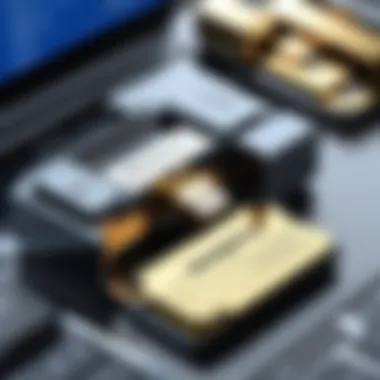

By understanding these diverse methods and software options for unzipping files on Windows, users empower themselves to enhance their digital experience, navigating their storage needs with confidence.
Step-by-Step Unzipping Process
The Step-by-Step Unzipping Process is central to our discussion about handling compressed files on Windows. It's not just about getting files out of a zipped folder; it's about ensuring that you comprehend every nuance of the procedure. This section outlines how to utilize both built-in Windows features and third-party tools to seamlessly extract your data. Mastering this process can lead to significant time savings and greater efficiency in your daily tasks.
Exploring Built-In Features
When it comes to unzipping files without additional software, Windows actually offers quite a few proficient tools. Understanding these can streamline your experience, allowing you to access your important documents quickly and easily.
Right-Click Extraction
Right-Click Extraction is one of those features that many users might take for granted. However, its simplicity is what makes it immensely popular. The process is straightforward: just right-click on the zipped file, select "Extract All" and then follow the prompts. This choice is beneficial because of its universal accessibility; you don't need any additional software installed.
A unique feature of right-click extraction is its automatic sense of default action—Windows can often detect where to place the extracted files based on the original's location. Just this little touch can save you some hassle, allowing you to get on with whatever it was you were working on before the distraction of zipped data popped up.
On the flip side, there's a limitation to this. If you desire to customize the extraction path, you'll have to navigate the dialog that appears after selecting extraction, which might not always be intuitive for everyone. Nevertheless, for those looking for a quick and hassle-free extraction method, this is definitely the go-to.
Extract to Specific Location
The Extract to Specific Location option is another built-in feature that caters to users' desire for organization. By allowing individuals to choose where their files will be extracted, it facilitates better data management. This capability proves to be beneficial for users with a collection of projects or data sets requiring separate folders for organization.
The key characteristic of this method lies in your ability to dictate the extraction destination, rather than being forced into the program's default settings. This can streamline workflows significantly, especially when dealing with numerous compressed files.
A unique benefit of this feature is that it enables better control over your files. You can avoid clutter, especially if you have a full storage drive. However, a potential downside could be the extra steps needed to locate the destination, which could slow down the process if you're not paying attention.
Utilizing Third-Party Tools
While Windows has its built-in capabilities, sometimes users seek out third-party options that provide additional features and improved functionality. Among these tools, WinRAR and 7-Zip stand out as fantastic choices for unzipping files.
Installing WinRAR
Installing WinRAR has its advantages, giving users access to a widely used compression tool. This software is known for its speed and reliability, making it a popular choice among tech enthusiasts. Once installed, WinRAR provides seamless integration into the Windows context menu, making extraction as easy as right-clicking and selecting the desired option.
One notable aspect of WinRAR is that it handles a vast array of compression formats, meaning you've got a one-stop shop for all your unzipping needs. However, one distinct disadvantage is that it offers only a trial version that might lead to some limitations if the user wants to access premium features.
Extracting with 7-Zip
Extracting with 7-Zip offers a free and open-source alternative that provides plenty of bang for your buck, or rather, absolutely nothing at all. This tool doesn't only support standard formats like ZIP or RAR; it also handles a range of other less common compression types. If you're looking to maximize pressure-driven efficiency, 7-Zip is hard to beat.
The installation process is straightforward, and the integration with Windows is often seamless. The strength of 7-Zip lies in its performance, often noted for being faster and needing less system resources than its paid counterparts. However, it can be a little daunting for those less technically inclined, as its interface isn’t as polished or intuitive as WinRAR.
Common Issues Encountered
When dealing with compressed files, users often find themselves in a bit of a tight spot. Common issues can lead to frustration and wasted time, which is why recognizing and understanding these problems is crucial. This section highlights prominent hurdles one may encounter, providing a roadmap for identifying and addressing challenges. By understanding these issues, users can navigate the unzipping process more smoothly, making it less of a chore.
File Corruption
Symptoms of Corruption
File corruption can be a real pain in the neck, impacting your ability to retrieve important documents or treasured memories. It usually manifests in various ways, such as error messages during extraction or missing files post-extraction.
One key characteristic of file corruption is that it may not always show obvious signs right away. Users may start unzipping a file only to find that certain files appear empty or unreadable. This symptom can lead to the infuriating realization that what was supposed to be a quick solution has turned into a major hurdle. Understanding these symptoms is vital, as it can help users diagnose the issue before spending more time on a compromised archive. The unique feature here is that early detection of corruption can sometimes prevent further data loss. That's why paying attention to these symptoms is a smart choice when handling compressed files.
Possible Solutions
Once you find yourself face-to-face with a corrupted file, don’t throw in the towel just yet. There are avenues to explore for rectifying the situation. One common method is to use specialized software that can repair corrupted archives, such as WinRAR or DiskInternals ZIP Repair. These tools scan the compromised files and can sometimes recover what's salvageable.
However, it’s important to acknowledge a drawback: not all corrupted files can be repaired. Depending on the level of corruption, you may lose some or all of the data. As such, regular backups of important files can be a beneficial preventive measure. Essentially, the unique advantage of identifying possible solutions is that it empowers users to take control of their data, rather than helplessly watching it slip away.
Incomplete Extraction
Understanding Causes
Incomplete extraction usually happens when a user’s extraction process is interrupted. Imagine you're in the middle of unzipping a program and suddenly get distracted by a notification – that’s a common scenario that leads to incomplete files.
The key characteristic here is that interruptions can vary from system crashes to even the user accidentally pausing the process. This can result in files that are partially downloaded, which obviously won't be of much use. One unique feature of this issue is that it can lead to confusion about whether an extraction was successful. Being aware of the common causes can help users better prepare and prevent these interruptions from occurring in the first place.


Fixing Incomplete Completions
So you've encountered an incomplete extraction – what now? A troubleshooting approach can involve deleting the partial files and restarting the extraction process. By ensuring your environment is stable (close unnecessary programs), you stand a better chance at full extraction.
Additionally, using tools like 7-Zip might offer a more stable extraction experience. Unlike some other software, 7-Zip tends to handle interruptions better. That said, this approach comes with a caveat: if your initial file was corrupted, merely restarting the extraction won't solve the issue. Overall, understanding how to fix incomplete extractions gives users peace of mind and helps maintain workflow continuity.
Special Considerations
When dealing with compressed files, there are a few unique situations that can pop up, requiring special attention. Understanding these considerations can save you from a world of frustration and help you manage your files better. Special considerations often focus on password protection and large file handling, both of which are common scenarios in today’s digital landscape.
Extracting Password Protected Files
Inputting Passwords
Extracting password protected files often feels like trying to crack a safe. You know the goods are there, but you can't access them without the right key. Most of the time, it's straightforward. Simply enter the password when prompted, and voilà, your files are ready for use. This feature is popular because it adds a layer of security, ensuring that only the intended recipients can view or edit the files.
However, password protection also comes with challenges. Some users may not have the password available, leading to locked data and potential headaches. A key characteristic of this aspect is that passwords are sensitive in nature. They tend to be forgotten easily, and repeated failed attempts can lock you out completely. Different compression software might have varying protocols for password input, which adds another layer of complexity.
"Always keep a safe record of passwords, you never know when one might be your lifeline to valuable data."
Handling Encryption Issues
Encryption adds another layer of security when it comes to extracting password protected files. While it’s a good way to keep sensitive information secure, it can also lead to complications during the extraction process. If you're faced with encryption issues, it typically means that your software struggles to decode the file due to unknown encryption types or missing decryption keys.
This aspect is particularly relevant for users dealing with proprietary software formats. Certain formats might not be universally supported, making it a tricky territory to navigate. The key characteristic here is the necessity of using compatible software that recognizes the encryption scheme. If you choose the wrong application, you might end up with errors or even corrupted files, which adds to the concern and potential data loss.
Unzipping Large Files
Potential Challenges
Large files often come with their own set of hurdles. First and foremost, they take longer to extract and process. Depending on your hardware specs, this can lead to performance lags, especially if you attempt to unzip multiple large files simultaneously. It’s crucial to understand that unzipping large files can consume a significant amount of memory and processing power, which might lead to crashes or software freezing. This is a common issue that tech-savvy individuals have encountered and it's not something to overlook.
Furthermore, the structure of large files can sometimes cause incomplete extractions, especially if your system suddenly runs out of storage space. This potential challenge will often result in a corrupted output file, leaving you with a puzzle that’s hard to solve.
Tips for Efficient Handling
When it comes to managing the stress around large files, a few handy tips can smoothen out the bumps on the road. First, ensure you have ample disk space before beginning the extraction. It’s good practice to clear out any unnecessary files ahead of time so that your system has room to breathe.
Another useful strategy is to extract files in smaller batches rather than all at once. This can minimize the risk of your system getting bogged down. Moreover, running the extraction process during off-peak hours might help as well, especially if you need to work on other tasks simultaneously.
All in all, tackling large files doesn't have to be a headache. By preparing accordingly and implementing these tips, you can make the process more efficient and less prone to issues.
Best Practices for File Management
When it comes to handling files on your Windows system, practicing good file management is not just a smart move; it’s essential. With an abundance of data available nowadays, organizing and maintaining files efficiently can make or break your day. Following established best practices helps ensure that your time is spent effectively, allowing you to focus on what really matters. This section dives into key strategies that can help streamline your access, enhance your organization, and improve overall productivity.
Organizing Extracted Files
Creating a Folder Structure
Creating a logical folder structure is akin to having a roadmap for your files. Without it, navigating through a mountain of content can feel like searching for a needle in a haystack. A well-organized folder structure supports faster retrieval of files and decreases the chances of losing important documents in the clutter.
- Key Characteristic: A sound folder structure categorizes based on purpose—be it project-related, document types, or dates. Often, this layered approach leads to heightened efficiency.
- Why It’s Beneficial: Individuals understand their own workflow and can tailor their organization to fit personal or team needs. Having a clear layout can significantly reduce the mental overhead involved in searching for files.
- Unique Feature: One must keep flexibility in mind. As projects evolve or new data is added, continual refinement of your structure will optimize your setup even more. On the flip side, overcrowding your folders can lead to confusion, so strike that balance.
Naming Conventions
Naming conventions play a critical role in how easily you can find your files later. Properly naming files creates a system that’s clear not just to you but to anyone you might share them with.
- Key Characteristic: A good naming scheme combines descriptive words with dates or version numbers, making it easier to identify contents at a glance.
- Why It’s Beneficial: If every document follows a clearly defined pattern, retrieving specific files turns into a breeze, especially as your volume of files grows.
- Unique Feature: The system scales well across teams or collaborative projects, offering everyone involved a chance to maintain uniformity. That said, it can be somewhat restrictive if creative naming is essential in specific contexts.
Regular Maintenance
Regular maintenance of your files is often neglected, yet it is crucial for long-term file management success. Establishing routines for checking, organizing, and purging files can stave off chaos.
Removing Unused Files
Removing unused files is like tidying up your workspace. It prevents clutter from accumulating, which can distract and overwhelm you. Regularly discerning what to keep and what to discard is part of a healthy file management habit.
- Key Characteristic: Identifying files that haven’t been accessed in months can significantly clear up storage space.
- Why It’s Beneficial: Regular pruning allows you to focus on the files that truly matter, streamlining your workflow and enhancing system performance.
- Unique Feature: While it can be challenging, especially if you’re hesitant to discard anything, a clean digital space ultimately offers a fresh start for new projects.
Archiving Important Data
Archiving important files effectively preserves essential documents while separating them from everyday working files. Knowing how to archive correctly can save you from unintended deletions and confusion in the future.
- Key Characteristic: Using a dedicated location or software to store archived files ensures they remain accessible while decluttering your working environment.
- Why It’s Beneficial: This practice safeguards critical data while also optimizing performance for current workflows. A clear separation often leads to an improved focus on immediate tasks.
- Unique Feature: While archives are typically organized, they can also inadvertently become chaotic if not managed well. Regular audits of archived files ensure this doesn’t happen, keeping your digital legacy intact.



