Updating Graphics Drivers: Essential Steps for Performance
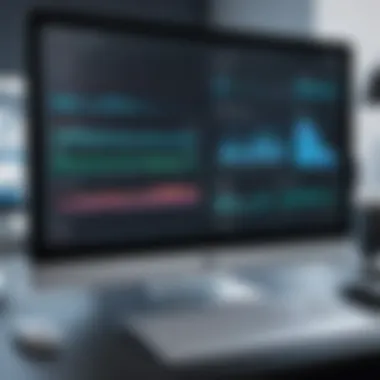

Intro
In the ever-evolving world of technology, keeping your graphics drivers updated is one of those tasks often overlooked. Many users are under the impression that once they set up their devices and install the necessary programs, they're done. However, much like a car that requires regular oil changes, your system's graphics drivers need to be kept fresh for that optimal performance.
Why bother with the hassle? Well, updating graphics drivers can provide a host of benefits including increased game performance, improved stability during graphics-intensive tasks, and enhanced security against vulnerabilities. When you think about it, graphics drivers serve as the bridge between your operating system and the hardware that generates those stunning visuals on your screen. Without the latest updates, that bridge might not hold up under pressure.
In this guide, we're going to peel back the layers on the various methods for updating graphics drivers, discuss what you need to know about manual vs. automated updates, and shed light on how outdated drivers can be a ticking time bomb for both performance and security.
So, whether you're a tech enthusiast or just someone who enjoys gaming on the weekends, buckle up. It's time to dive in!
Understanding Graphics Drivers
Graphics drivers play a crucial role in ensuring that your computer communicates effectively with its graphical hardware. In an age where visual aesthetics and performance are paramount, grasping the nuances of graphics drivers becomes essential for anyone looking to make the most of their devices.
Definition and Functionality
In simple terms, a graphics driver is a software component that acts as a translator between the operating system and the graphics hardware. It tells the hardware what to do and how to do it, enabling your applications to display images properly. Without these drivers, users would face distorted visuals or, in some cases, no display at all. So, the connection isn’t just important, it’s vital.
Drivers help optimize tasks like rendering video games, editing photos, or even streaming high-definition content. This interaction ensures that the user experience is smooth, whether you’re gaming or working on design projects.
Types of Graphics Drivers
Graphics drivers generally fall into two categories: integrated and dedicated. Understanding these types informs your choices as you update or install new drivers.
Integrated Graphics Drivers
Integrated graphics drivers are part of the motherboard, often found in laptops and budget PCs. They leverage the computer’s CPU for processing graphics. A significant upside is their cost-effectiveness; they usually don’t require purchasing an additional graphics card. Despite being sufficient for everyday tasks and casual gaming, they might not deliver the exceptional performance required for demanding applications. Many users appreciate their energy efficiency.
One unique feature is that they utilize shared memory, drawing on system RAM. This can have a downside, especially if multiple applications are running concurrently. However, for average users engaging in web browsing or office work, these drivers often do the trick.
Dedicated Graphics Drivers
Dedicated graphics drivers are associated with a specific graphics card, such as those from NVIDIA or AMD. These drivers stand out due to their ability to handle intensive tasks, like gaming or complex graphic designs, with much greater ease. They possess their own memory (VRAM), ensuring that high-resolution textures can be loaded swiftly, enhancing overall performance.
Dedicated drivers offer a richer experience than integrated ones. Their capacity to support advanced features like real-time ray tracing and AI-enhanced graphics makes them the go-to choice for serious gamers and creative professionals. However, they come at a higher cost—not just in the initial purchase price of the card, but also for the energy consumed while in use.
Why Keeping Drivers Updated Matters
Keeping your graphics drivers up-to-date is more important than one might think. Regular updates can significantly improve the overall performance of your system, ensuring smooth operation. The benefits are threefold: enhanced performance, improved security, and compatibility with new software.
Enhanced Performance
Updating graphics drivers allows users to capitalize on improved functionalities that manufacturers often introduce. These updates can enhance frame rates, reduce lag, and deliver cooler visuals. For gaming enthusiasts, this means less chance of experiencing dropouts during crucial moments in gameplay.
Improved Security
Like any other software, outdated graphics drivers can be a gateway for vulnerabilities. Manufacturers release patches in driver updates to mitigate security risks. Keeping these drivers updated is a fundamental step in protecting your system from potential attacks that could exploit these weaknesses.
Compatibility with New Software
New applications are designed to take advantage of the latest advancements in technology. If your graphics drivers are outdated, you may find yourself unable to run the latest software effectively. This can lead to compatibility issues, frustrating those looking to use the newest tools or games. Ensuring your graphics drivers are current helps maintain optimal performance across all applications.
"Regular updates not only enhance your device's performance but also protect it from possible vulnerabilities."
By understanding the vital role of graphics drivers, users can better appreciate the significance of keeping them updated. From ensuring smooth gameplay to preventing lapses in security, adopting a proactive approach towards driver management benefits everyone, from casual users to tech aficionados.
Signs That Your Graphics Drivers Need Updating
Keeping your graphics drivers updated is not just an option; it’s a necessity to maintain optimal performance of your system. Outdated drivers can lead to a plethora of issues that negatively impact your user experience. In this section, we will explore the key signs you should look for that indicate it's time to update your graphics drivers. It can mean the difference between a smooth gaming experience and a frustrating slog through choppy visuals.
Frequent Crashes and Errors
One prominent sign that your graphics drivers are outdated is the occurrence of frequent crashes and errors. Imagine you’re in the heat of a gaming session, the stakes are high, and suddenly, your system freezes or crashes to the desktop. This scenario is more than just annoying; it often points towards underlying issues with your graphics drivers.
- Common Symptoms:
- Sudden system reboots.
- Error messages related to the graphics device.
- Application crashes, particularly when performing graphics-intensive tasks.
Addressing this problem quickly is crucial. An outdated driver can fail to interact properly with newer applications or system updates, leading to instability. Rather than dismissing crashes as mere anomalies, consider them as loud alarms signaling your system's need for an upgrade.


Poor Visual Quality
Visual quality can make or break your experience when using a computer, especially for tasks involving graphics design, gaming, or video playback. If you notice that images appear blurry, colors seem muted, or textures are missing altogether, this could indicate that your graphics drivers are not functioning optimally.
- Signs of Poor Visual Quality Include:
- Flickering or stuttering graphics.
- Inconsistent color representation.
- Graphical artifacts, such as distorted images or strange shapes.
These issues can hinder performance and reduce your satisfaction with the work you produce or the games you play. To regain that crisp, vibrant quality, updating your drivers is an essential step.
Performance Issues in New Applications
As technology evolves, the applications we use are constantly updated to provide new features and capabilities. However, if you're experiencing performance issues specifically in newly released applications or updates, outdated graphics drivers might be the culprit. Your system may just not keep pace with the demanding requirements of modern software.
Consider the following when analyzing performance problems:
- Are games lagging or running at lower frame rates than expected?
- Do creative tools lag when rendering or processing graphics?
- Do high-resolution videos frequently buffer or skip?
If you find that your system struggles with new software while older applications run smoothly, it is high time to check if your drivers are up to date. Adding the latest drivers can help synchronize your hardware with new application demands, ensuring smoother operation and minimizing frustration.
KEY TAKEAWAY: Frequent issues such as crashes, poor visual quality, and performance dips are clear indicators that your graphics drivers are in dire need of an update. Ignoring these symptoms will likely lead to more significant problems in the long run.
By acknowledging these signs early, you can take proactive measures to enhance your system’s performance and overall graphics experience.
Methods for Updating Graphics Drivers
Updating graphics drivers is crucial for ensuring that your system runs smoothly and efficiently. Without the latest drivers, graphics performance can dwindle, leaving you experiencing frequent lag or crashes in your applications. Additionally, manufacturers constantly release updates to enhance performance, improve security measures, and sometimes introduce new features. Therefore, knowing how to properly update drivers can lead to a better overall experience with your system.
Here are some common methods to consider when updating your graphics drivers:
Using Built-in Update Tools
Windows Device Manager
The Windows Device Manager is a built-in tool that can facilitate the driver updating process through a straightforward user interface. This tool allows users to manage their computer's hardware and perform updates as necessary. Its key characteristic is that it’s readily accessible without the need for additional software. To access it, just right-click on the Start menu and select "Device Manager".
Updating drivers through Device Manager is an excellent and beneficial option, especially for the average user who doesn't want to dive deep into technicalities. A unique feature is its ability to automatically search for updates online. However, one downside might be that the updates provided might not always be the latest versions available from the manufacturers, which can limit performance improvements.
macOS Software Update
On macOS, the built-in Software Update utility serves a similar purpose for making sure that all software, including graphics drivers, stays current. This utility is known for its straightforward approach to updates, allowing users to check for new software versions without navigating through various settings. You can access it by simply clicking on the Apple menu and selecting "System Preferences" followed by "Software Update".
The key characteristic of this utility is its integration with the entire OS, making it a popular choice among macOS users. It automatically informs you when updates are available, which cuts down on the guesswork. However, akin to its Windows counterpart, while it covers essential updates, it might not always offer the latest from graphics card manufacturers like NVIDIA and AMD directly.
Manual Installation from Manufacturer's Website
NVIDIA Drivers
When it comes to NVIDIA Drivers, the option of manual installation from the manufacturer’s website provides full control over the updates. This method allows users to get the latest and most optimized drivers for their specific graphics cards straight from the horse’s mouth. One particular strength of NVIDIA Drivers is a wide variety of options available, catering to different operating systems and usage scenarios.
This beneficial method can be especially advantageous for gamers or graphic designers who rely heavily on graphical performance. A standout feature is the ability to select betas or drivers optimized for specific applications, like games. However, it also comes with the requirement of a bit more technical know-how, as users must ensure they select the correct driver version for their specific hardware, or they may run into performance issues.
AMD Drivers
Similarly, AMD Drivers offer manual installation through the official website, ensuring that users can always grab the latest updates. With AMD, one of the key characteristics is the software suite they provide, allowing users to manage multiple aspects of their graphics settings and environment through the Radeon Software. This option is beneficial for users who seek tailored control over their graphics settings.
A distinctive feature of AMD Drivers is their emphasis on gaming performance, providing optimized drivers for specific game launches. Nevertheless, the complexity of scripts and the manual nature of this installation can intimidate those less familiar with technical aspects, making it potentially more challenging for the average user.
Utilizing Third-Party Software
Driver Updater Programs
Driver updater programs can make updating hardware drivers much simpler, lessening the hassle of manual processes. These programs scan the system for outdated drivers and facilitate the update process with just a few clicks. They are increasingly recognized for their beneficial features, including scheduled scans and automatic downloads.
With their ease of use and automation capabilities, these programs appeal especially to users who may not feel comfortable maneuvering through various OEM websites for manual downloads. However, the unique feature to consider is that not all driver updater programs are created equal, so finding a trustworthy program is crucial, as some may include adware or make unnecessary changes to your system.
Risks and Considerations
While driver updater programs hold considerable appeal, it’s essential to weigh the risks and considerations. Notably, using third-party software to manage driver updates can open the door to instability. This method could lead to situations where incompatible drivers are installed, creating system conflicts or crashes. Furthermore, there is the potential for downloading the wrong drivers, which can degrade performance.
A unique feature to note is the varying reliability of the software developers behind these tools; not all provide the same level of service or quality updates. Therefore, careful research and community feedback can be invaluable in seeking the right choice.
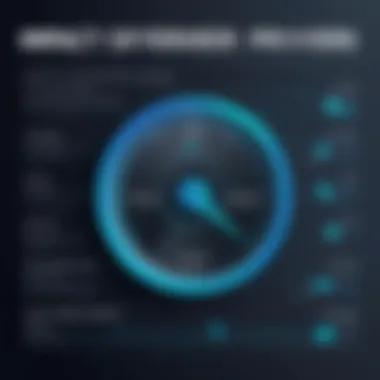

Steps to Update Graphics Drivers on Windows
Updating graphics drivers on Windows is a critical task that often goes overlooked by many users. Having the latest drivers enhances the performance of your graphics hardware, ensuring that you can run the latest applications and games smoothly. The process is relatively straightforward, but it holds importance for optimizing your device's functionality. Old drivers might lead to various glitches or suboptimal performance, particularly if you’re using resource-intensive programs. Therefore, a solid grasp of how to effectively carry out this update is indispensable.
Accessing Device Manager
First off, let’s get you into the Device Manager. It’s the hub where all your hardware components can be viewed and managed, including your graphics card. To access it:
- Right-click the Start button.
- Select Device Manager from the list.
Once you’re in, you will see a list of devices. Look for Display adapters and expand that category. There, you’ll see the name of your graphics card. This is the component we're going to focus on.
It’s like opening the hood of your car to check on the engine—if the engine's not working, the car won’t run well. Device Manager plays a similar role, giving you a look under the surface of your machine.
Searching for Driver Updates
Now that your Device Manager is open, it’s time to search for updates. Here’s what you’ll need to do:
- Right-click on your graphics card listed under Display adapters.
- Choose Update driver from the context menu.
- You’ll be prompted with two options. Select Search automatically for drivers.
This process allows Windows to scour online for the most suitable driver for your system.
Keep in mind that sometimes manufacturers release drivers that Windows might not pick up immediately, so it pays to check their official websites too. If you have, say, an NVIDIA GPU, you might want to head over to the NVIDIA website directly to see if there are any recent updates available. Just keep an eye on who the original manufacturer is to avoid installing something incompatible.
Installing New Drivers
If an update is found during your search, the next step is the installation. The process is quite user-friendly. Windows should automatically download and install the new driver, but here's what you do:
- Follow on-screen prompts to complete the installation process.
- Once installed, reboot your system to ensure the changes comprehensively take effect.
In most cases, Windows handles the installation without a hitch. However, if you run into any installation errors, there might have been compatibility issues or, occasionally, corruption in the driver files. In such instances, the solution could involve uninstalling the current driver via Device Manager and then installing the new one again either automatically or through a downloaded file from the manufacturer.
Taking these steps ensures that your graphics card is operating at peak performance, ready to tackle whatever gaming or application you throw at it. Keeping your system fresh with the latest drivers helps you sidestep many headaches down the road.
Steps to Update Graphics Drivers on macOS
Updating graphics drivers on macOS is pivotal for ensuring that your system runs smoothly and effectively. Apple has designed macOS to handle driver updates through its operating system updates, simplifying the process for users while ensuring compatibility and stability. Keeping your graphics drivers current means better performance with graphics-intensive applications and improved support for new software. Additionally, regular updates can strengthen your system's security features, shielding it from potential exploits. This section will guide you through the essential steps to keep your graphics drivers updated on macOS, making the process straightforward and manageable.
Accessing System Preferences
To initiate the graphics driver update process, you first need to access the System Preferences. This is where all the configuration settings for your macOS device reside, including those crucial update options.
- Click on the Apple logo at the top-left corner of your screen. This will bring up a drop-down menu.
- Select System Preferences from the menu.
- Once you're in System Preferences, look for the Software Update icon, which can be found easily among other options. This area is dedicated to managing updates for macOS, which includes graphics drivers.
From this point, you are on the right path to check for available updates that might include crucial driver improvements.
Checking for Updates
With System Preferences open and Software Update highlighted, the next step is to check for updates. This is a straightforward process that essentially involves a click of a button:
- Once the Software Update window opens, your Mac will automatically begin searching for available updates. If new updates are found, you will see a notification indicating what updates are available, including any graphics driver updates.
- If everything is up to date, the window will confirm that no new updates are available.
It's crucial to note that you can easily schedule these updates in the Software Update section, which can save you a few steps in the future.
Installing Critical Updates
If you've found updates during your check, the last step is to install them. This process typically involves a few simple clicks:
- Click the Update Now button. If there are multiple updates, you might see an option that lets you install all at once.
- Your Mac may prompt you to enter your administrator password to proceed. Enter the password when asked to authorize the update.
- After installation, your Mac may need to restart to complete the update process.
After your Mac restarts, it’s a good idea to verify the update was successful. To do this, revisit the Software Update section and check for any outstanding updates again. Regularly performing these updates ensures that your system benefits from the latest improvements, keeping both performance and security at the forefront.
Post-Update Considerations
Once you've taken the necessary steps to update your graphics drivers, it’s not all smooth sailing from there. Understanding what to do next is crucial for maintaining optimal performance and ensuring that everything is running as it should. Not only does this phase involve checking if your update was successful, but it also covers any potential troubleshooting that may arise.
Taking a moment to evaluate the aftermath of your update can often save a world of headaches down the road. Solidifying your understanding in this area helps to tailor your device's performance to fit your needs, while also guarding against potential mishaps that might creep in post-update.
Testing Graphical Performance
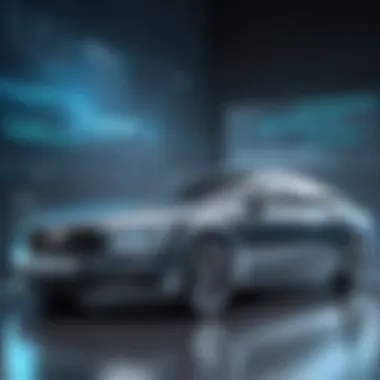

Testing the graphical performance after an update is like giving your newly tuned car a spin down the highway. You want to ensure that the shiny cognitive machinery you've just installed is in peak condition. A solid performance evaluation can help you discover improvements as well as whether the update introduced any glitches.
Some handy ways to tests include using benchmarking tools or running graphically demanding applications to gauge how well your system handles them. Programs like Fraps or MSI Afterburner can provide real-time fps (frames per second) data during gameplay or heavy graphic workloads. If everything runs as smooth as butter, congratulations—you've received a significant upgrade!
If you encounter lower frame rates, performance dips, or strange artifacts on your screen, it might be time to dive deeper into troubleshooting options.
Troubleshooting Potential Issues
Rollback Drivers
If testing your system reveals performance issues post-update, rolling back your drivers could be a savvy maneuver. Rollback Drivers allow you to revert the installed drivers back to their previous versions, which can be invaluable if the update introduces problems. The key characteristic of rollback is its simplicity. If a minimal disruption occurs due to a problematic update, you can find solace in knowing that there's an easy fix.
One unique feature of rollback options is that they are generally built right into the device manager. With just a few clicks, your system reverts to last-known good drivers. This ability can also serve as a fallback plan while awaiting a patch or fix from the manufacturer for the updated driver, making it a beneficial choice in a tech-savvy toolkit. Just remember that each case is unique, and while rollback can often resolve issues, it may not be the long-term solution.
Reinstallation of Drivers
Another tactic to consider during troubleshooting is a complete reinstallation of drivers. This option is particularly useful if the previous update went awry, leaving your system in a tangled mess. The core concept behind Reinstallation of Drivers is freshness. By wiping the slate clean and starting over, you can ensure that remnants of old configurations or problematic files don’t linger.
This procedure takes the driver back to its factory state, which can make a world of difference if things just aren’t working out right. The process may take a bit of time, but it enables a thorough clean-up and ensures that any conflicting software is eradicated.
But like all options, it has its advantages and disadvantages. While the benefits often outweigh drawbacks, there’s a chance that you might end up with compatibility issues if the re-installation isn’t done properly. Thus, caution is advised, and ensuring that you have the correct driver version on hand is vital before embarking on a reinstallation journey.
Common Myths About Graphics Driver Updates
In the world of technology, misinformation runs rampant. When it comes to graphics drivers, a few myths have taken root and can mislead even the most savvy users. It’s vital to address these myths, as doing so can help you maintain your hardware optimally. Not only that, but understanding the truth behind these misconceptions can guide your decisions about when and how to update your drivers effectively.
Frequent Updates are Always Necessary
A common belief is that graphics drivers must be updated constantly for optimal performance. While keeping drivers current is essential, it doesn’t mean you have to jump on every update release as if it’s your last chance at glory. Updating graphics drivers regularly can enhance performance and fix bugs. However, not every update is necessary or beneficial.
New versions might introduce features that you don’t need, or they might even conflict with applications you have. It’s like switching hotel rooms every time the front desk whispers about a new booking - sometimes, your current room is just perfect.
Here’s what you should consider when determining whether to update:
- Compatibility: Is your current setup stable? If it’s working like a well-oiled machine, perhaps a new driver isn’t essential.
- Game Requirements: New games may require the latest drivers, but leverage benchmarks or community feedback before eagerly diving into updates.
- Feedback: Sometimes, the new update comes with problems. Online forums, like Reddit or tech community pages, can provide insight on whether it’s worth the hassle to update.
In short, don’t treat every driver release like it’s a rare Pokémon. Be discerning and prioritize updates that will genuinely benefit your setup.
Driver Updates Carry a High Risk
Another prevalent myth is the belief that updating graphics drivers is a risky endeavor. The notion that a simple update can ruin your system is not unfounded, but it’s often exaggerated. Sure, trouble can arise, but understanding the risks is all about preparation and knowledge. Think of it as crossing a river: assessing the depth and flow before you leap in can change your experience altogether.
While there are instances where updates may cause unexpected issues, the reality is:
- Manufacturers Aim for Stability: Drivers from reputable companies like NVIDIA and AMD are rigorously tested before release. They want your experience to be smooth.
- Backup Options: Before updating, always create a restore point. This bit of caution acts like a safety net; you can revert to previous settings if all doesn’t go according to plan.
- Troubleshooting Knowledge: Familiarize yourself with troubleshooting methods, such as rolling back drivers. This way, if an update does cause issues, you can rectify the situation without losing your sanity.
The truth is that while the potential for problems exists, avoiding updates altogether to escape those problems could, ironically, lead to worse performance and security vulnerabilities.
Taking the leap to update graphics drivers should be informed, rather than feared. Understand what you’re getting into and prepare accordingly, so you’re not caught off guard.
In the end, debunking these myths empowers you to manage your technology effectively. You don’t have to live in fear of updates or feel pressured to jump on every new version. Knowledge is your ally in this digital landscape.
Future Trends in Graphics Drivers
The advancement of technology is like a fast-moving train, and in the realm of graphics drivers, this is no exception. Over the past few years, we've witnessed remarkable changes that cater to growing needs for better performance, enhanced efficiency, and seamless user experiences. Understanding future trends in graphics drivers is crucial for tech-savvy individuals and gadget lovers who are eager to stay updated with innovations that can optimize their systems. This section sheds light on two pivotal developments: driverless graphics hardware and the integration of AI technologies.
Driverless Graphics Hardware
The future of graphics drivers might not even involve traditional drivers at all. Driverless graphics hardware is an emerging concept that could revolutionize the way we think about graphics processing. Essentially, it suggests that graphics hardware could operate efficiently without the need for separate driver installations.
Benefits of driverless hardware include:
- Improved User Experience: Users will no longer have to fuss over updates or installations, which can often be a pain in the neck.
- Increased Compatibility: Without the dependency on different drivers, compatibility with various operating systems and applications could improve markedly.
- Reduced Downtime: The elimination of driver-related issues means less time wasted on troubleshooting.
The prospect of driverless graphics hardware aligns with the broader trend towards simplicity and convenience in technology. This approach might seem like a pipedream now, but it’s worth keeping an eye on. Companies like Intel have already begun to explore this notion, potentially paving the way for a future where the user experience is inherently more streamlined.
Integration with AI Technologies
Artificial Intelligence is seeping into every aspect of technology, and graphics drivers are no exception. The integration of AI technologies into graphics drivers can drastically change how we manage and optimize our hardware. By utilizing AI, graphics drivers may become more intuitive and efficient, learning from user behavior and making automatic adjustments based on performance needs.
Some potential benefits of this integration include:
- Dynamic Performance Optimization: AI can analyze tasks in real time and allocate resources accordingly, allowing games and applications to run smoother without manual adjustments from the user.
- Predictive Maintenance: If a driver starts showing signs of wear or inefficiency, AI can flag these issues early, facilitating preventative measures before users even notice a decline in performance.
- Personalized User Experience: Machine learning algorithms can curate a more tailored experience, which means that heavy gamers or graphic designers might receive priority optimization according to their usage patterns.
"Integrating AI into graphics drivers is not just about improving performance; it’s about creating an adaptive and personalized computing environment that evolves with the user."
The future trends in graphics drivers signal an exciting time for technological advancement. As these innovations unfold, early adopters will likely find themselves at the forefront of an exhilarating era filled with new capabilities and functionalities. Keeping an eye on these trends can provide a strategic advantage in optimized system management and enhanced performance.



