Upgrading from Windows 7 to Windows 11: A Guide
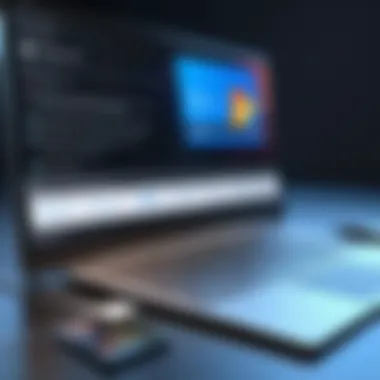

Intro
Upgrading your operating system is often a daunting task, especially when you’re shifting from an older version to a much more advanced one. Windows 7 users have enjoyed a reliable computing experience for over a decade. However, with Microsoft officially ending support for Windows 7, many users are left pondering the crucial question: should I stick with what I know or embrace the advancements brought by Windows 11?
In this article, we will take a closer look at the transition process from Windows 7 to Windows 11. We’ll cover the essential features of the new OS that sets it apart from its predecessor, alongside the nitty-gritty details of compatibility requirements.
No one enjoys finding themselves in a pickle with compatibility issues during an upgrade. You can avoid pitfalls by being well-prepared. The absence of technical support for Windows 7 means that the importance of migrating to a more modern system is underlined not only by new features but also by security. Choosing to upgrade is not merely a matter of preference; it is sometimes a necessity.
The argument for upgrading becomes clearer as we navigate through what Windows 11 has to offer. Let’s get our feet wet by diving into an overview of this modern operating system.
Understanding the Transition
As we step into the future of computing, the transition from Windows 7 to Windows 11 marks a crucial juncture for users worldwide. Understanding this shift is not just about learning new features; it involves recognizing the importance of adapting to changes in technology, software support, and user experience.
The significance of this topic lies in several key aspects that cater to a tech-savvy audience eager to embrace innovation:
- Support and Security: With the cessation of support for Windows 7, users might find their systems vulnerable to security breaches. Upgrading ensures a fortified shield against threats that permeate the digital landscape.
- Enhanced Features: Windows 11 introduces a variety of enhancements such as a streamlined interface, improved gaming capabilities, and updated multitasking options. Understanding these features prepares users to leverage the new operating system better.
- User Experience: The transition isn’t merely about installation; it’s about elevating the user experience. Windows 11 aims to revamp how users interact with their PCs, making it crucial to comprehend the changes in layout and functionality.
Ultimately, understanding this transition empowers users. It’s about making informed decisions that resonate with their computing needs and aspirations.
The End of Windows Support
With Microsoft officially ending support for Windows 7, the consequences of this shift cannot be underestimated. In simple terms, Microsoft will no longer provide software updates, bug fixes, or—most importantly—security updates for Windows 7. For those who have stuck with this tried-and-true operating system, this news might feel like a punch to the gut.
Consider the implications:
- Vulnerability to Cyber Threats: Without regular updates, systems running Windows 7 will become increasingly susceptible to malware, ransomware, and other cyber threats. This lack of security poses a significant risk, especially for users who handle sensitive data, whether personal or professional.
- Software Incompatibility: As software developers shift their focus to Windows 11 and even Windows 10, users of Windows 7 may find themselves left in the dust when new applications emerge or existing ones receive updates.
- Limited Support Option: Eventually, the entire ecosystem surrounding Windows 7—including customer support—will dwindle, making it a challenge for users to troubleshoot or seek help.
In light of these facts, it's evident why upgrading is not just advisable but essential for ensuring a secure and efficient computing environment.
Reasons to Upgrade to Windows
Upgrading to Windows 11 presents an array of compelling reasons that go beyond mere aesthetics. For the discerning user, these advantages are a call to action:
- Modern User Interface: The redesigned start menu and taskbar are crafted for simplicity and efficiency. Users will find access to their favorite applications is more intuitive than ever, enhancing usability without any hassle.
- Improved Performance: Windows 11 is built with performance optimization in mind. This means faster boot times, improved speed when launching apps, and overall smoother operation, especially for gaming and heavy software.
- Enhanced Gaming Experience: For those who cherish gaming, Windows 11 comes with features like DirectStorage and Auto HDR, leading to shorter load times and better visuals.
- Multitasking Features: The new Snap Layouts allows users to optimize their workflow by effortlessly arranging windows on the screen. This is particularly beneficial for professionals who juggle multiple tasks simultaneously.
- Focus on Productivity: The integration of Microsoft Teams directly into Windows 11 emphasizes connectivity and collaboration, making it easier for users to engage ranging from casual conversations to professional meetings.
In summary, these reasons underscore why upgrading to Windows 11 is not just a matter of keeping pace with technology but embracing an improved and secure computing experience that caters to evolving demands.
Assessing System Requirements
When considering an upgrade to Windows 11, assessing system requirements is essential. Not all machines are built the same. Each iteration in operating system development demands more from the hardware it runs on. It’s like trying to fit a square peg into a round hole; if your hardware doesn’t measure up, you might run into a pile of problemas.
Understanding system requirements helps you keep ahead of potential pitfalls. You'll avoid the frustration of starting the installation process only to find your setup isn't compatible. Knowing your system's limitations offers you a chance to upgrade individual components or, if necessary, reevaluate your choice of operating system.
Minimum Hardware Specifications
The minimum requirements for Windows 11 aren’t mere guidelines; they are critical benchmarks that your PC must meet to run the operating system successfully. Here’s a look at what these specifications entail:
- Processor: A compatible 64-bit processor, with at least 1 GHz clock speed and 2 or more cores.
- RAM: A minimum of 4 GB of RAM needs to be present. This is the bare minimum, and while the OS might run, it could sluggish your experience.
- Storage: At least 64 GB of available storage is necessary. A full hard drive can leave you high and dry when further updates roll in.
- System Firmware: You need UEFI firmware with Secure Boot capability; this is a critical security feature that protects against certain types of malware.
- TPM: A Trusted Platform Module version 2.0 is required to help ensure the integrity of your system.
- Graphics Card: A DirectX 12 compatible graphics card is essential for the graphical interface to look and act the way it should.
- Display: At least a 720p display greater than 9" diagonal.
Consider these specs the recipe of a successful transition. If you want to steer clear of any upgrade headaches, your hardware should comply.
Optional Requirements for Optimal Performance
While every computer needs to meet those minimum specifications, having more robust hardware can significantly enhance your experience with Windows 11. This isn’t just about running the OS; it’s about enjoying a seamless and responsive experience. Here are a few components that can elevate your transition:
- Processor: Opt for newer multi-core processors that can handle heavy multitasking with ease.
More cores mean more tasks can run simultaneously. - RAM: Increasing your RAM to 8 GB or more will noticeably improve your system’s speed and performance when using multiple applications at the same time.
- Storage Type: Solid State Drives (SSDs) vastly outperform standard Hard Disk Drives (HDDs). You’d be surprised how much faster boot and load times can be with an SSD.
- Graphics Card: If you’re keen on gaming or graphic design, consider a dedicated graphics card that supports the latest DirectX versions. It'll make a world of difference in visual performance.
- Internet Connection: A stable and speedy internet connection won’t necessarily affect the hardware, but it is essential for updates and cloud services, components integral to the modern Windows experience.
Upgrading your components might seem daunting, but it can be well worth the effort. Not only does it future-proof your system, but it can also lead to greater satisfaction with how Windows 11 runs.
"It's better to have a little more than needed than to struggle with what's just barely enough."
By giving thought to these requirements, you can ensure that your leap into Windows 11 will be met with open arms, rather than the unfortunate backlash of hardware limitations.
Compatibility Check
In today's world of technology, ensuring that your hardware and software can communicate without a hitch is paramount. Various updates mean that compatibility issues can arise, especially when moving to a new operating system like Windows 11. A compatibility check serves as a safety net, helping users avoid the pitfalls of unforeseen complications. Ignoring this step can lead to subpar performance or, in some cases, an altogether failed upgrade. Hence, it's not just a formality—it's a crucial step in your upgrade journey.
The benefits of conducting a compatibility check are manifold. First and foremost, users can identify potential conflicts before they become issues. By pinpointing compatibility problems early, you can address them more efficiently, saving you valuable time and frustration. Also, being aware of your system's strengths and limitations helps craft realistic expectations for the upgraded environment.
Using the PC Health Check Tool
One tool that simplifies this compatibility check is the PC Health Check. This handy application from Microsoft analyzes your system and offers pragmatic insights into how well it aligns with Windows 11 requirements. It focuses on core components like CPU, TPM version, and RAM, making it a go-to resource for anyone unsure about their system's readiness.


Here's how to get started:
- Download the Tool: Navigate to Microsoft’s official site and install the PC Health Check Tool.
- Run the Application: After installation, launch the application and click on the “Check now” button.
- Review Results: The tool will provide a straightforward report detailing whether your PC is compatible and what specific requirements your system fails to meet.
"Keeping your tech working well together is just as important as having the right gear in the first place."
Troubleshooting Compatibility Issues
Even with diligent checking, compatibility issues may still crop up. So what do you do when the PC Health Check reveals disappointing news? Fear not; there are ways to tackle these compatibility woes head-on.
First, review the specific hardware requirements outlined by Windows 11. Consider components like your CPU and graphics card. If these aren't compatible, you might need to think about upgrading them. Before doing so, keep in mind that you should be guided by your specific needs; not all work environments require high-end hardware.
Often, the solution may not be about upgrading components at all but reconfiguring existing settings. Check if your BIOS needs an update to enable TPM or secure boot options. This can sometimes resolve compatibility issues without requiring you to invest in new hardware.
Steps to troubleshoot include:
- Update Drivers: Keeping graphics and chipset drivers up to date can enhance compatibility.
- BIOS Settings: Access your BIOS to enable settings like virtual machine support or secure boot.
- Check For Firmware Updates: Sometimes, motherboard manufacturers release updates that assist with compatibility.
By approaching these checks methodically, you're more prepared to make the transition to Windows 11 both successful and seamless.
Preparing for the Upgrade
Upgrading from Windows 7 to Windows 11 isn't just a matter of pressing a few buttons and calling it a day. It involves a tad more foresight, especially when we talk about Preparing for the Upgrade. This preparation phase is critical, as it can save you from potential headaches down the line. One might liken it to packing for a trip; if you don't prepare properly, you might find yourself without the essentials when you need them the most.
First on the agenda is backing up your data. When you upgrade, you could face unexpected issues like loss of files or program incompatibility. Taking the time to back up valuable files ensures that your hard work isn’t for naught. Following that, you need to dive into creating installation media. This involves making a bootable USB drive or disc from which you can install Windows 11. It’s an essential step, as it helps facilitate a smoother transition. In essence, both of these preparations guard against chaos—a sort of insurance policy to ensure a successful upgrade.
Backing Up Your Data
Methods of Backup
Various methods exist for backing up your data, and these can greatly affect how easily you transition to your new operating system. One popular method is cloud storage. Services like Google Drive or Microsoft OneDrive allow you to store your files off your physical device. This means that even in the event something goes wrong, your important documents are still safe and sound in the cloud.
Another approach is using external hard drives or flash drives. Here, you can select specific folders or files to back up. While this is straightforward and gives you more control over what you keep safe, it requires remembering to regularly update your backups to safeguard against newer changes.
Each method has its unique pros and cons. For instance, cloud storage is flexible and accessible, but it depends on your internet speed and can lead to security concerns if not properly managed. On the other hand, external solutions can be slower and also risk physical damage.
Choosing Backup Location
When it comes to Choosing Backup Location, this is also a pivotal decision. Choosing between cloud and physical storage is reminiscent of deciding between renting an apartment or buying a home. Each has its charm but comes with different responsibilities. Cloud backup options offer ease of access across devices. However, if you are in an area with poor internet connectivity, you might hit some snags.
On the flip side, local backups on external drives are, in many ways, more reliable since they don't require internet access. But they come with their own set of woes—like the threat of losing the drive. Think about the speed of recovery. When you need to grab your files quickly, cloud solutions often win.
Creating Installation Media
Using the Media Creation Tool
The Media Creation Tool is your ally in preparing for the upgrade. This specific tool from Microsoft simplifies the process of downloading Windows 11 and converting it into an installation medium. With just a handful of clicks, you can create a USB installer or burn a DVD if you're feeling old-school.
What’s advantageous here is the method’s user-friendly interface. Even if you’re not tech-savvy, you can still navigate it without breaking a sweat. Yet, one should remember to have enough storage on the drive you’re using—at least 8 GB is the recommended threshold. The unique feature is its ability to keep the installation clean and straightforward while ensuring that the latest version of Windows is ready to go when you start the upgrade.
Setting Up USB Drives
After you’ve gotten your hands on the installer through the Media Creation Tool, the next step is Setting Up USB Drives. Here, you’ll need to make sure the USB is formatted correctly and that it has enough capacity to hold all installation files. Windows typically requires a certain type of file system, specifically NTFS, to work smoothly during installation.
This preparation guarantees a seamless installation process. However, one downside is the potential for human error—like formatting the wrong drive, causing data loss. It’s paramount to double-check so you know exactly what you’re working with. When you set up USB drives correctly, you create a handy tool that could save you hours during the upgrade, making the dance between two operating systems way more graceful.
The Upgrade Process
Transitioning from an older operating system to a newer one can feel daunting. However, the upgrade process from Windows 7 to Windows 11 is pivotal for maintaining security and enjoying modern features. It’s more than just clicking a few buttons; it’s about ensuring your system runs smoothly for years to come.
As Windows 7 reaches its end of life and no longer receives updates, upgrading is essential. The benefits are manifold: enhanced performance, better security features, and an improved user interface.
Executing the Upgrade
When it comes to executing the upgrade, the first step is often the most crucial. Make sure that you have all your data backed up. We're talking about everything from important work documents to cherished family pictures. There’s nothing worse than finishing an upgrade only to realize something vital is missing. After you've confirmed your backup, you can start the upgrade process, which can be done in a few different ways.
One effective method is utilizing the Windows 11 Installation Assistant. Here’s a simple rundown:
- Download the Windows 11 Installation Assistant: This handy tool can be found on Microsoft's official site. Just head over and grab it.
- Run the tool: Follow the on-screen instructions. This software will check your system for compatibility, which should give you peace of mind.
- Select Upgrade Now: It’s typically just a click away, and the software will handle the heavy lifting.
Keep in mind the duration of the installation can vary based on your system’s specs and how much data you have. Patience is key here.
License Activation


Once you’ve successfully completed the upgrade, you’ll need to tackle license activation. This step is crucial; it ensures that you’re using a legitimate copy of Windows 11. Without proper activation, users may encounter limited functionality, and that can be a bummer.
To activate Windows 11, check the following:
- Linking a Microsoft Account: If you’ve upgraded from Windows 7, your previous license should carry over. Just link your Microsoft account during the setup.
- Enter the Product Key: If prompted, make sure to enter your Windows 7 product key. It’s usually located on a sticker on your PC or in your original purchase email.
- Follow On-Screen Instructions: Activation can often be done through the Settings app under Update & Security. Look for Activation on the left menu; it’s pretty straightforward.
By taking the time to properly execute the upgrade and activate your license, you set yourself up for an efficient, future-ready computing experience. This transition isn’t merely a change; it’s an opportunity to step into a realm of enhanced capabilities.
Post-Upgrade Considerations
After making the leap from Windows 7 to Windows 11, it's easy to get caught up in the excitement of new features and a fresh interface. However, overlooking the post-upgrade considerations can lead to hiccups down the road. These considerations are crucial for ensuring that your new operating system runs smoothly and that your transition is as seamless as possible.
This section delves into the specifics of fine-tuning your settings and installing the essential applications that will shape your computing landscape in Windows 11.
Fine-Tuning Settings
Personalizing Desktop Experience
Personalizing your desktop experience can turn a standard setup into a workspace that truly reflects your taste and boosts your productivity. In Windows 11, the personalization options are vast. You can choose from a multitude of themes, background images, and colors, making your desktop not just functional but also an aesthetic pleasure. A noteworthy characteristic of this feature is the integration of widgets which serves up real-time information tailored to your needs.
To access these settings, right-click on the desktop and select "Personalize." This opens a treasure trove of customization options. One unique feature is the "Snap Layouts," allowing you to organize open windows with ease. This help streamline your tasks, especially if you tend to juggle several applications at once. The advantage of personalizing your desktop not only makes your environment more visually appealing, but it can also contribute to a more focused and enjoyable user experience.
Adjusting Privacy Settings
As much as a new operating system brings excitement, it also raises concerns about privacy. That's where adjusting privacy settings comes into play. In Windows 11, there's a user-friendly privacy dashboard that provides a clear overview of what data is being collected. This aspect is pivotal, ensuring your experience is customized while keeping your personal information secure.
The standout feature here is the ability to manage app permissions with granularity. You can individually control which applications access your camera, microphone, or location. This is beneficial for those who prioritize privacy and want to keep nosy apps at bay, but it could be a double-edge sword. While restrictive permissions enhance security, they may also limit the functionality of certain applications. Therefore, balancing these settings to fit your needs is essential.
Installing Essential Applications
Identifying Important Software
Now that your system is looking good and feels secure, it's time to get the essential software in place. Identifying important software can significantly impact your productivity and overall experience with Windows 11. Be it office suites, graphic design tools, or browsers, knowing what you need should align with your daily tasks.
A key characteristic of the software section is ensuring compatibility with the new OS. Many older applications may not function correctly or might need updates. This is where looking for Windows 11-compatible software is a must. One unique aspect of identifying important software is using the Microsoft Store cleverly. It offers a comprehensive selection of applications that have been verified to run smoothly under Windows 11, thus saving you the hassle of searching elsewhere.
Transitioning from Legacy Applications
Transitioning from legacy applications can be a challenging but necessary step. Some software that ran smoothly on Windows 7 may not have a direct upgrade path or support in Windows 11. Understanding this aspect is crucial as you may need alternative solutions or updated versions.
A notable feature during this transition is the ability of Windows 11 to run certain legacy applications in compatibility mode. This allows you to access older software until you're ready to make a permanent switch. However, relying on this can have its drawbacks—performance may lag, and not all legacy apps will work seamlessly. Hence, planning this transition and opting for updated alternatives can save you from potential headaches in your daily use.
Transitioning from Windows 7 to 11 can be smooth with the right post-upgrade considerations in place. Personalize your settings, secure your privacy, and equip your system with essential applications for a better experience.
With these considerations addressed, you're setting yourself up for a productive future with your new system.
Potential Challenges
Transitioning from Windows 7 to Windows 11 is not without its hurdles. Despite the excitement and promise of a more modern operating system, users often stumble upon various challenges that can complicate their upgrade journey. Recognizing these challenges enables individuals to effectively prepare and adapt, ensuring a smoother experience.
Common Issues Encountered Post-Upgrade
After making the leap to Windows 11, users commonly report several issues that can impede their productivity and comfort. Here are some of those challenges:
- Driver Compatibility: One of the first hurdles many encounter relates to drivers. Drivers designed for Windows 7 may not function properly on Windows 11, creating problems with hardware functionality. For example, printers or graphics cards often require updated drivers to work seamlessly.
- Software Compatibility: Certain applications, particularly specialized or older software, might not run as intended on the new OS. Users may experience crashes or inability to launch applications that were running fine under Windows 7.
- User Interface Changes: The new interface can be daunting for users accustomed to Windows 7. Elements such as the Start menu relocation can disrupt familiar workflows, presenting a learning curve that might feel frustrating at first.
- Performance Issues: Some users notice performance slowdowns especially if their hardware barely meets the minimum requirements of Windows 11. Features like widgets and animations can tax older systems more than anticipated.
These issues, while common, often have solutions that can be implemented, reminding users that patience is key during this transition.
Troubleshooting Techniques
To overcome challenges post-upgrade, employing a range of troubleshooting techniques is essential. Here are strategies that can help rectify common post-upgrade issues:
- Update Drivers: Regularly check for driver updates. Visiting the manufacturer's website can ensure that the latest compatible drivers are installed, addressing many hardware problems.
- Use Compatibility Modes: Windows 11 offers compatibility modes for running older software. Right-click on the program, select Properties, and navigate to the Compatibility tab to adjust settings.
- Monitor Resources: Utilize the Task Manager to monitor system resources. This can help identify software that's hogging memory or processing power, allowing users to shut down unnecessary applications.
- Seek Support Communities: Platforms like Reddit or tech support forums can be great resources. Engaging with a community can reveal custom solutions from individuals who have faced similar hurdles.
"Often, a fresh perspective from peers can shed light on challenges you might think are unique to you. Don't hesitate to ask for help."
Key Features of Windows
Upgrading to Windows 11 brings an array of features that can significantly enhance user experience. In the landscape of technology, adapting to newer systems isn't merely about keeping up with trends. It's about leveraging advancements that can transform productivity, creativity, and enjoyment on your device. A key focus lies in understanding these features, and how they can impact your daily computing activities.
Enhanced User Interface
One glance at Windows 11, and it’s clear that the user interface takes center stage. This operating system introduces a cleaner and more intuitive design, which emphasizes simplicity while ensuring functionality. The centralized Start menu, coupled with a taskbar that feels more organized, is a striking departure from its predecessor. This shift alone reduces clutter, making navigation straightforward for everyday users.


Windows 11 ditches the traditional rectangle for softer, rounded corners in windows and menus, invoking a modern aesthetic. The new Snap Layouts feature not only allows users to organize multiple open windows easily but also improves multitasking. Users can select from a selection of pre-defined layouts, facilitating seamless transitions between various tasks. This makes juggling between work projects, social media, or streaming a breeze.
Moreover, the incorporation of widgets brings personalized news and updates at your fingertips. This enhanced interface isn't just about looks; it’s designed to maximize both productivity and ease of access. Whether you are configuring settings or searching for files, the streamlined approach means less frustration and more focus on what matters.
Gaming and Performance Improvements
The gaming experience is one area where Windows 11 truly shines. Users can expect substantial enhancements thanks to features like DirectStorage and Auto HDR, designed to reduce load times and elevate graphics quality. For gamers, this translates into smoother gameplay and visually richer environments, making a significant difference in immersion.
DirectStorage enables games to load assets directly from the SSD to the GPU, drastically cutting down the time spent waiting for games to load. This results in an experience that feels more immediate and responsive. Moreover, with the integration of Xbox Game Pass, a plethora of games becomes available at their fingertips, coupled with improved cross-platform play.
Performance-wise, Windows 11 has been optimized to handle applications more effectively, leading to enhanced efficiency in resource utilization. Companies and individuals relying on computational power will notice this jump, especially in high-performance tasks like video editing or 3D rendering. The system intelligently prioritizes essential tasks, ensuring that critical applications run smoothly, something that users of resource-intense software will particularly appreciate.
Virtual Desktops and Multitasking Enhancements
Windows 11 takes virtual desktops to the next level, providing users with the ability to tailor their workspace according to specific needs. This innovative feature allows you to create multiple desktops with distinct applications and settings.
For instance, you can set up one desktop for work and another for gaming or family use. Switching between them is as easy as the click of a button, removing the hassle of combing through tabs and windows just to find what you need. This compartmentalization helps maintain focus and organization — key elements for productivity.
Additionally, the improved Snap Assist mechanics of Windows 11 also play an important role in enhancing multitasking capabilities. The way it proposes layouts when you drag a window into a corner simplifies the process of organizing your workspace. Rather than fighting against an overcrowded screen, users can create dedicated areas for apps, minimizing distractions and maximizing engagement.
In essence, these features signal a shift towards a more user-centric design philosophy, allowing individuals to tailor their experience in a manner that fits their unique workflows. The potential to harness such advancements points to a future where technology is seamlessly integrated into our daily lives.
"Windows 11 is more than just an operating system; it’s a commitment to improving the way we interact with our devices."
Understanding these key features is vital in making an informed decision about whether to upgrade. Incorporating these modern twists not only provides practical benefits, but they also enhance the overall enjoyment and satisfaction of using a computer.
Considering Alternative Operating Systems
Making the leap from Windows 7 to Windows 11 provides an opportunity to reflect on your computing needs. This isn't merely about upgrading to the latest version of an OS. It’s also a chance to weigh your options against others—specifically, whether Windows is the right fit for you anymore.
The discussion around alternative operating systems, particularly Linux, is particularly worth noting. As tech-savvy users begin to seek greater customization, performance, and security, they often stumble upon Linux or other variations of Windows.
Upgrading does not have to be a linear path.
- Cost Considerations: One of the biggest advantages of exploring alternative operating systems is cost. Most Linux distributions are free, cutting the overhead of purchasing new software. This aspect is especially appealing for users on a budget.
- Customizability: Unlike Windows, where you are bound to certain functionalities, Linux shines in this regard, providing users with countless options to tailor their operating system.
- Community Support: Linux has a massive open-source community that provides a wealth of information and support, often free of charge. This can be a saving grace during difficult transitions or troubleshooting.
- Performance: Linux generally requires less hardware power than Windows, meaning your older hardware can run smoothly without needing a significant investment in new equipment.
Yet, moving away from Windows does require consideration. Users may find they miss specific Windows applications or may have to invest time learning new software. Factor in the learning curve and your overall comfort level.
Evaluating alternatives can not only enrich your computing experience but can also better match your needs and preferences in a rapidly evolving technology landscape.
Exploring Linux as an Option
When it comes to alternative operating systems, Linux often tops the list. Many Linux distributions, such as Ubuntu, Mint, or Fedora, cater to various user preferences. Exploring Linux can reveal different possibilities.
- User-Friendliness: Some distributions are designed specifically for newcomers. For instance, Ubuntu offers a straightforward installation process and user interface.
- Software Availability: While some of your favorite applications may not have direct Linux counterparts, alternatives usually exist. For example, instead of Microsoft Office, you might consider LibreOffice.
- Software Updates: Linux distributions often offer rolling releases, giving users access to the latest software versions without a full upgrade process.
- Enhanced Security: Since Linux systems tend to have fewer viruses targeted at them, users benefit from superior security out of the box, which increasingly matters in today's digital world.
With resources like the Linux Documentation Project and community forums on Reddit, there's always someone available to help.
Evaluating Other Windows Versions
For those who feel tied to the Windows ecosystem, exploring older versions of Windows feels like another viable pathway. Windows 10, for instance, is a comfortable bridge between Windows 7 and Windows 11. It offers a familiar interface, much like 7, while introducing modern functionalities.
Here are some considerations:
- Stability and Support: Windows 10 is still supported through 2025. Choosing it might mitigate the abrupt change while still granting you newer features.
- Familiar Software Compatibility: Many legacy applications still operate smoothly, reducing the disruption usually associated with changing OS.
- Access to New Features: By choosing Windows 10, users can get acclimated to new features such as the revamped Start menu and enhanced security, preparing them for easier transition to Windows 11 later.
- Performance: Although it’s more modern than Windows 7, Windows 10 optimizes resources, accommodating mid-range hardware quite effectively.
In essence, exploring these different operating systems—whether they be Linux or other versions of Windows—empowers users to choose a path that aligns better with their unique needs. Each option offers its own blend of experiences, so taking the time to evaluate them could lead to a more harmonious computing relationship.
Closure and Future Outlook
Upgrading from Windows 7 to Windows 11 is not merely a routine software change; it marks a pivotal shift in how we interact with technology on a daily basis. Understanding the implications and advantages of this transition is essential for both casual users and tech enthusiasts alike. Windows 11 brings a fresh design and improved features that aim to enhance productivity, security, and overall user experience. In this article, we’ve explored the multifaceted aspects of this upgrade, emphasizing the importance of staying current with operating system updates.
The Importance of Embracing Updates
Software updates often go hand-in-hand with both enhancements in functionality and security. Windows 11 encapsulates this principle by introducing features designed to protect users from modern cyber threats, which is crucial in today's digital landscape.
- Improved Security: The upgrade includes sophisticated security protocols, such as hardware-based isolation and enhanced encryption.
- User Experience Enhancements: New features like Snap Layouts and Virtual Desktops allow users to multitask more efficiently. This can lead to a more streamlined workflow, making a significant difference in productivity.
- Support for New Technologies: Windows 11 has been designed to harness modern hardware capabilities like DirectStorage and AutoHDR, ensuring that users can take advantage of faster load times and improved graphics in gaming and professional applications.
These updates aren't just minor tweaks; they represent significant steps towards a more integrated and secure computing environment. Embracing these changes helps users avoid common pitfalls associated with outdated systems, like performance issues and reduced support from software vendors.
Anticipating Future Developments in Windows
Looking ahead, it's vital to consider how Windows 11 will evolve, and what new features may be on the horizon. Microsoft has a track record of rolling out regular updates and feature enhancements, which indicate a commitment to maintaining relevance in an ever-advancing tech landscape.
Future updates may include:
- Increased Cloud Integration: With services like OneDrive being at the core of Windows 11, there may be more features that facilitate a seamless connection between hardware and cloud resources.
- AI Integration: As artificial intelligence becomes more widespread, it's likely we will see smarter functionality baked into Windows, assisting users in more intuitive ways.
- Continued Focus on Gaming: Given the gaming community's size and influence, Microsoft may prioritize features that enhance gameplay through refined graphics and better community engagement tools.
"Staying updated isn't just about following trends; it's about future-proofing your tech experience."
As users, keeping an eye on these forthcoming advancements ensures that we remain at the forefront of technology. Transitioning to Windows 11 is an essential step, but continual adaptation to future changes is just as important. Remaining engaged with the updates can lead to a more effective and enjoyable computing experience. The world of technology is ever-evolving, and so too should our approaches and expectations.



