Mastering Your iPhone: A Guide to Recording
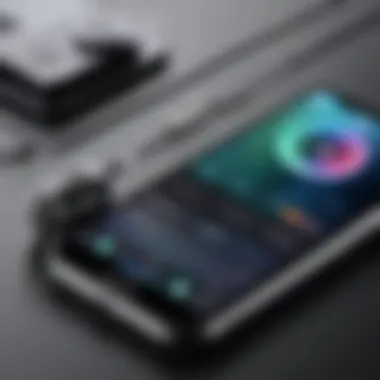

Intro
In a world where convenience meets technology, the iPhone stands out as more than just a communication device. Among its many capabilities, one of the most potent is its ability to function as a recording device. From casual note-taking to professional-grade audio capture, the iPhone's built-in features and compatible accessories have transformed it into a versatile tool for capturing sound. Whether you’re a student jotting down lecture notes or an aspiring podcaster recording interviews, understanding how to maximize your iPhone’s recording potential is essential.
Product Overview
Key features that make the iPhone stand out include:
- High-quality built-in microphones: Designed for clear audio capture across various environments.
- User-friendly interface: The simplicity of the iOS environment makes it easy to initiate recordings.
- Compatibility with external accessories: From external mics to sound mixers, the iPhone can accommodate various professional tools.
Performance and User Experience
The performance of the iPhone as a recording device largely depends on how it is used. Hands-on testing reveals that app responsiveness is generally fluid, allowing users to record and edit with minimal lag. The ease of accessing recording apps directly from the home screen or via voice commands enhances the user experience significantly.
Compared to traditional recording devices like handheld recorders or digital audio interfaces, the iPhone holds its own. It might lack some high-end audio fidelity, but for most casual users, its sound quality is more than satisfactory.
Design and Build Quality
The design elements play a crucial role in the iPhone's functionality as a recording device. Its sleek and compact build allows for easy handling and portability. The materials used not only enhance durability but also impact sound capture quality, as the structural integrity of the phone influences how vibrations are absorbed during recording.
Ergonomically, the shape of the iPhone is tailored to fit comfortably in one hand, making it easy to grip while recording on the go. The aesthetics may seem secondary, but the polished design conveys a level of professionalism that might appeal to serious content creators.
Technology and Innovation
What sets the iPhone apart in this regard is its integration of cutting-edge technology. The use of sophisticated algorithms for noise cancellation and sound enhancement delivers clearer recordings, particularly in unpredictably loud environments. This innovation sets the stage for a future where mobile devices continue to blur the lines with traditional audio equipment.
Pricing and Value Proposition
The iPhone, while a premium device, also serves as an economical solution for those who don’t want to invest in a separate recording device. With the plethora of recording apps available for free or at a low cost, users get significant value. In comparison to specialized recording equipment, the overall value of utilizing an iPhone is compelling.
For those who are regularly recording, it’s worth considering external accessories. Investing in a high-quality microphone like the Shure MV88 can enhance the audio significantly without breaking the bank.
Foreword to iPhone Recording Capabilities
The recording capabilities of the iPhone allow users to capture high-quality audio, whether it's for a lecture, an interview, a podcast, or even capturing sounds from nature. By recognizing the nuances of these capabilities, you can enhance the way you communicate and present information. Moreover, knowing how to effectively use the built-in features helps you avoid potential pitfalls, such as low sound quality or background noise that can compromise your recordings.
Overview of Audio Recording Features
The audio recording features of the iPhone are diverse and user-friendly, making it accessible for anyone, regardless of their technical expertise. From the Voice Memos app that comes pre-installed on every iPhone to more advanced third-party applications, users have a wide range of options at their disposal.
- Voice Memos App: This is the go-to solution for many users. It offers simple controls for starting, stopping, and pausing recordings. The app provides options for basic editing, making it easy to trim out any unnecessary portions.
- Third-Party Applications: If you seek more sophisticated tools, you might consider options like GarageBand or Ferrite Recording Studio. These apps provide advanced features for editing, audio processing, and multi-track recording, perfect for those who require a professional touch in their audio projects.
- Sharing and Exporting: Another advantageous aspect is the ease of sharing recordings directly from apps to email or social media, simplifying collaboration or feedback loops in professional environments.
Understanding Built-in Microphone Quality
When it comes to audio recording, the quality of the microphone can make or break the recording experience. iPhones have come a long way in this department. Each new model typically features upgraded microphone systems that are designed to effectively capture sound, while also minimizing unwanted noise.
The built-in microphones, which utilize a multi-array system, can isolate sound sources effectively. This means that, in many cases, you don’t need external equipment to produce decent recordings. However, the environment plays a significant role in how well these microphones perform.
Here are some key considerations regarding built-in microphone quality:
- Environmental Factors: Recording in a quiet space with minimal background noise yields the best results. Think about places like your living room or a soundproof studio instead of a bustling coffee shop.
- Distance and Position: The closer you are to the microphone, the clearer and richer your audio will sound. Try positioning the iPhone within arm's reach; this often yields the best clarity without distortion.
- Model Variations: Different iPhone models have distinct mic capabilities. For instance, the newer models, such as the iPhone 14 or iPhone 15, have enhanced noise cancellation technology, providing superior performance compared to older versions.
"Understanding these nuances allows users to make informed decisions whether they are recording a quick voice note or a critical interview."
In summary, mastering your iPhone’s built-in recording capabilities opens doors to a world of creative possibilities and practical applications. Whether you’re a casual user or an avid content creator, familiarizing yourself with these aspects can significantly elevate how you communicate through spoken word.
Getting Started: Initial Setup for Recording
Before diving headfirst into the world of recording on your iPhone, it’s crucial to get the initial setup right. This groundwork paves the way for a smoother and more effective recording experience. Ensuring that your device is compatible and ready to capture high-quality audio can save you frustration down the line. Here, we touch on the essential aspects of establishing a solid setup, focusing on iOS compatibility and storage management—two critical elements that directly influence your recording quality and convenience.
Checking iOS Version Compatibility
- Open the Settings app on your iPhone.
- Scroll down and tap on General.
- Select About—your iOS version will be displayed at the top of the screen.
Having an updated operating system not only enhances the recording features but also includes important improvements and bug fixes that can significantly upgrade the overall user experience. If your device is behind on updates, go back to the General settings and tap on Software Update to install the latest version.
Staying updated ensures that you have access to the latest features and improvements available for recording on your iPhone.
Available Storage and Management
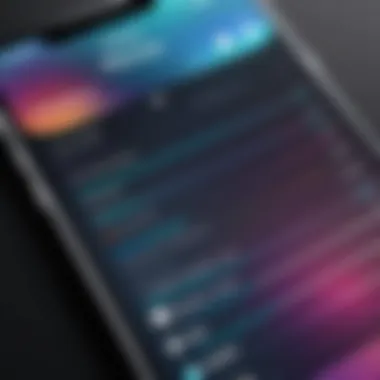

Once you have verified that your iOS is compatible, the next step is to check your storage availability. Audio recordings, especially high-quality ones, can take up quite a bit of space. If your storage is maxed out, you may encounter problems when trying to save new recordings. Here’s how to check and manage your storage:
- Go to Settings.
- Tap on General.
- Select iPhone Storage.
Here, you’ll see a breakdown of your storage allocation. It’s a good idea to free up space by:
- Deleting old recordings or large files that are no longer needed.
- Offloading unused apps that you may not use frequently.
- Moving photos and videos to cloud storage to free up local space.
Moreover, think about managing your recordings systematically. Categorizing them into folders or tagging them can help keep your audio files organized. Having your recordings in order not only saves time when searching for specific clips but also enhances your workflow.
By ensuring that your iPhone is compatible with the necessary software and that you have sufficient storage, you're all set to embark on your recording journey. With this groundwork laid, the next steps in exploring recording apps and techniques will flow much easier.
Using Voice Memos App: A Step-by-Step Guide
The Voice Memos app on your iPhone isn't just a simple recording tool; it's practically a digital canvas for your thoughts and ideas. With an interface that's as accessible as your morning coffee, this app allows you to capture anything from spontaneous thoughts to intricate project meetings with ease. Its importance in this guide lies in the usability and efficiency it provides, making recording as convenient as breathing.
Accessing the Voice Memos App
To get started with your recordings, first things first: you need to locate the Voice Memos app. Depending on your iPhone model and iOS version, there are a couple of ways to access it:
- Home Screen: Look for the app icon with a red circle and sound waves. It might be nestled among your other utilities, so a little hunt might be necessary.
- Search Functionality: If your apps are scattered across multiple pages, simply swipe down on the home screen to access the search bar. Type "Voice Memos" and watch it sprout up as if magically summoned.
"Simplicity is the ultimate sophistication." – Leonardo da Vinci
Being able to swiftly locate your tools makes all the difference.
Recording Your First Audio Clip
Once you've opened the app, diving into your first recording is as intuitive as ordering a coffee. Tap the big red record button and start speaking or capturing sounds. A few things to keep in mind:
- Orientation: Hold your iPhone vertically, as the microphone is often located at the bottom. Avoid covering it with your hand while recording.
- Background Noise: Find a quiet corner; this helps to enhance the clarity of your audio. Whether it's the serene outdoors or a comfortable room, choose wisely.
- Duration: Don’t worry about length at this stage; just let your thoughts flow. The app records until you hit the stop button, so it’s not about precision—it's about capturing the moment.
Editing and Trimming Recordings
Once you've captured your audio, the real artistry begins with editing and trimming. This step is crucial in polishing your recordings for better visibility and readability, especially if you intend to share them.
- Select the Recording: Tap on your recording from the list to open it.
- Hit the More Options Button: Look for the three dots or lines to access editing functionalities.
- Trim the Audio: Tap on "Edit Recording", and then you can drag the yellow handles on the waveforms to trim unnecessary chatter from the ends. Several apps provide advanced editing, but Voice Memos gives you a no-nonsense solution in basic scenarios.
- Enhancements: Play around with the built-in options like enhancing audio for better exposure.
- Save Changes: Always remember to tap the "Save" button once you’re satisfied with the edits, or you might lose all your hard work.
Utilizing the Voice Memos app turns your iPhone into a versatile tool, perfect for those looking to articulate their thoughts without the fuss. It encapsulates the double-edged sword of technology: the balance between simplicity and power, allowing you to express creativity, record notes, or even engage in professional dialogues with just a touch.
Exploring Third-Party Recording Applications
When it comes to utilizing your iPhone as a superior recording device, third-party applications are worth their weight in gold. While the built-in apps like Voice Memos provide essential functionalities, the real magic unfolds through additional features offered by various third-party apps. These applications can enhance the recording experience significantly by introducing advanced editing tools, different audio formats, and unique functionalities that cater to specific needs. The diversity in these apps makes it easy to choose one that fits particular requirements, whether for casual recordings or high-quality audio jobs.
The benefit of using third-party apps is not just limited to enhanced functionality. Also, they often offer more sophisticated noise suppression, multiple tracks for layering sound, and greater control over output formats. This is perfect for anyone who seeks a little more power behind their recordings. Moreover, while some apps are free, others may come with a price tag that reflects their advanced capabilities. Therefore, taking the time to explore available options can yield valuable tools for turning your iPhone into a multifaceted recording studio.
Popular Apps for Enhanced Functionality
Several top-tier apps have gained popularity among users looking for better recording features. Here’s a quick list:
- Ferrite Recording Studio: This app is particularly favored by podcasters. It offers a robust editing interface alongside multi-track recording capabilities.
- Voice Record Pro: A powerful tool, it allows users to record in various formats, including MP3 and WAV, and also offers options such as voice enhancements and playback speed adjustment.
- AudioShare: This app isn’t just a recorder; it’s also an audio file manager that supports a variety of formats, giving users extensive control over their sound files.
These apps hold distinct advantages, like Ferrite's intuitive design that targets novice users and professionals alike, as well as AudioShare's flexibility in file management, which is a hurdle many face with standard apps.
Comparing Features and Pricing
When considering third-party recording apps, it’s vital to weigh their features against the costs involved. Different apps present distinct features that cater to varying user needs. Here’s a brief comparison:
- Ferrite Recording Studio:
- Voice Record Pro:
- AudioShare:
- Features: Multi-track editing, various input options, volume normalization.
- Pricing: Free with in-app purchases for premium features.
- Features: Customizable recording settings, cloud integration, editing tools.
- Pricing: Free version available, paid version removes ads and unlocks advanced features.
- Features: Robust audio file management, effects, and recording capabilities.
- Pricing: One-time payment only, usually reasonable.
In the sea of options, it's worthwhile to remember that what works for one individual may not serve another as effectively. Focus on your specific needs and test out a few apps before settling on the ones that resonate with you.
Nailing down the right app can dramatically affect your recording sessions. Thus, it's crucial to dive into trials and reviews, ensuring the chosen app aligns with your recording ambitions. Whether you aim for casual notes or professional audio, the right tool can make a world of difference.
Optimizing Recording Quality on Your iPhone


To get the most out of your iPhone as a recording device, it’s crucial to understand the elements that impact audio quality. The difference between a mediocre recording and a professional-sounding one can often come down to optimization techniques. This section will explore how your choice of environment and the use of external microphones play vital roles in enhancing your recording experience.
Choosing an Appropriate Environment
Selecting the right environment can make all the difference when it comes to sound quality. Acoustic conditions are often underestimated, yet they can significantly affect the clarity of your recordings. Here are a few considerations when picking your recording space:
- Sound Reflections: Choose a quiet area with minimal hard surfaces. Rooms with carpets, curtains, and soft furniture can absorb sound waves rather than reflect them, reducing echoes.
- Background Noise: Keep an ear out for potential interruptions. If you’re in a bustling café or near a busy road, chances are, those sounds will sneak into your recording.
- Ambient Sounds: Sometimes, the surrounding sounds can lend a unique character to your recording. If you're aiming for a specific atmosphere, don't hesitate to experiment. Capture the hustle of the city or the calm of the countryside.
Moreover, testing out your setup by doing a quick test recording before proceeding can help ensure you’re happy with the audio quality. Keep in mind that the environment can easily become a double-edged sword: ideal conditions lead to pristine audio, while poor choices can breed frustration.
Utilizing External Microphones
While the built-in microphone on your iPhone offers a decent quality, it’s often not enough for more demanding recording needs. Utilizing external microphones can elevate the audio quality significantly, making your recordings sound more professional.
Here are some options to consider:
- Lavalier Microphones: These tiny lapel mics, like the Rode SmartLav+, can be clipped onto clothing. They are best for interviews or situations where hands-free recording is necessary.
- Shotgun Microphones: The Rode VideoMic or Shure MV88 can be great options that focus on capturing sound from the front while minimizing background noise.
- USB or Lightning Microphones: Devices like the Blue Snowball offer high-quality sound without much fuss. They are usually easy to set up and can be connected directly to your iPhone.
When choosing a microphone, it’s worthwhile to consider compatibility, portability, and budget. A good microphone can be a game changer, providing a clean and clear sound that the built-in mic simply can’t rival. Remember, the better the input, the better your output will be.
Sound is the most underrated aspect of recording. Invest in quality mics and environments, and you’ll see a striking difference in your final product.
Advanced Recording Techniques
In today's fast-paced world, knowing the ins and outs of recording on your iPhone can set you apart, especially if you’re aiming for higher audio quality. Advanced Recording Techniques not only enhance your recordings but also give you a greater understanding of how to manipulate sound in creative ways. By delving into these advanced methods, you can transform simple audio capturing into professional-grade content. This section will explore some crucial elements like stereo recording options and the use of audio interfaces which will provide beneficial insights for those who are technically inclined.
Leveraging Stereo Recording Options
When regular mono recordings just don’t cut it, stereo recording comes into play. This technique is all about capturing sound from multiple directions—just like how our ears perceive sound. A stereo recording can offer a rich depth, allowing the listener to experience a more lifelike audio field. It’s particularly useful in environments where ambiance adds value, such as live performances or outdoor settings.
To leverage stereo recording, you might consider two key methods:
- Using the Built-in Stereo Microphone: Most recent iPhones come equipped with a built-in stereo microphone. When recording, you don’t have to do anything special; just ensure that you are holding your phone correctly. The orientation will naturally pick up sound from both channels.
- External Stereo Microphones: If you're serious about audio, investing in an external stereo mic could be worthwhile. Several options available in the market connect via Lightning or Bluetooth, providing significantly better sound quality. They capture more detailed audio and can separate sounds from different directions better than the built-in mic.
It's advisable to experiment with various angles and distances when recording. You might find that moving just a inch can dramatically change how your audio is perceived. The best way to really grasp this concept is to get out there and try recording in different scenarios. Experimentation is key in understanding how stereo sound truly works.
"The beauty of stereo recording lies in its ability to transport the listener to the recording environment, making them feel as if they are part of the action."
Using Audio Interfaces for High Quality Input
For those who want to elevate their recordings even further, incorporating audio interfaces is a game-changer. An audio interface enables you to connect professional-grade microphones or instruments to your iPhone, providing a far superior recording quality than what’s typically achievable with built-in options.
Here’s why you’d want to consider an audio interface:
- Increased Clarity: They convert the analog signals from microphones or instruments into high-quality digital audio. This allows for clearer sound without distortion, a feature that is usually lacking in more consumer-grade recording methods.
- Multiple Input Options: Interfaces come equipped with different input types, allowing you to connect multiple sources. This is particularly advantageous if you're recording a band or a podcast with several contributors.
- Enhanced Control Over Audio Levels: Most interfaces come with preamps which grant you greater control over audio input levels. This helps to avoid clipping or noise during recordings, ensuring smoother playback.
To get started with an audio interface on your iPhone, you usually need a Lightning to USB adapter. This way, the interface can connect directly to your iPhone, creating virtually limitless recording possibilities. When selecting an interface, consider factors like number of inputs and compatibility with your recording apps, to ensure it meets your specific needs.
Using these advanced techniques, you can take your recordings to the next level. By leveraging stereo options and integrating audio interfaces, the audio quality can significantly improve, making your recordings not just a task, but an art form.
Editing and Processing Recorded Audio
When recording audio on your iPhone, the journey doesn’t end with simply hitting that red button. Editing and processing the audio you capture is a vital step in ensuring clarity, coherence, and overall quality of your recordings. It allows you to shape your raw material into polished pieces, which can make a significant difference in how your message is delivered. In essence, effective editing can turn a simple voice memo into something professional and impactful.
Benefits of Editing
Editing brings a multitude of advantages. Firstly, it enables you to remove unwanted background noise that might have crept in during your recording session. Maybe your cat decided to have a playdate or a sudden construction drill emerged next door. Secondly, you can trim down your recordings to remove pauses or filler words, squeezing down six minutes of rambling into a crisp, three-minute message. This trimming enhances the engagement factor for your audience. Lastly, adding effects or adjusting the volume can help to elevate your audio’s listening experience, making it more enjoyable and effective.
Considerations in Editing
It’s not all about cutting and pasting; there are considerations to keep in mind before diving in. The process should respect the original intent of your recording. Overediting can strip away the natural essence of a conversation or the excitement of an impromptu performance. Also, familiarize yourself with the built-in tools as you might find surprises in the adjustments and enhancements they can offer.
Basic Editing Techniques Using Built-in Tools
Your iPhone comes equipped with some basic yet powerful tools for editing audio, particularly through the Voice Memos app. Here, you can make quick alterations that can noticeably improve your recordings.
- Trimming Clips
You can easily trim your audio to remove unnecessary parts. Just look for the editing feature in the app, tap and hold to select the segment you want to discard, and simply delete it. - Adjusting Volume Levels
If your recording is too quiet or deafeningly loud, adjust the volume levels directly in the app. Just slide the volume control to find that sweet spot where your voice remains clear without excessive background noise. - Ducking Background Noise
While there’s no complex noise gate in the Voice Memos app, simple awareness of your environment can guide your editing. If you’ve recorded in a noisy area, you might want to dub over your audio with a quieter backdrop, which you can create using other apps.
These basic editing functions create the foundation for more advanced processing and offer enough versatility for the average user.
Exporting Your Recordings: Formats and Options
Once you’re satisfied with the edits, it’s time to consider how to share your masterpiece. A crucial aspect often overlooked is the format in which you save or export your recordings.


Formats Available
- M4A: This is the default format for Voice Memos, which offers a balance of quality and size, suitable for casual listeners.
- MP3: If you wish to reach a wider audience accessible on almost any device, consider converting to MP3. It's like the bread and butter of audio formats.
- WAV: When high-quality edits are a priority, WAV files are lossless, making them ideal for professional needs, albeit at the cost of larger file sizes.
Export Options
You can export your recordings simply through sharing. Use options like Email, AirDrop, or upload it directly to cloud storage services like Google Drive. This empowers you with flexibility in sharing your files as per your needs.
Moreover, think about your audience’s ease when choosing a format – not all platforms support every type of audio file. Hence, knowing your audience can save a world of hassle down the road.
"Editing is not just about fixing mistakes; it's about artfully shaping your story to ensure clarity and engagement."
Mastering editing and processing can be the difference between a raw brainstorming session and a captivating podcast episode or lecture. With practice and attention to detail, you can harness the full potential of your iPhone as a recording device.
Troubleshooting Common Issues
When diving into the world of recording with your iPhone, sometimes things don’t go as planned. It’s crucial to understand how to troubleshoot common issues that can arise. Getting to grips with these problems not only enhances the overall user experience but also ensures that your precious recordings don’t fall victim to avoidable errors. From sound quality flaws to sudden app crashes, knowing how to handle these hurdles can save you a lot of grief in the long run.
Understanding Sound Quality Issues
One of the largest frustrations for anyone trying to use their iPhone as a recording device often boils down to sound quality issues.
- Background Noise: Sometimes you may find that your recordings have an unwanted cacophony—be it buzzing from electrical appliances or chatter from nearby conversations. Choosing a quiet environment can drastically improve the clarity of your recording.
- Microphone Positioning: Another trick up your sleeve is understanding where your microphone is located. The iPhones have their microphones positioned in various spots. Experimenting with different angles or distances can lead to unexpected improvements. If you have an external mic, ensure it’s properly connected and positioned properly.
- Low Volume Levels: If the recorded sound comes out too quiet, you might want to increase your speaking volume or adjust the gain settings within your recording app. Lower input gain leads to soft recordings, which can be frustrating when playback reveals little more than a whisper.
To get to the root of sound issues, it’s advisable to conduct a few quick test recordings in different settings. It can also help to listen back to some of your previous recordings to pinpoint any recurring sound quality problems.
Resolving App Crashes or Glitches
There’s rarely a more disheartening moment than feeling inspired and ready to record, only to have your app crash right when you need it most. Those glitches can happen to anyone, often due to various factors, and tackling them promptly is key to a smooth recording experience. Here are a few pointers to remember:
- Keep Your iOS Updated: Having the latest iOS can help ensure compatibility with recording apps. Updates often come with bug fixes that minimize glitches.
- Close Background Apps: Many people forget that having multiple apps running can sap both system resources and battery life. Closing unnecessary apps before starting your recording can help keep things running smoothly.
- Restart Your Device: Sometimes, a good old-fashioned restart can do wonders. This can clear temporary files or fix minor glitches that may cause app crashes.
- Reinstall Apps: If you notice consistent performance issues, uninstalling the app and reinstalling it may do the trick. This can refresh your app’s data and settings.
Remember, having just a plan in place for these hiccups can make your recording sessions not only productive but also a lot less stressful.
"The best technique for overcoming obstacles in any journey is to anticipate them before they even arise."
By becoming familiar with common troubleshooting techniques, you’ll cultivate a much more efficient workflow, ultimately enhancing the quality of your recordings.
Use Cases: When to Use Your iPhone as a Recorder
Understanding when to use your iPhone as a recording device is crucial. Not only does it enhance your productivity, but it also ensures you capture information in the most effective manner. The versatility of the iPhone facilitates various scenarios where recording is invaluable—be it a classroom lecture, a business meeting, or simply jotting down an idea on the go. Each situation calls for a unique approach, but all share a common thread: the need for clarity and convenience.
Academic and Professional Uses
In educational settings, recording lectures or brainstorming sessions provides a unique advantage. For students, audio recordings of classes can serve as a powerful revision tool. You can replay complex explanations at your own pace. This eliminates the anxiety of missing vital information in your notes. It's like having a personal tutor at your disposal.
Professionals, too, can reap significant benefits. Imagine being in a fast-paced meeting, juggling notes while trying to absorb the discussion. Just hit record! You can focus entirely on contributing to the conversation without the distraction of writing down every point. Later, you can revisit your recording, ensuring nothing slips through the cracks when drafting reports or action items.
Here are a few specific scenarios where using your iPhone to record can shine:
- Lectures and Seminars: Capture every word without worry.
- Interviews: Secure accurate quotes and insights directly from the source.
- Conference Calls: Keep a digital record of important discussions and decisions.
Personal Use: Notes and Reminders
Your iPhone is not just about professional applications; it holds substantial personal utility as well. Everyday life is filled with fleeting thoughts—ideas that come to mind while you're driving or reminders about tasks you must tackle. Recording these on the fly can drastically enhance your organization and creativity.
For instance, if you're inspired for a new project while washing the dishes, rather than losing that spark, just dictate it into your iPhone. Later, when you're in a more conducive environment, you can review this audio note and build upon the thoughts you initially had.
Exploring personal use cases reveals:
- To-Do Lists: Record reminders that you can listen to later.
- Content Creation: Jot down ideas for blogs or social media posts without typing.
- Journaling: Capture your thoughts and feelings in audio format, which can be more expressive than written logs.
Using your iPhone as a recorder adds a layer of functionality that can simplify your life, from academia to daily routines. It's about leveraging the technology at your fingertips to create an efficient, organized, and creative way to document the world around you. Don't let inspiration pass you by—hit record and make those moments count!
Culmination and Recommendations
Summary of Key Points
Before wrapping up, let’s condense the crux of what we’ve discussed:
- Recording Features: The iPhone offers various built-in and third-party apps that cater to differing recording needs. The Voice Memos app is a great starting point for basic needs, while advanced applications like Ferrite and GarageBand provide more professional solutions.
- Microphone Quality: It’s essential to recognize that the built-in microphone’s quality can vary based on environmental factors. Choosing the right surroundings and utilizing external microphones can significantly improve recording outcomes.
- Editing and Export Options: Basic editing tools within the iPhone allow for quick adjustments, but knowing the best formats and the right platforms for export ensures your audio is shared in the most effective way possible.
- Troubleshooting: Familiarity with common issues like sound clarity pitfalls or app crashes can save you time and enhance your recording experience.
- Real-world Applications: Applications range from academic note-taking to professional interviews, showcasing the iPhone's versatility in varied contexts.
Final Thoughts on iPhone Recorders
No matter if you’re recording a fleeting idea, conducting an important interview, or gathering sounds for a creative project, your iPhone serves as a potent ally. The blend of ease and sophistication it offers appeals to tech enthusiasts and everyday users alike. As you harness the capabilities discussed, remember to experiment, learn from your recordings, and always seek out ways to refine your method. With knowledge of your tools at hand, you don’t just capture sounds; you capture moments and insights that can help you thrive in your pursuits.
"Recording is not just about capturing sound but about embedding memories that last a lifetime."



