Mastering Video Editing on a Chromebook: A Complete Guide


Intro
In a world increasingly dominated by digital content, video editing has become a vital skill. For those using Chromebooks, navigating this creative landscape presents both opportunities and hurdles. Chromebooks, known for their lightweight design and cloud-based functionality, are not traditionally perceived as video editing powerhouses. Yet, they are gradually earning a seat at the table for videographers and content creators alike.
Product Overview
Understanding Chromebooks
Chromebooks operate on Chrome OS, a lightweight operating system that emphasizes web-based applications. This fundamental aspect affects video editing capabilities significantly. For starters, many of the video editing tools available for Chromebooks are online or require a substantial internet connection due to the architecture of the OS.
Key Features to Consider
While opting for a Chromebook, one must consider several features that impact video editing performance:
- Processor and RAM: The processing power directly influences how smoothly your editing software runs. Most entry-level Chromebooks may struggle with heavy tasks.
- Storage Options: Although cloud storage is prevalent, local storage can be limited. Consider models that offer sufficient SSD space for your projects.
- Battery Life: Extended battery life is a plus for on-the-go editing sessions.
- Display Quality: A high-resolution screen can make a significant difference in color grading and overall editing precision.
Chromebooks can come equipped with Intel Celeron or Core i3 processors at the lower end, while higher performance units may feature Core i5 or i7 options. Similarly, RAM can range from 4GB to 16GB, making a noticeable impact on multitasking and overall software performance.
Performance and User Experience
Evaluating Performance
Performance on Chromebooks can vary dramatically based on the model. In my hands-on testing, editing short videos in applications like WeVideo or Kinemaster yielded decent experiences on mid-range models, yet more intense tasks on entry-level units resulted in noticeable lag and slow rendering times.
User Interface
The user interface of video editing software on Chromebooks also deserves a mention. Many applications prioritize simplicity and ease of use, which is beneficial for beginners. However, advanced users may find options limited compared to more robust software found on traditional laptops.
Comparison to Similar Products
When standing next to traditional laptops or desktops, the gap becomes evident. Software like Adobe Premiere Pro or Davinci Resolve won’t run on Chrome OS. Meanwhile, Chromebook-exclusive tools may lack advanced features, making them somewhat restrictive for serious editors.
Design and Build Quality
Aesthetic Appeal
Most Chromebooks feature a minimalist design that suits portability. The form factor, often sleek and lightweight, makes them easy to carry for on-the-go video projects.
Durability
With materials like plastic or aluminum, build quality is variable. Higher-end models boast sturdier construction compared to their budget counterparts. This factor is often overlooked but can influence long-term usability and everyday wear and tear.
Technology and Innovation
Unique Features
With a focus on cloud computing, Chromebook users can benefit from collaboration tools like Google Drive and ease of sharing projects with other creators. This design fosters a new kind of workflow, where several individuals can contribute simultaneously.
Industry Impact
The growing acceptance of Chromebooks in creative fields signals a shift in how we perceive computing power. Although they are not yet a replacement for high-performance rigs, their unique characteristics can redefine video editing workflows.
Pricing and Value Proposition
Cost Assessment
Chromebooks typically offer lower price points than traditional laptops, making them accessible for casual users or beginners. Models can range from $200 to $1,000, affecting both available features and performance. For someone who does less intensive editing, a $300 model might suffice.
Value Compared to Competitors
While considering pricing, it's essential to weigh the performance of video editing tools available on Chromebooks against other devices. Some may argue that, given the limitations, investing in higher-end devices might offer better long-term value for serious editing tasks. However, for casual users or those comfortable working within the constraints of Chromebook software, they present a compelling option.
"Chromebooks may not be the powerhouse laptops you expect for video editing, but they come with their own set of advantages that can be just right for the creative individual on the go."
Closure
Understanding Chromebooks and Their Capabilities
When navigating the realm of video editing on a Chromebook, it's essential to start with a solid understanding of what these devices are capable of. This section sets the stage for what is to come, providing insights that are crucial for both novice and seasoned editors. While Chromebooks might not be the first choice that comes to mind for video editing, they offer unique advantages that can be leveraged when properly understood.
Defining Chromebooks
Chromebooks are laptops and tablets designed to run on Google's Chrome OS, a lightweight operating system built primarily for web applications. Unlike traditional laptops, which may come loaded with extensive software environments, Chromebooks prioritize cloud computing. This means that much of the processing and storage happens online, which can appeal to users who need portability and ease of access.
The core idea behind Chromebooks is simplicity; they boot up quickly and are generally quite user-friendly. They encourage productivity through seamless integration with Google services like Drive, Docs, and Sheets. But, how does this relate to video editing?
Video editing requires processing power and storage - and a Chromebook handles these needs in its own unique way.
Hardware Specifications
The hardware specifications of Chromebooks can vary significantly from one model to another, which is a critical consideration when choosing a device for video editing. While many Chromebooks feature basic processors and limited RAM, there are models that pack a punch with better specs.
Typically, a good Chromebook for video editing should have:
- At least an Intel Core i5 processor or equivalent for handling video files without stuttering.
- 8 GB of RAM, which can make a noticeable difference when working with multiple applications or editing tasks simultaneously.
- A minimum of 64 GB of internal storage or more. Although video editing is generally cloud-based, faster access to files locally can be beneficial.
Understanding these specifications helps you anticipate the performance you can expect while editing — like a well-oiled machine, the right specs can lead to smoother workflows.
Operating System Overview
Chrome OS, the brain behind Chromebooks, is distinct in its approach. Unlike full-fledged operating systems such as Windows or macOS, Chrome OS emphasizes security, speed, and simplicity. One striking feature is its ability to run Android apps, which can significantly expand the horizon of software options available for video editing.
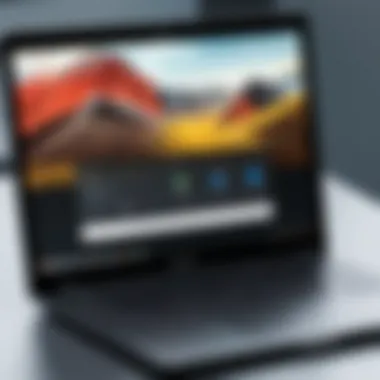
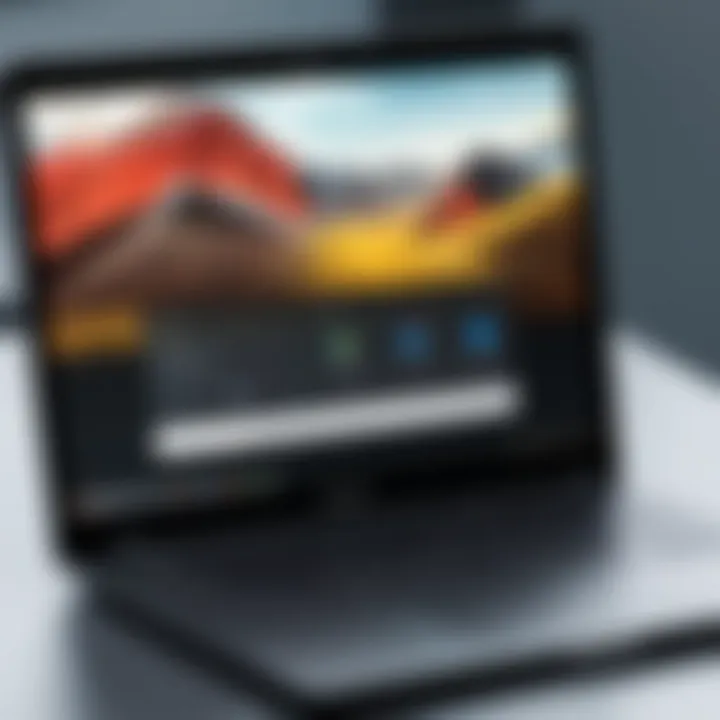
Although operating solely in a web environment may seem limiting, the integration of Android apps opens doors to various editing tools
An added benefit lies in the native editor capabilities found within the Google ecosystem. Tools like Flickr for storing images and Google Photos for storing videos make it easier to manage your media files. This specific software adaptability is a key part of why understanding Chromebooks is pivotal when considering them for video editing tasks.
"A solid understanding of a Chromebook's capabilities will not only guide your choice of editing software but also define the quality of your editing experience."
Reflecting on these fundamentals can be the difference between a frustrating editing experience and a productive one. As you advance through the guide, keep these foundational insights in your back pocket—they'll serve you well in assessing whether a Chromebook is the right fit for your video editing needs.
The Landscape of Video Editing Software for Chromebook
When we delve into video editing on Chromebook, it’s imperative to grasp the landscape of software available. The nature of these machines, often lauded for their portability and simplicity, poses unique challenges and opportunities which affect your choice of editing software. As more content creators migrate to Chromebooks, understanding this landscape can either propel your creativity or hinder your workflow.
Native Apps vs. Web-Based Solutions
The first major split in the video editing software realm for Chromebooks lies between native apps and web-based solutions.
Native apps are essentially those applications that are specifically designed for the Chromebook’s operating environment, like Android apps available through the Google Play Store. These apps run directly on the device, usually offering better performance and more integration with local hardware, but they can also have limitations in terms of features compared to desktop counterparts. For instance, apps like Kdenlive have begun making a mark in the native arena, with reasonably robust features that cater to serious editors.
On the other hand, we have web-based solutions that operate directly from your browser. Applications such as WeVideo and Clipchamp exemplify this type of software. They often come with the perk of requiring no installation, making them incredibly convenient. However, relying on web-based solutions can lead to challenges such as slower rendering times or heavy reliance on a stable internet connection. This is especially important to consider if you frequently work while on the go.
Key Online Editing Tools
With a broad array of video editing tools out there, several stand out for Chromebook users:
- WeVideo: This is a standout web-based editor that offers intuitive drag-and-drop editing along with cloud storage. Its collaborative features allow multiple users to work on a project simultaneously, which is particularly helpful for teams.
- Clipchamp: Known for its simple interface and essential editing features, Clipchamp is perfect for quick edits and basic projects. Its stock footage library is also a great bonus for those who lack original footage.
- Kdenlive: Although typically recognized for its desktop use, Kdenlive’s Android adaptation provides promising features and a familiar timeline interface that experienced editors might find comforting when using a Chromebook.
These tools provide varying degrees of flexibility and performance, making them worthy options for different user needs.
Pros and Cons of Each Option
When weighing your choices between native and web-based software, it's crucial to evaluate the strengths and weaknesses of each option.
Native Apps
Pros:
- Typically more responsive since they run locally
- Access to device hardware like cameras and microphones
- Can handle larger files more efficiently
Cons:
- Limited by the Chromebook’s hardware capabilities
- Some apps may not fully utilize high-end features found in desktop alternatives
Web-Based Solutions
Pros:
- They allow for editing from any device with a browser
- Collaboration is seamless, making it ideal for teams
- Updates and new features are rolled out regularly without user effort
Cons:
- Dependent on a high-speed internet connection for effective use
- Files are usually stored in the cloud, which can be a concern for privacy or speed during upload/download
"In the end, the right choice often boils down to your specific needs and how comfortable you are navigating the strengths and weaknesses of each option."
Navigating through the landscape of video editing software for Chromebook can enable you to make informed decisions that ultimately enhance your creative projects. Understanding these tools will prepare you to tackle your editing tasks more proficiently while ensuring you choose a tool that fits your creative workflow.
Top Video Editing Applications for Chromebook
When it comes to video editing on a Chromebook, the choice of applications can significantly influence the creative process. Unlike traditional desktops or laptops, Chromebooks come with their own set of limitations, making it imperative to select software that can work within these constraints while still delivering robust editing features. This section delves into the top applications available for Chromebook users, shedding light on their unique characteristics, benefits, and how they contribute to a seamless editing experience. Choosing the right tools is essential, especially for creators looking to maximize their productivity and creativity.
Kdenlive
Features and Benefits
Kdenlive stands out as a powerhouse for those looking to dive into video editing on their Chromebooks. One of the most appealing aspects is its open-source nature, allowing for continuous enhancement driven by community feedback. Its multi-track editing capability is a key characteristic, empowering users to layer multiple audio and video streams effortlessly. This flexibility is invaluable for creators aiming to produce intricate projects. Notably, Kdenlive boasts a range of video effects and transitions that help to bring a professional polish to videos. However, its advanced features might present a learning curve, especially for novice users.
Installation Process
Installing Kdenlive on a Chromebook isn't as straightforward as some other software options. Given that Kdenlive is primarily designed for Linux systems, users often have to enable Linux (Beta) on their Chromebooks first. This step adds a layer of complexity but opens up a plethora of possibilities for more powerful applications. The ability to install can be a double-edged sword; while it gives access to robust tools, it may intimidate those less technically inclined.
User Experience
Users have reported a favorable experience with Kdenlive, largely due to its customizable interface. This flexibility allows users to tailor their workspace according to their editing needs. Yet, some may find that frequent updates can occasionally disrupt workflow, prompting the need to adapt to interface changes. Overall, Kdenlive provides an excellent balance of features for both beginners and seasoned editors, though users should be prepared for occasional hiccups.
WeVideo
Cloud-Based Editing
WeVideo excels in its cloud-based editing model, making it a natural fit for Chromebook users. The capacity to save projects online means you can access your work from any device, eliminating the hassle of local storage. This is particularly beneficial for those who work from multiple locations. Despite these advantages, relying on a stable internet connection is a must; slow or interrupted service can hinder productivity.
Subscription Plans
WeVideo operates under a variety of subscription plans catering to different user needs. The free version offers basic features, but those seeking advanced functionality will find value in the paid tiers. For instance, higher plans grant access to premium assets like stock footage and music, along with increased storage space. The tiered structure allows flexibility, but users may feel pressured to upgrade if they hit the limitations of the free version too soon.
Editing Features
The editing features offered by WeVideo are diverse, allowing users to create high-quality videos with ease. From straightforward drag-and-drop functionality to advanced green screen capabilities, the platform caters well to various skill levels. Its collaborative tools stand out, enabling multiple users to edit simultaneously. On the flip side, those requiring extensive customization options might find the interface somewhat limiting.
Clipchamp
User Interface
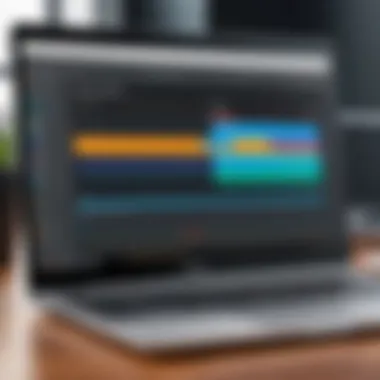
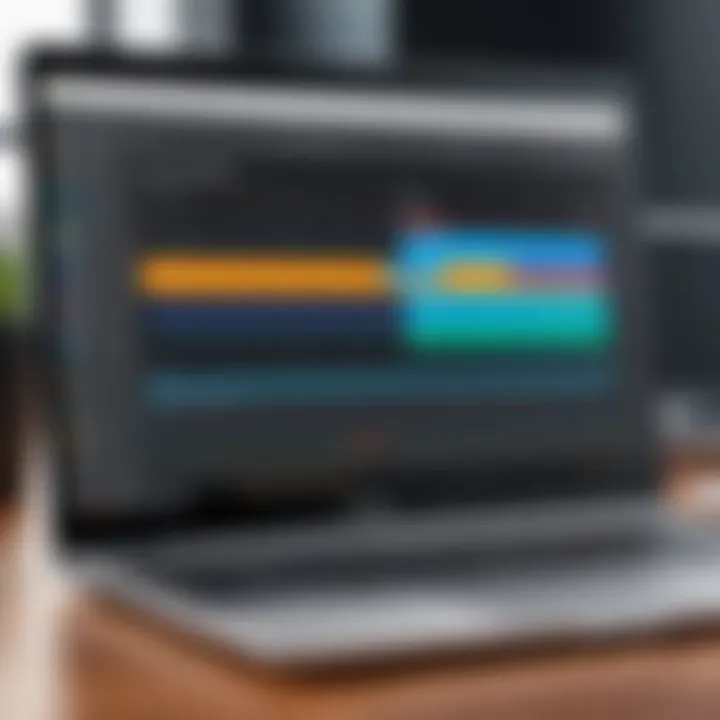
Clipchamp is recognized for its user-friendly interface, making it a popular choice among Chromebook users. The design is intuitive, allowing for easy navigation. Beginners appreciate how simple it is to start editing right away without getting lost in complex menus and options. However, some advanced editors might find the simplicity a bit restrictive when looking for deeper control over their projects.
Essential Tools
The essential tools available in Clipchamp cover the basics well while also offering some unique features like one-click video compression. This can be a huge time-saver when working on larger projects. Moreover, its library of stock footage and audio makes it a strong contender for those looking to enhance their videos quickly. However, the availability of tools may not match the depth that some professional users are accustomed to, which could lead to a struggle for intricate edits.
Export Options
Exporting videos from Clipchamp is a straightforward process, with several resolution choices available. Users can easily share their projects directly to social media or download them for offline use. This feature aids in streamlining the final distribution phase. That said, for users who intend to edit in higher resolutions frequently, it’s essential to verify that their current subscription plan supports such options, as not all export settings may be available on lower plans.
PowerDirector
Editing Capabilities
PowerDirector garners attention for its comprehensive set of editing capabilities tailored towards quick and effective video modifications. Featuring motion tracking, multi-cam editing, and a vast array of effects, it caters particularly to those looking to make dynamic videos without extensive prior knowledge. While this app is powerful, users may encounter limitations in running it smoothly on lower-end Chromebooks, which can result in performance drops during intensive tasks.
Performance Insights
When it comes to performance, PowerDirector shines in being responsive, even when handling various video formats. Users appreciate its quick rendering time, a critical component when working on tight deadlines. Nevertheless, there may be instances where longer projects result in lag, especially on older hardware. Users might find that optimizing project settings is often necessary to maintain efficiency.
Limitations
While PowerDirector has numerous strengths, it isn’t without its drawbacks. For starters, the application’s full suite of features may not be entirely accessible without a subscription, which can deter some users. Additionally, some reviews mention the steep learning curve for achieving advanced edits, which could lead to frustration for those expecting a plug-and-play experience.
InVideo
Templates Offered
InVideo distinguishes itself by offering an extensive array of templates designed for various video types, from promotional clips to social media videos. This can save editors countless hours of groundwork, especially when they’re pressed for time. However, with so many templates, discerning which one fits a project can be overwhelming and may lead to a cookie-cutter feel in some cases.
Creating Engaging Videos
When it comes to crafting engaging content, InVideo simplifies the process through its user-friendly features like voiceover, text overlays, and a rich stock library. It was designed with those new to video editing in mind, making it suitable for quick, engaging outputs. On the downside, seasoned users might find the platform lacks the customization needed for more complex projects.
User Feedback
User feedback on InVideo reveals a generally positive sentiment, especially regarding its ease of use and quick setup. Many appreciate the supportive community and resources offered. However, there can be issues with inconsistency in customer support, which may frustrate users who encounter technical problems. Overall, while the tool is well-regarded, users should be prepared for a few bumps along the way.
Each application has its strengths and weaknesses. Evaluate your needs carefully to find the best fit for your creative projects.
Optimizing Video Editing Workflows on Chromebook
In the fast-paced realm of video editing, efficiency is paramount. For Chromebook users, optimizing video editing workflows holds significant importance. Chromebooks, while designed to be lightweight, offer unique characteristics that can affect performance. By fine-tuning various aspects of workflows, users can mitigate potential bottlenecks and elevate their editing experience.
Understanding the elements that contribute to a smoother workflow is crucial. Properly upgrading hardware, managing files effectively, and leveraging cloud storage can dramatically enhance both speed and responsiveness during editing sessions. In a world where every second counts, the right workflow optimization can transform a daunting task into a more streamlined process.
Hardware Upgrades for Performance
Performance on a Chromebook can often leave users wanting, especially when it comes to resource-intensive tasks like video editing. However, there are a few strategic hardware upgrades that can provide that much-needed boost.
- RAM Considerations: Increasing the RAM in a Chromebook can lead to better multitasking capabilities. A device with insufficient memory may struggle to keep up with demanding applications. Upgrading to at least 8GB can help mitigate slowdowns when working with high-resolution video files.
- Storage Expansion: Many Chromebooks come with limited internal storage. External SSDs, like the Samsung T7, can offer faster read/write speeds, which can translate into quicker access to video files and smoother export times.
- Cooling Solutions: Ensuring proper ventilation is important, especially during prolonged editing sessions. An external cooling pad can preserve performance and prevent thermal throttling, which is what happens when the device slows down to cool itself.
Effective File Management Techniques
With a myriad of video clips, audio tracks, and project files, managing data effectively is essential. An organized file structure can save time and reduce frustration.
- Organized Folder Structure: Start by creating a clear folder hierarchy. For instance, categorize files by project, type, and version. This makes it easier to locate items quickly, especially when juggling multiple projects.
- Use Descriptive File Names: Rather than default filenames, use descriptive labels. For example, naming a file "Interview_Alice_2023.mp4" instead of "video1.mp4" provides immediate context, reducing confusion.
- Regular Clean-Up: Schedule periodic reviews of your files. Remove any unnecessary or duplicate files that may clutter your workspace. A clean slate can boost both productivity and mental clarity while working.
Utilizing Cloud Storage Solutions
Taking advantage of cloud storage is pivotal for Chromebook users, primarily due to the device's reliance on internet connectivity. Cloud solutions offer not just storage but also collaboration capabilities.
- Google Drive Integration: Chromebooks come with seamless Google Drive access. Utilizing it effectively allows for easy access to files from any device. Plus, it automatically saves changes, mitigating any concerns about losing progress.
- Collaboration Features: Cloud storage enables real-time collaboration. Tools like WeVideo and Clipchamp allow multiple users to work on a project simultaneously, which is great for teams.
- Backup Strategies: Having a backup plan is essential. Regularly sync files to the cloud to prevent data loss. This practice not only secures your work but gives peace of mind.
"An ounce of prevention is worth a pound of cure."
In summary, optimizing video editing workflows on a Chromebook is not just about upgrading hardware or mastering file management; it's about creating an environment where creativity can flourish without unnecessary interruptions. By focusing on these details, editors can ensure that they are ready to tackle any project that comes their way.
Technical Challenges and Limitations of Editing on Chromebook
When it comes to video editing on a Chromebook, understanding the technological hurdles is crucial for anyone hoping to produce professional-quality work. The unique architecture of Chromebooks may not align perfectly with the demands of video editing software. This section delves into the key limitations: processing power, storage constraints, and rendering times—elements that can significantly impact the editing experience.
Processing Power Constraints
Chromebooks typically house lower-tier processors compared to traditional laptops or desktops. Most rely on ARM or Intel Celeron processors, which, while efficient for everyday tasks, can become bottlenecks during intensive video editing sessions.
Why This Matters:
- The extra demands of high-definition video formats can slow down the editing process. Users might experience lag while scrubbing through timelines or when applying effects.
- Multi-layered edits or rendering high-resolution footage can essentially freeze or crash less powerful devices.
To navigate around these constraints, consider these strategies:
- Lightweight Software: Opting for editing software that's designed to be less resource-intensive can help mitigate processor limitations. For instance, Clipchamp or WeVideo might suit Chromebook’s capabilities better than more robust platforms like Adobe Premiere Pro.
- Task Management: Close unnecessary browser tabs and apps before launching your editing software. This simple act can free up precious processing resources.
"Patience is a virtue, but cutting a 30-minute video into parts can save you loads of time."
Storage Limitations
Another hurdle for Chromebook users is storage limitations. Given that many Chromebooks come with minimal internal storage—often between 16 to 64 GB—users may find it challenging to handle large video files. This issue becomes severe with 4K footage, which demands considerable disk space.
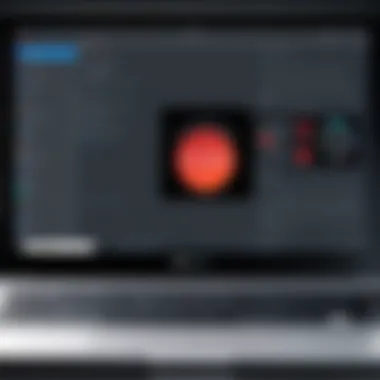
Implications for Video Projects:
- Editing directly from the internal storage can lead to performance issues due to insufficient space.
- Regularly saving versions of projects could fill up available storage quickly, leading to emergency clean-ups.
To manage files effectively:
- External Storage Devices: Utilizing USB drives or external SSDs can alleviate storage worries. These can provide the extra space needed for high-volume projects.
- Cloud Solutions: Consider leveraging Google Drive or Dropbox for both storage and backup. They can allow accessibility from any device and save local storage for software and important files.
Rendering Time Considerations
Finally, rendering times can be a real pain point for Chromebook users. Rendering—when the editing software processes the raw footage and effects into a final product—can take substantially longer on devices with lesser processing capabilities.
Impacts on Workflow:
- Extended rendering times mean that users should plan their editing sessions with care. It can hinder the creative process, especially when there is a tight deadline.
- Complex effects, transitions, or color grading will demand even more processing power and, hence, more time.
To mitigate rendering issues:
- Simplified Edits: Whenever feasible, keep effects and transitions minimal to ensure smoother rendering. Sometimes less is more when it comes to speed.
- Batch Processing: If you're working on multiple projects, consider rendering at the end of the day, freeing your Chromebook to handle other tasks while the rendering takes place.
Meeting the challenges of video editing on a Chromebook requires a strategic approach. While the limitations can feel daunting, understanding them can lead you toward effective solutions, ultimately achieving impressive results even with constrained resources.
Enhancing Creative Projects on Chromebook
When it comes to video editing on a Chromebook, the possibilities stretch beyond just cutting clips together. The act of enhancing creative projects can transform an ordinary video into something that truly captivates an audience. This section explores several key areas to help you elevate your editing game, focusing on integrating multimedia elements, utilizing sound effectively, and refining your color grading skills.
Incorporating Multimedia Elements
Incorporating multimedia elements is one of the best ways to add depth to your video projects. This can include images, infographics, and even animations. The right visuals can significantly boost engagement levels and help convey your message more effectively.
- Images: Integrate high-quality images that complement your video’s narrative. Visual storytelling isn’t about adding random images; instead, make sure they resonate with the content being discussed.
- Animations: If tools allow, use animations to illustrate complex points. Tools like Clipchamp make these features accessible, even for beginners.
- Graphics and Text: Infographics can simplify elaborate data or highlight essential points, ensuring your audience grasps the key takeaways. Use fonts that are easy to read and colors that match the mood of your video.
Being mindful of these elements can mean the difference between a good and a great video. Especially for Chromebook users, who may face limitations in processing power, optimizing the types of multimedia used is important.
Utilizing Audio Editing Tools
Sound is an often-overlooked component of video editing. It’s easy to forget that audio can engage viewers just as much as visuals. With the right audio editing tools on a Chromebook, you can improve the overall quality of your projects significantly.
- Narration: Clear, crisp voiceovers can clarify points you make through visuals. Don’t shy away from recording your own voice to give a personal touch.
- Background Music: Choose suitable royalty-free tracks to enhance the atmosphere of your video. WeVideo and Kdenlive offer libraries that can help you find the right sound.
- Sound Effects: The right sound effects can add that extra element of realism. Whether it's footsteps in a documentary or a swoosh for transitions, these details keep your audience immersed in the experience.
As with visuals, be cautious about overwhelming your viewers with too many audio elements. Balancing sound levels is crucial—a catchy track shouldn't overpower spoken content.
Color Grading Techniques
Color grading can elevate your video from simple to stunning. It’s not just about making everything brighter or fancier. The mood and message depend heavily on how colors are presented.
- Basic Grading: Start with basic edits first. Adjust brightness, contrast, and saturation. Simple tools like the color correction features in Kdenlive can make these adjustments manageable.
- Cinematic Look: To give your video a more professional feel, consider using LUTs (Look Up Tables). They offer a quick way to implement a specific color scheme. Assure that the colors you choose fit the vibe of your video. For example, warmer tones may give it a nostalgic feel, while cooler tones can be more modern.
- Consistency is Key: Ensure that the colors are consistent across your project to avoid a disjointed viewing experience. Mismatched color grading can distract viewers from the message you intended to convey.
"Color influences everything—our mood, understanding, and memory; it can guide viewers on the emotional journey of your story."
Taking the time to enhance these elements can elevate your video projects on a Chromebook. They allow you to craft polished pieces that not only showcase your editing skills but also resonate with your audience. Each tool and technique has its importance, but remember that the best assets are those that genuinely support your narrative.
Best Practices for Collaborating on Video Projects
Collaborating on video projects requires more than just the technical skills of editing; it involves seamless communication, efficient tool usage, and a structured approach to managing creative inputs. As video editing increasingly shifts to cloud-based systems primarily used on Chromebooks, the importance of collaboration cannot be overstated. When teams come together, tapping into their diverse skills, the outcome often exceeds initial expectations. Here, we explore key aspects of collaborating effectively on video projects.
Choosing the Right Collaboration Tools
The backbone of any successful team effort lies in the tools used for collaboration. When it comes to video editing on Chromebooks, selecting the right software can make all the difference. Look for platforms that support real-time editing and feedback. Some popular options include:
- Google Workspace: Ideal for document sharing and team communication.
- Slack: For quick communication and file sharing on the fly.
- WeVideo: This platform allows multiple editors to work on the same project simultaneously, making it a perfect fit for teams.
When evaluating tools, consider features like user-friendliness, integration capabilities with other applications, and whether they allow comment functionalities on specific frames or sections of the video. The right tool not only streamlines the editing process but also encourages team members to contribute ideas, fostering a more creative environment.
Managing Feedback and Revisions
Feedback is crucial in the creative process. However, managing it effectively can be a bit tricky. It's essential to establish a clear workflow for giving and receiving feedback. Here are some best practices:
- Use time stamps: Reference specific moments in the video, so everyone knows what part needs attention or improvement.
- Be constructive: Encourage team members to provide insights that are actionable rather than just critical.
- Schedule review meetings: Regular check-ins can help address issues before they snowball into larger problems.
Video editing is often subjective, and emotions can run high when discussing creative choices. It’s vital to keep the tone professional and focus on how the feedback can enhance the project.
Ensuring Version Control
In collaborative settings, managing various project versions is essential to prevent chaos. Without a solid version control strategy, you risk losing key edits or making changes that might not align with the team's vision. Here are some strategies to implement:
- Naming Conventions: Adopt a systematic naming convention for file versions, such as , , etc. This practice keeps it clear which one is the latest.
- Utilize Cloud Storage: Leverage services like Google Drive or Dropbox, which automatically save multiple versions of files. This ensures that you have backups and can revert to previous versions if needed.
- Document Changes: Consider keeping a change log that details what changes were made, who made them, and why. This not only helps in tracking edits but also clarifies the reasoning behind specific decisions.
"Effective collaboration is not just about working together; it's about building a culture where creativity can thrive through shared ownership and trust."
By integrating these best practices into the video editing workflow, teams can enhance their collaborative processes significantly. Whether your crew consists of seasoned veterans or fresh faces, ensuring everyone is on the same page will save time, reduce stress, and elevate the final product. Remember, collaboration is an art form in itself, and nurturing it can turn a good project into a great one.
Finale: The Future of Video Editing on Chromebook
As we look towards the horizon of video editing on Chromebooks, several elements come into focus that will likely shape the landscape. The significance of understanding these trends and considerations cannot be understated, especially for creators who rely on Chromebooks to realize their visionary projects. The friction between hardware limitations and creative aspirations persists, yet promising advancements make for an intriguing future.
Emerging Trends to Monitor
- Cloud-Based Solutions: The trend of migrating powerful editing tools to the cloud is accelerating. This allows for complex processing to happen off-device, which is particularly relevant for Chromebook users. It not only reduces the load on less powerful hardware, but also enables collaboration in real time. As technology advances, tools that once demanded extensive local resources will become feasible through web access.
- AI Integration: Artificial intelligence is gradually making its mark in video editing. From automatic scene detection to intelligent suggestions for color grading, AI tools like those found in Clipchamp and PowerDirector can save time and enhance the quality of edits. Keeping an eye on AI’s contributions could provide a leg up in the editing game, particularly for those who are short on time.
- Increased Compatibility: With more apps being developed for Android, the compatibility of editing software with Chromebooks has increased. Features and functions once limited to high-end desktop software are being optimized for these devices. This expands the horizons for Chromebook users immensely.
- Improved User Interfaces: As user experience gains importance, expect to see ongoing enhancements in how software operates on these devices. Simplified navigation, accessibility features, and streamlined workflows will help users of all skill levels to navigate their editing projects more efficiently.
Final Thoughts and Recommendations
In the end, it’s clear that the future of video editing on Chromebooks holds a lot of promise. While challenges such as processing power and rendering time are not to be ignored, the rapid evolution of software options and tools is positioning Chromebooks as a more viable platform for video editing.
- Stay Updated: Keep your finger on the pulse of emerging video editing apps and updates, as new features are constantly being released. Engaging with communities on platforms like Reddit can help you uncover insightful discussions around the latest developments.
- Experiment with Cloud Tools: Don’t shy away from trying out various cloud-based editing options. Experimenting can unearth features and tools that suit your specific needs, enabling you to stretch your creative muscles further.
- Optimize Your Workflow: Familiarize yourself with effective strategies for managing files and utilizing cloud storage. This knowledge will significantly impact your efficiency, allowing you to focus more on creativity rather than administrative tasks.
- Embrace Change: Adaptability is key. As technology progresses, being open to change can make all the difference. Whether it’s learning new software, upgrading your device, or joining collaborative platforms, staying flexible will empower your editing endeavors.



