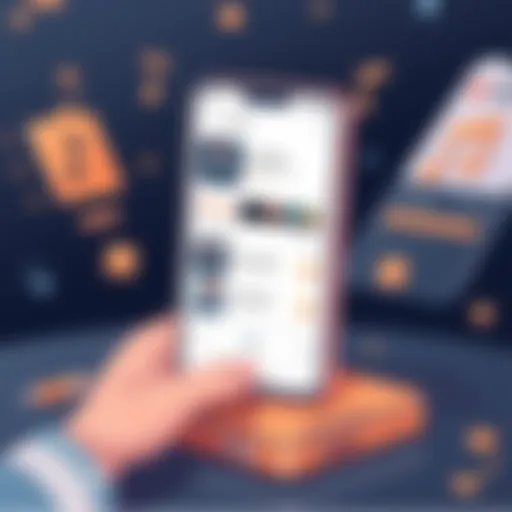Mastering Video Editing on iMovie for iPhone
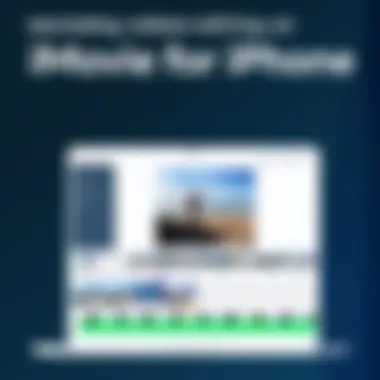

Intro
Video editing has become a necessary skill for many of us, especially with the rapid rise of social media. The ability to create engaging visual content can be a game changer. For those using an iPhone, iMovie offers a powerful yet user-friendly platform to bring your video ideas to life.
This guide serves as a roadmap to mastering iMovie on your device, covering every aspect you need to know, from importing media to applying advanced techniques. Whether you’re just dipping your toes into video creation or you’ve got some projects under your belt, this guide aims to add real value to your editing experience.
Product Overview
iMovie is Apple's flagship video editing application designed specifically for iOS devices, including the iPhone. With an intuitive interface, it aims to empower users to produce polished videos with minimal effort.
Key Features and Specifications:
- User-Friendly Interface: Everything is laid out logically, allowing users to jump right into editing without a steep learning curve.
- HD Video Support: Edit and export videos in stunning HD quality, ideal for social media sharing.
- Built-in Effects and Transitions: Offers a vast range of templates, effects, and transitions to enhance your video.
- Audio Editing Capabilities: Adjust audio levels, add soundtracks, and overlay voiceovers easily.
- Export Options: Flexible exporting options tailored for different platforms like YouTube and Instagram.
Performance and User Experience
When it comes to performance, iMovie delivers a seamless experience. The app runs smoothly, even when handling 4K video files. Users can expect minimal lag when navigating the interface or applying effects.
Hands-On Testing
During my hands-on experience, I found the launching of projects to be swift. The app also offers a robust selection of editing tools, which can be accessed through a straightforward menu.
User Interface and Ease of Use
The design is clean and intuitive. Users can easily locate the tools they need without feeling overwhelmed by options. It's this simplicity that allows even novices to create professional-looking videos.
Comparison with Similar Products
While there are other apps out there, such as Adobe Premiere Rush and FilmoraGo, iMovie holds its own. Particularly when it comes to user experience and seamless integration with other Apple products, it stands out.
Design and Build Quality
iMovie’s design is quite evident in its layout. The color scheme is pleasant, and the icons are clear and recognizable. Apple prioritizes aesthetics and functionality, and this app is no exception.
Materials Used and Durability
Unlike physical products, the durability here lies within the app's capability to handle various file types and sizes with ease and without crashing.
Ergonomics and Aesthetics
The overall look feels modern and inviting. Users can’t help but appreciate the attention to detail that Apple is known for.
Technology and Innovation
iMovie incorporates technology that enhances the editing experience. The app’s smart algorithms help automate certain editing tasks, making it easier for users to achieve a polished product. For instance, the automatic video stabilization feature is particularly useful for shots taken without a tripod.
Potential Impact on the Consumer Tech Industry
With iMovie continuously being updated and refined, it pushes other companies to innovate and improve their own video editing products. As more users become familiar with video editing, expectations for similar apps will undoubtedly rise.
Future Trends and Developments
As technology evolves, we can expect features like AI-driven editing assistance and perhaps even more advanced collaboration tools, making editing a more social experience.
Pricing and Value Proposition
iMovie is free for Apple users, which is a significant draw. Unlike many competitors that charge a premium for advanced features, iMovie offers robust capabilities at no cost, positioning itself as a value leader in the space.
Comparison with Competitors
While apps like Adobe Premiere Pro offer extensive professional capabilities, they come with a hefty price tag. iMovie delivers incredible features without the financial burden, appealing to budget-conscious creators.
Recommendations and Final Verdict
If you're an iPhone user interested in video editing, iMovie is a no-brainer. Its combination of ease of use, features, and no cost makes it an excellent choice.
"Editing on iMovie can be a delightful journey rather than a daunting task. Gain control over your creative vision with just a few taps."
As we move into more detailed sections, we’ll explore how you can maximize your experience with iMovie—transforming footage into compelling narratives.
Preface to iMovie on iPhone
In the realm of mobile media creation, iMovie for iPhone has carved itself a prominent niche. The app's significance lies not merely in its utility but in how it opens doors to creativity for both casual users and seasoned videographers. With powerful features tucked into a user-friendly interface, it allows individuals to weave compelling narratives and document their experiences without needing a degree in film studies.
This guide is intended to empower users through a comprehensive exploration of iMovie. From understanding the basic functionalities to delving into advanced techniques, readers can gain insights that could elevate their video projects. The emphasis on accessible yet robust editing tools cannot be overstated, considering the burgeoning trend of video communication in personal and professional landscapes.
Overview of iMovie Features
iMovie is equipped with a plethora of features that cater to various editing needs. For instance, users can trim, split, and use transitions with just a few taps. The app also supports high-definition video formats, enabling users to produce stunning visuals right from their iPhones. Some standout features include:
- User-Friendly Interface: The layout is clean and intuitive, making navigation seamless for both beginners and experts.
- High-Quality Templates: Access to templates for trailers and movie themes streamlines the creative process.
- Audio Integration: Users can easily import music and sound effects or create voiceovers for a personalized touch.
- Color Filters and Effects: Enhance visuals with various filters to add a unique style or atmosphere to videos.
- Seamless Sharing: iMovie simplifies the sharing process, allowing direct uploads to platforms like Facebook and YouTube.
These features, coupled with Apple's ecosystem robustness, enhance the overall video editing experience, seamlessly fitting into users' existing workflows.

Importance of Video Editing in Today’s Digital Age
Video content is no longer a luxury; it's a vital component of communication in today's digital age. Across social media platforms, educational contexts, and even dating apps, engaging video storytelling resonates with audiences far and wide. The relevance of adept video editing skills cannot be overlooked, particularly when aiming to capture attention in a world full of distractions.
As more individuals embrace self-expression through video, iMovie presents a significant opportunity for creativity without diminishing quality. This is particularly crucial for tech-savvy individuals and content creators. They benefit from the flexibility and accessibility that editing apps like iMovie provide:
- Enhanced Storytelling: Good editing breathes life into raw footage, making narratives more engaging and impactful.
- Professional Appearance: Clean, well-edited videos elevate personal branding or business ventures, creating lasting impressions.
- Skill Development: Learning video editing hones technical skills that are increasingly relevant in various sectors.
By fostering these skills through tools like iMovie, users can navigate the digital landscape with confidence and creativity.
Getting Started with iMovie
This section serves as the launchpad for anyone keen on tapping into the editing world of iMovie on their iPhone. Understanding how to get started is crucial; not only does it lay the groundwork for your video editing journey, but it also helps build confidence as you navigate through the app. Knowing the ins and outs of downloading, installing, and navigating iMovie prepares you for the hands-on editing work that follows.
Downloading and Installing iMovie
To embark on your video editing adventure, the first step is getting iMovie onto your device. It's usually as easy as pie, but let’s break it down a bit so you won’t hit any potholes along the way.
- Open the App Store on your iPhone.
- In the search bar, type iMovie. You can also just look it up through the Apple tab since it’s developed by them.
- Once you see it, tap on the Get button. If you have Face ID or a password, be ready to enter that because App Store could ask you for it.
- The app will download and install automatically; you’ll see it pop up on your home screen once that’s done.
This whole process usually takes just a few minutes, depending on your Wi-Fi speed, but sometimes, even a minute seems like an eternity when you’re excited about starting something new. Once the app is installed, you're set to dive in — no need to worry about compatibility as long as you're rocking a fairly recent iPhone.
Navigating the iMovie Interface
Now that you have iMovie installed, it’s time to familiarize yourself with the interface. This part can feel a bit overwhelming at first sight, but don’t let the aesthetics distract you. The layout is designed with simplicity in mind, aiming to help you focus on your creative work.
Upon opening iMovie, you’re greeted with a display that showcases your existing projects. Here’s what to look out for:
- Create Project: This button, usually situated at the top of the screen, is your gateway to starting new video projects. Tap it to get into the creative juice.
- My Projects: This area displays all your existing projects. It’s a good place for reviewing any unfinished business.
- Settings Gear: A little gear icon may be hiding somewhere on your screen. Click it to manage app settings or get help.
- Tools and Features: The editing toolkit includes options for text, transitions, music, and various editing features. Icons may appear at the bottom or side of the screen, depending on the version. It may take a minute to get used to where everything lives, but it’s pretty intuitive once you start poking around.
Familiarizing yourself with the iMovie interface can save you time and headaches later on. Spend a little time exploring; it's worth it.
When you first dive into iMovie, approach it with an adventurous spirit. Play around with different features; there’s no wrong way to learn here. Embracing the learning curve sets the stage for more advanced techniques down the road.
Importing Media into iMovie
When it comes to editing videos, one of the foundational steps is importing your media into iMovie. This phase cannot be taken lightly, as the source and quality of your clips can make or break your project. Think of it as the base for a house; without solid ground, everything else can crumble. Without quality media, the editing tools, no matter how advanced, may not be able to salvage what you have.
This section will dive into how to select the right media sources, import videos and photos from your library, and leverage cloud storage for seamless access.
Selecting the Right Media Sources
The selection of media sources is akin to choosing the right ingredients for a recipe. Not every video or photo serves the purpose of your final output.
- Personal Library: This is often the first place to look. You have photographs and videos shot during that memorable trip or a family event. These personal moments can often add emotional depth to your project.
- Stock Footage: If your aim is to present something more professional or perhaps fill in gaps, stock footage can be invaluable. Websites like Pexels or Unsplash have a plethora of free resources.
- Social Media: Many creators turn to Instagram or TikTok for interesting snippets. Using these can provide an edgy feel, but be cautious of copyright issues. Not every clip is free to use, and you might find yourself tangled in legalities.
- Recording from Apps: Sometimes using screen recorders from various apps on your phone can bring a unique perspective to your project. This is especially useful when documenting tutorials or software experiments.
Important Note: Ensure that whatever source you choose aligns with the message you want to convey. A poorly chosen clip can muddle your entire narrative.
Importing Videos and Photos from Your Library
Now that you've selected your media sources, let’s move on to the actual importing process. This step is straightforward but varies slightly depending on your selection.
- Open iMovie on your iPhone.
- Tap on the + icon to create a new project.
- Select Video or Photo from your library.
- Browse through your albums. Select the desired videos or images you wish to use.
- After selecting, tap Import. The clips will be brought into your new project timeline.
Some users might find that a few video files don’t import correctly due to varying file formats. iMovie loves formats like .MOV or .MP4, so ensure your media is compatible.
Using Cloud Storage for Media Access
In a world where everything seems to be interconnected, utilizing cloud storage can make life easier. Services like Google Drive, iCloud, or Dropbox enable you to access your media from practically anywhere.
- Linking Accounts: Make sure your cloud storage app is linked to your iPhone. This usually requires downloading the app and signing in.
- Navigating Files: Within iMovie, you can tap on the Upload option and select your cloud service. Browse your files as you would your device’s local storage.
- Importing from Cloud: Once you've located your desired clips, import them directly into your project. Convenience at its finest!
Using cloud storage isn’t just about convenience; it’s also a way to safeguard your media against hardware failures. Store your files remotely to ensure you can access your work anytime.
Basic Video Editing Techniques
Editing video is more than just cutting clips here and there. It plays a pivotal role in transforming raw footage into a polished narrative that resonates with viewers. The tools and functions available in iMovie for iPhone offer an array of basic editing techniques that serve as the foundation for any video project. Whether it's trimming unnecessary footage, crafting seamless transitions, or adjusting clip speed, these techniques are essential for producing high-quality videos.
Engaging with these basic editing functions not only enhances the visual appeal of your project, but also allows for improved storytelling. When utilized effectively, they can help you communicate your message clearly and creatively, potentially elevating your content above the endless sea of video on the internet. Let's dive deeper into specific methods that can elevate an iMovie project.
Trimming and Splitting Clips
One of the most basic, yet crucial, techniques you will employ is trimming and splitting clips.
Trimming refers to the act of shortening clips by removing the beginning or end, while splitting involves dividing a single clip into multiple parts. Understanding how to effectively use these features can help in clarifying the narrative. For instance, if you have a long recording where only a small portion is interesting, trimming can chop off the excess and make your content concise and impactful.
When using iMovie, you can simply tap on the video clip in your timeline and adjust the yellow handles that appear. This allows you to delete parts that don’t contribute to your story, streamlining the viewer's experience. Similarly, splitting clips gives you the power to create transitions, insert effects, or even change the pacing between significant scenes.
In short, mastering these techniques can save you time in the editing room and produce a more engaging end product for your audience.
Adjusting Clip Speed
Another essential technique is adjusting clip speed, which can add a flair to your video by altering the pace at which segments play. Speeding up a clip can create a sense of excitement or urgency, making your montage feel more dynamic. Conversely, slowing down a clip emphasizes emotion, allowing viewers time to absorb significant moments.
Within iMovie, adjusting the clip speed is straightforward. You select your clip, tap the speed button, and slide to your desired speed. You can even use variable speed for more creative freedom, like having a portion of your clip play in slow motion while the rest stays at normal speed. The ability to manipulate clip speed allows for artistic expression and can significantly enhance the emotional impact of your video.
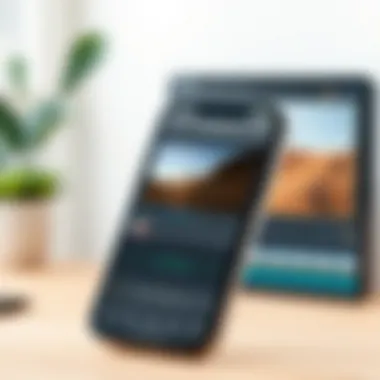

Adding Transitions Between Clips
Lastly, we have adding transitions between clips. Transitions serve as the glue that holds your video together, creating a seamless flow from one scene or clip to the next. They can range from simple cuts to more elaborate transitions like fades and wipes, depending on your project needs.
Using iMovie, you can access a range of default transitions that can be applied between clips simply by dragging and dropping. This can elevate the professionalism of your video by providing a visually appealing segue without disrupting the narrative flow.
Here are some styles of transitions you might consider:
- Cross dissolve: Softly blends two clips together for a smooth transition.
- Slide: One clip slides out as the next slides in, adding an element of motion.
- Fade to black: Creates a stark contrast, often used at the end of important segments.
By employing these transitions strategically, you have the power to dictate pacing and mood in your video. Remember that transitions should complement your content rather than overpower it, maintaining a polished, cohesive end result.
"The right editing choices not only refine your video but reimagine how viewers experience your narrative."
In summary, mastering these basic editing techniques in iMovie is your gateway into creating captivating videos that resonate with your viewers. Emphasizing clarity, pacing, and seamless transitions will polish your narrative and elevate the viewer’s engagement.
Enhancing Your Video
Enhancing your video is crucial for engaging your audience and giving your project that polished, professional edge. Simple edits can transform footage into something captivating. By incorporating various elements such as sound, text, and effects, you breathe life and personality into your creations. With iMovie on iPhone, these enhancements are at your fingertips, making it accessible for anyone to elevate their video projects.
Incorporating Music and Sound Effects
Music and sound effects play a vital role in setting the tone and mood of your video. They have the power to elicit emotions and keep viewers hooked. Adding a background track helps define the atmosphere, whether it be upbeat for a travel vlog or somber for a reflective piece. Here’s how to effectively use music and sound effects in iMovie:
- Choose Your Tracks Wisely: Select music that complements the message of your video. Use royalty-free music or your original compositions to avoid copyright issues.
- Timing is Everything: Place music at appropriate moments. For example, build anticipation with tempo that matches your visuals. Use sound effects to emphasize actions, like claps or swooshes, to jazz up transitions.
Remember, balancing audio levels is crucial. You don’t want the music trouncing your dialogue; maintain clarity, and consider using fade-ins and fade-outs for seamless transitions.
Utilizing Text and Titles
Giving your video a clear narrative is essential, and text can significantly aid in this. Titles, captions, and credits provide context, clarify messages, and enhance storytelling. iMovie offers various text styles. Choose one that aligns with your project's overall aesthetic:
- Creating Engaging Titles: Start with a strong title that captures the essence of your video. Ensure it's legible by picking contrasting colors against the background.
- Adding Captions: Captions are especially useful for accessibility and comprehension. They allow viewers to follow content even in noise-heavy environments.
- Ending Credits: A proper ending can give credit to contributors, maintain professionalism, and leave the audience with a lasting impression.
When adding text, be mindful of duration. Avoid cluttering the screen, as it can distract from the visuals. Keeping text on-screen for just the right amount of time ensures viewers can read without feeling rushed.
Adding Filters and Effects
Filters and effects can transform ordinary footage into visually stunning pieces of art. They provide a personal touch and can enhance storytelling. Here’s how to effectively use these features:
- Filter Application: Start by applying filters that align with the mood of your video. A vintage filter can evoke nostalgia, while vibrant colors might resonate with a youthful audience. Always preview how the filter interacts with your footage.
- Creative Effects: iMovie allows for creative effects such as slow motion or speed ramping. Use these strategically to highlight key moments, for instance, slowing down a critical scene to emphasize emotional weight.
Keep in mind that overusing filters might detract from the video quality. Less is often more; aim for a cohesive look while maintaining clarity.
"The enhancements you choose should amplify your storytelling, not overshadow it."
Advanced Editing Features
In the world of video editing, being able to integrate advanced features can elevate a project from mundane to memorable. Advanced editing techniques in iMovie for iPhone not only allow users to express their creativity but also enable a more polished and professional final product. These features provide dynamics that standard editing simply cannot match. While basic cuts and transitions are useful, leveraging options like Picture-in-Picture, Green Screen effects, and precise audio control can make all the difference.
"Video editing is not just about changing clips; it’s about storytelling and emotion."
Creating Picture-in-Picture Effects
Picture-in-Picture (PiP) is a fantastic tool for layering videos. It allows you to display two videos simultaneously. Imagine having a video of yourself commenting on a tutorial while the main content plays in the backdrop! This effect enhances storytelling and can keep viewers engaged. The beauty of this feature is in its simple execution on iMovie. You just select the video clip you want to overlay, adjust its size, and position it precisely where you want it on the screen.
To create a PiP effect, follow these steps:
- Select the clip you want to overlay in your timeline.
- Tap the '+' button to add another clip from your media library.
- Choose 'Picture in Picture' from the options that appear.
- Adjust the clip by pinching to size it and dragging to move it.
This technique can enhance the overall flow by providing commentary, reactions, or additional information in a visually appealing way.
Using Green Screen Techniques
Harnessing the power of green screen effects introduces a limitless realm of possibilities. With a bit of creativity and planning, you can transport yourself to virtually any setting. iMovie’s green screen feature lets you superimpose one video clip over another, effortlessly replacing the green backdrop with your selected image or footage.
The advantages here are numerous:
- Flexibility in Storytelling: Whether you're wanting to express a specific theme or showcase varying landscapes, this technique breaks the constraints of filming location.
- Professional Appearance: With clean edits, your videos can appear well-produced, capturing the attention of your audience.
To apply the green screen effect in iMovie, do the following:
- Film your subject in front of a solid green background.
- Import the main footage and the green screen clip into the timeline.
- Select the green screen clip, and under the video overlay settings, choose "Green/Blue Screen."
- Adjust any edges to refine the effect and you’re good to go!
Working with Audio Levels
Sound is half the picture; it sets the mood and can make or break your video. Getting the audio right is as important as the visuals. iMovie allows you to fine-tune your audio levels, enabling you to maintain a balanced soundscape. This means you can adjust background music, dialogue, and sound effects to ensure clarity without any elements drowning each other out.
To manage audio levels effectively:
- Select the audio clip in your timeline.
- Use the volume slider to increase or decrease levels to your desired balance.
- For dialogue, you might want to raise the volume slightly while reducing background music to ensure coherence.
Moreover, softening the audio at transitions or employing fade-ins and fade-outs can create a more seamless experience.
Finalizing Your Video Project
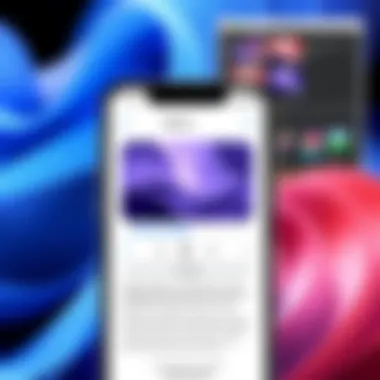

When you've poured hours into editing your video, the last stretch is often the most crucial. Finalizing your video project isn't just about clicking a button to export; it’s about ensuring your hard work is polished and presentable. This phase allows you to review every detail, ensuring your audience will receive the best version of your narrative.
Reviewing and Previewing Your Edits
Before sending your project out into the world, take a breather and put on your critic's hat. Reviewing your edits is about looking at your video with fresh eyes. Here are a few tips to bear in mind:
- Watch it through: Run your video from start to finish, just like any viewer would. Pay attention to pacing, audio balance, and transitions.
- Seek inconsistencies: Look for any awkward cuts or jarring transitions that could confuse viewers.
- Check audio sync: Make sure the audio track aligns perfectly with what’s on screen. Nothing is more distracting than off-sync dialogue.
- Utilize the preview feature: iMovie offers you the chance to preview your edits without committing. Use this feature to test out different effects and cuts.
Getting a second opinion can also be invaluable. A friend or colleague might catch things that you might have overlooked. Fresh eyes can spot erratic pacing or areas needing improvement few earlier drafts missed.
Exporting Your Final Video
After perfecting your edits, the next step is exporting your video. iMovie simplifies this process, letting you share your creative efforts with ease. Here’s how to do it:
- Select your resolution: Higher resolutions look more impressive but can take longer to upload. If you’re sharing on social media, balancing quality with file size is key.
- Choose your format: Often, MP4 is the go-to format, ensuring compatibility across various platforms.
- Export settings: Make sure you’ve set the right options within iMovie for sharing. Depending on your intended audience, adjust settings like quality and privacy accordingly.
- Share directly: Utilize the built-in sharing options to upload your video directly to platforms like YouTube or Vimeo without fussing over files.
To maintain the integrity of your project, ensure all edits are saved before export. Once everything's checked and fine-tuned, hit that export button. You'll get a satisfaction like no other, as your creation finally takes on a life of its own.
Remember, the final output reflects not just your editing skills but also your vision. Don’t rush the last step—take the time to make it shine!
Sharing and Uploading Your Video
Sharing and uploading your video might feel like the final act in the grand performance of video editing, but it holds its own weight in the overall experience of using iMovie on your iPhone. Whether it’s for personal memories, a business presentation, or social media hype, the way you share those visually compelling tales can make or break their impact. Let's delve into the essentials for maximizing this stage of your editing journey.
Optimizing Video Settings for Different Platforms
When it comes to sharing your meticulously crafted videos, each platform has its own quirks and requirements. Knowing those can save you a lot of headaches down the line. For instance, think about where you’re planning to showcase your work—be it Instagram, YouTube, or Facebook. Each platform demands different video specifications to ensure optimal playback quality.
- Resolution: Instagram stories usually require a vertical resolution of 1080x1920, whereas YouTube thrives on a horizontal format, typically at 1920x1080. Aiming for the right resolution not only serves your video but also creates a better viewing experience for your audience.
- File Formats: iMovie simplifies this by allowing you to export your video in various formats like MP4, which is widely accepted across platforms. Keep in mind that older formats, like AVI, may not perform as well on several social media platforms.
- Length Restrictions: Different platforms come with their own length restrictions. For example, TikTok’s 3-minute max is a far cry from YouTube’s long-format flexibility. Tailoring your video’s length to meet these requirements will aid in successful uploads.
Take advantage of iMovie’s export settings to adapt your video for your chosen platform. This small preparation can prevent an unfortunate downturn in video quality or compatibility issues.
Direct Sharing Options Through iMovie
One of the standout features of iMovie is its convenience in sharing directly from the app. This streamlines the sharing process and eliminates the hassle of exporting files to another app before uploading. To access these options, follow these steps:
- Export Your Video: After finishing your edits, tap on the ‘Export’ button in the upper right corner.
- Choose You Share Method: You will find various icons for sharing on platforms like Instagram, Facebook, or sending via email. iMovie supports a seamless share workflow.
- Finalize Your Shares: Depending on the platform, you might have the option to add captions, tags, and other adjustments before hitting the upload button.
This convenience can help you maintain the momentum of creativity right into the sharing phase. Plus, using iMovie allows for quick edits or adjustments even before you finalize your video for sharing—an invaluable feature that can save you from potential goofs!
Sharing videos is not just about broadcasting; it’s about crafting your narrative to fit the venue. Optimize your settings for the platforms, and utilize iMovie’s direct sharing options to ensure your videos have the reach they deserve.
Troubleshooting Common iMovie Issues
When delving into the art of video editing on iMovie, you might face a few bumps in the road. Addressing common iMovie issues is not just about fixing problems—it's about ensuring that the creative process remains seamless. After all, nothing stifles creativity like the dreaded crash or an inability to import files. Having the know-how to troubleshoot effectively can save you plenty of time and frustration down the line. Here, we’ll explore some tips to help you navigate these hurdles, making your iMovie experience smoother and more enjoyable.
Resolving Import and Export Errors
Importing and exporting media are two fundamental operations for any video project; you can't build a house without bricks. However, many users encounter issues during these steps. If you've experienced an import error, it can often be traced back to file compatibility or storage space. iMovie supports a variety of file formats, but if your video is in an unsupported format, it simply won't budge.
- Check File Types: For best results, stick to video files like MP4 or MOV.
- Free Up Space: Make sure there’s sufficient room on your device. A full storage might stop iMovie in its tracks as it attempts to consolidate files into your project.
If you manage to import your media but struggle to export, it may feel like climbing a mountain.
- Verify Connection: Make sure your internet is stable, especially if you're uploading directly to platforms like Facebook or YouTube from iMovie.
- Clear App Cache: Sometimes, your app just needs a breath of fresh air. Restarting the app or your device can clear up temporary issues.
"Almost every problem has a solution; you just have to look for it."
Addressing Crashes and App Performance Problems
When your iMovie app freezes or crashes, it can feel like someone hit the pause button on your creativity. App performance issues often arise from high memory usage or software bugs. Fortunately, there are ways to tackle these bugs before they bug you.
- Restart the App: Simple yet effective. Closing and reopening iMovie can often do wonders.
- Update iOS and Software: Ensuring that the app and your device's operating system are updated can solve numerous performance-related issues that stem from incompatibility.
- Limit Background Tasks: Whether you’re multitasking or running numerous apps, heavy background processes may cause iMovie to struggle; closing unnecessary applications might lighten the load.
For those consistently working with larger files or ambitious projects, consider these proactive steps:
- Use a Device with More Memory: If you're still using a device from a few generations ago, it might be time to upgrade.
By keeping these troubleshooting guidelines handy, you can better manage common iMovie issues and truly harness the full potential of your video editing experience.
Ending
Bringing the process of video editing to a close represents more than just saving a file; it’s about reflecting on what’s been created and ensuring all aspects align with the vision one had at the outset. Concluding this guide emphasizes several key insights that matter significantly for anyone diving into the realm of iMovie on the iPhone. The effectiveness of a video project hinges on understanding the fundamental principles of editing, transforming raw footage into a cohesive story.
Recap of Key Editing Techniques
Throughout your learning journey with iMovie, grasping key editing techniques plays a pivotal role. Here are major takeaways:
- Trimming and Splitting: These are essential for tightening your narrative and maintaining viewer engagement. Learning how and when to cut is a skill, as it helps eliminate fluff without losing essential context.
- Transition Usage: Selecting the right transitions can set the tone and pace of your video. Not all transitions suit every scene; choosing wisely can make or break the flow of your story.
- Audio Management: Ensuring a balanced audio mix is often overlooked but profoundly impacts the quality of your video. Clear, well-mixed sound draws viewers in, while poor audio can quickly turn them away.
Adapting these techniques will not only polish your current projects but also aid in future endeavors. Consistently applying them helps develop an intuitive grasp of video editing that is invaluable.
Encouragement for Continuous Learning
Editing is an art that thrives on continuous learning. Just like any other skill, the more you practice, the better you'll get. You might find inspiration from various online communities too. For instance, sharing and seeking feedback in forums like Reddit or joining Facebook groups dedicated to video editing can provide insight into current trends and challenges faced by other users.
Never shy away from experimenting with new techniques or tools. Each project is a learning opportunity. Explore advanced features in iMovie, look into complementary apps, or watch online tutorials to expand your knowledge and skills.
"In the end, it’s not just about mastering the tools; it’s about finding your unique creative voice within them."
Embracing this mindset fosters growth, nurtures creativity, and ultimately leads to more polished and impactful video projects. Keep your curiosity alive, and don’t hesitate to immerse yourself in new learning materials and experiences.