Mastering Video Editing on iPhone: A Comprehensive Guide
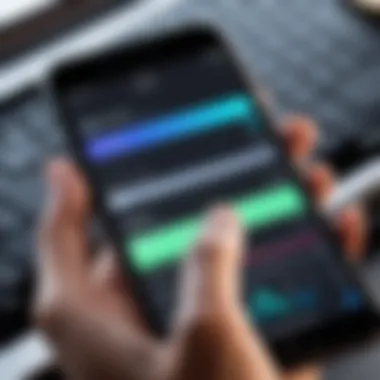
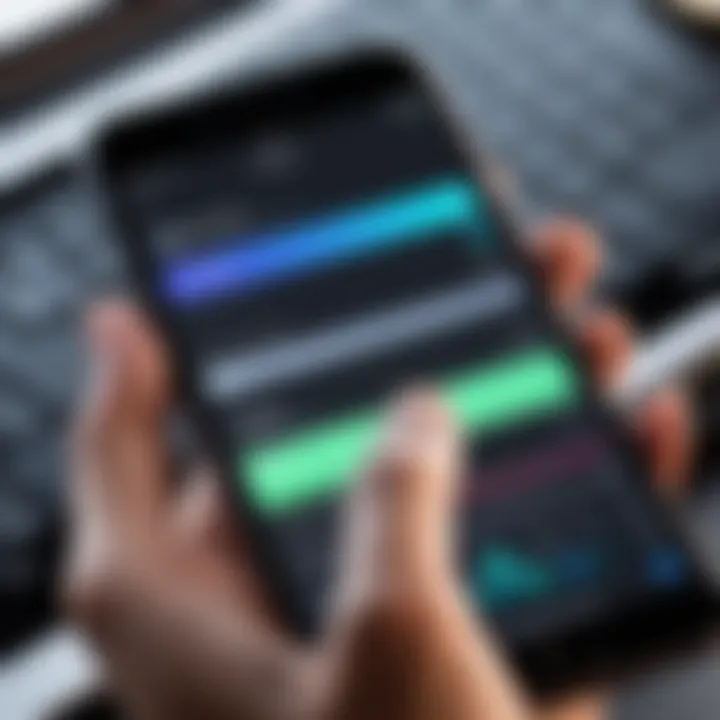
Intro
Video editing has come a long way in the last decade, transforming from a time-consuming task requiring hefty equipment and a steep learning curve to a more accessible endeavor right in the palms of our hands. The iPhone, a flagship product of consumer technology, stands out as a powerful tool for content creators. With its impressive camera capabilities and suite of editing apps, mastering video editing on this device can elevate your content to new heights.
In this article, we will explore how to harness the full potential of your iPhone for video editing. Whether you're a budding filmmaker, a social media influencer, or just someone who enjoys capturing life's moments, understanding the tools and techniques available can have a significant impact on your projects. Let's delve deeper into the features, functionalities, and tips that will set you on a path to create stunning videos using just your iPhone.
Preamble to Video Editing on iPhone
In today’s fast-paced digital world, video content has catapulted into the limelight. As smartphones become increasingly capable, the iPhone stands out as a powerful tool for not just capturing but also editing videos. This section aims to underscore the value of mastering video editing on the iPhone and why it’s essential for enthusiasts and professionals alike.
The importance of video editing on an iPhone cannot be understated. With its compact form factor and striking capabilities, the iPhone allows creators to edit videos on the fly, which is crucial in a time where immediacy can make or break viewer engagement.
Importance of Video Editing
Why invest time in video editing? First off, polished videos can significantly enhance the here’s a few reasons why editing is vital:
- Professional Appearance: Edited footage looks cleaner and more engaging than raw clips, making your content visually striking.
- Storytelling: Editing lets you trim the fluff and tighten your narrative, helping convey your message clearly and effectively.
- Creativity and Personalization: You can stamp your unique style on every project, choosing clips, transitions, and effects that speak to your brand or personal taste.
- Engagement: Well-edited videos hold viewers' attention. In a world full of distractions, every second counts.
Plus, intuitive apps on the iPhone make the editing process user-friendly, enabling even tech novices to jump right into the action. No longer is video editing just a domain for those with hefty computers and advanced skills; now, with just a few taps, anyone can create compelling content. To borrow a saying from the community, "The best camera is the one you have with you"—and similarly, the best editing tool might just be your pocket device.
Editing elevates your video from mundane to remarkable.
Ultimately, content creators who harness the power of video editing can stand out in a crowded digital landscape. The iPhone, with its array of powerful features and editing software, serves as an incredible ally. Knowing how to edit effectively can set you apart, whether you’re crafting vlogs, marketing clips, or personal videos. It opens the door to a world of possibilities where storytelling transforms into a visually appealing and engaging experience. The subsequent sections will delve deeper into the tools and techniques available, revealing how you can maximize the potential of your iPhone for video editing.
Built-in Video Editing Tools
In a world where quick content creation has become a necessity, knowing your way around built-in video editing tools can make a world of difference. The iPhone comes packed with its own set of video editing features that are not just convenient, but also surprisingly powerful.
Their main significance lies in accessibility; these tools are native, meaning they come pre-installed. This removes the hassle of downloading additional apps just to make quick edits. Additionally, the user experience is generally seamless as these tools are designed to work fluidly within the iOS ecosystem. You won't need to be a tech whiz to make basic edits, which is a significant advantage for many users.
Using the Photos App
The Photos App is the crown jewel of built-in video editing on the iPhone. This tool is where many start their editing journey. Its interface is user-friendly, letting you import video with just a few taps.
Here’s what you can do with it:
- Trim Videos: Easily cut off any unwanted beginning or end from your clips. Just slide the yellow trim bars and you’re golden.
- Adjust Clips: Apart from cutting, you can adjust more complex features. Want to speed up that travel clip? Or add a slow-motion effect to your kid's birthday party? The Photos App has you covered.
- Apply Filters: If you’re looking to add a little flair to your video, applying filters is a breeze. Whether you’re going for a vintage look or keeping it fresh with a modern vibe, this feature is robust enough to cater to your preferences.
Moreover, exporting is straightforward. After editing, just save your work, and it's ready to share on social media or with friends, all without leaving the app. This cohesion between creating and sharing makes the Photos App a one-stop-shop for many users.
Adjusting Video Clips
Once you’ve imported the video into the Photos App, adjusting your clips is where the magic happens. It’s like sculpting with digital clay. Here’s a closer look:
- Split and Trim: To isolate specific moments, splitting the video is essential. You can pinpoint where the action happens and cut out parts that don’t serve your narrative.
- Rearranging Clips: The ability to rearrange clips is particularly useful. You can create a storyline that flows naturally by dragging and dropping each segment.
- Adding Music or Sound Effects: Dead air can be a bummer. Why not overlay a fitting soundtrack? The Photos App allows you to add music tracks easily, enhancing the viewing experience significantly. You might even be tempted to create mini-movies of your adventures!
The built-in tools of the iPhone allow you to harness your creativity without the steep learning curve of more complex software. These features are tailored for those who want to enhance their videos with minimal friction.
In summary, utilizing these built-in tools can level up your video game. They provide every essential feature needed for making compelling edits without overwhelming you with options. Keep these simple, yet effective features in mind as you embark on your video editing journey.
Third-Party Video Editing Applications
In today’s digital landscape, the leap from casual to professional video editing often hinges on the applications we choose to utilize. While iPhones come equipped with some handy built-in editing tools, the vast realm of third-party video editing applications offers a treasure trove of features and capabilities that can dramatically enhance the editing workflow. These apps allow user a level of customization and access to advanced tools that can transform a standard video into something truly special. Let’s dig deeper.
Overview of Popular Video Editors
Several third-party applications stand out in this saturated market, each carving out its niche. Here’s a quick look at some of the most popular ones:
- Adobe Premiere Rush: Renowned for its intuitive interface, Premiere Rush gives users essential editing tools. You can trim, resize, and add effects with just a few taps. Its seamless integration with Adobe’s Creative Cloud makes it a fantastic choice for existing Adobe users.
- LumaFusion: This app is an absolute powerhouse among iPhone video editors. Aimed primarily at professionals, LumaFusion boasts multi-track editing capabilities along with a plethora of effects, transitions, and color correction tools. The learning curve could be steep for some, but the results are often well worth the effort.
- iMovie: Yes, it's a built-in app, but it deserves a mention. With user-friendly features, it allows for straightforward editing without sacrificing quality. It’s a great starting point for those new to video editing before moving on to more complex applications.
- KineMaster: This app hits the sweet spot of being versatile yet easy to use. It supports multiple layers of video and allows for real-time recording of audio, making it perfect for those who want a more hands-on approach to their projects.
Moreover, these applications often come with an array of tutorials and community support, which can be invaluable. For instance, Reddit is a goldmine of tips and tricks shared by fellow users who are keen to help newcomers.
"The best editing tools are the ones that fit your personal style and editing needs. Choose wisely!"


Choosing the Right App for Your Needs
Selecting the right third-party video editing application depends on various factors.
- Skill Level: What is your current editing proficiency? Beginners might want to start with user-friendly interfaces like iMovie or KineMaster before delving into something like LumaFusion.
- Editing Purpose: Are you editing for fun, or are you aiming at professional quality? If it's the latter, investing time in a more complex application may be beneficial. For personal projects, simpler tools might suffice.
- Budget: Some apps are free, while others require a one-time purchase or subscription. Determine what you’re willing to spend. For instance, Adobe Premiere Rush has a subscription fee but offers a robust set of features.
- Device Compatibility: Ensure the app you choose works well on your iPhone model. While most apps are optimized for recent iPhones, it’s best not to assume functionality without checking.
- Features Needed: Do you need advanced features such as multi-track editing, or will basic cutting and transitions do? Knowing what specific tools you need can help narrow down your options.
In this digital age, equipped with the right tools and knowledge, anyone can become a video editing maestro right from their iPhone. The world of third-party applications holds immense potential for creativity and expression.
Step-by-Step Video Cutting Process
When you delve into video editing, one of the pivotal skills to master is the cutting process. This is where the essence of your video begins to take shape. It involves not just chopping away at random, but rather selecting the portions that speak to your audience while shedding anything that could potentially drag the video down. Understanding this process can lead you to create polished, concise videos that capture the viewer's attention and convey your message effectively.
Importing Your Video
Bringing your video into the editing app is the first major step. On an iPhone, this can be done smoothly using both built-in tools and third-party apps. The Photos app is often the first stop for most, as it allows you to import footage effortlessly.
- Open the Photos app.
- Navigate to the video you want to edit.
- Tap "Edit," which leads you to the editing interface.
For third-party applications like iMovie or Splice, the importing process is similar but might offer added functionalities like direct imports from cloud storage services or external drives. When you select your video, ensure that it’s in a format compatible with your chosen editor, usually MP4 or MOV for seamless editing.
Trimming and Splitting Techniques
Once you have your video ready for editing, the real fun begins with trimming and splitting. Trimming is about removing unnecessary parts from the start or end of your clip. Here’s how to do it:
- Use the yellow handles in your editing timeline to adjust where the video starts and ends.
- Preview the changes using the play button to check if everything flows well.
Splitting, on the other hand, allows you to break a video into smaller segments. This is handy for creating distinct scenes within your project. Simply:
- Position the playhead where you’d like to cut.
- Look for the split icon or option in your editor.
Keep in mind that excessive cutting can lead to a disjointed narrative. Stick to the rule of thumb—less is more. Keep your audience engaged by ensuring every cut is purposeful.
Adding Transitions and Effects
With your clips trimmed and split, it's time to weave them together with transitions and effects. Transitions are crucial for maintaining the visual flow between scenes; they help in giving your edits a professional touch. Here’s a breakdown of how to add them:
- Select a transition type: Fade, slide, or dissolve can transform how the next clip is introduced.
- Drag and drop the transition between your clips on the timeline.
Effects, too, play a significant role. They can enhance your video’s aesthetic but use them judiciously:
- Experiment with filters that change the video’s tone—warm, cool, or cinematic.
- Add motion graphics or text overlays if you need to emphasize key points.
At this point, remember to frequently preview your edits. This lets you see how the transitions and effects influence the overall flow and aids in making adjustments.
"Good editing is often the difference between a story that is merely told and one that is effectively experienced."
The cutting process lays the groundwork for every successful video. Master it, and you’ll be well on your way to creating compelling visual stories that resonate with your audience.
Advanced Editing Techniques
In today's digital landscape, advanced editing techniques serve as the backbone of creating eye-catching video content on your iPhone. These methods take your basic cuts and transitions and elevate them into an art form. While many users may rely on straightforward editing tools, understanding layering, color grading, and sound enhancement can significantly enhance your storytelling capabilities. Not only do these techniques add depth to your videos, but they also ensure that your work stands out in an increasingly crowded content space.
Layering and Compositing
Layering and compositing involve placing multiple video clips or images on top of each other to create a more complex scene. This technique is vital when you want to add text overlays, graphics, or other video elements to your project. For instance, if you're making a cooking tutorial, you might want to show a close-up of chopping vegetables while maintaining a view of the entire kitchen. By using layering, you can achieve that seamless integration.
To start layering on your iPhone, you can use apps such as LumaFusion or KineMaster. These applications provide a multi-layer timeline, allowing you to drag and drop your clips easily. Here's a quick rundown on how to layer:
- Import your primary video clip.
- Add a second clip or image above it in the timeline.
- Adjust the opacity or blending modes to create a natural effect.
Using this method opens doors to numerous creative opportunities like slow-motion effects, picture-in-picture videos, or even animated text.
Color Grading and Correction
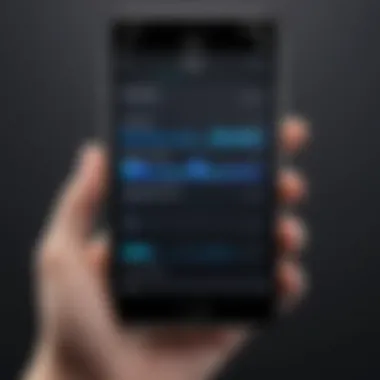
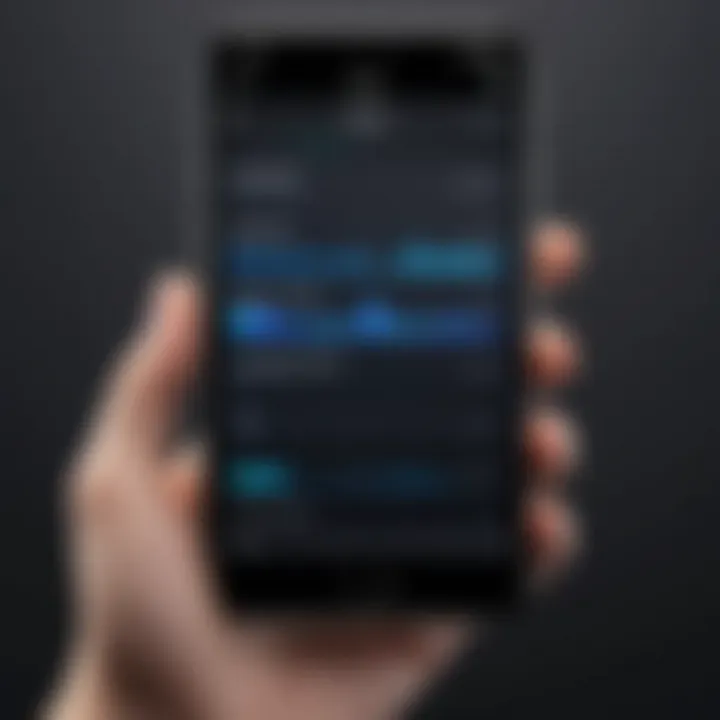
Achieving the perfect look for your videos often boils down to how you handle color. Color grading enhances or alters the colors of your footage, creating a mood that can change how your audience perceives your content. For example, a sunny day might look more vibrant and inviting, but a travel vlog shot in the evening could benefit from warmer tones for a cozy feel.
To effectively color grade on your iPhone, professionals often turn to apps such as Adobe Premiere Rush and Filmic Pro. The general steps for color correction include:
- Adjustment of exposure and contrast: This sets the tone and brightness of your video.
- Saturation: Boost the color intensity to make the visuals pop.
- Color wheels: Fine-tune the shadows, midtones, and highlights.
These adjustments provide an artistic touch that can distinguish mediocre videos from stunning, professional-looking content. Even small tweaks can have a significant impact.
Sound Editing and Enhancement
Finally, don’t underestimate the importance of sound in your videos. High-quality audio can elevate production value and keep viewers engaged. Poor sound quality can drive away an audience faster than any editing mistake. Sound editing encompasses everything from adjusting levels, adding sound effects, and ensuring that you have clear dialogue.
You can use applications like iMovie or Ferrite Recording Studio to edit sound on your iPhone. Here are essential practices:
- Adjust audio levels: Ensure all dialogue is clear and balanced well with background music.
- Trim unnecessary parts: Remove silence or interruptions to maintain flow.
- Apply sound effects: Use sound libraries to find effects that complement and enhance your narrative.
Incorporating these audio elements thoughtfully can create a rich auditory experience, making your video not just visually appealing but also sonically captivating.
Good sound is half the picture.
By diving into these advanced editng techniques, you’ll not only be able to refine your video projects but you will also tell richer, more impactful stories. Mastering these aspects can set you apart, giving you the confidence to push creative boundaries while working from the palm of your hand.
Exporting and Sharing Your Edits
When all is said and done, the real test of your video editing prowess is how well your audience receives your creation. Exporting and sharing your edits isn’t just the last step; it’s a critical phase that turns your carefully crafted project into a shareable piece of art. In today’s fast-paced digital world, the ability to broadcast your work across multiple platforms can significantly elevate your visibility and allow you to connect with a broader audience.
As you refine your editing skills, understanding the nuances of exporting your work can make a world of difference. Each platform has its own specifications, and knowing how to adjust your settings can ensure that your videos not only look good but also perform well online. The right settings can enhance loading times and prevent pixelation or blurriness, which are often the first impressions your audience will have.
Ultimately, sharing is the final chapter of your video editing journey. It’s your opportunity to engage your viewers and spark conversations that could lead to further exposure. Let’s delve into the specific components that contribute to this crucial process.
Configuring Export Settings
Configuring export settings might feel like a daunting task, yet it can be quite straightforward once you understand the essential elements involved. Firstly, consider the resolution of your video; higher resolutions such as 4K can provide incredible detail but may result in larger file sizes. If your target is social media, you might want to stick to 1080p, as it balances quality and size effectively.
Other key settings you might encounter include:
- Bitrate: A higher bitrate generally means better quality but larger files. Check the platform's recommendations to ensure optimal results.
- Frame Rate: Consistency is essential here. If you recorded at 30 frames per second, export with the same frame rate to avoid a jittery playback experience.
- File Format: Choose a format compatible with your destination. For instance, MP4 is widely supported across various platforms.
Here’s a sample configuration for social media exports:
Utilizing these settings can prevent a lot of headaches down the line, whether you’re sharing on platforms like Facebook or Reddit, where your audience's first impression is crucial.
Social Media Considerations
In a world hooked on social media feeds, your video doesn’t just need to be good; it needs to thrive within specific ecosystems. Different platforms have unique characteristics that influence how your video should be presented. Here are some considerations to keep in mind:
- Aspect Ratios: Vary by platform. Instagram Stories require a vertical format (9:16), while YouTube often favors the traditional landscape (16:9).
- Captions: Many users scroll without sound. Adding captions can significantly improve engagement, ensuring your message resonates regardless of how it’s viewed.
- Thumbnails: A captivating thumbnail can lure viewers in. Ensure it is eye-catching, relevant, and of high quality.
Moreover, it’s wise to consider the timing of your post. Posts during peak hours when your target audience is most active can lead to increased views and shares. You might also look at trending hashtags or themes relevant to your content to maximize its reach.
"Tailor your video content to fit the platform—never adopt a one-size-fits-all approach."
In summary, navigating the waters of exporting and sharing your edits can seem like a maze, but with the right knowledge, it can become second nature. Consider your platform’s quirks, tweak your settings accordingly, and you’ll be equipped to put your best foot forward in the digital arena.
Common Challenges and How to Overcome Them
In video editing on the iPhone, challenges are par for the course, especially if you aim to produce high-quality content. Navigating these hurdles is essential for anyone keen on making video editing their craft. Understanding these challenges is equally vital, as it informs your approach and enhances your overall editing experience. Here, we shall explore some common obstacles and provide practical solutions that keep your editing smooth and frustration at bay.
Handling Large Video Files
Working with large video files can feel like trying to swim against a tide, but it’s a situation many editors face. High-resolution videos, especially those shot in 4K, can take up significant storage on your device. Moreover, larger files may lead to sluggish performance in editing apps, making the process less enjoyable. Fortunately, there’s a playbook to tackle this issue.
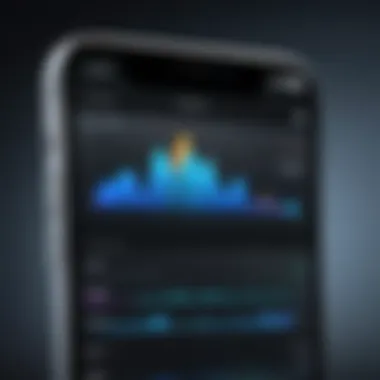
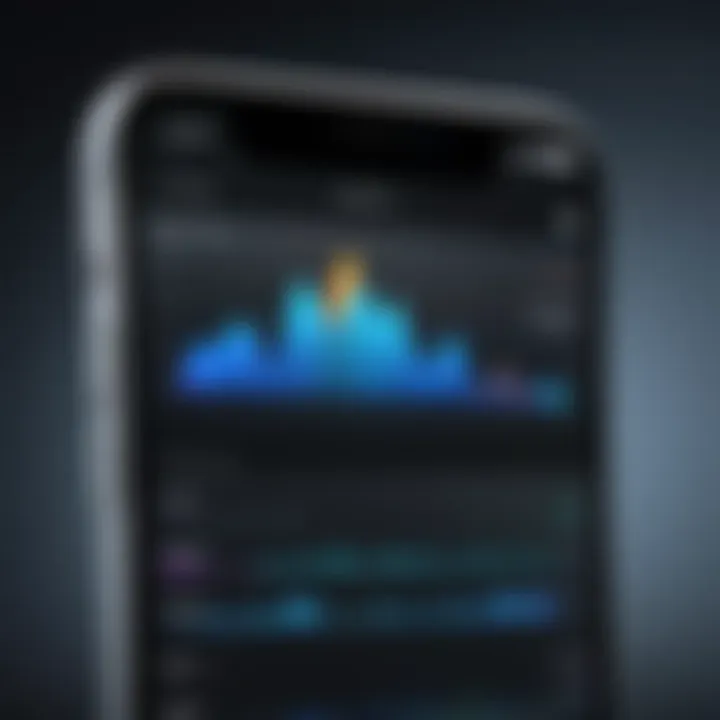
- Clear Space Regularly: Regularly take stock of media stored on your iPhone. Unneeded projects can hog crucial space. Delete old files, or transfer them to an external drive or cloud storage to free up essential storage.
- Compress Before Editing: Use compression tools to reduce file size prior to diving into editing. In many cases, maintaining a good balance between quality and size can allow smoother editing without compromising too much on visuals.
- Optimize Storage Settings: Settings on your iPhone can play a part as well. Look into options like ‘Optimize iPhone Storage’ under your Photos settings. This will keep high-resolution versions in the cloud while saving space on your device by keeping lower-resolution copies.
"Managing file size is not just about convenience; it's about maximizing your iPhone’s potential for high-quality edits."
Dealing with App Crashes and Bugs
App crashes, while dreaded, are an unfortunate reality of video editing. Whether it's an unresponsive interface or a complete freeze in the middle of editing, these hiccups can be frustrating. Here’s how you can minimize these occurrences:
- Stay Updated: Keep your app updated. Developers release patches for bugs regularly, and installing them ensures you're benefiting from the latest fixes.
- Close Background Apps: Memory management is key. Close down apps running in the background. This will ensure that your editing app has the necessary resources to function without hiccups.
- Restart Your Device: Sometimes, a simple restart can work wonders. It clears temporary files and frees up RAM, providing a fresh start for your editing session.
- Seek Alternatives: If a particular app consistently causes trouble, consider looking into alternatives. The app ecosystem is rich and diverse; there are always other apps that could do the job just as well—or even better.
By addressing these common challenges head-on, you’ll find your path to mastering video editing on the iPhone to be smoother. Each technical hurdle, whether it’s managing large files or coping with crashes, provides an opportunity to refine your skills.
Understand your tools, be proactive in your approach, and you'll produce stunning videos with less stress.
Best Practices for Mobile Video Editing
Video editing on mobile devices, especially on platforms like iPhone, requires a blend of creativity and strategy. With the ever-growing demand for high-quality video content, understanding and applying best practices becomes essential for achieving excellent results. Mastering these practices not only enhances the visual appeal of your work but also optimizes your editing process.
Maintaining Quality During Edits
When editing videos, maintaining quality is paramount. Each edit you make can potentially affect the final output's clarity, brightness, and overall look. A few key considerations can help safeguard the quality of your footage:
- Resolution Matters: Always work with the highest resolution files available. If you begin with a lower-quality video, the end result will suffer, regardless of your editing skills.
- Use Pro-Grade Tools: If you're leaning heavily on built-in apps, that’s fine, but third-party editing apps often provide more robust features and controls. Applications like LumaFusion or Adobe Premiere Rush offer comprehensive editing solutions while preserving video quality.
- Watch Out for Compression: When exporting your final project, take care with the settings. Compression can drastically reduce quality. Opt for less aggressive compression settings whenever possible.
- Color Grading Carefully: As you tweak colors and contrasts, be mindful not to overdo it. Over-correcting colors could lead to unnatural appearances that detract from your video's essence.
Consider this thought:
"Quality in video editing is not just about tools; it's about the vision and decisions of the editor."
The process of editing is artistic, requiring both technical skills and an eye for detail. Taking the time to nurturing quality can significantly distinguish your projects in a sea of mediocrity.
Organizing Your Media
An organized media library is the backbone of a smooth video editing process. The less time you spend searching for clips, the more time you can spend on the creative aspects of editing. Here’s how to keep your media in tip-top shape:
- Thematic Folders: Create specific folders for different types of content, such as B-roll, interviews, and cutaways. This method can save you from the chaos of scrolling through an overstuffed library.
- Descriptive Naming: Instead of cryptic filenames, use descriptive names that indicate the content, such as "Beach_Sunset_Clip_01". This practice simplifies locating specific clips when you need them.
- Utilize Tags: Some editing apps allow you to tag media. This feature can be useful for quick searches, especially if you're working with a large volume of resources.
- Regular Backups: Always keep backups of your media. You never know when you might accidentally delete something crucial. Cloud storage options make this process more manageable than ever.
A well-organized media library not only improves your workflow but also fosters a serene editing environment. Without proper organization, you might find yourself wasting precious time, leading to frustration and lost creativity.
By implementing these best practices, you can streamline your mobile video editing endeavors, ensuring both high quality and efficient workflows.
Future of Video Editing on Mobile Devices
The evolution of mobile technology has set the stage for a remarkable transformation in video editing. With powerful hardware and intuitive software at our fingertips, iPhones have become not just consumer tools but creative powerhouses. As mobile video editing gains traction, understanding its future is essential for anyone interested in this field.
Video editing on mobile devices, especially the iPhone, is increasingly relevant for content creators due to its convenience and accessibility. Gone are the days when editing was relegated to hefty desktops with complicated software setups. Today, editing can happen on-the-go, allowing for spontaneous creativity. This translates to quicker turnaround times for content, enabling creators to respond to current trends and events rapidly.
Considerations for the Future
- Enhanced Performance: Apple continuously innovates its mobile chip technology. The latest A-series chips offer superb performance for graphics-heavy applications like video editing, making complex edits smoother and faster.
- AI Integration: Artificial Intelligence is reshaping how we edit videos. Future updates might include smart cropping, automated highlight reels, and improved audio editing features, all tailored to user preferences. It makes the editing process not just quicker but smarter, enhancing the overall output.
- Cloud Collaboration: The trend toward collaborative editing is undeniable. Tools allowing multiple users to edit from different devices will likely see enhancement, encouraging teamwork among remote creators. With iCloud and other cloud services, sharing assets and working on projects in real-time is easier than ever.
- Augmented Reality (AR) Features: As AR becomes more mainstream, expect video editors on the iPhone to incorporate these elements. Imagine being able to film a scene and immediately overlay digital effects in real-time, all from your device.
- Improved User Interfaces: The push for a user-friendly experience will continue to evolve. Future apps might focus on gestures, touch interfaces, or even voice commands, making it easier for both amateurs and professionals to navigate infinite editing possibilities.
"Mobile editing is no longer a second-class citizen; it’s shaping the future of content creation."
These advancements suggest not only a more efficient editing process but also broader possibilities for creativity. As creators, keeping an eye on these trends allows one to leverage the innovations that mobile editing brings to the table. The future, it seems, is ripe with opportunities for those willing to adapt and embrace the changes on their iPhones.
In summary, the scope of video editing on iPhones is expanding. As technology advances, expectations rise. This progression invites individuals to rethink their approaches to video creation. The tools are no longer merely functional; they are increasingly designed for creative expression. Adapting to these trends ensures that creators can harness the potential of mobile video editing fully.
Culmination
In wrapping up the comprehensive discussion on mastering video editing on the iPhone, it's clear that the ability to edit videos anywhere, at any time, has fundamentally changed the landscape of content creation. This article dived into various elements that not only empower users to harness their iPhone’s capabilities but also to elevate their storytelling through video.
One of the pivotal aspects discussed was the importance of built-in tools versus third-party applications. While Apple's Photos app provides essential editing functions right out of the box, specialized apps like LumaFusion or iMovie can offer more advanced options for dedicated creators. It’s all about choosing the right tool for the task at hand—understanding what each app brings to the table enables users to optimize their workflow and enhance their final product.
The guidance provided in this article—covering everything from basic cutting techniques to intricate sound editing—lays down the groundwork for achieving polished, professional results. By focusing on advanced editing techniques, like layering and color grading, editors can not only enhance the visual appeal of their projects but also craft a narrative that resonates with viewers.
Moreover, considerations for exporting and sharing edits remind creators that the final steps are just as crucial as the editing phase. Knowing how to adjust settings for various platforms ensures that the audience experiences the content as intended. In times where social media dictates the speed of content consumption, these insights are invaluable.
Lastly, tackling common challenges—such as handling large video files or navigating app limitations—further equips users with the tools they need to work proactively.
Overall, video editing on an iPhone is a skill that can provide both personal satisfaction and professional advantages. The ability to create high-quality video content directly from a mobile device is truly revolutionary in today's digital world. Whether crafting personal vlogs or creating polished content for audience engagement, understanding these elements can significantly set a creator apart.
"The power of storytelling through video is amplified when one knows the tools available to shape their narrative efficiently."



