Expert Troubleshooting Guide for Windows 10 Start Menu Not Working Issue
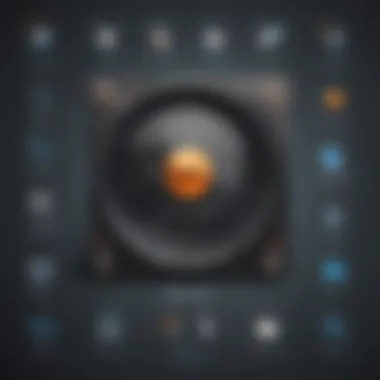
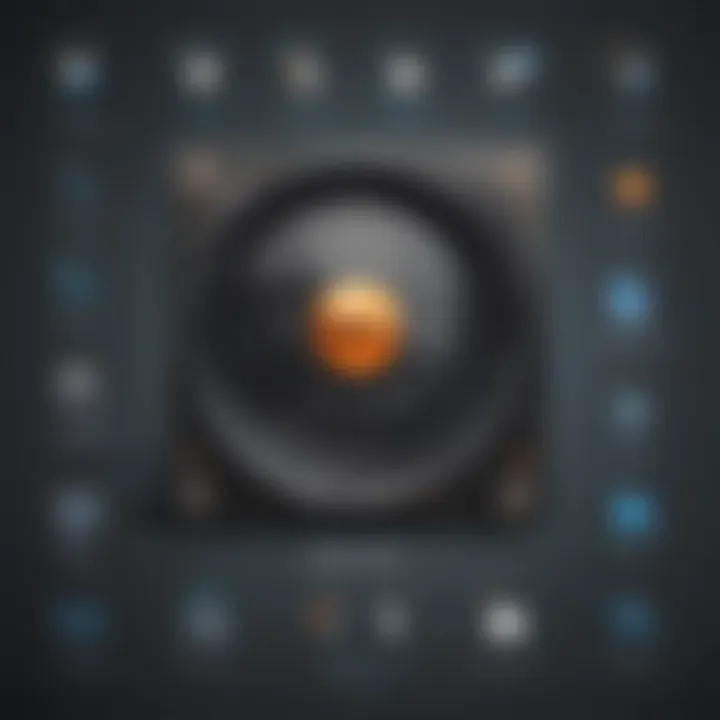
Troubleshooting Guide for Windows Start Menu Not Working Issue
Product Overview
Windows 10 is an operating system known for its user-friendly interface and efficient performance. However, users may encounter issues with the start menu not functioning as expected. This troubleshooting guide aims to address common causes and provide detailed step-by-step solutions for resolving the start menu problem efficiently.
Common Causes of Start Menu Issues
The start menu not working in Windows 10 can occur due to various reasons, such as corrupt system files, conflicting applications, or outdated software. Identifying the root cause is essential to implement the correct solution effectively.
Step-by-Step Solutions
- Restart Your Computer: Sometimes, a simple restart can resolve minor start menu issues by refreshing system processes.
- Run Windows Troubleshooter: Utilize the built-in Windows Troubleshooter to identify and fix start menu problems automatically.
- Update System Drivers: Ensuring that all device drivers are up to date can prevent compatibility issues that may affect the start menu.
- Check for System Updates: Installing the latest Windows updates can address known bugs and performance issues, including start menu malfunctions.
- Reset Windows Explorer: Resetting the Windows Explorer process can refresh the interface and potentially fix start menu glitches.
Advanced Troubleshooting Techniques
For more persistent start menu issues, advanced troubleshooting techniques may be required. These may include modifying registry settings, performing system scans for malware, or reinstalling Windows 10 while keeping personal files intact.
Conclusion
Introduction
In the realm of modern computing, the start menu in Windows 10 serves as a gateway to various essential functions and applications on a user's device. However, encountering issues where the start menu refuses to function can be a vexing experience for many individuals. This article delves deep into the intricate world of troubleshooting for the Windows 10 start menu not working problem, providing a lifeline of solutions for those grappling with this technical conundrum.
As technology continues to weave itself into the fabric of our daily lives, the reliance on seamless digital experiences has become paramount. The start menu, an elemental feature of the Windows operating system, holds the power to enhance productivity and streamline navigation for users. Therefore, any hindrance to its operation can disrupt workflow and impede the user experience significantly. By unraveling the complexities behind why the Windows 10 start menu malfunctions and offering practical solutions, this guide aims to empower individuals to regain control over their digital domain.
Throughout this comprehensive guide, readers will embark on a journey delving into the core reasons behind the glitched start menu, from corrupted system files to software compatibility issues and outdated drivers. By illuminating these key culprits, users gain valuable insights into the underlying issues causing the dysfunctionality of their start menu. Subsequently, a curated set of step-by-step solutions will be unveiled, providing a roadmap for users to traverse towards a resolution. In essence, this guide not only adorns users with troubleshooting tactics but also nurtures a deeper understanding of the intricate ecosystem governing Windows 10's functionality.
Common Reasons for Start Menu Not Working
Discussing the Common Reasons for Start Menu Not Working is crucial in this troubleshooting guide for Windows 10 users. Understanding these reasons will provide insight into the roots of the issue, allowing for targeted solutions. Corrupted system files often lead to malfunctions in the start menu. This can occur due to improper shut down procedures or malware infections. Incorrect system settings, such as misconfigurations or conflicting preferences, can also disrupt the start menu's functionality. Software compatibility is another significant factor. Incompatible or outdated applications may interfere with the start menu's proper operation, causing it to malfunction. Moreover, outdated drivers can impede the start menu's performance, leading to errors and unresponsiveness. By addressing these common reasons, users can effectively troubleshoot start menu issues and restore seamless functionality to their Windows 10 systems.
Corrupted System Files
Corrupted system files pose a significant threat to the performance of the start menu in Windows 10. When critical system files are damaged or altered, it can result in various issues, including the start menu not working. This often occurs due to system crashes, incomplete updates, or the presence of malicious software. Resolving this issue requires users to perform system file checks using built-in Windows utilities like SFC (System File Checker) or DISM (Deployment Image Service and Management Tool). These tools help identify and repair corrupted system files, restoring stability to the operating system and resolving start menu issues.
Incorrect System Settings
Incorrect system settings can have a profound impact on the start menu's functionality. Users may inadvertently modify settings, causing conflicts or errors that affect the start menu. Factors such as incorrect permissions, display settings, or customization options can disrupt the start menu's operation. To address this issue, users should review and adjust system settings to ensure compatibility with the start menu. Restoring default settings or adjusting configurations based on troubleshooting guidelines can help eliminate errors and restore the start menu's normal operation.
Software Compatibility Issues
Software compatibility is a critical consideration when diagnosing start menu problems. Incompatible or outdated software can create conflicts within the operating system, leading to start menu malfunction. Users should identify recently installed programs or updates that may be causing compatibility issues with the start menu. Uninstalling incompatible software, updating applications to their latest versions, or seeking patches from software providers can help resolve compatibility issues and restore functionality to the start menu.
Outdated Drivers
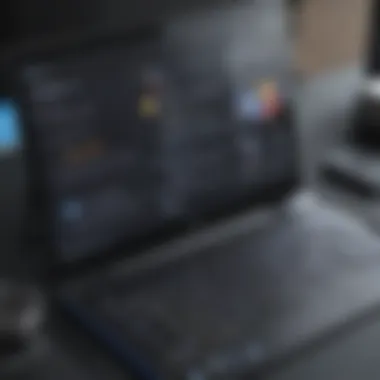

Outdated drivers present a common challenge for Windows 10 users experiencing start menu issues. Drivers play a vital role in facilitating communication between hardware components and the operating system. When drivers are outdated or incompatible, it can impede the start menu's responsiveness and functionality. Users facing start menu problems should update drivers for critical hardware components, such as graphics cards, network adapters, or chipset drivers. By obtaining the latest driver updates from manufacturers or using Windows' device manager, users can address driver-related issues and optimize the start menu's performance.
Step-by-Step Solutions
Restart Your Computer
Restarting the computer is often the initial step recommended in troubleshooting start menu issues in Windows 10. This seemingly simple action can actually resolve a myriad of software glitches and temporary system hiccups. By restarting the computer, you are essentially refreshing its state, closing unnecessary processes, and potentially resolving any underlying issues causing the start menu malfunction. It is a quick and effective method that can eliminate minor technical hindrances and restore the start menu functionality.
Run Windows Troubleshooter
Windows Troubleshooter is a native tool designed to diagnose and resolve various system problems automatically. When encountering start menu malfunctions, running the Windows Troubleshooter can identify specific issues related to the start menu not working. This feature analyzes the system configuration, settings, and applications, offering tailored solutions to rectify the start menu problem. By leveraging the Windows Troubleshooter, users can benefit from a guided approach to troubleshooting, streamlining the resolution process and enhancing overall system performance.
Update Windows
Ensuring that Windows 10 is up to date is crucial in addressing start menu issues. Updates often include bug fixes, patches, and improvements that can directly impact the system's stability and functionality, including the start menu. By updating Windows 10 regularly, users can stay abreast of the latest developments, potentially resolving compatibility issues, and enhancing overall system security. This proactive approach not only tackles start menu problems but also contributes to a smoother and more secure computing experience.
Check for System File Errors
Checking for system file errors is a fundamental step in diagnosing start menu problems. Corrupted system files can hinder the start menu's operation, leading to functionality issues. By conducting a thorough scan for system file errors using built-in tools like System File Checker (SFC), users can identify and repair any inconsistencies within the system files. This task promotes system integrity, eliminates potential obstacles impacting the start menu, and fosters a stable computing environment.
Create a New User Account
Creating a new user account is an innovative approach to resolving start menu issues in Windows 10. By generating a fresh user profile, users can isolate potential user-specific conflicts causing the start menu malfunction. This method allows individuals to test the start menu functionality in a new environment, distinguishing whether the problem stems from the user account or system-wide issues. Creating a new user account empowers users to explore alternative solutions, potentially unveiling the root cause of the start menu problem.


Reinstall Windows Apps
Reinstalling Windows apps can be a remedial tactic in addressing start menu not working issues. Sometimes, corrupt or misconfigured applications can interfere with the start menu, disrupting its operation. By reinstalling essential Windows apps, users can eliminate potential software conflicts that impede the start menu's functionality. This step ensures a clean installation of critical applications, optimizing their performance and resolving any underlying issues affecting the start menu. Reinstallation serves as a strategic measure to refresh app configurations and mitigate conflicts, promoting a seamless start menu experience.
Additional Tips and Tricks
In the realm of troubleshooting the perplexing Windows 10 start menu not functioning hiccup, delving into additional tips and tricks becomes a quintessential aspect of resolving this bewildering issue. These supplementary techniques play a pivotal role in aiding users towards an efficacious resolution. By grasping the intricacies of these added strategies, individuals can navigate through the troubleshooting process with enhanced proficiency. The significance lies in uncovering alternative methods that could potentially uncover underlying causes of the malfunction, thereby augmenting the probability of a successful rectification. Embracing these tips and tricks sets the stage for a more holistic approach towards rectifying the start menu-related conundrum, ensuring users are equipped with a diverse array of tools at their disposal.
Perform a System Restore
Amidst the gamut of troubleshooting procedures for the enigmatic Windows 10 start menu malfunction, the act of performing a system restore emerges as a paramount step towards restoration. System restoration holds the prowess to effectively rewind the system to a previous state, eliminating any intrusive updates or alterations that might have triggered the start menu glitch. Through a meticulous process of reverting the system to a stable configuration, users can circumvent the issue and reinstate the operability of the start menu seamlessly. By undertaking a system restore, individuals embark on a journey towards recalibrating their system's settings to a harmonious state, thereby mitigating the start menu dysfunction.
Check for Third-Party Software Interference
Within the realm of troubleshooting Windows 10 start menu incapacities, a critical juncture arises in scrutinizing third-party software interferences. The presence of external software that intertwines with system operations can potentially disrupt the functionality of the start menu, leading to operational aberrations. Delving into the labyrinth of installed software and assessing their impact on system functionality becomes imperative in identifying and mitigating external interferences. By meticulously discerning the disruptive software elements and eliminating or reconfiguring them, users pave the path towards restoring the start menu to its seamless functionality. The vigilance exercised in detecting third-party software influences encapsulates a strategic approach towards troubleshooting the start menu anomaly with precision.
Update Device Drivers
As users navigate through the maze of troubleshooting methodologies for the perplexing Windows 10 start menu dysfunction, the aspect of updating device drivers emerges as a pivotal piece of the puzzle. Overlooking outdated device drivers could potentially impede the optimal operation of system components, encompassing the start menu functionality. By embarking on an expedition to update device drivers to their latest versions, users proactively fortify the system's framework, ensuring enhanced compatibility and performance. The meticulous act of refreshing device drivers serves as a proactive measure aimed at averting potential system anomalies, thereby fostering a harmonious ecosystem conducive to seamless start menu operation.
Conclusion
In the realm of troubleshooting Windows 10 start menu issues, the conclusion serves as a pivotal sector in this guide. As users navigate through the maze of potential causes and step-by-step solutions, the conclusion emerges as the beacon of clarity and resolution. It encapsulates the essence of the entire guide, distilling key takeaways and offering a sense of fulfillment to those who have diligently followed the outlined strategies.
The significance of the conclusion lies in its ability to tie up loose ends, providing users with a sense of accomplishment as they successfully troubleshoot their start menu glitches. This section acts as a final roadmap, guiding individuals towards a successful resolution of their technical woes, thereby reinstating their confidence in using Windows 10 efficiently.
Furthermore, the conclusion offers a retrospective view, summarizing the journey embarked upon by users in their quest to mend their malfunctioning start menus. By emphasizing the importance of each step taken and the relevance of the solutions provided, the conclusion reinforces the expertise and guidance imparted throughout the guide.
Ultimately, the conclusion serves not merely as an endpoint but as a gateway to newfound knowledge and problem-solving skills. It empowers users to tackle similar issues in the future with poise and proficiency, elevating their prowess in handling technological challenges. As users bid farewell to their start menu woes, the conclusion stands as a testament to their resilience and adaptability in the face of technical adversities.



