Windows 10 vs Windows 11: A Comprehensive Analysis
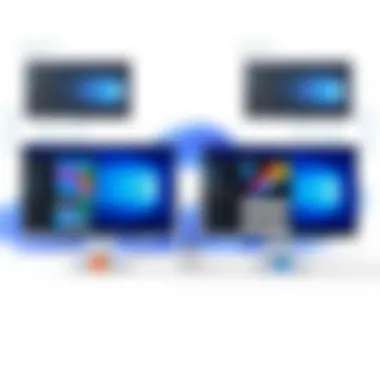
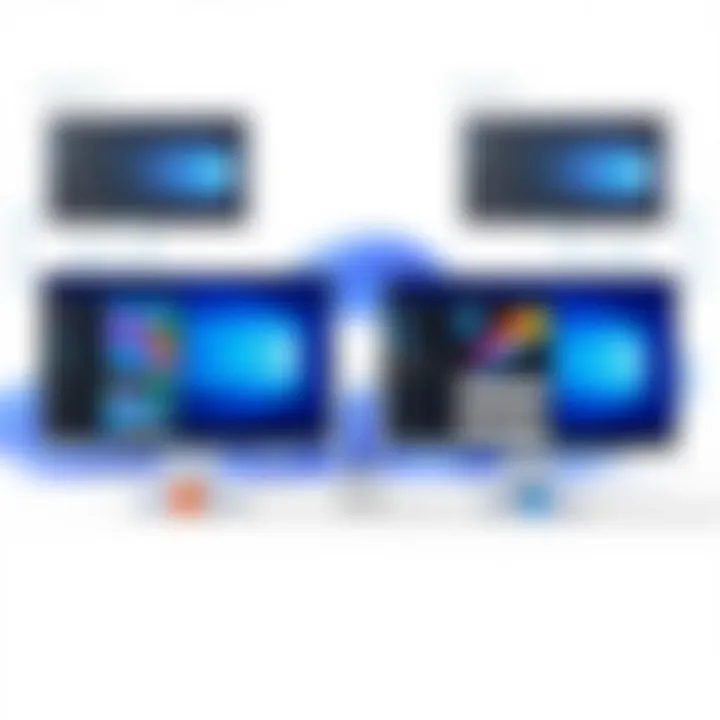
Product Overview
When we talk about operating systems today, the spotlight often shifts between Windows 10 and Windows 11, two robust offerings from Microsoft that cater to different user preferences and requirements. Windows 10, launched in July 2015, quickly became a go-to OS for millions. It offered a familiar interface and a range of features designed for both gaming and productivity. Now, with Windows 11, which officially hit the market in October 2021, Microsoft sought to introduce a more refined user experience, promoting modern aesthetics and enhanced functionality.
Key Features and Specifications
Windows 10 delivered solid features like virtual desktops, the revamped Edge browser, and direct integration with Microsoft services. The specs of Windows 10 were designed to ensure compatibility across a broad spectrum of devices.
In contrast, Windows 11 introduces a plethora of new features that not only enhance usability but also provide a glimpse into the future of computing. Its standout specifications include:
- A centered Start menu that is streamlined and lighter on resources
- Snap Layouts and Snap Groups for more effective multitasking
- Direct integration of Android apps through the Amazon Appstore
- Enhanced focus on gaming via features such as DirectStorage and Auto HDR
- Improved security features, including hardware-based isolation and encryption
These new elements aim to cater to both casual users and professionals looking for a robust working environment.
Performance and User Experience
Performance is often a central factor when evaluating operating systems. Hands-on testing of both platforms reveals that Windows 11 significantly outperforms its predecessor in several scenarios. Applications open noticeably faster, and the overall system responsiveness during multitasking improves drastically.
User Interface
The user interface of Windows 11 carries a fresh, clean look, employing rounded corners and pastel colors, which makes navigating smoother. The redesign aims to enhance user comfort, reducing eye strain while interacting with the screen. However, some users of Windows 10 may find the transition a bit jarring. But in time, familiarity breeds comfort, as they say.
Ease of Use
In terms of ease of use, while Windows 10’s layout resembles familiar grounds, Windows 11 might require an adjustment period for some. Features like the revamped Taskbar and the new Notifications Center could throw off long-time users momentarily, but are, on the whole, steps towards a more organized user experience.
Design and Build Quality
The design of an operating system can go unnoticed, yet it forms the backbone of user satisfaction. Windows 10's design, while functional, doesn't capture the same modern spirit that Windows 11 embodies.
Materials and Durability
When evaluating the design elements, the new OS appears less about physical attributes and more about digital aesthetics. Nevertheless, Microsoft ensured that Windows 11 runs smoothly on devices designed for durability. With a more cohesive design approach, Windows 11 brings a sleeker look without compromising system performance.
Ergonomics and Aesthetics
Moreover, Windows 11's layout caters to ergonomics, with elements positioned to reduce repetitive strain. The aesthetic appeal draws users in, offering a more sophisticated working environment that feels fresh and contemporary without neglecting practical design principles.
Technology and Innovation
Windows 11 isn’t just a facelift; it reflects a shift towards future-proof technology. The incorporation of racing stripes of innovation such as Snap Layouts, guarantees a new approach to multitasking, making it worthwhile for users who juggle numerous tasks simultaneously.
Groundbreaking Features
Windows 11 arguably represents a pivotal moment for Microsoft, adopting new technologies like DirectStorage for faster load times in gaming. This feature dramatically alters how games load, shifting the onus towards the hardware, providing a more immersive experience. Coupled with auto HDR from the Xbox Series X, this operating system stands poised to significantly enhance the gaming experience.
Pricing and Value Proposition
Pricing often becomes a serious concern for consumers, especially with the onslaught of new technologies. Windows 10 remains a cost-effective option, with many existing users not feeling the financial pinch when it comes to upgrades.
Conversely, Windows 11 is available as a free upgrade for users running Windows 10, provided their hardware meets the minimum requirements.
Value Comparison
When weighing value, the new features in Windows 11, especially those pertaining to security and gaming, provide compelling reasons to make the jump. For avid gamers or professionals requiring upgraded security measures, the decision seems crystal clear: Windows 11 presents a sound investment for both future functionality and improved performance.
"The evolution from Windows 10 to Windows 11 is more than just cosmetic; it's Microsoft adapting to today's needs while keeping an eye on the future."
With thorough evaluation of these facets, individuals can make informed decisions on which operating system aligns with their needs, paving the way for a more fruitful computing environment.
For more insights on these operating systems, refer to Microsoft’s official pages.
If you wish to dive deeper into the technical specifications and community talk, sites like Reddit and Wikipedia are worthy resources.
Prolusion
In the fast-paced realm of technology, operating systems play a pivotal role in bridging hardware capabilities with user needs. The recent advent of Windows 11 has sparked fervent debate among users who have become accustomed to its predecessor, Windows 10. Each version of Windows embodies not just an upgrade in functionality but also a distinct shift in user experience. Therefore, navigating this transition is crucial for both casual users and tech enthusiasts alike.
The importance of this comparison lies in understanding how these two operating systems cater to diverse user preferences and workflows. For individuals who prioritize performance and security, the ongoing evolution of Windows necessitates a clear grasp of its offerings. Windows 11 introduces a slew of features that aim to enhance productivity, while Windows 10 continues to be synonymous with stability and familiarity.
In this article, we will delve into the intricacies of both systems, shedding light on aspects such as user interface enhancements, performance analysis, security features, compatibility, and the overall user experience. By evaluating these components, readers can make informed decisions that align with their personal or professional needs.
As we progress, we’ll consider how each version handles contemporary tasks. For instance:
- Are the new features in Windows 11 truly beneficial for everyday tasks?
- Does the performance gap justify an upgrade?
- What implications do the changes have on security protocols?
Ultimately, this exploration aims to provide users with insight, guiding them in choosing the operating system that best suits their aspirations and technical demands. By the end of this article, you will have a better understanding of whether to embrace the new or stick with the tried and true.
Overview of Windows Operating Systems
The realm of operating systems has evolved significantly since the inception of personal computing, and Microsoft Windows has been a pivotal part of that narrative. Understanding the evolution of Windows operating systems is not just for nostalgia; it functions as a foundation for grasping why Windows 10 and Windows 11 differ in scale and function. Each version carries with it a history that influences its design, user interaction, and technological capabilities.
Brief History of Windows
The Windows operating system began life way back in 1985 as Windows 1.0, acting as a graphical user interface layered atop the text-based MS-DOS. While this early version had limited functionality and faced stiff competition from GUI innovations made by Apple, it paved the way for future iterations. Gradually, every release introduced new features that addressed the needs of an evolving user base.
For instance, Windows 3.0, released in 1990, marketed itself as a robust platform for software applications, bringing icons and improved memory management. Fast forward to Windows 95, it brought about a revolution by introducing a start menu and taskbar—features that became staples in later Windows versions. As Windows 98, XP, Vista, and onward, each successive iteration sought to balance usability with the increasing demands of software applications, networks, and connectivity.
This historical journey illuminates how the Windows ecosystem expanded from being merely a graphical interface to an advanced platform targeting diverse computing needs, from personal tasks to enterprise-level operations. Understanding this trajectory enhances appreciation for the contemporary Windows operating systems, especially when considering the shifts seen in Windows 10 compared to its successor, Windows 11.
Timeline of Major Releases
The evolution of Windows can be traced through a significant timeline of major releases. This timeline not only showcases the technological milestones achieved but also embodies the transformative shifts in user experience and system capabilities.
- Windows 1.0 (1985): A limited graphical interface operating with MS-DOS.
- Windows 3.0 (1990): Introduced enhanced performance and multitasking capabilities.
- Windows 95 (1995): A landmark release bringing the start menu and plug-and-play functionality.
- Windows 98 (1998): Offered better hardware support and web integration.
- Windows XP (2001): Known for its stability and user-friendly design.
- Windows Vista (2007): Introduced a new user interface and significant security enhancements, though received mixed user feedback.
- Windows 7 (2009): Regarded as a triumph for user experience and performance, solving many of Vista’s shortcomings.
- Windows 8 (2012): Aimed to unify desktop and tablet experiences but met with backlash for its controversial interface.
- Windows 10 (2015): Bridged the gap between traditional desktop and modern UI with a resurgence of the start menu.
- Windows 11 (2021): Introduces an updated interface, improved gaming experiences, and focuses on integration with Microsoft services.
These major releases not only mark technological advancements but also reflect user feedback over the years. This analysis of prior versions informs current discussions about Windows 10 and Windows 11, revealing the depth of evolution that has occurred within Microsoft’s flagship operating system. Understanding this context is vital, as it sets the stage for exploring their respective advantages and shortcomings in subsequent sections.
User Interface Enhancements
When diving into the heart of any operating system, the user interface stands as a fundamental pillar. This is where interactions take place, where users connect with software, and where their overall experience is largely shaped. In the comparison between Windows 10 and Windows 11, User Interface Enhancements are not just a matter of aesthetics; they play a crucial role in improving productivity, accessibility, and user satisfaction.
These enhancements in Windows 11 are designed to not only refresh the look and feel of the interface but to create a seamless experience that speaks to both seasoned users and newcomers. Key elements like taskbar modifications, a redesigned Start menu, and improved window management come together to create a more cohesive and intuitive user experience.
Understanding these improvements and how they stack up against Windows 10 is essential for individuals who value efficiency and prefer modernity in their computing. Let's take a closer look at each element that defines these User Interface Enhancements.
Comparative Look at Desktop Elements
Taskbar Modifications
One of the first things that catch the eye in Windows 11 is the changed layout of the taskbar. Unlike Windows 10, where icons are aligned to the left, Windows 11 centers them, giving a more balanced aesthetic. This modest shift is not just for show; it helps create a more organized workspace. Users can easily access frequently used applications right from the center, reducing the cognitive load of hunting down icons.
A hallmark feature here is the addition of new functionalities like direct access to a seamless application switcher. This modification offers speed and efficiency, especially beneficial for multitaskers or those who constantly flip between applications. However, some users argue the centered design can seem foreign or require an adjustment period since they're accustomed to the left alignment.
The responsiveness and ease with which one can pin and unpin apps also enhances this taskbar's overall appeal. The convenience of access, however, also raises discussion about whether it distracts from workflow when docked in the center. In the end, it’s clear that these modifications aim to provide a more visually engaging experience.
Start Menu Redesign
Windows 11's Start menu presents a significant departure from its predecessor. It ditches the chaotic layout of Live Tiles found in Windows 10 for a cleaner, streamlined look. Imagine a simple grid layout, one that prioritizes essential applications without the visual clutter. This redesign reflects a broader trend toward minimalism in digital interfaces, focusing on what truly matters to the user.
An intriguing aspect is the incorporation of a recommended section, which displays recently accessed files and apps. This personalized touch not only saves time but also makes it easier for users to pick up right where they left off. However, the lack of a traditional folder structure for organizing apps can be a downside for those who prefer a more traditional approach to menu organization. Thus, while beneficial, the Start menu redesign may not resonate with everyone.
Window Management Features
Another leap forward in Windows 11 is noticeable in its window management capabilities. With the introduction of Snap Layouts, users can effortlessly organize multiple windows on their desktop. Users can hover over the maximize button to see various layout options that allow for split-screen multitasking. This feature is particularly appealing for power users who often juggle numerous applications.
Moreover, Windows 11 introduces Snap Groups, which lets users save their layout configuration as a group. This is practical when you want to switch back to a previous layout without having to rearrange your windows each time. The elegance in this functionality arises from its simplicity and effectiveness, designed to enhance productivity.
However, it's worth mentioning that whilst these enhancements are generally well-received, some users report a learning curve associated with the new features. The absence of familiar tools from Windows 10 can lead to initial frustration for long-time users.
Themed Visuals and Customization
Customization has always been a paintbrush for personal expression, and Windows 11 broadens this palette. This version fosters a fresh approach to themed visuals, allowing users to tailor their operating environment to an extent that feels personal and unique. Leveraging new visual elements such as rounded corners and softer icons lends a contemporary flair to the aesthetic, creating an inviting digital experience.
Moreover, Windows 11 improves upon desktop backgrounds and themes functionality, allowing for dynamic wallpaper and theme changes that can synchronize across devices. This feature delights users aiming for a cohesive digital aesthetic.
Overall, the combination of responsive and refined visuals, along with customizable settings, ensures that the user not only feels comfortable but can also express their individuality through their chosen setup. Thus, embracing this aspect can significantly enhance usability and satisfaction.
"The changes in user interface, specifically in Windows 11, reflect a deeper understanding of user experiences, pushing boundaries where prior versions set limitations."
Performance Analysis
When it comes to choosing between Windows 10 and Windows 11, performance is often at the forefront of users' minds. The Performance Analysis section uncovers the core differences in how these two operating systems deliver on speed, efficiency, and overall utility. As technology progresses, the expectations surrounding system responsiveness and resource management grow, making this segment vital for users who desire a seamless experience.
Operating systems act as the backbone of all applications and tasks we carry out on our machines, so understanding their performance capabilities is necessary to ensure optimal productivity. Key elements to explore include boot times, system speed, and how each operating system efficiently utilizes resources. These factors significantly impact daily use, whether for gaming, creative work, or general tasks.
Boot Times and Speed
Boot times and overall speed are pivotal metrics in any performance evaluation. Windows 11 boasts faster boot times compared to Windows 10, thanks to optimizations designed specifically for the advanced hardware of modern devices. For example, during tests, users have reported that their PCs powered by Windows 11 can start up in just a matter of seconds, often around 5 to 10 seconds for high-end systems—whereas Windows 10 may take longer depending on the hardware configuration.
The boot time advantage in Windows 11 is attributed to its incorporation of hibernation features and improved drivers that reduce initial loading tasks.
“Faster startup can be game-changing for power users who value efficiency. Every second saved adds up throughout the day.”
This efficiency does not only end with boot times. Windows 11 is also designed to handle multiple applications more smoothly. For users who run intensive programs (such as graphic design software or video editing tools), the difference in speed can be quite noticeable. System responsiveness across different applications is a clear indicator of how well an OS performs under pressure.
Resource Consumption
Resource consumption is another significant consideration. While both Windows 10 and Windows 11 have been designed to efficiently manage CPU and memory usage, Windows 11 tends to be more adept in this area. According to various benchmarks, users have reported that Windows 11 utilizes CPU cycles more efficiently, particularly with multi-core processing.
An important element regarding resource consumption is its impact on battery life. For those using laptops or portable devices, Windows 11 introduces battery optimization features that adapt settings based on usage, which leads to an extended battery life compared to Windows 10. This is crucial for users who are often on the go and require their devices to last through long hours away from a power outlet.
Furthermore, Windows 11’s task manager provides more detailed insights concerning which processes are consuming the most resources, allowing users to better manage performance on the fly. This level of transparency assists users in making informed decisions about application use, further enhancing the overall user experience.
In summary, when pitted against each other, Windows 11 displays a marked improvement in both boot times and resource management. For those keen on optimizing their computing environments, the capabilities of Windows 11 might make it the more desirable option.
New Features in Windows
The launch of Windows 11 brought a host of new features aimed at enhancing usability, productivity, and overall user satisfaction. Understanding these features is essential for evaluating the superiority of this operating system in comparison to its predecessor, Windows 10. Windows 11 is not just a facelift; it includes significant advancements that cater to modern computing needs.
Integration of Microsoft Teams
One of the standout features of Windows 11 is the seamless integration of Microsoft Teams directly into the taskbar. For many users who rely on communication tools for remote work and collaboration, this provides quick access to chat and video calls without the need for a separate application. The benefit here is undeniable; it allows for smoother workflows. Users can share their screens and files within moments, facilitating instant communication.


However, the integration isn’t just about convenience. It reflects an evolution in how workplaces are transforming. The shift towards hybrid work means that tools like Teams are becoming staples in daily operations. The downside could be that some users might find themselves overwhelmed if they were not accustomed to using chat-based tools.
Gaming Improvements
Windows 11 also brings a significant focus on gaming performance, showcasing features that are a game-changer for avid players.
DirectStorage and Auto HDR
DirectStorage, a technology derived from Xbox, promises to drastically improve load times for games by allowing them to access the graphics card directly without bogging down system resources. This means players can jump into their games much faster. Auto HDR enhances visuals automatically for games that might not have been originally designed with HDR in mind. This feature enriches color and contrast, resulting in a more immersive experience.
"With DirectStorage and Auto HDR, gaming on Windows 11 feels less like a chore and more like magic, where worlds load before your eyes."
However, to fully take advantage of these features, users need an NVMe SSD and a compatible graphics card. This might be seen as a hurdle for casual gamers who aren’t ready to upgrade their hardware.
Gaming Performance Metrics
When it comes to gaming performance metrics, Windows 11 has added more tools for users to track their gaming experience. This includes better frame rate and latency measurements, which allow players to optimize their settings for maximum performance. Such insights are crucial for competitive gamers who demand every bit of performance from their machines.
The unique functionality of these performance metrics ensures users can make data-driven decisions, making it easier to pinpoint issues and improve overall gameplay. Yet, for the casual user, constant monitoring might feel unnecessary or even stressful.
Virtual Desktop Functionality
Lastly, Windows 11 enhances the virtual desktop experience, allowing users to have different setups for work, play, and everything in between. With the ability to create multiple desktops tailored for specific tasks, users can declutter their screens and maintain focus.
Being able to organize applications according to different life areas can improve productivity significantly, allowing for a balanced approach to multitasking. While the feature may require some time to adapt to, once mastered, it can streamline workflows effectively.
Security Features
When it comes to operating systems, security features stand out as a linchpin in safeguarding personal and critical data. With increasing cyber threats, the ability to protect information becomes paramount for any user—from casual individuals to large enterprises. In this section, we will explore the key security upgrades in Windows 11 compared to Windows 10, focusing on how these enhancements contribute to a safer computing environment.
Windows Defender Enhancements
Windows Defender has undergone substantial improvements in Windows 11, building upon its already solid reputation in Windows 10. One of the most notable changes is the enhanced behavioral detection capabilities. This means that the system can analyze program behaviors and recognize malicious activity in real-time, proactively intercepting threats before they pack a punch.
Additionally, Windows Defender in Windows 11 comes equipped with advanced threat protection. It employs cloud intelligence to analyze and respond to threats faster than ever. This is a marked improvement over Windows 10, where updates often lagged, giving time for threats to exploit vulnerabilities. The threat detection is not only about catching malware but also analyzing the potential risks posed by documents and files that users might download. With features like SmartScreen, users are alerted about unsafe websites and downloads immediately.
Moreover, Microsoft has made it a point to integrate Windows Defender more seamlessly with other security tools available in Windows 11, resulting in a robust security ecosystem. Accessibility to features such as controlled folder access and ransomware protection are better streamlined, emphasizing the importance of continuous security, rather than reactionary measures alone.
“Investing in proactive security features is akin to locking your doors and windows; it doesn’t stop anyone from trying to break in, but it makes it far less likely.”
TPM 2. Requirement
Perhaps one of the most discussed elements of Windows 11's security model is the mandatory requirement for Trusted Platform Module (TPM) version 2.0. At its core, TPM is a specialized security chip designed to perform cryptographic operations. This small but powerful feature can make a profound impact on overall system security.
With TPM 2.0, Windows 11 can now leverage hardware-based security, which denotes a significant paradigm shift from previous software-only controls. This chip ensures that critical security assets like encryption keys are stored securely and cannot be tampered with or accessed by unauthorized users.
For users, the TPM 2.0 requirement fortifies the startup process by ensuring that the operating system hasn’t been altered or compromised during boot-up. It adds a layer of confidence, as it establishes a root of trust right from the point of hardware initialization.
Still, this requirement does come with its share of considerations. Systems not equipped with TPM 2.0 cannot run Windows 11, thereby necessitating users to either upgrade their hardware or remain on Windows 10. This stipulation underscores the importance of evolving with security technology, even if it may seem a bit restrictive initially.
In summary, Enhanced Windows Defender functionalities and the introduction of TPM 2.0 show that Windows 11 is designed with a stronger emphasis on security. These features greatly heighten protection against prevalent cyber threats, making users' data far less accessible to malicious actors. As technology grows, so must our defenses, and Windows 11 illustrates this priority well.
Compatibility and Support
When considering an operating system upgrade, compatibility and support are crucial elements that can significantly influence users' decisions. For both Windows 10 and Windows 11, understanding how each OS interacts with software and hardware is essential. The operation and longevity of your devices hinge on their compatibility with the latest technology. As we venture into this discussion, keep in mind that choosing an OS goes beyond mere preferences; it reflects on how seamlessly you can operate within that environment and how it aligns with your daily tasks.
Software Compatibility
One of the primary concerns when upgrading is whether existing applications will function correctly. Windows 10 has a vast library of software tailored to its ecosystem. Many companies rely on specific applications that were developed primarily for Windows 10. Switching to Windows 11 may lead to potential hiccups with older programs, particularly those that depend on older frameworks or drivers.
On the flip side, Windows 11 comes with enhancements for newer applications. It’s optimized for projective software and comes equipped with advanced features that leverage modern computing capabilities. Some users, especially those who rely on gaming or content creation tools, might find specific benefits with Windows 11—such as faster loading times or improved graphics support.
However, the transition is not always smooth. Businesses need to invest time in assessing software compatibility. It could be a real predicament having to juggle between ensuring productivity and adapting to newer programs. An extensive test of mission-critical applications is advisable for any organizations contemplating the switch.
"The best software is the one that feels right for your work environment, not the latest trend in the market."
Hardware Requirements
Hardware requirements pose another pivotal factor in determining the suitability of Windows 11 over Windows 10. Windows 11 comes with a new set of demands that are markedly higher than those of its predecessor. For starters, Windows 11 requires a 64-bit processor, 4 GB of RAM, and a minimum of 64 GB of storage.
This is quite a step up, especially for users who may be operating with older machines that meet Windows 10 specifications but falter when faced with the latest upgrade. Some users might find themselves in a bind if their hardware doesn’t meet these newly established benchmarks.
Furthermore, Windows 11 mandates TPM 2.0, a security feature designed to enhance cryptographic functions, which was not a requirement in Windows 10. This aspect alone could render many older machines unsuitable for the upgrade. Consequently, individuals and businesses must evaluate their existing hardware, possibly leading to additional costs should they have to procure new devices.
In summation, compatibility and support are instrumental in the discussion between Windows 10 and Windows 11. They can shape user experience profoundly, dictating not only operational efficiency but also influencing financial decisions in the long run. When faced with the prospect of upgrading, a thorough compatibility assessment should be at the forefront of all considerations.
User Experience and Accessibility
When it comes to operating systems, user experience and accessibility are crucial. They can make or break the way individuals interact with their devices. Windows 10 and Windows 11 both aim to provide a smooth experience, yet they take different stances on how to achieve this. Here, we explore how the changes in user interface contribute to overall usability and accessibility.
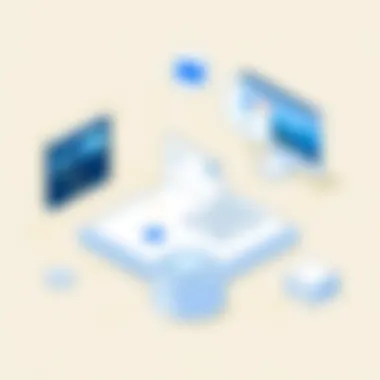
A seamless user experience goes beyond just aesthetics; it plays a fundamental role in productivity. In Windows 11, the user interface has shifted towards a more streamlined, centered taskbar and rounded windows, which many find visually appealing. This design speaks to modern sensibilities while also making navigation intuitive. Moreover, accessibility features have been noticeably enhanced, catering to a broader audience and ensuring that the platform is usable for individuals with disabilities.
Among the benefits of prioritizing accessibility in modern operating systems is the reduction of barriers to technology. For instance, features like voice typing and improved narrator functions in Windows 11 allow users with physical or visual impairments to interact with their devices more autonomously. Such advancements make it easier for users to engage with technology and access vital information without frustration.
In a world where technology constantly evolves, it’s essential for operating systems to adapt to users' needs. Accessibility considerations are not merely afterthoughts but integral to effective design. Factors like differentiating color schemes for the visually impaired, customizable text size, and screen magnification tools all contribute to individual comfort, which ultimately leads to better engagement.
User Feedback on Interface Changes
User feedback regarding the interface updates in Windows 11 reveals a mixed bag. Many users appreciate the fresh and clean look, describinig it as a breath of air. The modern design simplifies interaction, with a focus on improving accessibility elements that enhance the overall experience.
However, not everyone's smile is ear-to-ear. Some long-term Windows 10 users express frustrations over the disappearance of familiar elements. For example, the removal of the Live Tiles feature in the Start Menu has left some users longing for more dynamic customization options.
Here is a collection of opinions gathered from forums and review sites:
- Pro: "The centered taskbar gives a more cohesive feel and is easier to manage on wider screens."
- Con: "I wish we could have the option to revert to the old Start Menu layout; it was what I was used to."
- Pro: "I find it easier to find my applications and files without the clutter of the Live Tiles."
- Con: "Some of my favorite customization features are missing; it feels like a step back in personalization."
This feedback sheds light on the diverse experiences users have had, showcasing how interface changes can spark both excitement and disappointment. Accessibility upgrades are generally well received, though they also come with a learning curve as users adapt.
Accessibility Features Comparisons
When contrasting the accessibility features of Windows 10 against those of Windows 11, several key differences arise. Here are some of the notable features:
- Voice Typing Enhancements: Windows 11 has improved its voice typing functionality, making it faster and more accurate, which is beneficial for users who may struggle with traditional typing methods.
- Integration of Tools: Windows 11 features integrated tools like Snap layouts and Grouped Desktops, offering more versatile ways to manage multiple applications, making multitasking easier for those who rely on assistive technologies.
- Visual Enhancements: The introduction of new color filters and high contrast modes are meant to support users with visual impairments. This contrasts with Windows 10’s more basic offerings in this realm.
In summary, while both Windows 10 and Windows 11 offer solid foundations for user experience and accessibility, Windows 11 advances the ball further down the field. Upgrades to the interface and the introduction of more robust tools for accessibility demonstrate a commitment to making technology accessible for everyone. This is not just a trend but an essential consideration moving forward in the realm of operating systems.
"Technology should serve all of us, and accessibility is a non-negotiable aspect of effective tech design."
For further reading on accessibility guidelines, you can visit the W3C Web Accessibility Initiative or check out articles on Microsoft’s accessibility features.
Cost Considerations
When it comes to deciding between Windows 10 and Windows 11, cost considerations play a pivotal role in the decision-making process. This section delves into pricing models for upgrades as well as the impact on business users. Understanding the financial implications can significantly influence whether an individual or organization opts for the newer Windows 11 or sticks with Windows 10.
Pricing Models for Upgrades
Upgrading an operating system often comes with a price tag, and Windows is no exception.
- New Purchases vs. Upgrades: Generally, users can either purchase Windows 11 outright or upgrade from Windows 10 if eligible. The price for a fresh install of Windows 11 Home is typically around $139, while Windows 11 Pro can set one back approximately $199. Existing Windows 10 users can upgrade to Windows 11 at no additional charge, assuming they meet the necessary hardware requirements. This can be a great way to save some cash, especially if users have recently invested in compatible hardware.
- Subscription Models: Microsoft has also started moving towards subscription-based services with its Microsoft 365 suite. The trend to fully embrace cloud solutions might hint that future Windows versions could adopt a similar subscription model. Keeping an eye on these models will help users predict costs down the line.
- Promotions and Discounts: Often, Microsoft provides promotions or bundle deals that can lessen the upgrade costs for loyal customers or specific demographics, such as students. If one is a student or part of an educational institution, checking with Microsoft education discounts might reveal significant savings.
Impact on Business Users
For business users, the consideration of costs stretches beyond just the upfront price of the OS.
- Licensing Costs: Businesses often need multiple licenses for their operating systems, which can lead to a substantial financial outlay. Transitioning to Windows 11 might be beneficial in the long run but requires careful planning. Organizations should conduct a cost-benefit analysis to determine if the productivity gains from features in Windows 11 justify the additional expense.
- Training and Support: Employees accustomed to Windows 10 may require training on the new features and interface changes in Windows 11. This necessitates not just financial investment but also time and resources, which can affect productivity.
- Long-term Support Considerations: Windows 10 will eventually phase out support, and while the transition to Windows 11 may seem costly now, the long-term costs associated with maintaining an unsupported system can be staggering. As seen in the tech world, outdated software can open vulnerabilities.
"In technology, the cost of not upgrading can often outweigh the cost of new systems." - Tech Industry Expert
To conclude, understanding the costs associated with Windows 10 and Windows 11 is crucial. Weighing the initial investment against long-term benefits can help individuals and businesses make a more informed choice, ensuring they are not just considering the present but preparing for the future.
Future of Windows Operating Systems
The discussion around the future of Windows operating systems is crucial for anyone engaged with technology. As Windows continues to evolve, understanding its trajectory helps users prepare for the changes that lie ahead. The innovations we anticipate not only promise improvements in security and usability but also align with broader technological trends. Companies and consumers alike must stay informed to maximize the benefits of new features and functionalities.
What's Next After Windows ?
Windows 11 arrived with a host of fresh features and refined aesthetics, building a framework that's likely to shape what comes next. There are several key areas to ponder when imagining the next iteration:
- Greater AI Integration: We could very likely see enhanced AI functionalities ensuring smoother task automation and smarter virtual assistants. Microsoft has already made strides in this field, so further advancements make sense.
- Cross-Platform Compatibility: With the rise of devices operating on various platforms, future Windows versions might focus on seamless interactions between PCs, tablets, and smartphones. This adaptability can simplify user experience across devices.
- Cloud Services Expansion: As remote work has become more prevalent, cloud services are expected to expand. Enhanced integration with Microsoft 365 and Azure could be on the horizon.
The main thrust of future developments will probably revolve around creating an interconnected system that not only supports productivity but also fosters innovation in user experiences.
Long-term Support and Updates
Understanding long-term support is critical as it determines how users will interact with upgrades and fixes over the lifetime of an operating system. In the context of Windows, here are significant considerations:
- Scheduled Updates: Historically, Microsoft has provided a schedule for major updates. Users should anticipate a similar pattern with Windows 11, wherein patches and enhancements are rolled out regularly, ensuring peak performance and security.
- End-of-Life Policy: It's important to keep in mind when Microsoft will cease support for each version. Typically, Microsoft provides around ten years of support for each version. Users on Windows 10 need to be aware of how much longer their systems will receive patches and security updates, crucial for any system relying on outdated software.
- User Feedback Loop: Microsoft has been known to adjust its future updates based on user feedback. This indicates that the next version not only aims to respond to existing needs but might also be molded around trending user experiences and demands.
In summary, as we look toward the future, it's evident that the landscape of Windows operating systems is not static. The emergence of Windows 11 sets the stage for what’s next. Staying abreast of these developments will ensure that users, especially tech-savvy ones, gain the most from their computing experiences.
Culmination
In the rapidly evolving world of technology, the conclusion of an article like this one holds significant weight. Not only does it encapsulate the journey through various facets of Windows 10 and Windows 11, but it also helps the readers synthesize the information presented. Gauging the strengths and weaknesses of each operating system allows individuals to make informed choices that cater to their specific needs.
The importance of this conclusion is twofold: it reinforces the key arguments laid out earlier and encourages critical thinking about future technology choices. Readers are not just left with a list of specifications, but rather a clearer understanding of how each element impacts their day-to-day activities. This understanding can influence decisions regarding upgrades, compatibility, and long-term support, essential factors for anyone contemplating transitioning to Windows 11. Furthermore, technological advancements and ongoing updates will continue to shape user experiences, making this assessment a living document that requires continuous reevaluation.
Summary of Key Points
- User Interface: Windows 11 features a more streamlined interface that emphasizes ease of use with an emphasis on central taskbar and enhanced window management.
- Performance: With enhancements in speed and resource consumption, Windows 11 claims better performance metrics, particularly in gaming scenarios and multitasking capabilities.
- Security Features: Windows 11 introduces stringent security measures, such as the requirement for TPM 2.0, aiming to protect users' data more robustly than its predecessor.
- Compatibility: The transition to Windows 11 may require both software and hardware considerations that differ markedly from Windows 10, influencing business and personal users alike.
Final Recommendations
For tech enthusiasts, the decision between Windows 10 and Windows 11 should be weighed carefully. If cutting-edge features like better gaming performance and enhanced security are priorities, Windows 11 is worth the investment. However, for those who rely heavily on legacy software or whose hardware cannot support the new OS, sticking with Windows 10 for a bit longer may be wise.
Ultimately, understanding what each system offers – through the lens of individual needs and preferences – empowers users to embrace the operating system that best aligns with their technological lifestyle. Continual assessments in an ever-advancing landscape will only benefit users as they navigate the sea of technological choices ahead.

